Do you want to embed audio files in your WordPress blog posts?
Adding podcast episodes, music tracks, and seminar recordings to your website is a great way to improve the visitor experience and get more engagement. You can also keep people coming back to your site by regularly posting new audio content.
In this article, we will show you how to add SoundCloud audio to your WordPress posts using a feature called oEmbed.
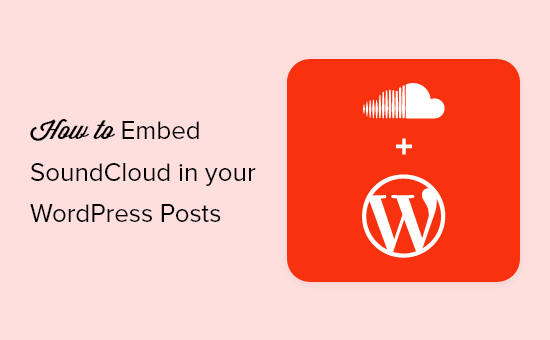
Why Embed SoundCloud Audio in WordPress?
SoundCloud is a popular music and podcast hosting platform that allows you to upload up to 3 hours of audio for free.
When you publish audio to SoundCloud, all your files are stored on their servers and streamed to the people who visit your SoundCloud page. However, you can often increase your blog traffic by making that audio available on your own website too.
The good news is that you can add any SoundCloud audio file to your WordPress website using its URL, thanks to a feature called oEmbed.
The way you embed SoundCloud in your posts depends on which WordPress editor you use. Simply click the quick links below to jump to the method that best suits your needs:
Method 1: Embed SoundCloud in WordPress Using the Block Editor
It’s easy to add SoundCloud to your WordPress posts thanks to the block editor’s built-in SoundCloud block.
Even better, if you paste a link into the post’s content area, then WordPress will add the SoundCloud block automatically.
First, head over to SoundCloud and find the file that you want to add to your WordPress blog. This can be one of your own tracks or a public track created by someone else. You can even embed entire SoundCloud playlists and albums.
Once you’ve opened the track, playlist, or album, go ahead and click on ‘Copy Link.’
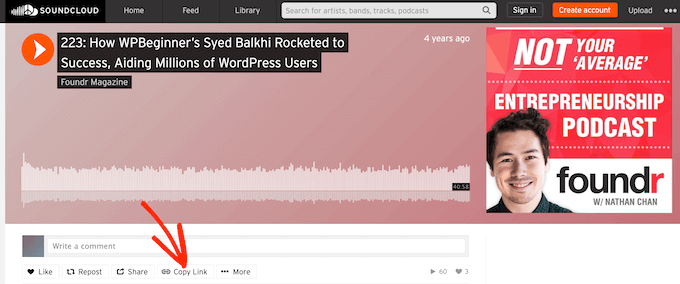
Next, switch to the WordPress dashboard and go to the page or post where you want to embed the SoundCloud file. Now, simply paste the URL into the content area.
As soon as you paste the SoundCloud URL, WordPress will fetch the embed code and show the audio player and track.
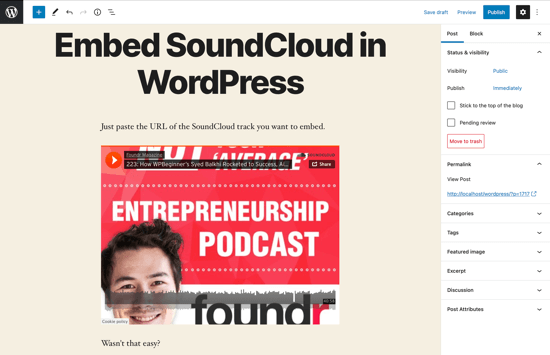
If you click on the ‘Play’ button, then the audio will start playing inside the WordPress editor.
After you’ve added the track, you can fine-tune it using the toolbar that appears above the block and the settings in the right-hand menu.
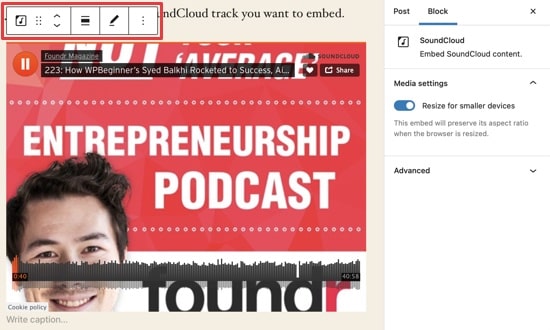
In the toolbar, click on the ‘Align’ button to change the file’s width and alignment.
By default, WordPress will make the embed look smaller on smartphones and tablets. We recommend leaving this feature enabled, but if you prefer, then you can disable it using the ‘Resize for smaller devices’ toggle in the right-hand menu.
If you do change this setting, then we recommend testing the mobile version of your WordPress website to make sure the SoundCloud file looks and works as expected.
When you are happy with how the embed is set up, click on ‘Update’ or ‘Publish’ to make the embedded SoundCloud file live.
Method 2: Embed SoundCloud in WordPress Using Old Classic Editor
If you are still using the WordPress classic editor, then you can embed SoundCloud audio in the same way.
Start by copying the link to the SoundCloud track, album, or playlist.
Once you’ve done that, open the page or post where you want to embed the file. Then simply paste the link into the content area on its own line.
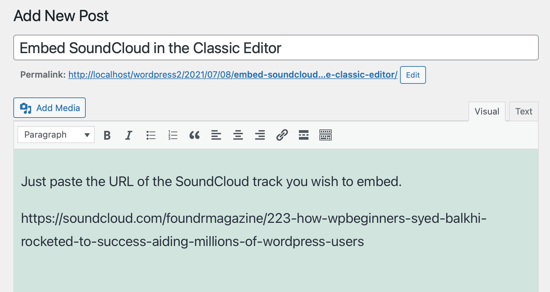
If you are using the visual editor, then you’ll see a preview of the SoundCloud audio music player in WordPress.
Just be aware that you can’t change the width and alignment like you can in the WordPress block editor.
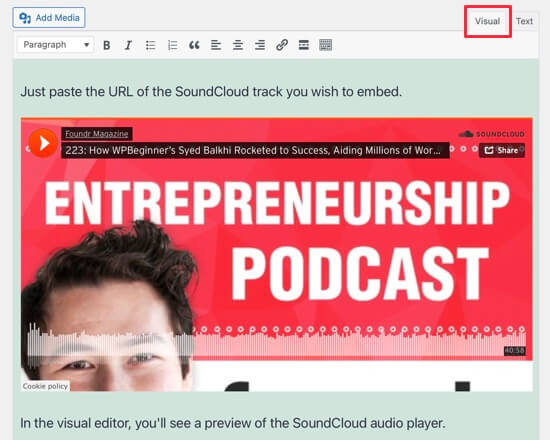
FAQs About Embedding SoundCloud in WordPress
Since we first published this guide, we have got lots of questions from our readers about how to embed SoundCloud content in WordPress.
Here are the answers to some of those most frequently asked questions.
1. Can I embed a SoundCloud podcast in WordPress?
You can easily embed a podcast in WordPress using the built-in SoundCloud block. Simply paste the podcast episode or playlist into the content editor, and WordPress will add it to a SoundCloud block automatically.
2. Can I add multiple SoundCloud songs to WordPress?
You can add an unlimited number of songs to the same SoundCloud block. You can embed an entire album or playlist simply by pasting its URL into the WordPress content editor.
If you want to create a curated list of songs, then we recommend adding all those tracks to a playlist on SoundCloud and then making the playlist public. You can then embed the playlist in WordPress simply by pasting its URL.
Just be aware that each track’s privacy settings will override your playlist settings. This means you can’t embed private tracks on your website, even if you add them to a public playlist.
3. How do I add a SoundCloud channel to my WordPress website?
You can add a SoundCloud channel in exactly the same way you embed a song or playlist. Simply visit the channel in SoundCloud and copy the URL.
You can then paste the link into the content editor, and WordPress will display all the content from that channel, including its banner, the total number of tracks, and a ‘Follow’ button. In this way, you can encourage website visitors to follow you on SoundCloud.
We hope this article helped you learn how to embed SoundCloud audio in your WordPress posts. Next, you can see our guide on how to start your own podcast or our list of the best YouTube video gallery plugins for WordPress.
If you liked this article, then please subscribe to our YouTube Channel for WordPress video tutorials. You can also find us on Twitter and Facebook.





Syed Balkhi says
Hey WPBeginner readers,
Did you know you can win exciting prizes by commenting on WPBeginner?
Every month, our top blog commenters will win HUGE rewards, including premium WordPress plugin licenses and cash prizes.
You can get more details about the contest from here.
Start sharing your thoughts below to stand a chance to win!
kaushik says
Why to take trouble when the soundcloud shortcode plugin is there !
Umair Ahmad says
hi, i want to add multiple souncloud(SC) track file in wordpress page post area, i get the following code from SC site,
[soundcloud url=”https://api.soundcloud.com/tracks/68623291″ params=”color=00aabb&auto_play=true&hide_related=false&show_comments=true&show_user=true&show_reposts=false” width=”100%” height=”166″ iframe=”true” /]
and embed it in post, but it does not show the track, instead displaying the embed code.
i used the plugin name “SoundCloud Shortcode” on my self hosted site, but failed,
Moreover, i am not following your instructions.
have a look or attached file, thats the result.
followers says
Hey pal, I’m a hip hop producer your article was impressive, it really heleped me. I hope my soundcloud mix will be better after reading this.thank you!
bdubb says
How would you add support for album art to this function?
Native Imaging says
I was hoping for the same function. It would be nice if the album art can Auto-Populate the Featured Image for WP Posts. Fingers Crossed!
Georgia Hebert says
I just recently discovered this webblog and I can say current post is very useful for all