Disabling the language switcher on the WordPress login screen can simplify the user experience for your visitors.
While it might seem like a small change, having too many options on the login page can confuse some users. If the language switcher doesn’t serve a clear purpose for your site, then setting your default language as the only option can create a simpler login experience.
After all, users will still have the ability to change their language in their profile settings, so they won’t lose their preferences entirely.
Now, the question is: how do you disable the language switcher on the WordPress login screen?
We have explored various methods and discovered the top plugins that make this process easy and effective. In this article, we will explain how to disable the language switcher on your WordPress login screen.
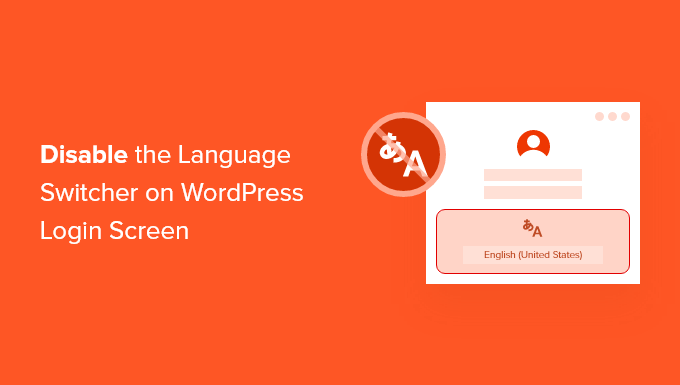
Why Disable the Language Switcher on the WordPress Login Screen?
If there is more than one active language on a site, then users will see a dropdown at the bottom of the screen.
Clicking it will let users select a new language for the site’s admin dashboard.

This works well for multilingual websites and teams with different users who might want to access the WordPress dashboard in a different language.
But if you want a simpler login page and your users don’t need to switch languages often, then removing the language dropdown can help to declutter your login page.
It can also help you to keep control over your custom login page design.
Note: The language selector doesn’t make your WordPress website multilingual. It simply translates the WordPress login and password reset pages and the WordPress dashboard.
With that in mind, we will show you how to disable the language switcher on your WordPress site. Simply use the links below to jump straight to the method you want to use:
- Method 1. Disable the WordPress Login Language Switcher with WPCode (Recommended)
- Method 2. Disable the Language Switcher on the WordPress Login Screen with a Dedicated Plugin
- Bonus Tip: Translate a WordPress Plugin in Your Language
Ready? Let’s get started!
Method 1. Disable the WordPress Login Language Switcher with WPCode (Recommended)
The best way to disable the language switcher is by using WPCode, the easiest and safest way for anyone to add code to WordPress.

Normally, you’d need to add code to your functions.php file, but WPCode makes it easy to add this code snippet with just a few clicks.
Not only that, but it has many other snippets available to help customize your site, plus you can easily add your own custom snippets.
First, you need to install the free WPCode plugin. For more information, check out our step-by-step guide on how to install a WordPress plugin.
Next, you’ll want to navigate to Code Snippets » Add Snippet from your WordPress admin dashboard.
Simply type ‘language’ into the search bar and press the ‘Use snippet’ button under ‘Disable Login Screen Language Switcher.’
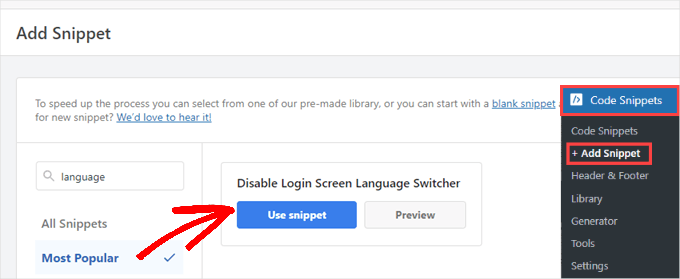
You will then be taken to the ‘Edit Snippet’ page, where all you need to do is switch the toggle to ‘Active’ and click ‘Update.’
WPCode configures everything for you when using a snippet from the plugin library.
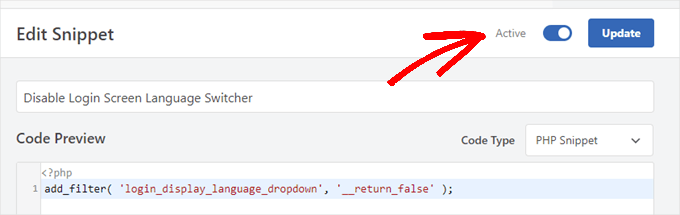
Now, when you visit the login page, the option to switch languages will be gone. If you need to enable language switching in the future, then simply toggle the switch to ‘Inactive’ and press ‘Update.’
One of the benefits of using WPCode is that it comes with a library filled with pre-made snippets. There’s a good chance you can find some to replace other plugins on your site, such as disabling automatic updates, allowing SVG files to be uploaded, or even using the Classic editor instead of the default block editor.
You don’t have to use the library, either. You can also add any other code you ever need by selecting the ‘Add Your Custom Code (New Snippet)’ option instead of searching the library.
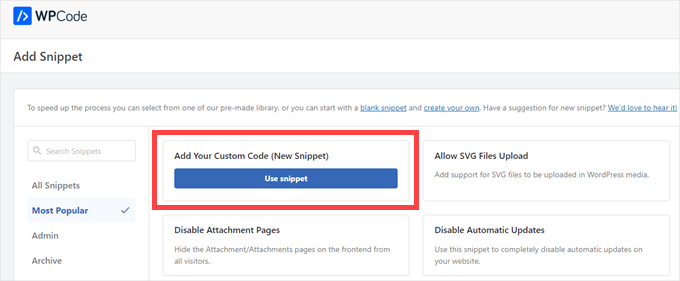
Then, all you have to do is just paste your own code and decide where it should run on your site.
Method 2. Disable the Language Switcher on the WordPress Login Screen with a Dedicated Plugin
Another way to remove the WordPress language switcher on the WordPress login screen is by using the Disable Login Language Switcher plugin. This is a very simple plugin that works automatically and only does this one thing.
Note: This plugin’s download page indicates it has not been updated within the latest 3 WordPress releases. However, we have tested it recently, and it still works, so we feel confident recommending it to our readers.
The first thing you need to do is install and activate the Disable Login Language Switcher plugin. For more details, see our step-by-step guide on how to install a WordPress plugin.
Upon activation, the plugin will immediately remove the language switcher option. There are no additional settings for you to configure.
Now, when you go to your login screen, you’ll see the standard login screen without the language switcher option.

Bonus Tip: Translate a WordPress Plugin in Your Language
Users can change language preferences in their profile, but sometimes, plugins don’t translate automatically.
Thankfully, most top WordPress plugins are translation-ready. This means that if you want to make the plugin available in another language, the process is made easier because the plugin is set up for translation.
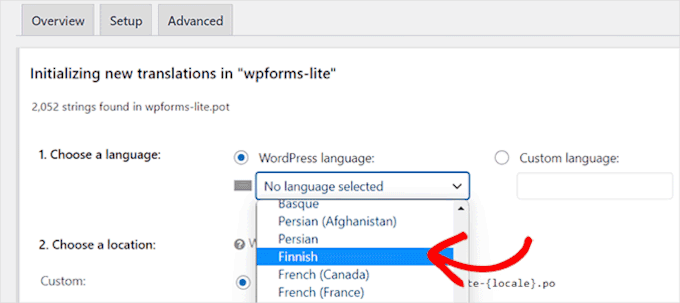
You can even help by contributing translations in other languages.
By doing so, you build connections within the WordPress community, open networking opportunities, and add to your portfolio.
To learn more, you can check out our guide on how to translate a WordPress plugin into your language.
We hope this article helped you learn how to disable the language switcher on the WordPress login screen. You may also want to see our guide on how to add multilingual search in WordPress and our expert picks of the best right-to-left WordPress themes.
If you liked this article, then please subscribe to our YouTube Channel for WordPress video tutorials. You can also find us on Twitter and Facebook.





Have a question or suggestion? Please leave a comment to start the discussion.