Recently, one of our readers asked if adding an automated T-shirt shop in WordPress is possible.
There are many online websites where you can design your t-shirt and upload it to the platform. Once you do that, the platform handles the printing, shipping, and customer service for the shirt once a customer makes a purchase. This makes it an affordable way to start a t-shirt business.
In this article, we will show you how to easily create a t-shirt shop in WordPress with Spreadshirt and add it to your blog.
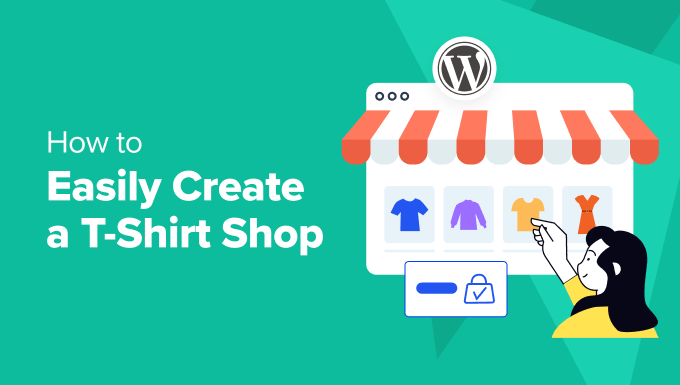
Why Build Your T-Shirt Shop in WordPress With Spreadshirt?
Spreadshirt is an online store selling t-shirts with custom designs. Anyone can upload their custom designs and print them on t-shirts as well as other products.
You can purchase the products for yourself, sell your designs in their marketplace, or create a shop and sell items with your design on your WordPress blog.
The platform handles inventory, payments, printing, and shipping. You get paid for the design and commission on each product you sell. So, this allows you to make money from your blog by selling your custom-designed t-shirts and accessories.
Using this Print-On-Demand (POD) approach for your t-shirt business lowers your upfront costs because you won’t have to buy any printing equipment, it reduces the risk for unsold inventory, and it’s super scalable.
Getting Started With WordPress and Spreadshirt
Spreadshirt allows you to create your own Spreadshop (a shop page on the Spreadshirt website) with a unique web address. You can display your designs and products on this page.
However, keep in mind that you won’t have the same design flexibility on a Spreadshop page that you get with a website builder. Plus, you won’t have full control over optimizing your content to get more traffic from search engines.
If you don’t have a website already, then we recommend using self-hosted WordPress.org as your blogging platform. For more details, you may like to see the difference between WordPress.com vs. WordPress.org.
To start a self-hosted WordPress.org website, you must get a domain name and a web hosting account. We recommend using Bluehost because they are an officially recommended WordPress hosting provider.

More importantly, they are offering WPBeginner users a generous discount with a free domain name and an SSL certificate. To get started, just click the button below.
Once you have purchased hosting, you can follow our step-by-step guide on how to make a website. This way, you will be up and running in no time.
That being said, let’s take a look at how to create your t-shirt shop with Spreadshirt and add it to your WordPress site.
How to Create a T-shirt Shop in WordPress With Spreadshirt
To create a t-shirt shop, you must first visit the Spreadshirt website.
Once you are there, click the ‘Start Selling’ button at the top.
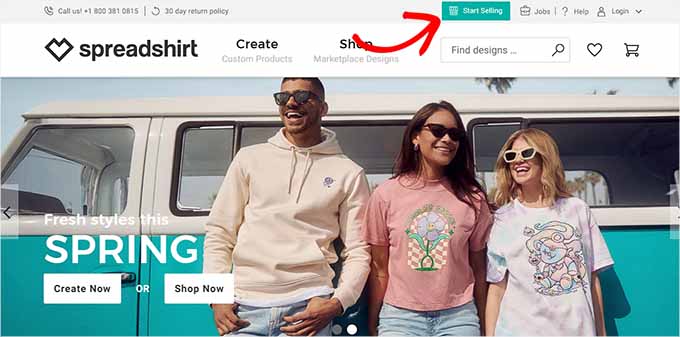
This will take you to another screen, where you have to select if you want to open a Spreadshop or sell your t-shirts in the marketplace.
We recommend clicking the ‘Open Your Own Spreadshop’ button because it will be like an online store where you can set the product price and earn a commission. However, keep in mind that you will also be responsible for bringing in traffic and boosting SEO.
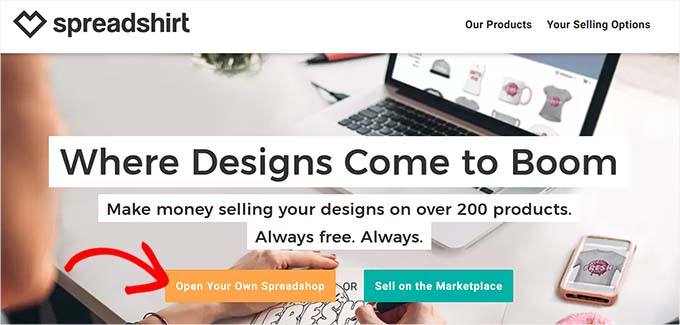
You will now be directed to a new page. Here, you can start by typing in a name for your t-shirt business.
Tip: If you haven’t decided on a name for your shop yet, then you can use our Free Business Name Generator tool to find some great ideas.
After that, add your email address and password, and then click the ‘Get started now’ button.
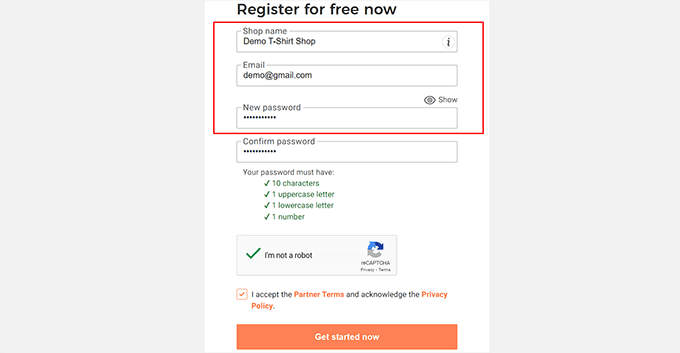
Upon sign-up completion, you will be taken to your Spreadshop dashboard.
Here, simply click the ‘Create products’ option in the ‘Your Checklist’ section to get started.
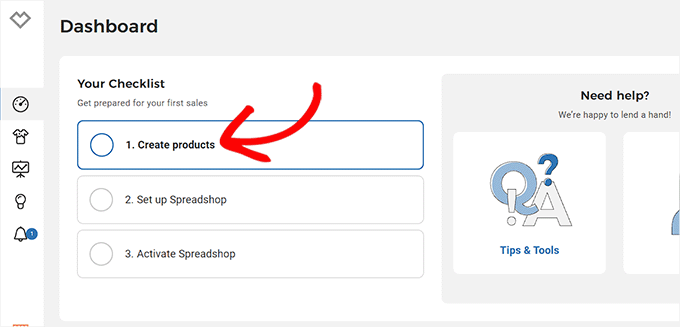
This will take you to the next step, where you can upload an image of the design or graphic that you want to add to your t-shirt from your computer.
However, if you haven’t chosen an image yet, then you can click the ‘Try Now’ button. For this tutorial, we will be uploading a graphic image for our t-shirt from the computer.
Expert Tip: If you want to put your company’s logo on the clothing, then you may want to see our guide on how to get a custom logo for your business.
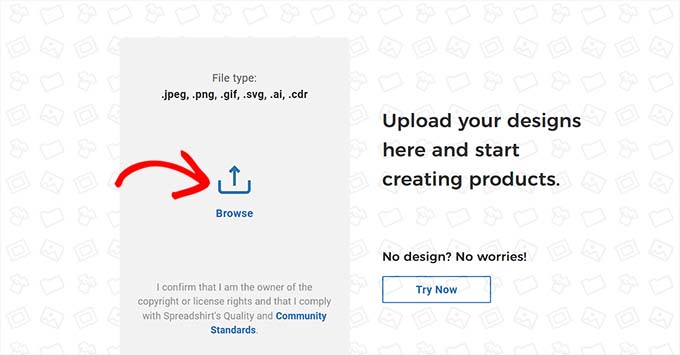
Once you do that, you will be taken to the ‘Designs’ page, where you will see the image that you just uploaded.
Here, click the pencil icon on the image to be directed to the next step.
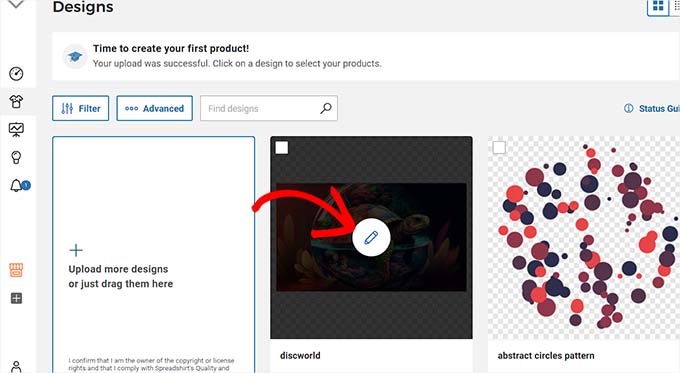
Now, you will be asked to choose the products where you want to add your graphic or design.
You can add it to a t-shirt, hoodie, sweatshirt, mug, tote bag, apron, or water bottle. Simply, click the pencil icon on top of the product where you want to add the image.
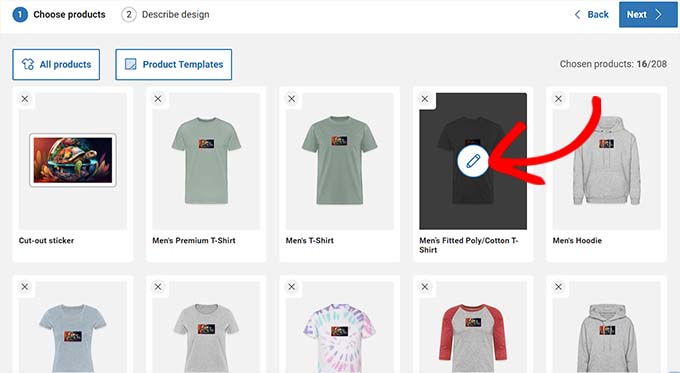
This will open the Spreadshirt editor, where you can change the design’s size and position according to your liking.
You can also switch to the ‘Product Color’ tab if you want to change your t-shirt color. After that, click the ‘Done’ button at the top.

You will then be taken back to the ‘Choose and design products’ page, where you can now choose other products and customize them in the editor. If you want to remove some of the products, then you can click the ‘X’ icon on top of their cards.
For instance, if you don’t want to sell the cutout stickers for your design, you can click the ‘X’ icon, and it will be deleted from your list of products.
After that, you just have to click the ‘Next’ button at the top.
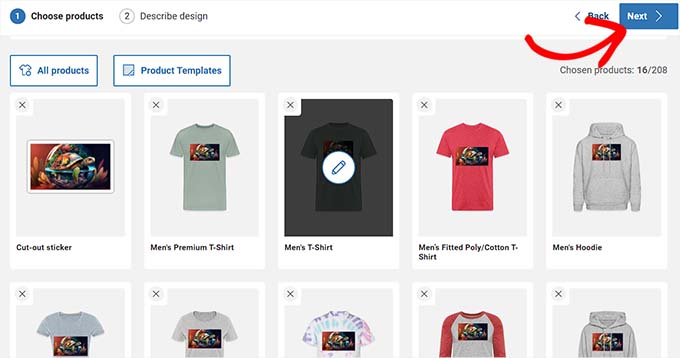
This will direct you to the ‘Describe your design’ screen, where you can add a name, tags, and description for the design. This description will appear in the link previews on Google while the tags will help improve your SEO.
Once you are done, simply click the ‘Create’ button.
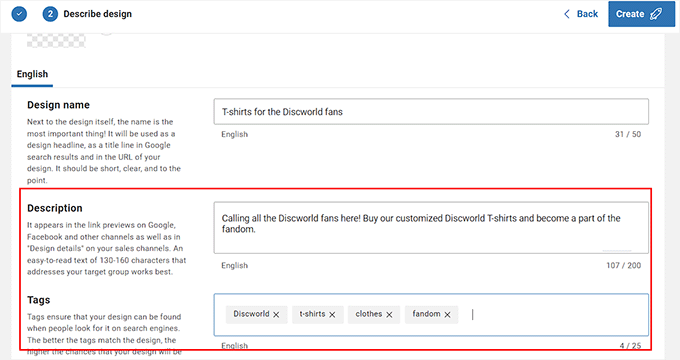
Now that you have successfully created your t-shirts, it’s time for you to set up your Spreadshop.
To do this, you must click the ‘Set up Spreadshop’ option in the prompt on your screen.
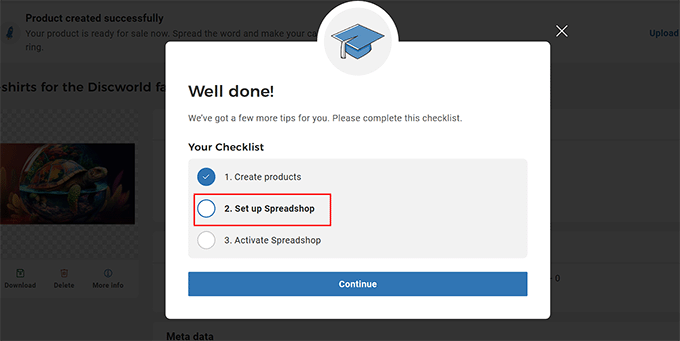
This will open the Spreadshop editor, where you will see a shop preview on the right with some settings on the left.
From here, you can add a shop logo and change the colors for the shop background, buttons, navigation menu, text, and more. Once you have customized your shop, simply click the ‘Save’ button to store your settings.
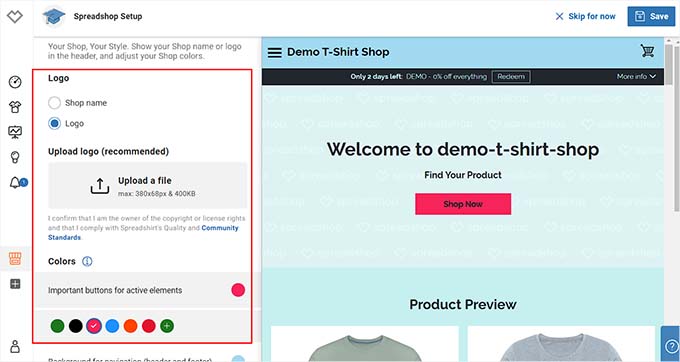
Upon doing that, a prompt will open up on your screen again.
This time, you have to select the ‘Activate Spreasdshop’ option and click ‘Continue.’
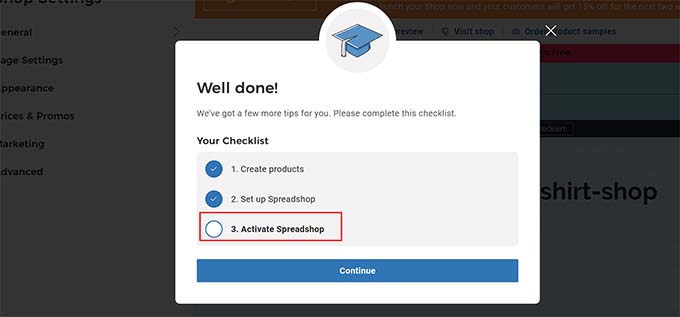
You will now be taken to a new screen, where you have to click the shop icon in the left corner.
This will open the ‘Shop Settings’ column. Now, go ahead and expand the ‘Prices & Promos’ tab.
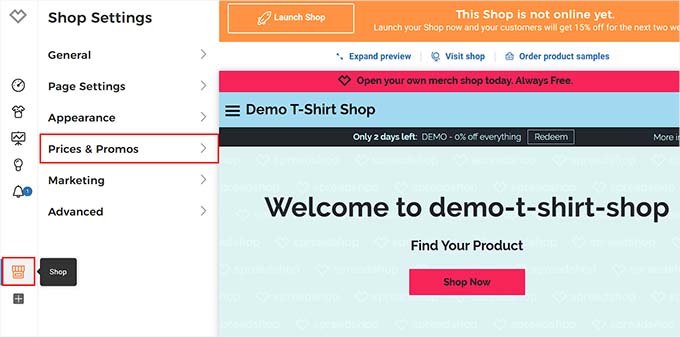
You will then see some new settings on the screen. Here, simply choose the ‘Shop pricing’ option.
Once you do that, all the products that you are selling in the store will be listed in the right column. From here, you can adjust the product pricing and see the commission that you will receive for each item sold.
Upon making the changes, don’t forget to click the ‘Save’ button at the top.
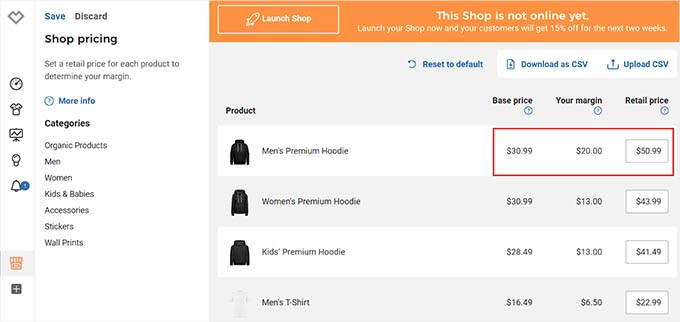
After that, click the shop icon again to open the ‘Shop Settings’ column. This time, you have to expand the ‘General’ tab.
After that, click the ‘De/activate Shop’ option.
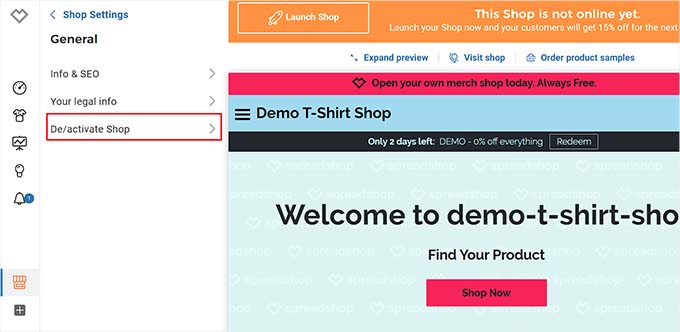
Once the new settings open up on the screen, simply click on the ‘Online’ option to launch your Spreadshop.
Keep in mind that you will be asked to add your company name, address, and zip code in a prompt. After you add those details, your Spreadshop will be live and ready to sell t-shirts.
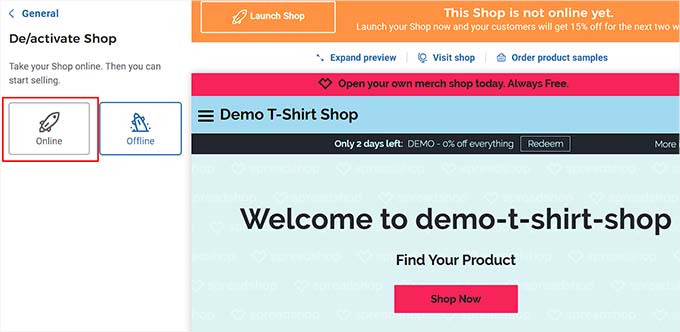
How to Add Your Spreadshirt Shop in WordPress
Now that you have designed your t-shirts and created your Spreadshirt shop, it is time to add it to your WordPress site.
To do this, you must install and activate the Spreadshop plugin. For details, see our beginner’s guide on how to install a WordPress plugin.
Upon activation, visit the ‘Spreadshop’ menu tab from the WordPress dashboard and enter your shop ID. Once you do that, you need to click the ‘Connect’ button.
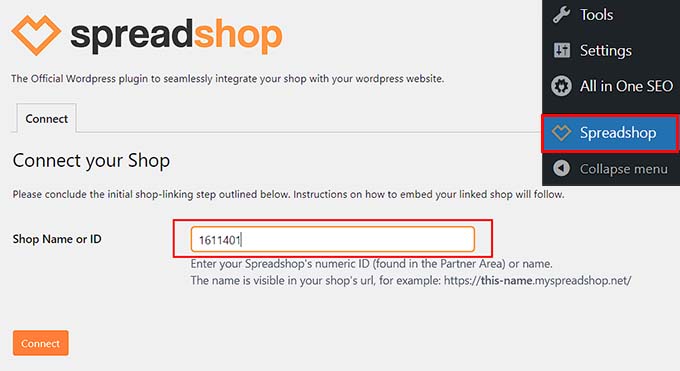
If you don’t know your Spreadshop’s ID, then you must visit your Spreadshirt dashboard and click the shop icon on the left. This will take you to the ‘Shop Settings’ page.
Here, the numbers that you seein the page’s URL are your shop’s ID. Simply copy these numbers and paste them into the ‘Shop Name or ID’ field in your WordPress dashboard.
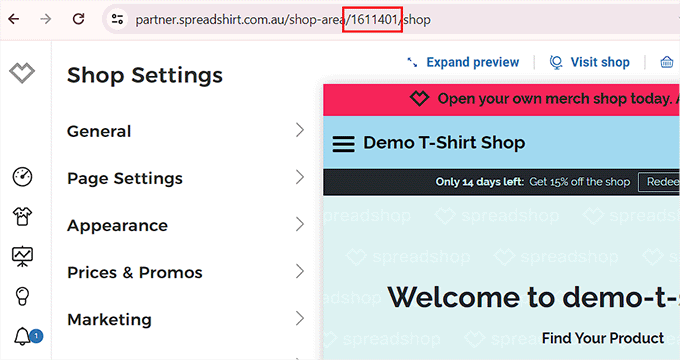
Once the Spreadshop plugin connects your website with the platform, it will automatically fetch some of your shop’s details and display them on the page.
From here, go through those details and then click the ‘Confirm Connection’ button.
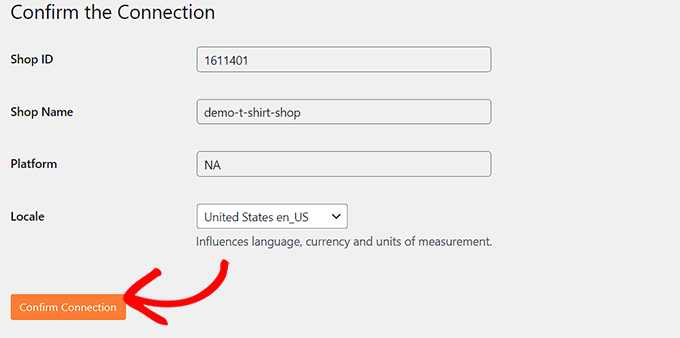
After that, you need to edit the page where you want to add your shop and click the add block ‘+’ button in the top left corner.
This will open the block menu. From here, drag and drop the Shortcode block onto the page. Then, copy and paste the following shortcode.
[spreadshop]
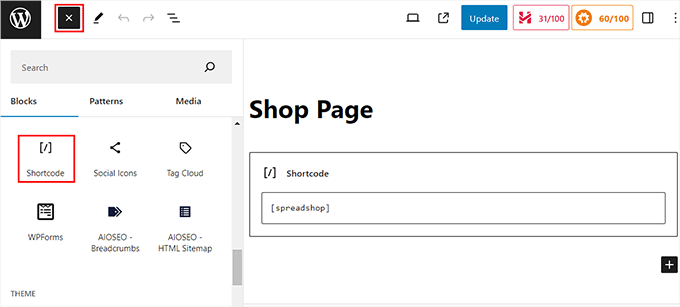
Once you are done, simply click the ‘Update’ or ‘Publish’ button to store your settings.
Now, you can visit your WordPress site to view the Spreadshop in action. Visitors will be able to preview your products, and clicking on the images or ‘Shop Now’ button will take them to your Spreadshop page.

Bonus: Boost Website Traffic to Your T-Shirt Shop
If you have a small business or just a simple blog, then it will be difficult to drive traffic to your Spreadshop and encourage users to buy your t-shirts.
We recommend starting with search engine optimization (SEO). These techniques allow you to get more organic traffic to your WordPress website, which can lead to sales when visitors click through to your Spreadshop.
All in One SEO for WordPress (AIOSEO) is the best WordPress SEO plugin that allows you to easily optimize your website content. For details on how to use it, you can see our complete AIOSEO review.

Then, once people are on your website, you will want to direct them towards buying from your Spreadshop store. For example, you can use OptinMonster to create popups and banners promoting your t-shirt shop.
You can add CTAs and discount offers that will motivate users to check out your Spreadshop and place an order. For more information, you can see our tutorial on how to make a website banner.
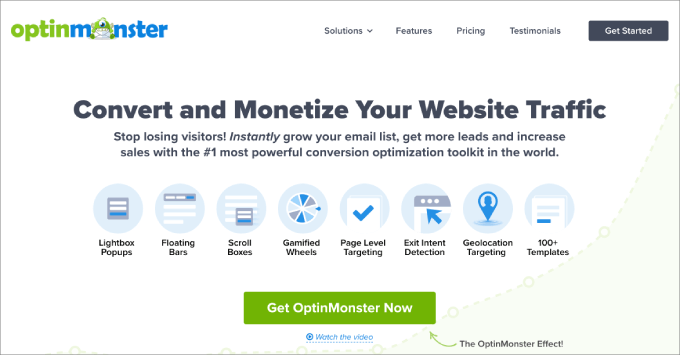
Similarly, you can also host giveaways that users can enter to win a free t-shirt. This will increase awareness among your visitors and convince them to visit your store.
To do this, we recommend RafflePress, which is the best giveaway plugin on the market. It comes with a drag-and-drop builder, premade templates, and fraud entry protection, making it a great choice.
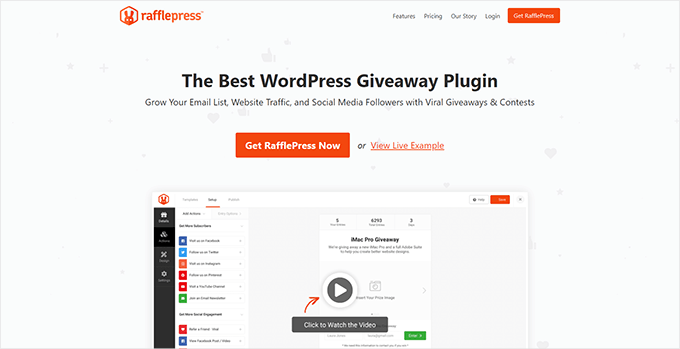
Additionally, you can send newsletters, promote your store on social media accounts, run ads, and even create an affiliate program so others will promote your products for you.
For more tips, you can see our guide on ways to increase average order value with WordPress.
We hope this article helped you learn how to create a t-shirt shop in WordPress with Spreadshirt. You may also want to see our step-by-step WordPress SEO guide for beginners and our top picks for the best WooCommerce plugins to grow your online store.
If you liked this article, then please subscribe to our YouTube Channel for WordPress video tutorials. You can also find us on Twitter and Facebook.





Syed Balkhi says
Hey WPBeginner readers,
Did you know you can win exciting prizes by commenting on WPBeginner?
Every month, our top blog commenters will win HUGE rewards, including premium WordPress plugin licenses and cash prizes.
You can get more details about the contest from here.
Start sharing your thoughts below to stand a chance to win!