Você está percebendo uma contagem incorreta de comentários após importar seu site WordPress?
A importação de um site do WordPress usando o importador integrado pode, às vezes, bagunçar a contagem de comentários do WordPress.
Neste artigo, mostraremos a você como corrigir a contagem de categorias e comentários após a importação do WordPress.
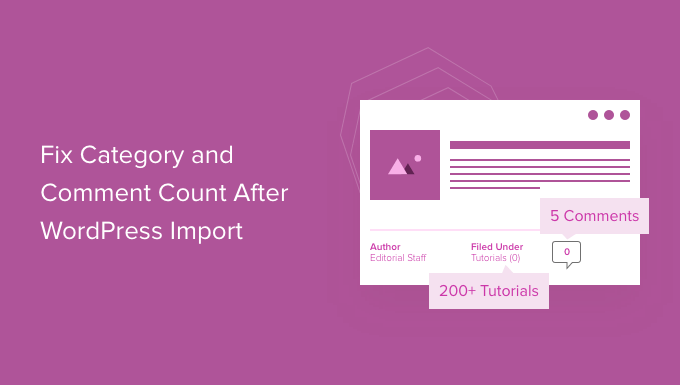
O que causa o erro de contagem de categoria e conteúdo no WordPress?
Quando você importa seu site do WordPress usando o importador integrado, às vezes ele pode mostrar uma contagem de comentários imprecisa ou nenhuma.
Embora todos os comentários do WordPress sejam importados com segurança e estejam visíveis na área de administração, suas postagens mostrarão uma contagem incorreta de comentários em seu site. Esse mesmo erro de importação também pode afetar a contagem de categorias e a contagem de taxonomias personalizadas.
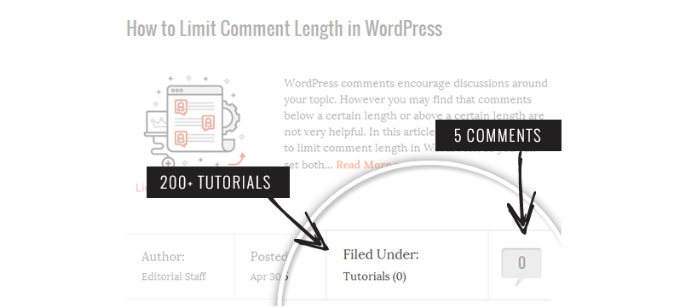
Como você notou na captura de tela acima, após a importação, nossa contagem de comentários e de categorias está mostrando 0 em vez do número real.
Dito isso, vamos dar uma olhada em como corrigir esse problema e ver a contagem precisa de comentários no WordPress.
Como corrigir a contagem de categorias e comentários no WordPress
Primeiro, você precisa criar um backup completo do WordPress em seu site. Você deve fazer isso sempre que fizer uma alteração importante em seu site.
Recomendamos o uso do Duplicator porque ele é o plug-in de backup do WordPress mais abrangente do mercado.
Para obter mais detalhes, consulte este guia sobre como fazer backup do seu site WordPress com o Duplicator.
Depois de fazer o backup, vamos passar para a próxima etapa.
Em seguida, abra um editor de texto simples, como o Bloco de Notas, e simplesmente copie e cole o código a seguir:
<?php
include("wp-config.php");
$myConnection = mysqli_connect(DB_HOST, DB_USER, DB_PASSWORD);
if (!mysqli_connect(DB_HOST, DB_USER, DB_PASSWORD)) { die('Could not connect: ' . mysqli_error()); }
if (!mysqli_select_db($myConnection, DB_NAME)) { die('Could not connect: ' . mysqli_error()); }
$result = mysqli_query($myConnection, "SELECT term_taxonomy_id FROM ".$table_prefix."term_taxonomy");
while ($row = mysqli_fetch_array($result)) {
$term_taxonomy_id = $row['term_taxonomy_id'];
echo "term_taxonomy_id: ".$term_taxonomy_id." count = ";
$countresult = mysqli_query($myConnection, "SELECT count(*) FROM ".$table_prefix."term_relationships WHERE term_taxonomy_id = '$term_taxonomy_id'");
$countarray = mysqli_fetch_array($countresult);
$count = $countarray[0];
echo $count."<br />";
mysqli_query($myConnection, "UPDATE ".$table_prefix."term_taxonomy SET count = '$count' WHERE term_taxonomy_id = '$term_taxonomy_id'");
}
$result = mysqli_query($myConnection, "SELECT ID FROM ".$table_prefix."posts");
while ($row = mysqli_fetch_array($result)) {
$post_id = $row['ID'];
echo "post_id: ".$post_id." count = ";
$countresult = mysqli_query($myConnection, "SELECT count(*) FROM ".$table_prefix."comments WHERE comment_post_ID = '$post_id' AND comment_approved = 1");
$countarray = mysqli_fetch_array($countresult);
$count = $countarray[0];
echo $count."<br />";
mysqli_query($myConnection, "UPDATE ".$table_prefix."posts SET comment_count = '$count' WHERE ID = '$post_id'");
}
?>
É necessário substituir DB_HOST, DB_USER, DB_PASSWORD pelo host do banco de dados do WordPress (geralmente o host local), nome de usuário e senha do banco de dados.
Você pode encontrar todas essas informações fazendo login no cPanel da sua hospedagem WordPress ou consultando o arquivo wp-config.php usando um gerenciador de arquivos.
Depois de substituir as informações, salve esse arquivo como comments-fix.php em sua área de trabalho.
Agora você precisará carregar esse arquivo no diretório raiz do seu site. Você pode fazer isso usando um cliente FTP ou usando o gerenciador de arquivos no painel de controle da hospedagem na Web.
Para obter mais informações, siga nosso guia passo a passo sobre como usar o FTP para fazer upload de arquivos no WordPress.
Depois de carregar o arquivo em seu site, você precisa abrir o navegador da Web e acessar esse arquivo:
https://example.com/comments-fix.php
Substitua example.com pelo endereço de seu site.
Visitar esse arquivo em seu navegador executará o script que simplesmente percorre suas postagens, categorias, tags, comentários e atualiza a contagem.
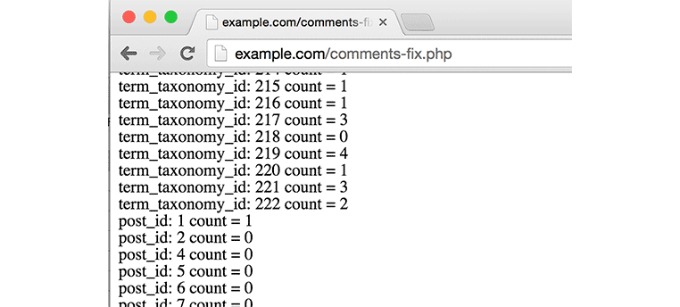
Importante: Quando terminar de corrigir a contagem de comentários no WordPress, você precisará excluir o arquivo comments-fix.php do servidor.
Esperamos que este artigo tenha ajudado você a aprender como corrigir a contagem de categorias e comentários após a importação do WordPress. Talvez você também queira conferir nosso guia sobre como solucionar os erros mais comuns do WordPress e nosso guia definitivo de SEO para WordPress para melhorar suas classificações.
Se você gostou deste artigo, inscreva-se em nosso canal do YouTube para receber tutoriais em vídeo sobre o WordPress. Você também pode nos encontrar no Twitter e no Facebook.





Syed Balkhi says
Hey WPBeginner readers,
Did you know you can win exciting prizes by commenting on WPBeginner?
Every month, our top blog commenters will win HUGE rewards, including premium WordPress plugin licenses and cash prizes.
You can get more details about the contest from here.
Start sharing your thoughts below to stand a chance to win!
Fitri says
Mine is not working, all the count from comments-fix.php is appear, but when i go to single page product it still says Reviews(0)
WPBeginner Support says
Your server may be running on a newer PHP version, this code was for php 5.5 and we will certainly take a look into what we can do to update the code.
Administrador
Carlos says
Thanks for this tutorial! Once I switched to PHP 5.5 the script worked like a charm.
WPBeginner Support says
Glad it worked for you
Administrador
Peter Edwards says
I lost most of the tag counts in a recent import – fixed this by bulk editing all the posts which were tagged and clicking update (without any changes). This triggers the tag count to be updated by wordpress core. Not sure if a similar trick would work for comments?
Bonnie says
Ooo, such a simple solution, and it worked! Thanks!
Kingsley Felix says
anyone for duplicate comments?
Pare says
Just using cPanel go to PhpMyAdmin
Check What is category id (term_id) in table “xxx_terms” and then update count value in column count into the table “xxx_term_taxonomy” where the term_id is equal term_id of xxx_terms table which that category exists on.
Forexample “uncategory” of product is term_id = 10 and count value is wrong, I update count value to be correct number in table “xxx_term_taxonomy” where term_id = 10. by manual on cPanel – PhpMyAdmin tool.
Phuc says
I get an error 500 if I want to access the comments-fix.php file. How can I fix this?
WPBeginner Support says
Hello,
Please see our guide on how to fix 500 internal server error.
Administrador
Jay says
To echo Yuriy’s comments, it’s not working for me either with PHP 7. 500 error.
Yuriy Smirnov says
Doesn’t work on php7, because mysql_connect function has been removed since 7.0.0 verstion.
Rianta D. Mulyana says
Thanks brother, it works!
Cosmin says
Quick question: when replacing the DB_HOST, DB_USER, DB_PASSWORD and DB_NAME do we need to use “” or ” to enclose those values in? Or do we simply paste the values?
I tried and I am getting 500 Internal Server Error while accessing the uploaded file
Tyler says
Yes, you do need to include single quotes around those values. Author should update the snippet to reflect that. Also, author forgot to mention that DB_NAME must also be changed.
Easy to spot, but this tutorial will fail for anyone following the instructions explicitly.
Makinde says
Thanks WPBeginner, This was helpful..
Thanks for always being there for us.
Appreciate!
Aeryn Lynne says
After a disastrous comment import that involved Intense Debate (only thing we could do is import bits of the xml file directly into mysql after obtaining post IDs for nearly a thousand posts,) I’m definitely in need of a quick program like this to correct the count, so thank you!
If anyone is looking to fix the comment count for one or two posts only though: instead of accessing FTP and mysql, they just need click Edit on one of the comments of the post that needs correction, and then click Update, and the post then updates the comment count for all comments involved in that post.
Naki Biga says
Work like a charm, thank you very much!
Very simple and usefull code!
Edwin Rio says
hi …
i have migrated one sito into another (i was using disqus for comments)
now in my new site, i can see the comments on the comments area but once i activate the disqus plugin the comments are not appearing on the front end article,
is this solution for my problem as well or my problems its most on disqus side ?
Thanks !
union says
hi …
i have migrated one sito into another (i was using disqus for comments)
now in my new site, i can see the comments on the comments area but once i activate the disqus plugin the comments are not appearing on the front end article,
is this solution for my problem as well or my problems its most on disqus side ?
Thanks !
Connor Rickett says
That seems fairly straightforward. Thanks for putting that code together, that’s a huge help!