Você sabia que o WordPress pode atualizar automaticamente seu site? Em alguns casos, isso pode incluir plug-ins e temas também.
Apesar dos benefícios de segurança, há uma pequena chance de que essas atualizações em segundo plano possam danificar seu site.
Neste artigo, mostraremos como desativar as atualizações automáticas no WordPress, para que você possa atualizar manualmente por conta própria.
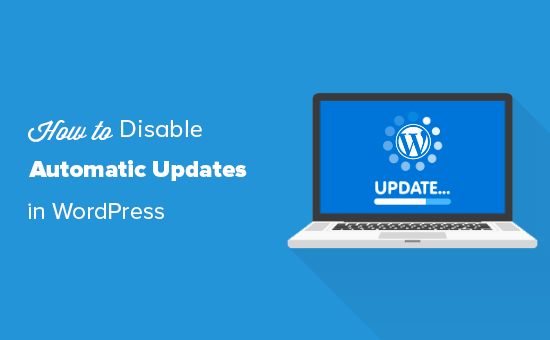
Por que o WordPress é atualizado automaticamente
O WordPress atualiza automaticamente o software principal do WordPress por motivos de segurança.
Às vezes, ele também pode atualizar um plug-in ou tema para corrigir uma possível ameaça. Por exemplo, um plug-in ou tema do WordPress pode ser atualizado para remover uma vulnerabilidade crítica. Se esse plug-in ou tema for usado por muitos sites, a equipe principal do WordPress poderá enviar uma atualização automática para ele.
Além dessas situações, o WordPress permite que você decida quando deseja instalar atualizações.
Não recomendamos desativar as atualizações automáticas do WordPress. Elas são um importante recurso de segurança.
No entanto, em algumas situações raras, as atualizações podem danificar seu site ou afetar sua funcionalidade. Isso pode fazer com que você perca negócios e clientes.
Se você tiver certeza de que pode gerenciar as atualizações manuais por conta própria, poderá desativar com segurança as atualizações automáticas no WordPress.
Tutorial em vídeo
Se você preferir instruções por escrito, continue lendo.
Método 1. Desativar as atualizações automáticas do WordPress usando o código (recomendado)
Você pode desativar as atualizações automáticas no WordPress adicionando esta linha de código em seu arquivo wp-config.php:
define( 'WP_AUTO_UPDATE_CORE', false );
Isso desativará todas as atualizações automáticas do WordPress.
Importante: não deixe de ler nosso artigo sobre como editar com segurança o arquivo wp-config.php no WordPress para obter instruções passo a passo.
Se quiser receber pequenas atualizações do núcleo, mas desativar as atualizações de temas e plugins, você pode fazer isso adicionando os seguintes filtros no arquivo functions.php do seu tema.
Desative as atualizações automáticas de plug-ins do WordPress:
add_filter( 'auto_update_plugin', '__return_false' );
Desativar as atualizações automáticas de temas do WordPress:
add_filter( 'auto_update_theme', '__return_false' );
Porém, uma maneira mais fácil e segura de fazer isso é usar o plug-in de trechos de código do WPCode.

O WPCode facilita a adição de trechos de código no WordPress sem editar o arquivo functions.php do seu tema. Dessa forma, você não precisa se preocupar em danificar seu site.
Além disso, ele vem com uma biblioteca de códigos integrada na qual você pode encontrar trechos de código PHP para trechos de código populares, como desativar atualizações automáticas do WordPress, desativar a API REST, permitir uploads de arquivos SVG, desativar comentários e muito mais.
Isso elimina a necessidade de instalar vários plug-ins de uso único.
Observação: O plug-in gratuito WPCode tem tudo o que você precisa para adicionar código personalizado no WordPress. Se quiser recursos avançados, como uma biblioteca de snippets em nuvem privada, pixels de conversão, snippets programados, revisões de código e muito mais, você pode fazer upgrade para o WPCode Pro.
Para começar, você precisa instalar e ativar o plug-in gratuito WPCode. Se precisar de ajuda, consulte nosso guia sobre como instalar um plug-in do WordPress.
Depois que o plug-in for ativado, vá para Code Snippets “ Library no painel de administração do WordPress.
Em seguida, procure o snippet “Disable Automatic Updates” (Desativar atualizações automáticas) e clique no botão “Use snippet” (Usar snippet).
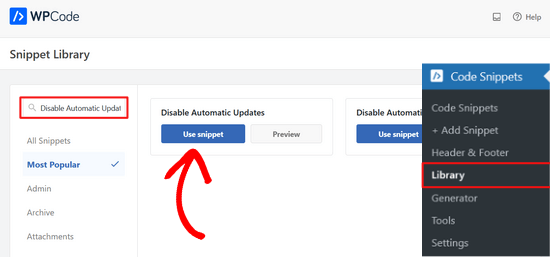
O WPCode adicionará automaticamente o trecho de código e selecionará o método de inserção adequado.
O snippet de código tem três filtros para desativar as atualizações do núcleo do WordPress, as atualizações de plugins e as atualizações de temas.
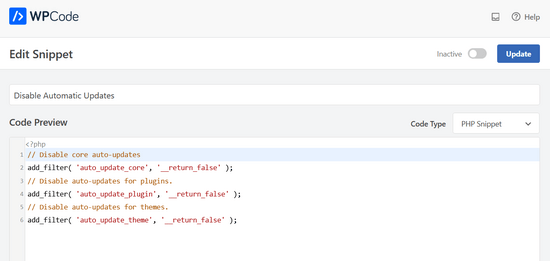
Se você não quiser usar um desses filtros, basta editar o código para adicionar um //noinício da linha do filtro.
Por exemplo, adicionar um // à linha do filtro de atualizações automáticas do núcleo impedirá que ele seja executado. Portanto, você ainda receberá atualizações automáticas para o núcleo, mas não para plug-ins e temas.
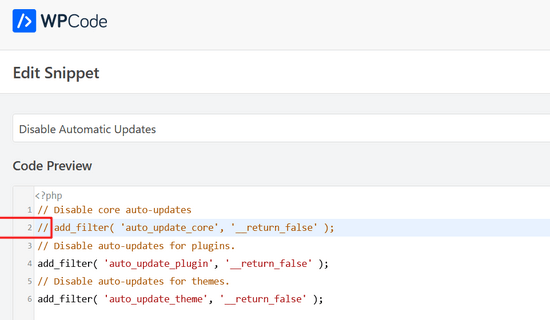
Depois disso, tudo o que você precisa fazer é alternar a chave de “Inativo” para “Ativo”.
Em seguida, clique no botão “Update” (Atualizar).

É isso aí. Agora você desativou as atualizações automáticas no WordPress.
Método 2. Como configurar e desativar as atualizações automáticas do WordPress com um plug-in
Outra maneira de desativar as atualizações automáticas do WordPress é instalar e ativar o plug-in Easy Updates Manager. Se não tiver certeza de como fazer isso, dê uma olhada em nosso guia passo a passo sobre como instalar um plug-in do WordPress.
Depois que o plug-in for ativado, vá para Dashboard ” Updates Options para definir suas configurações.
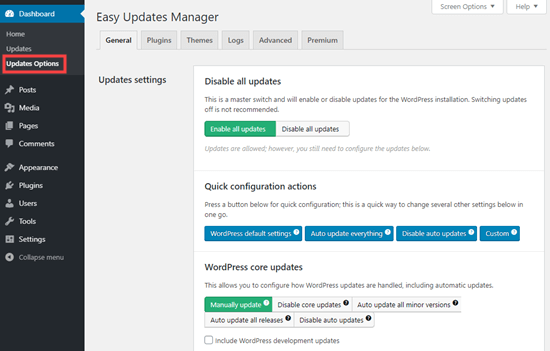
Você pode optar por “Desativar todas as atualizações”, mas não recomendamos essa opção. Principalmente porque ela impedirá a exibição de todas as notificações de atualização.
Em vez disso, você deve escolher as configurações que deseja. Você pode desativar as atualizações automáticas de plugins e temas, mas deixar as atualizações automáticas padrão do WordPress ativadas.
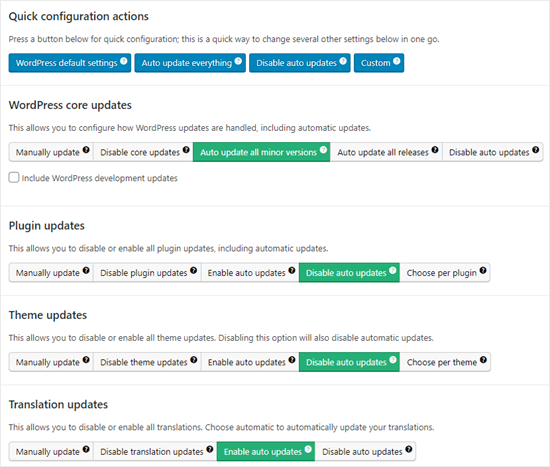
Observação: Se você escolher “Desativar atualizações de plugins” e “Desativar atualizações de temas” em vez de “Desativar atualizações automáticas”, não verá as notificações de atualização em suas listas de plugins e temas.
O Easy Updates Manager mantém um registro do que foi atualizado, de modo que, se algo for interrompido no seu site, você poderá reverter para uma versão anterior que esteja funcionando. Para ver isso, vá para Dashboard ” Updates Options e clique na guia “Logs”.
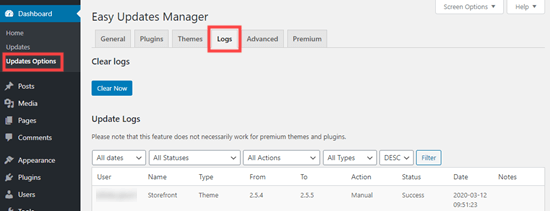
Há também uma versão premium do Easy Updates Manager, que oferece muitas opções extras.
Por exemplo, ele se integra ao UpdraftPlus, um dos plug-ins de backup mais populares do WordPress, para que você possa executar automaticamente um backup do seu site antes da aplicação das atualizações.
Prós e contras das atualizações automáticas do WordPress
Agora você sabe como desativar as atualizações automáticas, mas será que deve desativá-las? Não há uma resposta certa e isso depende de você e do seu site.
Em nossos sites, desativamos as atualizações automáticas de plug-ins e temas, mas mantivemos ativadas as atualizações principais menores.
Vamos dar uma olhada nas vantagens e desvantagens das atualizações automáticas. Dessa forma, você poderá decidir se deseja desativar as atualizações automáticas em seu site.
Vantagens das atualizações automáticas no WordPress
As atualizações automáticas são ótimas para a segurança do WordPress. Muitos usuários se esquecem de atualizar seus plug-ins ou a instalação principal do WordPress.
Com as atualizações automáticas do WordPress ativadas, você não precisa se preocupar em atualizar seu site sempre que uma pequena atualização do WordPress for lançada. Essas atualizações são lançadas para fins de manutenção e segurança.
No passado, as atualizações automáticas eram algo que só se obtinha pagando pela hospedagem gerenciada do WordPress. Agora, elas estão disponíveis para todos (pelo menos para versões menores).
Você também sabe que, se houver um problema crucial de segurança no WordPress ou em um plug-in popular, o WordPress será atualizado automaticamente. Mesmo que você esteja ocupado ou fora de casa, seu site permanecerá seguro.
Se você tem muitos sites, as atualizações automáticas podem economizar bastante tempo. E mesmo que você tenha apenas um site, talvez prefira a tranquilidade de saber que o WordPress está cuidando de tudo.
Desvantagens das atualizações automáticas no WordPress
A equipe central do WordPress responsável pelo lançamento de atualizações garante que elas ocorram sem nenhum problema.
No entanto, há uma pequena chance de que as atualizações automáticas possam danificar seu site. Em nossa experiência, as versões menores ainda não danificaram nenhum de nossos sites.
Isso ocorre porque estamos seguindo as práticas recomendadas e não estamos modificando nenhum arquivo principal. Se você modificar os arquivos principais do WordPress, essas atualizações automáticas poderão substituí-los.
Se o WordPress achar necessário lançar uma atualização de segurança para um tema que você está usando, há uma chance de que isso prejudique o seu site. Isso se aplica especialmente se você tiver modificado os arquivos do tema.
As atualizações automáticas de plug-ins também podem danificar seu site. Existem muitas variáveis, como diferentes ambientes de servidor e combinações de plug-ins.
Agora, é importante saber que essas atualizações não quebrarão a grande maioria dos sites. Mesmo assim, você pode achar que não quer correr o risco.
Outra desvantagem é que você nem sempre receberá uma notificação automática quando seu site for atualizado.
Devo desativar as atualizações automáticas do WordPress?
Basicamente, cabe a você tomar essa decisão.
Para a maioria dos iniciantes e a grande maioria dos sites WordPress, as atualizações automáticas são inofensivas e você não deve desativá-las.
No entanto, se você tiver uma loja on-line ou não quiser perder negócios devido a um site com problemas, poderá desativar as atualizações automáticas com segurança.
Ainda assim, certifique-se de instalar manualmente essas atualizações em tempo hábil para garantir a segurança do seu site.
Esperamos que este artigo tenha ajudado você a aprender como desativar as atualizações automáticas no WordPress.
Independentemente de usar atualizações automáticas ou manuais, é fundamental garantir que você tenha backups regulares do seu site. Talvez você também queira dar uma olhada em nosso guia sobre como fazer um backup do seu site WordPress ou ver nossa comparação dos melhores plug-ins de segurança do WordPress.
Se você gostou deste artigo, inscreva-se em nosso canal do YouTube para receber tutoriais em vídeo sobre o WordPress. Você também pode nos encontrar no Twitter e no Facebook.





Syed Balkhi says
Hey WPBeginner readers,
Did you know you can win exciting prizes by commenting on WPBeginner?
Every month, our top blog commenters will win HUGE rewards, including premium WordPress plugin licenses and cash prizes.
You can get more details about the contest from here.
Start sharing your thoughts below to stand a chance to win!
Jiří Vaněk says
Thank you for the article. It saved me from constantly updating WordPress at the moment a new version was released. After reverting to the old version from a backup, WordPress immediately tried to update automatically. This was a significant help.
WPBeginner Support says
Glad our guide was helpful
Administrador
Jakub says
Thank you very much for your help
WPBeginner Support says
You’re welcome!
Administrador
praddep says
I have found function.php file using my file manager in Cpanel but when I open function.php to edit there are a lot of coding and I am not understanding where to paste this code { add_filter( ‘auto_update_plugin’, ‘__return_false’ ); }
WPBeginner Support says
You would normally want to add it to the bottom for ease of removal in the future as well as avoiding adding it somewhere where it would have an issue
Administrador
Jes says
Every time WP autoupdates it screws up my sites. It’s been an absolute nightmare and now I’m dealing with how to fix a site yet again that it messed up the theme and I do not customize. It’s the Divi theme. Craziness, I miss the old ways of web design, this is a constant nightmare.
Yan Cruz says
I been having trouble with the hestia theme although I’m using a child theme. It keeps changing the footer to the default although I coded to make sure it changed to what I want.
Which of these forms would benefit me the most to accomplish what I seek?
My knowledge of php is alright, so I can try coding if it is the better choice.
WPBeginner Support says
Hi Yan,
We would suggest that you contact theme author to figure out the most effective way to modify the footer. If you are using easy updates manager plugin, then you can disable all theme updates.
Administrador
vijayaragavan says
Great Articles are Here , I learned more and more, Great, Thank you
ABN WEBTECH says
This exact that I am looking for.
Thanks wpbeginner Team
Editorial Staff says
You’re very welcome. Glad you found it helpful.
Administrador
Marco Diversi says
This is going to be a very important article! I have disabled all the updates, I hate Gutenberg!
Serene says
Thank you for this easy tutorial.
David says
Hello.
I have just installed this plugin. Can someone please confirm to me that even though I have disabled all updates (plugins, themes, WP updates, etc), I will still receive notification that an update is available by simply logging into my WP Admin?
If this is the case, when I do a manual update, will I have to disable this plugin to complete the action?
Thanks all,
David.
Steven says
David, I appears that this question was asked about eight months ago, so I will go ahead and answer for all future viewers asking themselves the same question. I assume you have already found the answer…
When you disable automatic updates with a plugin or using the PHP constant variables, the WP-Admin will still show that there are updates available. At this point, you will have to manually update the core, themes, or plugins within the Wp-Admin interface or a remote manager.
I hope this was helpful.
Chaudhary Sushil says
Thank you for the guideline how to stop auto update of WordPress version.
My story is – the first time I face version auto update problem on 4.8.3 that is working good for front page but I stuck to open my dashboard. It shows fatal error. My mind is going black what I do for this how to recover. But the jetpack plugin saves the site by going on wordpress.com and disabling installed plugins one by one and at last, I found the plugging that was not updated from last 2 years and that was causing a problem.
I spend 6 months on the site and there is too much information that way I scared to follow manual process to go in code via hosting or ftp and change or rename folders one by one and check the reflection.
Because on this process one big problem is to fully break site on that case the backup is the way to go back on the previous stage but I also still not try how to recover from a backup and this is one of the most dangerous for right now.
I am sharing this story with you all because what I fell in that situation was too bad and I don’t what any to put them self in this situation, So it’s best to practice for all these types of a problem at starting face though demos. It’s best to stop our self-entering in the red zone.
Stefano says
As in the official wordpress site:
Only:
define( ‘AUTOMATIC_UPDATER_DISABLED’, true );
will disable all automatic updates.
define( ‘WP_AUTO_UPDATE_CORE’, false );
will disable only wp core auto updates as the definition says.
Renato Frota says
The recommendation to use “add_filter” on wp-config.php is noobish and tend to cause problems – along to break wp-cli (wp-cli.org) to work with your WordPress install.
Use instead:
define( ‘AUTOMATIC_UPDATER_DISABLED’, true );
And ALWAYS put it BEFORE the line that says “That’s it, stop editing!”
WPBeginner Support says
Hi Renato,
You probably didn’t notice that the add_filter method clearly says that the code needs to go into functions.php file or a site-specific plugin.
Administrador
George Applebee says
My horror story was about falling for the concept that backing up my website would protect me from a WP major upgrade.
After manually upgrading my site with a major upgrade, the site broke, so i went to my favorite save my *ss backup software Updraft plus, only to find that the WP upgrade changed the database structure and file names. The backup was worthless because the database couldn’t be overwritten.
Arghh! I had to find an older version of WP and start from scratch with a new DB and WP install. I could then use my backup software to get my client’s website back by installing the plugin. Be aware, WP upgrades can totally change the database structure!
pabster says
After months of having auto updates totally disabled with the ‘WP_AUTO_UPDATE_CORE’ false tweak, my WP has managed to auto update on its own!! I was in 3.9 and now all of a sudden I’m in 4.2.2. How’s that possible? Do those folks still have some secret, hidden ace under the sleeve for forcing auto update on people like me?
WPBeginner Support says
Sometimes web hosts auto update out-dated software on their servers. Contact your hosting provider.
Administrador
pabster says
I’ve contacted them. They didn’t update it.
Eoin says
My website also auto updated even though I have the snippet in the code to prevent it.???
The hosting company didn’t do it either.
Any ideas?
Una says
I hate automatic WordPress updates. The last one broke my theme.
So thank you so much for the way to diable this.
J Man says
I wonder who had this rather crazy idea in the first place…
pabster says
It’s a totally commercial thing. Nothing really much to do with “security” and that kind of mantra. We’re in a capitalistic world, and everything is ruled by money. Even “free” software is.
nathi says
Updating automatically is a no go for me, alot of customization is in place and needs to be measured against new wordpress versions before proceeding to update-definitely will use this Code. Thanx
Gadi says
Is the automatic update can make any crash with the template version ?
grisales says
Of course it can happen!
When you download a theme you should check which WP Version is it compatible with.
Always keep on mind that you shouldn’t update the core although there is an update release available unless your plug-ins, and customizations have been tested to be compatible with the version you want to update to by you or the authors of such extensions.
Jan Fikar says
For me, I hate when something si updated (rewrited) with no control or whatsoever. The might be not compatble plugin having all webpage killed.
Patrick Mercer says
Just experienced an automatic update and even though it worked fine, I found this tip and turned off the auto updates as fast as I could. I hate it when something suddenly starts working different and I have to spend time trying to figure out why. I live my life at my pace, not yours.
ElDerecho says
Automatic updates are a phenomenally bad idea for web applications. If they screw up the update (like MS has done with Windows updates a number of times), they will be potentially hosing millions of public sites that businesses rely on. Or worse, if the system is exploited, they’d be giving access to millions of servers to hackers, spammers, and who knows who else.
No to mention, its just plain dangerous to allow executable files (PHP in this case) to be writable by the web server.
Anyways, thanks for the post.
Agarwalls says
Thanks very helpful for me.
gabriel says
Thank you, this was really a pain
RobS says
I agree this is a bad policy and they should create an on/off option in the General Settings. I want to update in a timely manner, but I have run into many situations where a plug-in doesn’t work with the latest WP upgrade. I usually have to wait until the plug-in dev fixes their plug-ins.
If WP could guarantee all plugins are upgraded to work with new updates before they deploy, then sure, it makes sense. But that will never happen in an open source world.
Rachel Ramey says
For what it’s worth, my sites all DID auto-update through a major release. (3.7x to 3.8x and 3.8x to 3.9x)
Nicole Kavanagh says
I totally agree with the WordPress Automatic Updates.
As a business owner and selling wordpress extensions, our business model arrived just in time.
Long gone are the days when developers can sell extensions with a lifetime of Updates and Support, who in any business offers a service which is not payed for? It is just not viable or sustainable for any business.
The up keep for maintaining WordPress and e-commerce extensions to be compatible with newer versions is very demanding on any team.
This will really add a new dimension for the developers selling extensions that are not maintained. Usually the cheaper extensions, eventually you may find that these developers will not continue to sell their product.
We started out selling all of our products at a cost of $** offering 1 year of Updates and Support included in this price, any subsequent years thereafter require a new Licence key at a discounted price to continue to receive: Activation, Updates and Support.
The WordPress automatic updates make sense to us, this is our business and maintaining all of our extensions is what we do.
It does take a lot of time and testing, and then of course the product information, product descriptions, product screen casts, product documentation all needs to be updated as well.
There may be some clients that never updated their WordPress, e-commerce extensions, and eventually something will break.
But then there are also the clients that update their extensions the minute there is a notification there is an Update.
If all developers are in the same boat with maintaining their code to suit any new versions, it is a level playing field l agree with.
Nicole from Extension Works.
Mac Gyver says
Nicole, you are so wrong that I don’t know where to begin.
First, I did not authorize Yoast to change my update settings, and I’m mad as H__L.
Second, the rule is NEVER EVER UPDATE BEFORE DOING A WEBSITE BACKUP. When websites do auto update that safety feature is precluded.
Third, the clumsy auto loading of the WP updates has somehow knocked one of my non-wordpress sites off the internet – Google says:
“If you are the owner of this web site you have not uploaded (or incorrectly uploaded) your web site. For information on uploading your web site using FTP client software or web design software, click here for FTP Upload Information.”
That is my oldest website, not wordpress, and the “update hack” that Yoast installed without my permission caused this and more. I have not changed any configuration on the affected website; the auto WP updates to a subdomain of that primary domain caused this.
Now I have to waste time I had already scheduled to get GoDaddy techs to get my servers straight.
Believe me, when I finish that task I’ll get Yoast’s attention on social media.
Edit: There were not one but TWO of my 6 websites knocked offline by the ill-conceived “hack” by Yoast. If you listen closely you can hear me sizzle.
Orangorangan says
Thanks for the snippet! i just tought my web has been updated by someone else, freak me out! haha
Mohsin Alam says
I want to disable only themes update, not full core update. How to do that? Thanks
WPBeginner Support says
Mohsin, a better strategy is to create a child theme and make all your changes in the child theme. But if you must stop your theme update, then you can do that by editing the theme header in the style.css file.
Administrador
anon says
Ha! i thought the client had updated the site so i disabled ftp just to find out it’s WordPress default. LOL!
Never have I heard such a stupid idea in all my time as a developer! How did that get passed – is there an online thread discussing this stupid idea?
CoolStory says
You should probably stop using blogging software to build a client’s website then
Dan says
If you think WordPress can only be used for blogs you haven’t been paying attention.
Christina says
Well, I had a site update to 3.8.2 automatically yesterday and when I went to work this morning, the site’s homepage was broken.
I use genesis framework and a child theme, so I have not edited the core. The site was almost ready to go live, and now I can only hope genesis can help me fix it.
I have a backup, but reallllllly don’t need the hassle of that, especially as it was taken a few days ago.
I will definitely be turning off automatic updates and think they are a terrible idea. Too many variables between plugins and theme conflicts to trust something without taking an immediate backup prior to updating. :O(
Javier says
Ok, but what if a hacker takes control over the wordpress server for updates and then push a malicious update?? Half of the websites of the world down, the biggest DoS ever or every server infected with malware. IM FREAKING OUT!!
WPBeginner Support says
No automatic updates are quite safe.
Administrador
Joanna Benson says
The automatic updates are a bad idea. What about plug-in compatibility issues?! I like to be sure that the principal plug-ins that I use on my website are compatible with the latest version of WordPress BEFORE WordPress is updated. Finding out AFTER when a plug-in breaks my site because it isn’t yet compatible with the latest version of WordPress is a headache that I don’t need. The fact that WordPress wouldn’t have thought about this before implementing the automatic updates is quite surprising!
Christian says
I agree! Qtranslate, for example, is a pain as it is coded with the latest wp version number written into the code …
Mark says
I am very wary of installing plugins unless I absolutely need them.
Plus I always check with the theme developer about conflicting plugins… I’ve had some bad experiences.
I recommend only using premium plugins because of support and updates
Nicole says
I would disable automatic updates because sometimes WordPress updates because a lot of the time it breaks functionality or messes up the layout on the site. This happens when I’m using a theme that doesn’t work with the new version of WordPress, or if my site is integrated with the Yii Framework (PHP MVC architecture). It’s better if i’m able to test out the update on a test site instead of the live site automatically updating.
Thanks for the information on how to disable!
Todd Nagel says
Thank you for this, I manage quite a few wordpress sites, not everyone has the budget to be where they would like to be at all times, not all the sites have the ‘best’ of code, some are way old so are using older plugins, lots of things can go wrong in an update..
WordPress adding this in without ‘warning’ really is kind of wrong in my opinion.
and my manual update to 3.8 the other day broke a website because the contact form 7 extra plugin for ‘uplicate confirm email’ is outdated..
as long as you stay within a few updates, your going to be pretty secure, and we always do it on a ‘dev’ folder first..
T
Mel Brady says
The last update ruined my good working product. It took a couple days to repair. Is this going to happen on all wordpress updates. I’ve got more to do then fixing my site.
Sharon J says
i don’t like automatic updates because I would rather wait in case there are bugs. Also, if there is a problem I have 80-100 customers. What if there is a problem on ALL those sites? I am going to disable automatic updates on my site and on future sites for sure.
Jocelyn Wing says
I’m with you Sharon. It’s a disaster waiting to happen. That’s why I am here because I have a client who noticed and complained about why his website look keeps changing.
Thanks to WordPress community for making the software more secure.
Thanks for the advice here.
Arend says
I think I have enough off those peoples who think any non technical computer-user is a moron
I think that the sheer arrogance of the WordPress developers is something I don’t want
to deal with any longer, so after 6 years of happy using it’s goodbye to WordPress….
and on the look-out for a new Cms sytem without developers trying to make my decisions
Eni says
Agree.
Something pretty strange is going on over the Internet. From G, FB,WP…hosting companies…, “security” softwares….., open source browsers and other software we need to use the Internet….seems like everyone is hurrying over each other to make our life “easier” and “safer” by full beg of automatic updates and other “services” running “on our behalf”, with little or no control on our side what’s going on and what’s being done.
Automation like that very likely may destroy peoples long-years efforts results in a second,
without anyone being responsible for such effect.
Coz’ things are complicated and not synchronized to the point that in most cases you would need to spend months if not years to locate where problem(s) arouse from .I doubt anyone of us could deal with such situation. Anyone using WP knows that you need at list 10-20 plugins to make it work per your essential needs. And just coping with plugins and WP updates none of them synchronized with each other, costs you too much time, nerves and energy. Seems like we should be occupied only by doing that.
Makes no sense.
Not good.
JOhnne says
Of course it makes sense, it is totally necessary automatic browser updates or we would be stucked in the old ie 6/7 until now with all kind of old css support. You can be angry, but all developpers are thankfull for browser updates, it’s the way microsoft should have done long time ago and we wouldn’t have this crap ie 6 / 7 / 8 versions running until now. We have a major delay in web creativity and innovation today becouse of this, and we are slowing getting of this cenario!
Umm No says
Brought a site down today with the 3.8.1, didn’t even know this would happen. turned it off on all other sites. Won’t allow that to happen again. Update on a friday so I can spend my weekend cleaning up the mess they make. and then delete all threads started on wp support about broken sites. Seems like they don’t want people to know they break sites and leave it for you to clean up the mass
Barbara says
My two cents: Automatic updates seem to always happen to me at the most inconvenient time. That’s reason enough to turn them off. Thanks for the article!
Glen says
I have been a WordPress user since 2007, and since added 3 more websites using WP. I have always updated my own sites when new versions of WP became available. When learning about updates back in 2007 I recall that specific and important instructions were given that all plugins must be disabled before updating to a new version of WP. Therefore, I’ve always done that. Now, with the automatic update for minor versions, my sites are being automatically updated. Does that mean they disable the plugins? If not, what has changed that plugins no longer need to be disabled? I’m a little nervous about this.
WPBeginner Support says
Glen, there is no need to worry about that. During the update, WordPress puts your site in maintenance mood which is just like disabling plugins. It then updates your site and then turns off maintenance mood.
Administrador
Glen says
Thanks a whole bunch, support. I probably should have known that. You’ve certainly put me at ease over this. My previous concerns have gone out the window. Again, thank you.
where to add the code? says
you say what file to add it to. where to we add it in that file? my config file has lots of stuff in it that I dont want to mess up. where do I paste the code in that file? need more info please.
Brian says
I have two websites that were totally broken last time the updates took place. I have changed core files on http://pizzaspotz.com and http://gotinterviews.com. I am very inexperienced at making child themes. I just don’t seem to be able to do it. Just call me ignorant. But I wonder if I create child themes one day, I could then go ahead and enable automatic updates on these two sites and the auto updates will no longer break the sites.
WPBeginner Support says
Brian yes this is why child themes are recommended.
Administrador
Brian Humek says
Just had to visit your site again today to double check how to disable these updates. I saw WP had updated some of my sites and I guess I’m forgetting a lot these days. I double checked and found my two sites which were messed up in the last update were indeed disabled.
Again, kudos to your easy tutorial.
Nathan says
Will adding this line of code into my configuration file help multi-site installations? I need clarification / verification before running that.
WPBeginner Support says
Yes
Administrador
Paul G. says
Hey guys,
I thought I’d let you know of an addition we’ve made to our plugin which lets you completely customize most of the WordPress Automatic Updates for your sites.
You’ll find it under the “Auto Updates” section of the WordPress Simple Firewall ( http://wordpress.org/plugins/wp-simple-firewall/ )
Hope you like!
Paul.
Barbarella a.k.a. The Mad Cat Lady says
Not happy with being “forced” to have automatic updates without the option of turning them off. Even though I know how to put this code into wp-config.php, other people might not have a clue, and I think we should at least be given an on/off switch in the dashboard where we could have the choice to disable automatic updates if we wanted to.
Thanks for this snippet of code though. I will apply it to all my sites now (and I have a LOT of WP sites!).
Rachel Ramey says
I absolutely agree. The WordPress user documents themselves specify to ALWAYS BACK UP before updating, and now we don’t have that option because our sites update themselves without asking our permission. And you have to hack the code to turn it off. That’s ridiculous and utterly FOOLISH!
If they’re going to make this a default, then I’m with you – there needs to be an “off” switch or checkbox in the settings.
Patty Ayers says
Syed, I’m wondering why the code you provide here seems to be strongly discouraged by Andrew Nacin in this post: http://make.wordpress.org/core/2013/10/25/the-definitive-guide-to-disabling-auto-updates-in-wordpress-3-7/
“The constant AUTOMATIC_UPDATER_DISABLED can be used to disable the automatic updater entirely. It’s like DISALLOW_FILE_MODS — no changes allowed at all — but it’s specific to the auto updater.
Don’t use this to block only core updates! You’ll also be blocking a lot of other functionality. You won’t get translation updates (language packs) for core, themes, and plugins. You won’t receive update notifications sent via email to alert you of new WordPress releases. It also disables all opportunity for fine-grained control.”
Or am I (likely) misunderstanding something?
WPBeginner Support says
Thanks Patty for pointing this out. We have updated the article.
Administrador
Erni says
Are you sure that the code with “true” is right, or is this a mistake and you’ve to add “false” to the code to disable the updates?
For my self I want to update wordpress alone, without any background updates. It would be cool if you’ve an option to decide yourself to deactivate automatic updates.
WPBeginner Support says
This is what we are trying to do in this article.
Administrador
Erni says
Thank you. Sorry my fault I read something different.
Jenny says
Thank for this tip, I always prefer to test the compatibility of a new version with plugins installed before using it in production
adolf witzeling says
Thank you for posting this quick tip. I just installed WP 3.7 and although I DO want to run the latest version, I still want to be in control in regard to updates-it just makes me nervous something changing without me being aware of, because if something goes wrong after I make a change at least I have a good idea where to start troubleshooting. I recently installed a plug-in updater (which supposed to automatically update my plug-ins) and all I was left with was a blank screen!!. Took me (bloody beginner) a while to get it back up and running. The plug-ins weren’t the problem the updater was, by ignoring some of the installed versions [i.e. 2.3.1 and ignoring the third digit -the (.1)] Don’t wanna go through that shit again.