Você está procurando uma maneira de alternar ou converter tipos de post personalizados no WordPress?
Às vezes, você pode decidir que um determinado tipo de postagem não é adequado para o seu conteúdo. Mudar para um formato diferente pode criar uma estrutura organizacional melhor no site e aumentar sua visibilidade nos resultados de pesquisa.
Neste artigo, mostraremos a você como alternar facilmente os tipos de post personalizados no WordPress sem usar nenhum código.
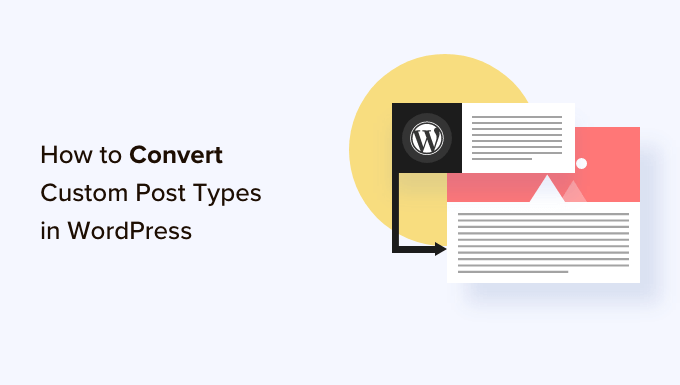
Por que você pode precisar mudar os tipos de postagem no WordPress?
Os tipos de post são os diferentes tipos de conteúdo que você pode adicionar ao seu site WordPress. Há 5 tipos de post padrão, que são posts, páginas, anexos, revisões e menus.
Você também pode criar facilmente seus próprios tipos de post personalizados para organizar melhor o conteúdo do seu blog. Por exemplo, você pode criar tipos de post personalizados para exibir portfólios, depoimentos, produtos e muito mais.
No entanto, às vezes, você pode querer mudar o conteúdo existente para outro tipo de postagem. Isso pode ser útil se você achar que o tipo de postagem existente não é mais adequado.
Por exemplo, se o seu blog no WordPress faz resenhas de filmes e você acabou de criar um tipo de post personalizado para ele, faz sentido mudar o conteúdo de “Posts” para “Resenhas de filmes”.
Da mesma forma, se você tiver algum conteúdo em suas páginas que seria mais adequado para uma postagem de blog, é uma boa ideia mudar o tipo de postagem para obter melhor visibilidade na pesquisa.
Ao fazer isso, você não apenas melhorará a experiência do usuário no seu site, mas também ajudará na organização do conteúdo, no envolvimento do usuário e na navegação no site.
Dito isso, vamos dar uma olhada em como alternar ou converter facilmente tipos de post personalizados no WordPress
Como alternar os tipos de postagem no WordPress
Primeiro, você precisa instalar e ativar o plug-in Post Type Switcher. Para obter instruções detalhadas, consulte nosso guia para iniciantes sobre como instalar um plug-in do WordPress.
Após a ativação, o plug-in adiciona um menu suspenso simples ao editor de blocos que permite alternar os tipos de postagem durante a edição do conteúdo.
Além disso, ele também permite que você converta tipos de postagens usando as opções Quick Edit e Bulk Actions ao visualizar todas as postagens.
Mudança de tipos de postagem no Block Editor
Primeiro, você precisa abrir a página ou o post em que deseja alterar o tipo de post no editor de blocos do WordPress.
Uma vez lá, você deve expandir a guia “Summary” (Resumo) do painel de blocos no canto direito da tela.
Aqui, você notará uma nova opção “Post Type” adicionada à parte inferior da guia. Basta clicar no link “Post” ao lado da opção “Post Type” para abrir o menu suspenso.
Depois disso, selecione o tipo de postagem personalizado ou padrão para o qual você deseja mudar seu conteúdo.
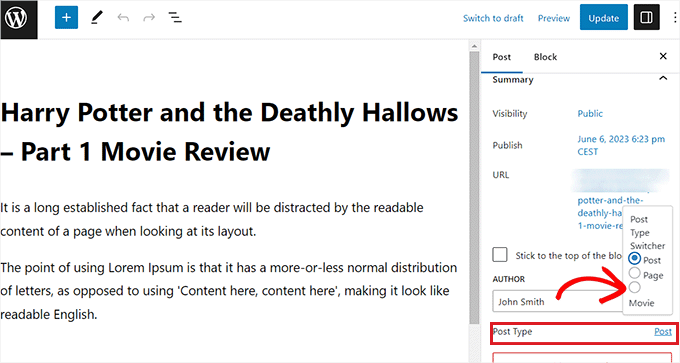
Isso exibirá uma mensagem de confirmação na tela.
Depois que você confirmar as alterações, o tipo de postagem será imediatamente alterado no editor de blocos.
Mudança de tipos de postagem usando a opção de edição rápida
Você também pode alterar rapidamente um tipo de postagem individual usando a opção Quick Edit ao visualizar todas as postagens no painel do WordPress.
Primeiro, você deve acessar a página Posts ” All Posts na barra lateral de administração do WordPress.
Como alternativa, se estiver alterando o tipo de postagem de uma página, vá para a tela Páginas ” Todas as páginas na barra lateral do administrador.
Quando estiver lá, basta clicar no link “Quick Edit” (Edição rápida) abaixo do título do post ou da página.
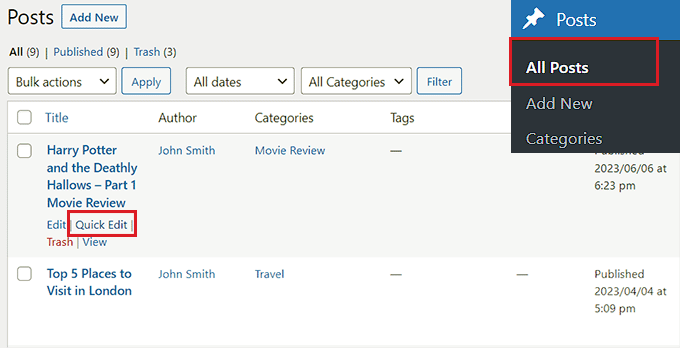
Isso abrirá a seção “Quick Edit” (Edição rápida) para a postagem, onde você verá um menu suspenso “Post Type” (Tipo de postagem) no canto inferior direito.
A partir daí, basta selecionar o tipo de postagem para o qual deseja mudar e clicar no botão “Update” (Atualizar) para salvar as alterações.

Mudança de vários tipos de postagem com a opção de ações em massa
Você também pode alterar o tipo de postagem para várias postagens de uma só vez usando a configuração Bulk Actions.
Primeiro, você deve acessar a página Posts ” All Posts na barra lateral de administração do WordPress e, em seguida, selecionar todos os posts em que deseja alterar o tipo de post no site do WordPress.
Depois disso, basta escolher a opção “Edit” (Editar) no menu suspenso “Bulk Actions” (Ações em massa) na parte superior e, em seguida, clicar no botão “Apply” (Aplicar).
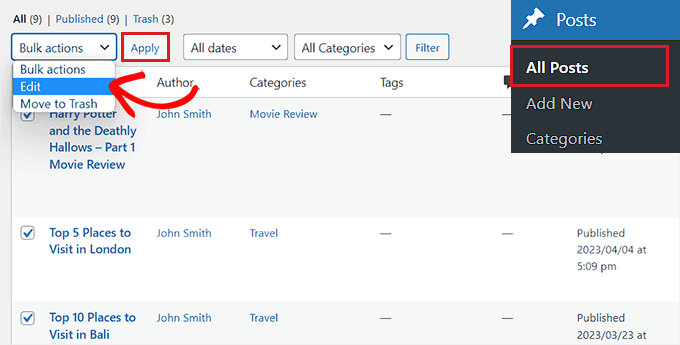
Agora, você verá todas as postagens selecionadas no modo “Bulk Edit”.
A partir daí, selecione o tipo de postagem que deseja aplicar ao seu conteúdo no menu suspenso “Post Type” (Tipo de postagem) na parte inferior.
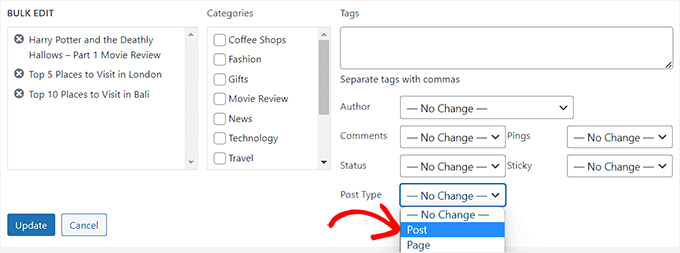
Depois de fazer isso, não se esqueça de clicar no botão “Update” (Atualizar) para armazenar suas alterações.
Bônus: Adicione tipos de posts personalizados ao seu feed RSS principal do WordPress
Depois de mudar seu conteúdo para o novo tipo de postagem personalizada, você também desejará atrair tráfego para ele, permitindo que os usuários descubram o feed RSS do conteúdo.
Um feed RSS é um feed da Web que permite que os usuários recebam atualizações e notificações regulares de um site ou blog de sua escolha.
Depois de adicionar o tipo de post personalizado ao seu feed RSS principal do WordPress, você poderá tornar seu conteúdo mais facilmente detectável pelos usuários. Isso também melhorará o SEO do seu site e simplificará o processo de gerenciamento e distribuição do seu conteúdo.
Você pode adicionar tipos de post personalizados ao seu feed RSS principal adicionando o seguinte código personalizado ao arquivo functions.php do seu tema:
function myfeed_request($qv) {
if (isset($qv['feed']))
$qv['post_type'] = get_post_types();
return $qv;
}
add_filter('request', 'myfeed_request');
No entanto, lembre-se de que o menor erro ao digitar esse código pode danificar seu site e torná-lo inacessível.
É por isso que recomendamos o uso do WPCode.

É o melhor plugin de snippets de código para WordPress do mercado, que torna super seguro e fácil adicionar códigos personalizados ao seu site.
Ele também vem com uma biblioteca em nuvem de trechos de código, lógica condicional inteligente, controle de prioridade de código, tratamento seguro de erros e muito mais.
Para obter instruções mais detalhadas, consulte nosso tutorial sobre como adicionar tipos de post personalizados ao seu feed RSS principal do WordPress.
Esperamos que este tutorial tenha ajudado você a aprender como alternar ou converter tipos de post personalizados no WordPress. Talvez você também queira ver nosso guia para iniciantes sobre como escolher a melhor hospedagem para WordPress ou nossas principais opções de plug-ins obrigatórios do WordPress para ajudar a expandir seu site.
Se você gostou deste artigo, inscreva-se em nosso canal do YouTube para receber tutoriais em vídeo sobre o WordPress. Você também pode nos encontrar no Twitter e no Facebook.





Syed Balkhi says
Hey WPBeginner readers,
Did you know you can win exciting prizes by commenting on WPBeginner?
Every month, our top blog commenters will win HUGE rewards, including premium WordPress plugin licenses and cash prizes.
You can get more details about the contest from here.
Start sharing your thoughts below to stand a chance to win!
Jiří Vaněk says
I would like to ask, if this new post type will have its own category on left menu on WordPress administration. That mean on left menu i have pages and posts now. Will I have this new post type as new category on wordpress admin left menu?
WPBeginner Support says
If you are converting to a custom post type then it would depend on the custom post type as categories and tags can be enabled or disabled when creating them.
Administrador
Jiří Vaněk says
So basically, it is important to choose this option when creating a custom post type. I found it useful to have the articles separated by the left menu at the same time. Thanks
THANKGOD JONATHAN says
A greate article that explains what I have been finding hard to understand.
However, I don’t know what is the revision post type is for. Please can you give me some idea about it?
Thank you for the helpful post
WPBeginner Support says
If your site has a revision post type, that is likely added via your theme or a plugin and it would depend on what added it to determine what it is used for.
Administrador
THANKGOD JONATHAN says
Thank you so much. At least I have got some idea.
I really appreciate your free supports.
Moinuddin Waheed says
Custom post type is a good way to organise the content in its proper place.
it gives the flexibility to check a particular custom post type and make the required changes and updates whenever needed.
having a custom post type slug I think improves seo performance and helps Google rank the website.
I want to ask if we can have a sidebar navigation in the dashboard for custom post types as we do have for pages and posts?
WPBeginner Support says
Custom post types should create their own sections in your wp-admin area similar to posts or pages
Administrador
David Eyler says
This plugin is genius! Works great with the Blocksy theme for reclassifying Posts to Product Reviews –
Yay thanks!
WPBeginner Support says
Glad to hear it was helpful!
Administrador
Germans Frolovs says
Can I deactivate the plugin after the procedure? In other words, will deleting the plugin force post types to switch back to the previous state?
WPBeginner Support says
You can remove the plugin after changing the post types, they will not revert when the plugin is deactivated.
Administrador
sam says
this is a life saver. thank you very much
WPBeginner Support says
Glad our guide could help
Administrador
Daniel says
If I tried converting categories into tags with this plugin, would it also change the post category to the new created tag ?
WPBeginner Support says
This is for modifying posts into pages or other custom post types. What you are asking about would be a different plugin.
Administrador
Tracy wilson says
hi guys , thanks for your help. love the fact you follow up tutorial with written instructions. This is perfect for newbie like me. I am very excited this worked. You guys are amazing, I am now a lifelong fan and telling anyone who will listen how good you are. tx
WPBeginner Support says
You’re welcome, glad our tutorials could be helpful
Administrador
Suel Pratt says
I just want to say thank you! This is the 3rd time im giving wp another try. I’ve been very frustrated with it in the past but thanks to your website and up-to-date video tutorials, I can finally have the wp site I’ve been dreaming of! Thank you!!!
WPBeginner Support says
Glad our content could be helpful
Administrador
Brian says
Shouldn’t the Post Type Switcher plugin be deacivated after this procedure, I’ve heard that there should not be more than five plug ins installed
WPBeginner Support says
Hi Brian,
No, it is a common myth. You can have as many plugins installed as you need. Just make sure those plugins are from reliable sources and recommended by reputable folks.
Administrador
Clifton Thrailkill says
I am on the Premium Plan, and it does not allow plugins. How can I convert a page to a post without the plugin?
WPBeginner Support says
Hi Clifton,
You are probably using WordPress.com. Please see our guide on the difference between self hosted WordPress.org vs free WordPress.com blog.
Administrador
Isaac says
Wow!!! you are great! thanks!!!!
Ting Ting says
Hi,
I just used this method on my page. But now the comment section is gone. How can I fix this?
I hope you can help me, thanks!
Mitch says
How does this affect SEO? I do have Yoast Pro so I assume Yoast will 301 redirect it, but before I do this could you give me a little detail on what happens with the links?
Michael says
Saved me a lot of time. Thanks a lot.
Stuart Mackey says
I have a custom post type that didn’t put the “body” of the post in the same field as normal posts, so when I convert it the post is empty. Is there a way to “remap” this field from the old custom post ype to a normal post?
Curt Stowell says
Thanks, very simple and quick.
pamiso says
hi thank u for this information but i want to convert page or article to category
Pls help me
Ujjwal says
Hi,
In my website I have few custom post types like Services, Professionals. The URL for these posts start as website.com/services/title-of-post.
But there are some limitations in the options available with the custom post types. For example In normal post types, I can have a side bar, a menu bar, enable/disable author info etc. I do not have these options with the custom post types.
So I plan to change the custom post types into normal posts and pages using a plugin. However when I do that, the plugin also changes the url of the post. For example from example.com/services/title-of-post to website.com/title-of-post
Can you please advise of a way using which I can change the custom post type without the changing the url.
WPBeginner Support says
Custom post type can have all the options you want. Please take a look at our tutorial on how to create custom post type in WordPress. If you are using Custom Post Type UI plugin, then edit your post type and under the advanced options you can enable support for different features. If you are using the code method to create your custom post type, then see other options section in the code on our tutorial.
Administrador
Jean says
Hi WPBeginner,
I was looking exactly that kind of post and thank god I found you… and hopefully the right plugin. Not sure if I can ask you this but here’s my issue:
I have imported 20 different websites into 1. Out of 500 pages in the new website, 450 are pages, not posts. I need to convert all these pages into posts as the website template offers an incredible amount of options to posts but not pages. Also the developer says he can’t give the same rights to pages as posts as this would involve rewriting the template almost completely.
I thus need to convert 450 pages into posts however my concern is the URL structure when I change from pages to posts. I’m afraid that it messes up all my internal linking.
– What I’d like to know is if the plugin automatically rewrites or redirects to the right URL ?
ex: /parentpage/thisisagreatplugin (page) becomes automatically /thisisagreatplugin (post) but what if I had another page links to /parentpage/thisisagreatplugin ? do I get a 404 page or does it automatically redirects.
– When rewritten or redirected does it have a negative impact on SEO?
Thanks so much for your answer if you have time,
Jean
WPBeginner Support says
Redirects can be very tricky and we will recommend you to check carefully that they are redirected properly. Proper redirects usually don’t have any negative impact on SEO.
Administrador
Jean says
Thanks much WPbeginner, I’ll make a few tests but it sounds promising!
Sam says
I would recommend also to add 301 redirect from the old page to the post. For example:If you convert from page to post:
/your-page/ , http://www.yoursite.com/articles/your-post
javier Diaz says
This plugin doesn’t work with multisite place.
Any solution???
WPBeginner Staff says
Yes it is possible you can use a Permalinks structure with category name before the post name and then create a category called review and import your CPT into that category. One problem with this solution is that it will change URLs of all other posts as well.
A better approach would be to setup a 301 redirect on your old URLs to let search engines know that the content has move to the new location.
Jonathan Terazzi says
Hello. Thank you for this plugin. I am really a noob and need to do something. I have a custom post type called “review” that i want to turn into classic post.
But my problem is that when I use this plugin, my URL changes and I don’t want that.
http://www.example.com/review/name-of-the-article/
to
http://www.example.com/name-of-the-article/
Is it possible to keep this /review/ part ? I don’t want my URL to change…
Thank you !
Megan Pangan says
OMG you saved me LIFE! LOVE you forever for this plugin and tutorial!!!
Severine C says
Hi,
thanks for this tutorial.
I had to do it on a site using the WPML plugin, and it just didn’t work…
If you use WMPL, you have to do an extra manipulation : go to the WP database, and in the wp_icl_translations table, change the element_type field for the post to convert ; for example, if you switch from a page to a custom post type named “Recipe”, change “post_page” to “post_recipe”.
And to do it for a set of posts, here is the sql command :
UPDATE `wp_icl_translations` SET `element_type`=replace(`element_type`,’post_page’,’post_recipe’) WHERE element_id IN (….)
;
Phil says
This. Is. Amazing. Thank you.
Joseph Herb says
Thank you WP beginner editorial staff for this post. I am very frustrated for my clients’ this type requirement. First when he told about this type of customization I think how it possible? Then went to search for this issue and found your blog. I take deep breath. Post Type Switcher & Convert post types both plugins are very wonderful. You make me easy to solve this.
Regards.