Você está tendo problemas para encontrar o arquivo .htaccess no WordPress?
Uma das perguntas mais comuns que os iniciantes nos fazem é: “Onde está meu arquivo .htaccess? Não conseguir encontrá-lo pode ser frustrante, pois talvez você precise editá-lo ou excluí-lo para corrigir erros comuns do WordPress.
Neste artigo, explicaremos por que você não consegue encontrar o arquivo .htaccess no seu site WordPress e mostraremos como localizá-lo.

O que é o arquivo .htaccess?
O arquivo .htaccess é um arquivo de configuração do servidor que informa ao servidor como lidar com determinadas tarefas em seu site. Ele está localizado na pasta raiz do seu site WordPress.org.
Algumas tarefas que esse arquivo PHP pode realizar incluem o gerenciamento de links permanentes, o redirecionamento de usuários, a proteção por senha da área de administração e muito mais. Pense nele como um manual de instruções para seu servidor da Web.
Por que o arquivo .htaccess está faltando?
Talvez você não consiga encontrar o arquivo .htaccess porque ele pode estar oculto pelo seu FTP ou gerenciador de arquivos. Ou ele não existe e talvez você precise atualizar suas configurações de permalink.
Explicaremos esses dois cenários com soluções para localizar o arquivo. Sinta-se à vontade para usar esses links rápidos para pular para um cenário específico:
Cenário 1: seu FTP ou gerenciador de arquivos não está exibindo arquivos ocultos
O ponto antes do nome do arquivo .htaccess indica que ele é um arquivo oculto. Por padrão, quando você se conecta ao seu servidor de hospedagem WordPress usando um cliente FTP, ele não mostra os arquivos ocultos.
Para tornar os arquivos ocultos visíveis, será necessário alterar as configurações de FTP.
No FileZilla, você pode encontrar essa opção clicando no item de menu “Servidor” e, em seguida, selecionando “Forçar exibição de arquivos ocultos”.

Para outros clientes de FTP, você encontrará a opção de mostrar arquivos ocultos nas configurações do aplicativo ou no menu de preferências. Após ativar essa opção, você poderá visualizar todos os arquivos ocultos, inclusive o arquivo .htaccess do seu site WordPress.
Para aqueles que usam o aplicativo Gerenciador de arquivos no painel de controle da conta de hospedagem, você encontrará a opção de mostrar arquivos ocultos.
Se o seu provedor de hospedagem na Web usar o cPanel, você poderá clicar no botão “Settings” (Configurações) no canto superior direito.
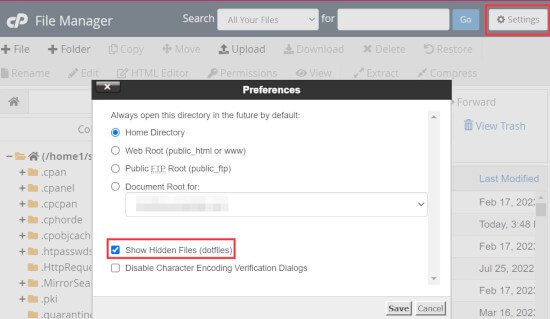
Cenário 2: o arquivo .htaccess não existe
O segundo motivo mais comum para a falta de um arquivo .htaccess é que seu site WordPress ainda não o gerou.
O WordPress gera automaticamente um arquivo .htaccess porque ele é necessário para redirecionar corretamente os permalinks.
Se o arquivo .htaccess estiver ausente, a primeira coisa que você precisa fazer é acessar Configurações ” Permalinks no painel do WordPress. Em seguida, clique no botão “Salvar alterações” sem alterar as configurações da estrutura de permalink.

O WordPress agora tentará gerar o arquivo .htaccess para você.
Em alguns casos, o WordPress pode não ser capaz de gerar o arquivo .htaccess devido a um problema de permissões de arquivo. Se esse for o caso, ele mostrará uma mensagem na parte inferior da página Settings ” Permalinks dizendo que o arquivo ‘.htaccess não pode ser gravado’.

Você deve criar manualmente um novo arquivo .htaccess e adicionar o seguinte trecho de código dentro dele:
<IfModule mod_rewrite.c>
RewriteEngine On
RewriteBase /mysite/
RewriteRule ^index\.php$ - [L]
RewriteCond %{REQUEST_FILENAME} !-f
RewriteCond %{REQUEST_FILENAME} !-d
Basta copiar e colar esse código em um editor de texto como o Bloco de Notas. Depois disso, você precisa salvá-lo como um arquivo .htaccess em sua área de trabalho.
Agora, conecte-se ao seu site usando um cliente FTP e carregue o arquivo .htaccess do seu desktop.
Se você receber um erro ao fazer upload do arquivo, precisará alterar a permissão de arquivo do diretório raiz.
Vamos supor que todos os seus arquivos do WordPress estejam em /home/johnsmith/public_html/. Isso torna a pasta public_html seu diretório raiz. Você precisa ir para o diretório pai e clicar com o botão direito do mouse na pasta public_html.
Em seguida, selecione “File Permissions” (Permissões de arquivo), que abrirá uma caixa de diálogo de permissões de arquivo.
Você precisa digitar “755” na caixa “Valor numérico” e, em seguida, tentar carregar o arquivo .htaccess na pasta public_html.

E é isso! Se estiver curioso sobre o .htaccess, você pode saber mais sobre ele em nosso artigo sobre os truques mais úteis do .htaccess para WordPress.
Observação: depois de encontrar o arquivo .htaccess, sugerimos que você crie um backup do site WordPress antes de editá-lo. As edições incorretas podem causar problemas de funcionalidade do site.
O que fazer se não for possível criar ou editar o .htaccess
Em algumas situações, você pode encontrar problemas ao criar ou editar o arquivo .htaccess em seu site WordPress.
Por exemplo, a configuração do seu servidor da Web pode restringir a edição de determinados arquivos, inclusive o arquivo .htaccess. Em casos raros, um plug-in pode até interferir na sua capacidade de gerenciar o arquivo .htaccess.
Se tiver tentado as dicas de solução de problemas mencionadas e ainda não conseguir criar ou editar o arquivo .htaccess, o melhor a fazer é entrar em contato com a equipe de suporte do seu provedor de hospedagem WordPress.
Para obter mais informações, leia nosso guia sobre como solicitar suporte ao WordPress e obtê-lo.
Saiba mais maneiras de solucionar problemas do WordPress
Você está enfrentando outros erros do WordPress? Confira estes guias para resolver o problema:
- Como corrigir o arquivo .htaccess do WordPress (guia para iniciantes)
- Como corrigir o fato de o site do WordPress não estar sendo atualizado imediatamente
- Como corrigir a imagem em destaque que não está sendo exibida no WordPress
- Como corrigir o problema do WordPress que mantém o logout (guia para iniciantes)
- Como recuperar e restaurar páginas excluídas no WordPress
- Por que não consigo adicionar ou instalar plug-ins no WordPress?
- Como corrigir o problema da barra de administração ausente no WordPress
- O que fazer quando você está bloqueado fora da administração do WordPress (wp-admin)
Esperamos que este artigo tenha ajudado você a encontrar o arquivo .htaccess em seu site WordPress. Talvez você também queira ver nosso guia de solução de problemas do WordPress para corrigir erros comuns do WordPress e nossa lista dos melhores plug-ins do WordPress para expandir seu site.
Se você gostou deste artigo, inscreva-se em nosso canal do YouTube para receber tutoriais em vídeo sobre o WordPress. Você também pode nos encontrar no Twitter e no Facebook.





Syed Balkhi says
Hey WPBeginner readers,
Did you know you can win exciting prizes by commenting on WPBeginner?
Every month, our top blog commenters will win HUGE rewards, including premium WordPress plugin licenses and cash prizes.
You can get more details about the contest from here.
Start sharing your thoughts below to stand a chance to win!
MarownIOM says
Thank you very much. Re-creating the .htaccess file from the Permalinks section worked.
WPBeginner Support says
Glad our guide was able to assist!
Administrador
Shahbaz says
Thank you very much. This article is very helpful.
WPBeginner Support says
Glad our guide was helpful
Administrador
Raafat says
Thank you. You saved my life.
WPBeginner Support says
You’re welcome, glad our guide was helpful
Administrador
Syed Mehmood says
In my Cpanel there are so many .htaccess files so can i delete them or not?
WPBeginner Support says
If you have multiple with the same name for some reason, you may want to check with your hosting provider’s support in case it was set up for something specific to your hosting provider.
Administrador
Jessica says
This worked perfectly, thank you!
WPBeginner Support says
You’re welcome
Administrador
Amber says
I still can’t find the .htaccess file. I’m using a free WP site (so plugins aren’t available), and there’s no “permalinks” section in the admin for me to manually create the file. What should I do?
Thanks!
WPBeginner Support says
WordPress.com does not give access to your htaccess file. If you wanted that you would need to use WordPress.org and we have our comparison guide on the two below:
https://www.wpbeginner.com/beginners-guide/self-hosted-wordpress-org-vs-free-wordpress-com-infograph/
Administrador
Thomas Jones says
After a php version update my site went down. The hosting company are no help at all. I read your blog and updated my permalinks file and all works fine now. Many thanks, Tom : )
WPBeginner Support says
Glad our recommendation was able to help
Administrador
Thor Erik Just Olsen says
Thank you! Saved my day
WPBeginner Support says
Glad our guide could help
Administrador
Urdesigno says
Thank you this artical is very help full
WPBeginner Support says
You’re welcome, glad our guide was helpful
Administrador
Rafael says
Great! It was just hidden, in WinSCP
WPBeginner Support says
Glad our recommendation could help
Administrador
pankaj says
Quite a Helpful article, thankyou. one question though do we really need .htaccess file as being an administrator?
WPBeginner Support says
Yes, your site should have an .htaccess file. It handles some things on your site and gives you more tools you can use.
Administrador
Tammy says
This was so helpful, thank you!
WPBeginner Support says
You’re welcome, glad our guide was helpful
Administrador
Dev says
Thanks so much! This solve my issues, i was about to get crazy, thanks!
WPBeginner Support says
You’re welcome, glad our guide could help
Administrador
Michael says
Saved my day! Thanks
WPBeginner Support says
You’re welcome, glad our article could help
Administrador
Arnold Alphonce says
Thanks that was really helpful. I did not save changes for the first time and also the permission as you said. Once i did that i worked fine thanks again
WPBeginner Support says
You’re welcome, glad we could be helpful
Administrador
Arif Billah says
Thanks for the help, this blog helps me a lot, i had been working to resolve this for 3 days.
in my case file name was not written, i have identified it with file type.
100% beginner also not an IT guy.
once again Thanks a lot
WPBeginner Support says
Glad our article could help yo fix the issue
Administrador
Luke Cavanagh says
Also you may not be able to the find .htaccess file on the site server, since NGNIX is being used.
WPBeginner Support says
You are correct, that is another possibility but not always a common one
Administrador
gurdeep says
hi. I tried to see if the file was hidden. This didn’t start showing .htaccess. I then went to permalinks and saved changes (even tried updating some settings and updating again) a few times. I didn’t get any text from WP. It just accepted the changes. I still can’t see the htaccess file.
Not sure why this is happening. Can you please help.
WPBeginner Support says
You may want to check your hosting provider to see if they see the htaccess on their end.
Administrador
sany says
hey there,
I followed the instructions step by step, however I still cannot find the .htaccess -.-
when I create one on my mac with text pad (or should I use word doc?) and try to paste it via ftp (filezilla) in the ” / ” folder but it still does’nt work.
The links on my wordpress shows “404 Not Found nginx”
please help!!
WPBeginner Support says
You may want to ensure you don’t have a file extension on the end of your .htaccess file as that is one of the more common reasons it does not work.
Administrador
mohit verma says
Go in WordPress and then click on settings and then select permalinks and then select plain and then save changes
abhishek says
hey . i need your help regarding my cpanel . it shows only text and when i click on any tool it gets logged out. i have tried many ways to repair my cpanel but can’t resolved it . i m using cloudflare though.
WPBeginner Support says
Hi Abhishek,
Please contact your hosting provider. They will be able to fix this issue for you.
Administrador
Don Herman says
This probably worked once, but no longer. No message appears on the Permalinks page when you save it. Show Hidden Files in FileZilla doesn’t reveal the .htaccess file. Pretty much useless from the get-go.
WPBeginner Support says
Hi Don,
It still works. .htaccess file is hidden by default. If you cannot see it in your FTP client, then please try a different FTP program.
Administrador
Ted Fisher says
Very weird! Please help. I did find my .htaccess file and copied and pasted the code into it. Now all pages are secure except the home page. Any help would be appreciated.
thanks,
Ted
gretchen says
Petra says
I have the same problem.
Carolina says
I have the same problem. No .htaccess using CuteFTP (yes, I enabled filters) and the file manager in Plesk. Does this mean there isn’t one??? Please answer!!!
WPBeginner Support says
Hi Carolina,
If your web hosting server is using a different software like Windows or Nginx then you may not be able ot find .htaccess file.
Anj says
It helps a lot .. Thanks .. i can access again my website .
Neil says
The htaccess rewrite worked! Thanks ever so much for your help. Brain is fried after a complete loss of dashboard today. I had to create a .htaccess file and upload it through ftp.
Thanks again
Kathy says
OMG thank you. I added this to my .htaccess file
php_value upload_max_filesize 64M
php_value post_max_size 64M
php_value max_execution_time 300
php_value max_input_time 300
FTP wouldn’t let me overwrite .htaccess so I uploaded it as .htaccess-new then deleted .htaccess and renamed .htaccess-new to .htaccess
Yay!
Annie says
Hello,
I am unable to select any of the code in the box to recreate my .htaccess file. It appears to be an image file only…
Thanks.
Emilio says
Thank you! You saved my day, I started to get worried I will not fix this. I appreciate it, honestly.
Tony says
Can you please tell me how to keep WP back end log in longer time when i am on back end for uploading? because due to SSL, it automatically logs out of the account in some minutes and ask me to log in again. this is troublesome, thank you
Nadir says
I have the same problem! did you find a solution?
please help.
thanks
Kay Collier says
The permalinks solution didn’t work for me either.
In cPanel I have a page that will allow me to edit 403 (forbidden) but when I click on the code to edit I’m absolutely lost which is very annoying as I’m sure it must be easy to do, if only I knew how!
Can anyone explain please?
Sincerely
Kay
Axel says
Hi!
I am new to wordpress and have set up my wordpress site this weekend. To ensure it is safe, I followed the htaccess/htpasswd settings today and all worked fine.
After some hours, I could not access my wordpress site anymore but get the error message
[Tue Nov 01 20:31:36 2016] [authn_file:error] [pid 26428] [client xxx.xxx.xx.xxx] [host xxx.xxx.de] AH01620: Could not open password file: /XXX.htpasswd
How can I overcome this issue?
thanks for any help!
Axel
WPBeginner Support says
Please contact your hosting provider. They will be able to assist you better. Meanwhile, you can try steps mentioned in our WordPress troubleshooting guide.
Administrador
juan luis says
You have a wonderful page. My only objection is that font sizes are too samall. I print everything I read
dt.k says
Why don’t you just zoom your browser window in to make the text larger?
Jazib says
i don’t want to use ftp client method. Tell me how to edit htaccess file via cpanel
lmahdi says
thanks
it’s salve me
Fahad Saleem says
Thanks it really helped.
Keep sharing more wisdom.!
Habib says
Really interesting and informative post. I like all posts of wpbeginner.com. nice website.
Caspar says
Hey.. I played around with WP rocket and cleared my .htaccess – Now i am missing elements and sections of my webpage. I have tired to disable minifying. But still nothing happens.
Really i have no idea of what made these sections disappear . Any one have an idea of what i should try?
Olatuga Moses says
Is there any way or some how I can make my audio wp content downloading be available to all mobile device,like if I just upload audio to W-P it is only some specific device that would be able to download it with streaming online.like I need help on how to make my audio link download on all mobile device.
Suzy says
Having tried the above I still can’t see my htacess file and I do not get the message saying not rewritable under permalinks. Can anybody help, I’ve been getting the 500 Internal Server Error for two days now and am desperate to update to the latest version of WordPress. My site is slow and shows the message frequently. Any help would be gratefully appreciated.
aditya says
WP Maximum Execution Time Exceeded.
give it a try.
its working now i get relief.
thanks for your help.
i really appreciate your work.
thanks thanks thanks!!!
Tan says
Thank you! You wake me up from the death!
jackel says
Solved: Yesterday I started my second wp site, all went well until I noticed that all permalink options didn`t work except the default one, every time I changed to another permalink structure, I received the famous 404 error. I cross referanced with my first wp site, and noticed that the web.config file was not in the root. Obviously I copied and pasted the web.config file from my first site to my new site, refreshed and now all permalinks work fine.
Talib says
dear can we use .htaccess Plugin by aubrey poortwood, is it bettter or not
Miello says
thanks for this! Just ran into this and this helped me solve my issue.
McGhori says
Thanks you so much Balkhi, Your information is brilliant Boss. Thanks again.
Dave Naylor says
It’s worth pointing out that your .htaccess file might be missing because you don’t need one. For instance the Nginx web server doesn’t use .htaccess files for security and performance reasons.
Pierre Gazzola says
Hope you do not intended to leave permission at 755 for the file or anyone would be able to hack your site via that file no ?
WPBeginner Support says
755 is safe, 777 will make your files writable by anyone.
Administrador
Howard Lee Harkness says
I had occasion to look around for some redirection plugins for WP, and I noticed that some implement “hit counters.” I suspect all of them have to put something in the .htaccess file. I would love to see an article that goes into more depth on redirection, link cloaking, and hit counters.
Kasa says
Isnt it easier co create .htacces right in cPanel (if you dont have it) rather than saving in notepad and uploading via ftp?
I think that way is more easier and faster.
WPBeginner Support says
Kasa yes this should work too, however many users don’t have access to cPanel. Some webhosts use their own hosting control panels.
Administrador