Do you want to split a WordPress post or page title into a new line?
By default, your post title is just a single heading, and you cannot break it into a new line. However, a super long title can look unattractive and jarring, affecting user experience negatively.
In this article, we will show you how to split posts or page titles in WordPress.
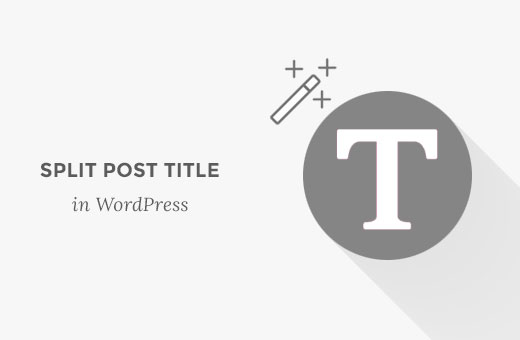
Difference Between a Split Title and a Subtitle in WordPress
Splitting a post or page title on your WordPress site allows you to break the title into new lines without changing formatting or style.
A long title can look unattractive and can be difficult to read for users. By splitting titles, you can make it easier for readers to see the whole title and understand what your blog post is about.
Additionally, this can help you highlight important keywords and grab readers’ attention.
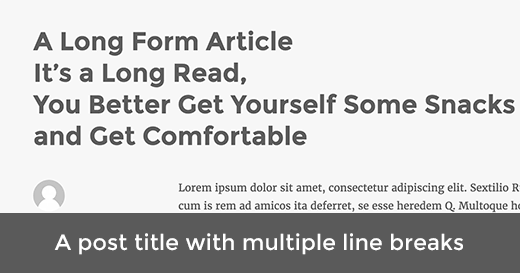
On the other hand, a subtitle allows you to add two different headings for your WordPress post or page. It can act as a secondary title that is typically displayed below the main heading.
For more details on this, see our tutorial on how to add subtitles for posts and pages in WordPress.
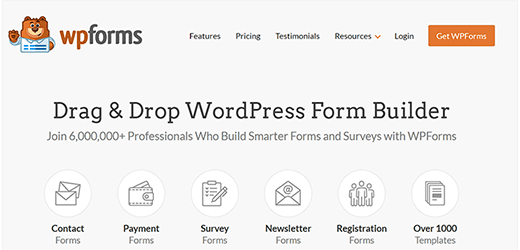
Having said that, let’s see how to split posts or page titles on your WordPress website without writing any code.
How to Split Post or Page Titles in WordPress
First, you need to install and activate the Page Title Splitter plugin. For more details, see our step-by-step guide on how to install a WordPress plugin.
Upon activation, open the page or post where you want to split the title in the block editor using the WordPress dashboard.
Note: This plugin will only work if you are currently using the Classic editor. If you are using the new block editor, then the split title feature won’t be available.
For details, see our tutorial on how to disable Gutenberg and keep the classic editor in WordPress.
On the post editor screen, you must click on the little button under the title field.
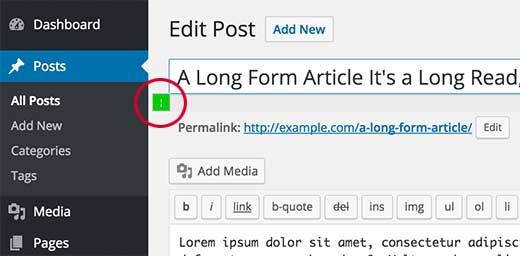
This will add a pointer at the end of the title in the field. Keep in mind that the title field should be selected for the pointer to be displayed on the screen.
After that, you can move the cursor inside the text field to the point where you want to split the title.
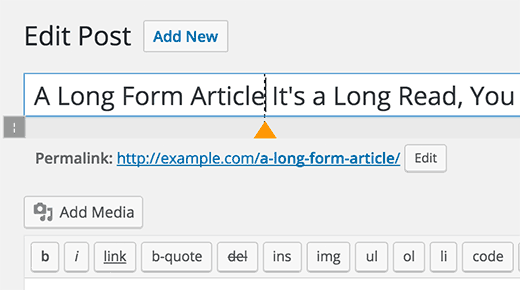
You can also add multiple split points to break your title into more lines.
Just click on the icon once again and then move the marker by selecting and putting the cursor in the right place.
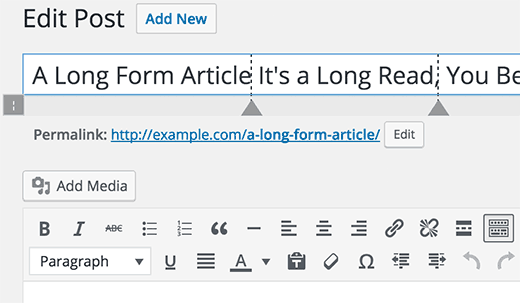
You can also delete a marker. Just click on a marker to select it, and you will notice that the title splitter button will turn into a close button.
Clicking on it will remove the title-splitting marker from your post title.
Once you are finished adding and adjusting the split marker, don’t forget to click the ‘Update’ or ‘Publish’ button to store your settings.
You can now visit the post or page to see the split post title on your website.
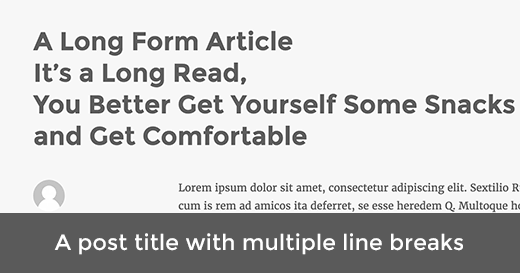
We hope this article helped you learn how to split posts or page titles in WordPress. You may also want to see our beginner’s guide on how to add a reading progress bar in your WordPress posts and our expert picks for the best WordPress typography plugins to improve your design.
If you liked this article, then please subscribe to our YouTube Channel for WordPress video tutorials. You can also find us on Twitter and Facebook.





Syed Balkhi says
Hey WPBeginner readers,
Did you know you can win exciting prizes by commenting on WPBeginner?
Every month, our top blog commenters will win HUGE rewards, including premium WordPress plugin licenses and cash prizes.
You can get more details about the contest from here.
Start sharing your thoughts below to stand a chance to win!
Alex Tully says
The plug-in doesn’t work. Even after I install it, nothing comes up in the editor when I’m trying to edit the title. I’ve given up and uninstalled it.
WPBeginner Support says
Thank you for letting us know, we’ll be sure to take a look at the plugin or for alternatives
Admin
Corinne Corley says
I was not able to use this plug-in because it added code instead of a marker and it split wherever the heck it wanted instead of where I put it. I deactivated the plug-in after about 20 minutes of trying. Any thoughts?
Melissa Dawn says
Sorry guys… I’m running on no sleep, and I forgot to add ” ” in my last comment.
What I meant to say is:
*I put in my title, where I wanted to break the line, and it worked.
Gina says
This is the problem that I am having. Anyone know the solution?
Krzysiek Dróżdż says
Wow, you really need a plugin for that?
Why don’t you just insert tag? Installing million plugins, that aren’t doing anything really isn’t a good idea… Especially, if such plugin is not popular, so very few people have looked at/controlled it’s code (this plugin had 30 active installs).
WPBeginner Support says
Please see our guide on how many WordPress plugins should you install on your site.
Admin
Krzysiek Dróżdż says
It’s not the problem with number of plugins, but with their quality and reason to use them.
It’s like somebody would ask “how to add period after sentence” and you answered “there’s a plugin that…”
This approach just makes no sense at all. You’re recommending useless plugin, which inserts tag in title, and uses a lot of JS code to do that. Inserting these tags yourself is much easier, much more effective, much more efficient and secure…
There are better and worse solutions for every problem, but your solution for this problem is most uesless one, anyone could think of, I guess…
PS. I thought it’s wpbeginner, because you’re aiming to give simple advices for wpbeginners, not that you are total beginners with WP
Sukafia says
Ouch…strong words…
WPBeginner Support says
We understand your point of view. However, most of our audience are beginner level WordPress users. Things like editing theme files to achieve something, may look quite simple to experienced users, but they are not that simple for beginners. Many of them don’t know any HTML or CSS at all. If there is a plugin that makes it easier for them to do something, then we will always recommend the easier solution first.
KRZYSIEK DRÓŻDŻ says
@WPBEGINNER,
What are you writing about? You don’t need to edit any theme files to insert tag in the title field. Just go to your wp-admin, start to edit your post and write in the title field. It’s all. Done. Finito
So it’s easier, simpler, quicker and much safer than installing plugin, which does exactly the same thing, but with a lot of JS (and you have no idea what sits in its code, right?).
@SUKAFIA:
If somebody doesn’t even try to understand comments, then he deserves strong words, I guess…
Especially, if he tries to teach something, and recommends totally bad solutions – so he ends up teaching and promoting bad habits.
Kabir says
Agreed with KRZYSIEK DRÓŻDŻ, useless plugin option