Mass emails are great for various reasons, such as sharing important updates, sending newsletters, or making announcements. So, you might be looking to send one to everyone with an account on your WordPress website.
Reaching out to all users, including customers, members, subscribers, and other WordPress users, at once can save you valuable time. It also ensures that your messaging is consistent across your entire audience.
In this article, we will guide you through the steps to email all registered users in WordPress. We will cover everything you need to know, from selecting the right tools to composing your message and managing your email list.
By the end of this article, you’ll have the knowledge to efficiently and effectively communicate with all your registered users.
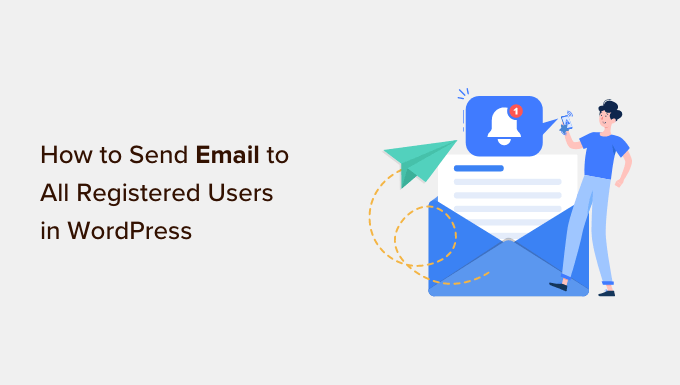
Why and When You Need to Send Email to All Registered Users in WordPress?
If you allow user registration on your WordPress site, then there are a few different reasons why you may need to email all registered users. For example, you might want to let your site’s Authors and Editors know about a new plugin you’ve added to help them write great posts.
If you run an online store, then you may be launching a giveaway or contest in WordPress, exclusively for people who have the ‘Customer’ role.
Depending on how you’ve set up user registration, you may not add all users to your email list automatically. This can make it difficult to contact everyone who uses your site.
Thankfully, there are other ways to bulk message everyone who has an account with your WordPress website. And in the following sections, we’ll show you just how to do it.
Expert tip: Before contacting your users, you’ll want to make sure you’re not breaking any laws. That said, we recommend reading our ultimate guide to WordPress and GDPR compliance.
Here’s a quick overview of all the steps we will talk about in this guide:
Ready? Let’s see how you can easily email all registered users on your website.
How to Make Sure Your Emails Are Delivered Safely
Before we start, you want to make sure that users will receive the emails you send.
Sometimes, your WordPress hosting server may not be properly configured, or email providers such as Gmail might use filters and tools that wrongly flag your emails as spam.
You can follow our tutorial on how to fix the WordPress not sending email issue for more details.
With that in mind, we recommend using an SMTP service provider to improve email deliverability and ensure that all registered users receive their messages safely.
WP Mail SMTP is the best WordPress SMTP plugin on the market. It allows you to connect your WordPress site with a mailer service. This means your emails always end up in the users’ inboxes and not in the spam folder.
We recommend buying the paid version called WP Mail SMTP Pro, as it allows you to send emails in WordPress using Gmail SMTP, SendLayer, Brevo, and more. You can also see the open and click-through rates for your emails to monitor the success of your different email campaigns.
If you’re on a tight budget, you can start with the free version of WP Mail SMTP.
Upon activation, you’ll need to visit the Settings » WP Mail SMTP page. Here, simply enter your license into the ‘License Key.’ You can find this information by logging into your WP Mail SMTP account.
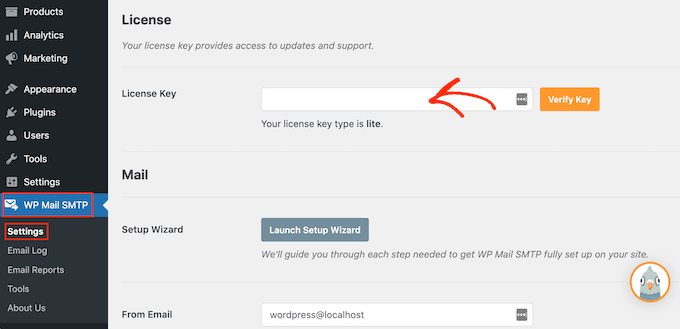
After entering the license key, go ahead and click the ‘Verify Key’ button and the verification process will start.
Once done, you can click ‘Launch Setup Wizard.’
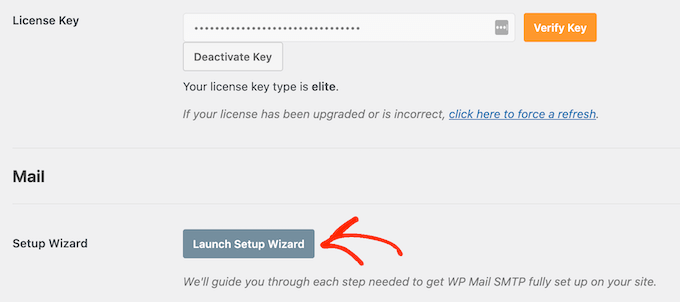
On the next screen, you’ll want to select ‘Let’s Get Started.’
WP Mail SMTP will now ask you to choose the mailer to use with your WordPress website.
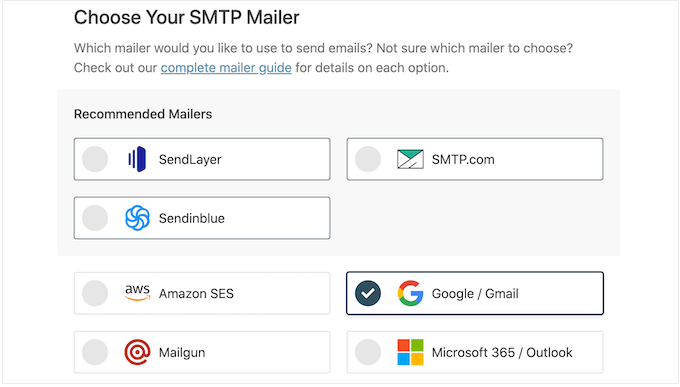
We recommend using SendLayer, Brevo, or SMTP.com, as they’re reasonably priced and can scale to support your growing business.
After choosing your SMTP mailer, go ahead and click on the ‘Save and Continue’ button.
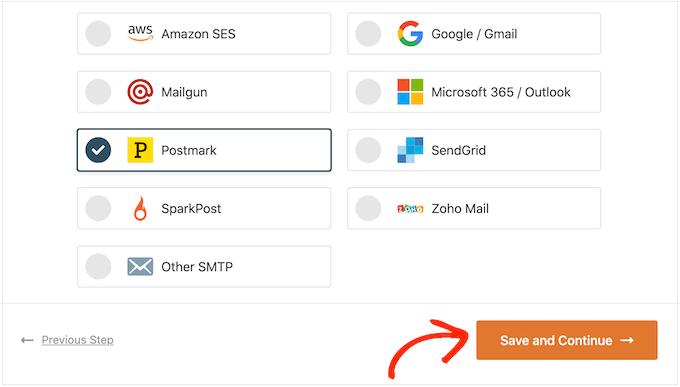
WP Mail SMTP will now show you how to configure this mailer.
If you need help, then see our ultimate guide on how to set up WP Mail SMTP with any host.
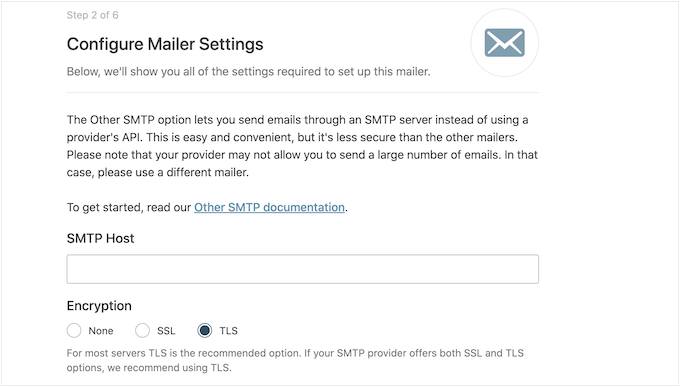
If you want to use third-party mailers, then you can follow our guide to send WordPress emails via Gmail SMTP. We also have a similar guide for the SendInBlue SMTP setup.
Sending Email to All Registered Users in WordPress
The best way to email all your registered users is to use Send Users Email. This simple plugin lets you send bulk messages based on the user’s role.
Before using this plugin, you may want to check your user roles. You can then make any changes to properly organize your users by role. For more details, see our beginner’s guide to WordPress user roles and permissions.
When you’re happy with how your roles are set up, the next step is installing and activating the Send Users Email plugin. If you need help, please see our step-by-step guide on how to install a WordPress plugin.
Upon activation, you’ll want to go to Email to users » Email Roles in your WordPress dashboard.
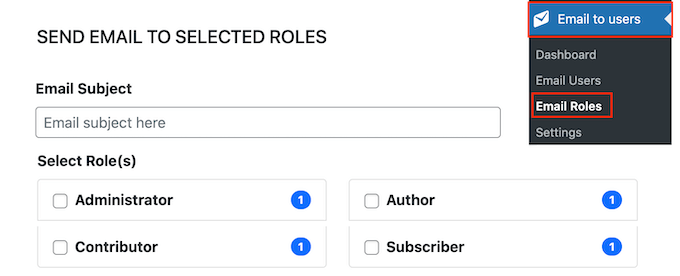
Here, you can choose which users will receive the email based on their role on your WordPress blog.
For example, in the following image, we’re messaging everyone with the ‘Subscriber’ role.
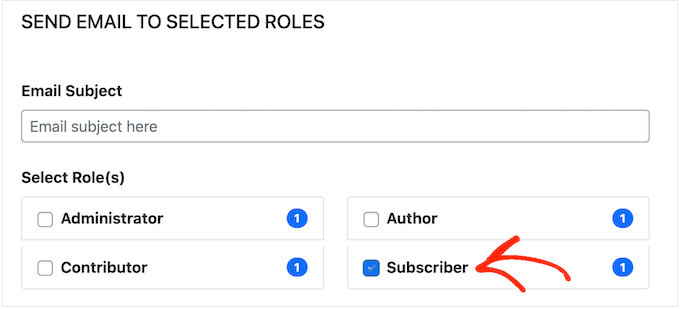
You can now type the email you want to send to all registered users. The Send Users Email plugin also has a few placeholder tags that you can use to add user information to the message.
For example, you can address the user by name using the {{user_first_name}} placeholder. When Send Users Email creates each email, it will replace the placeholder with the recipient’s first name.
By using a combination of plain text and placeholders, you can send a personalized email to all registered users.
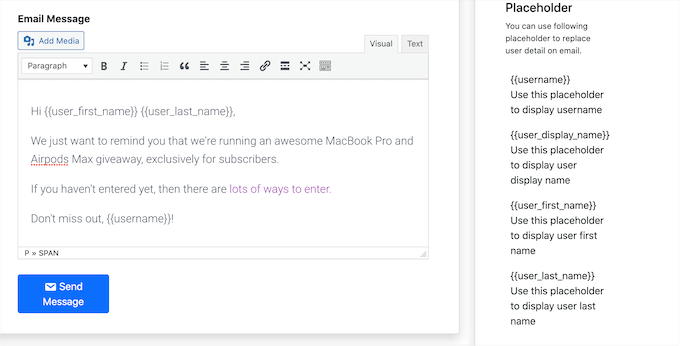
When you’re happy with the information you’ve entered, click on the ‘Send Message’ button.
WordPress will now email everyone who has the selected user role.
How to Email Specific Registered Users in WordPress
The Send Users Email plugin also lets you email a small group of registered users or even a specific user. For example, you may want to send a follow-up email to a particular ‘Subscriber’ account after sending a bulk email.
To message individual users, simply go to Email to users » Email Users. This will show you a list of all your registered users.
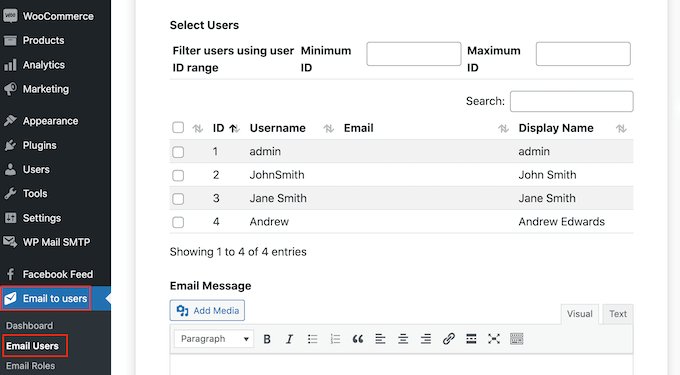
To message a user, simply check the box next to their username.
After selecting all the people you want to email, you can go ahead and create your message.
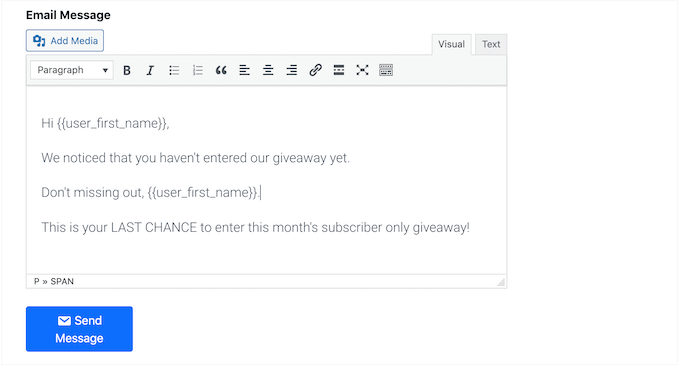
When you’re happy with the message, simply scroll to the bottom of the screen and then click ‘Send Message.’
We hope this article helped you learn how to send an email to all registered users in WordPress. You may also want to see our guide on how to create an email newsletter and our expert pick of the best email marketing services for small businesses.
If you liked this article, then please subscribe to our YouTube Channel for WordPress video tutorials. You can also find us on Twitter and Facebook.





Syed Balkhi says
Hey WPBeginner readers,
Did you know you can win exciting prizes by commenting on WPBeginner?
Every month, our top blog commenters will win HUGE rewards, including premium WordPress plugin licenses and cash prizes.
You can get more details about the contest from here.
Start sharing your thoughts below to stand a chance to win!
kzain says
It’s an incredible reminder of the power of email marketing, and the Send Users Email plugin seems like a super user-friendly tool. it makes the process clear and straightforward. The option to target specific user roles is a handy feature as well. Thanks for sharing this helpful resource
WPBeginner Support says
You’re welcome!
Admin
Jacob Howie says
This plugin doesn’t exist anymore
WPBeginner Support says
Thank you for letting us know, we’ll be sure to look into alternatives!
Admin
Nitin Chavhan says
Hi,
I want to know, how we can send emails to newsletter subscribers in which each email should contain the name of the related person in subject or body?
WPBeginner Support says
You would want to use a newsletter service for setting that up, you can see our guide on setting up a newsletter below:
https://www.wpbeginner.com/beginners-guide/how-to-create-an-email-newsletter/
Admin
Jane says
Do you guys know any alternatives for this plugin? This plugin hasn’t been updated in a long time.
WPBeginner Support says
Not at the moment but should that change we will look to update the article
Admin
BigBankClub says
I have tried per a multi-site — there is no way… can’t email anyone
WPBeginner Support says
Are you sending emails using SMTP? We have an article for how to set that up here: https://www.wpbeginner.com/plugins/how-to-send-email-in-wordpress-using-the-gmail-smtp-server/
Admin
mel says
great advice that was easy
its nice you guys make the videos short too
Charlie says
I tried the plugin you recommended in the video. It doesn’t work at all.
John says
Hi, did you make it work? I’m also struggling to find a solution to email all my users.
Jimmy says
Hi I need to make sure I protect the privacy of my users. If I send an email out to all users will they see each others email address? If so is there a way to blind copy them? Thanks
Fastamir says
Who can send emails?
Is it admin only or can a user such as shop manager also send emails?
Please let me know
Thanks
nino says
The Limit is 1000 users.Help
Jamie Edwards says
Does this plugin work with Multisite users?
Nikolay says
@JAMIE EDWARDS
You can use the plugin “Beyond Multisite” to mass send emails to any amount of users in a multisite. You can target them by role or ID, choose sending speed, choose to allow unsubscribing and other features. The plugin has other features too, not related to emails.
Regards.