Comments are an easy way to build user engagement on your site. To foster engagement, you must communicate with your users, answer their questions and respond to their feedback. As your site grows in popularity, you will find it hard to track unanswered users comments. In this article, we will show you how to filter unanswered comments by admin, so that you or a moderator can answer those comments.
Video Tutorial
If you don’t like the video or need more instructions, then continue reading.
First thing you need to do is install and activate the DX Unanswered Comments plugin. Upon activation, simply visit Comments screen. There you will see two new filters “Non-replied and Non-replied Top level” at the top of the screen.
The non-replied filter will display all unanswered comments, while non-replied top-level will only show top level unanswered comments.
Note: any registered user on your site can answer comments to mark them as answered. This means that not only admin user, but any user with any user role can answer to comments, and the plugin will stop showing that comment as unreplied.
That’s all for now. We hope this article helped you filter unanswered comments on your WordPress site. You may also want to take a look at our guide on how to highlight author’s comments in WordPress.
If you liked this article, then please subscribe to our YouTube Channel for WordPress video tutorials. You can also find us on Twitter and Google+.

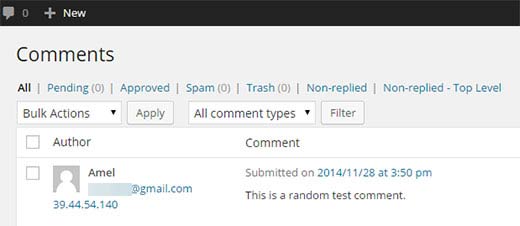




Syed Balkhi says
Hey WPBeginner readers,
Did you know you can win exciting prizes by commenting on WPBeginner?
Every month, our top blog commenters will win HUGE rewards, including premium WordPress plugin licenses and cash prizes.
You can get more details about the contest from here.
Start sharing your thoughts below to stand a chance to win!
Lou says
Same question as Mariska, is there any other solution you know of?
Mariska says
This plugin doesn’t work anymore. Any suggestions on what to use in stead?
Sharon Jacksoon says
I do not have Non-replied and non-replied top level. What verson of WP is this? I have the most up to date and only see Pending Approved Spam and Trash.
Non-replied would be great if it existed.
WPBeginner Support says
You will need to install a plugin for that. Please read the article above for instructions.
Admin
WPBeginner Staff says
See: how many WordPress plugins you should install on your site.
wekwa says
You recommend plugins for almost every task. Some people argue that many plugins will slow down your site. Not sure then which is the best.