Do you want to set up categories and tags for your WordPress pages but don’t know how to get started?
Categories and tags help you sort your blog posts and make it easier for users to find what they are looking for. However, they are only available for posts by default, not for pages.
In this article, we will show you how to add categories and tags for WordPress pages, step by step.
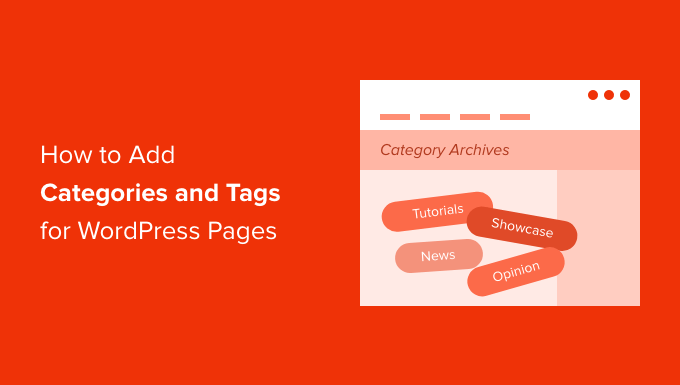
Why Add Categories and Tags to WordPress Pages?
Adding categories and tags to your WordPress pages helps keep them organized and makes it easier for visitors to find what they’re looking for.
For example, if you have multiple sales pages for different products in your WooCommerce store, then you can group them under broad category and even child category pages.
You can do the same for different feature pages for your apps and software. For example, OptinMonster groups multiple feature pages under the ‘Features’ category.
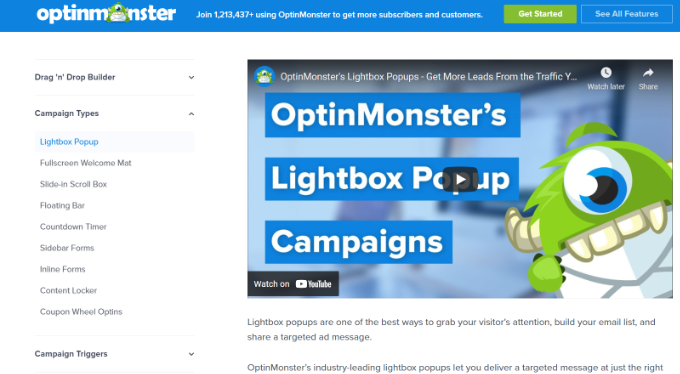
Page categories and tags can also be helpful for search engine optimization (SEO). You’ll be helping search engines navigate through your content and understand your website structure, making it easier for them to index and rank your pages.
By default, categories and tags are WordPress taxonomies limited to your blog posts. So, normally, you can only use them for WordPress posts. But with a few steps, you can also apply them to your pages.
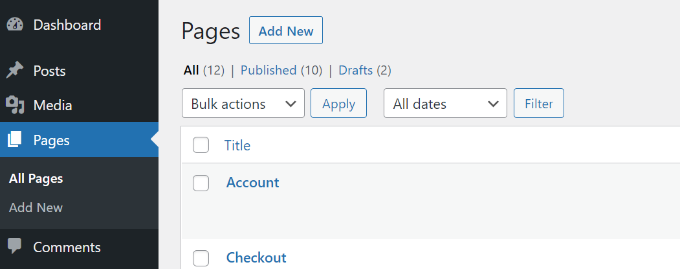
In this tutorial, we will show you how to add categories to pages to your WordPress site. We will also explain how to add tags to WordPress pages.
How to Easily Add Categories and Tags to WordPress Pages
The most beginner-friendly way of setting up WordPress categories and tags for your pages is by using the Pages with category and tag plugin. It’s a free WordPress plugin that works out of the box without additional configurations.
The first thing you need to do is install and activate the plugin. For more details, please see our guide on how to install a WordPress plugin.
Once activated, go to Pages » Add New in the WordPress admin area. You will find that WordPress tags and post categories are now available for your WordPress pages.

Next, you can create categories and tags for your pages.
To add a category, head over to the Pages » Categories section from your WordPress dashboard and then enter a category ‘Name’ and ‘Slug‘.
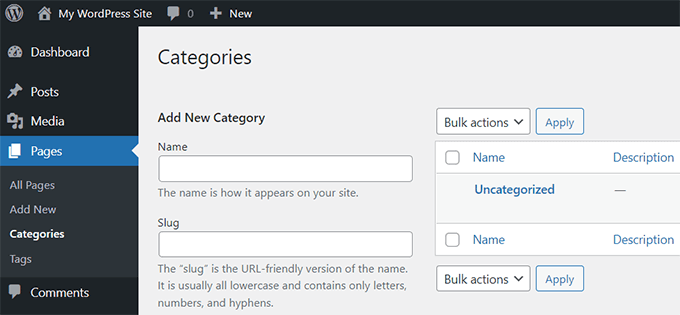
After that, you can scroll down and select a ‘Parent Category‘ for your category.
Once you’ve entered these details, simply click the ‘Add New Category’ button.
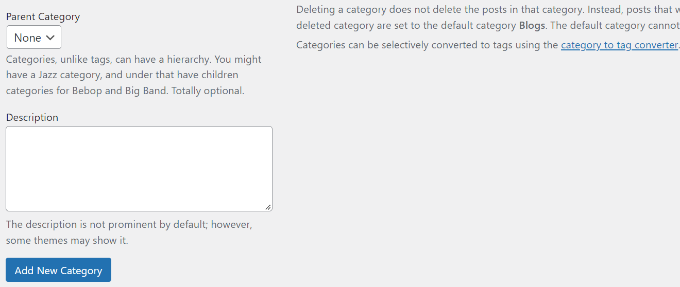
You can then view your newly added category for your pages.
If you want to delete a specific category, then simply click the checkbox next to it and select ‘Delete’ from the Bulk Action dropdown. Then, click the ‘Apply’ button.
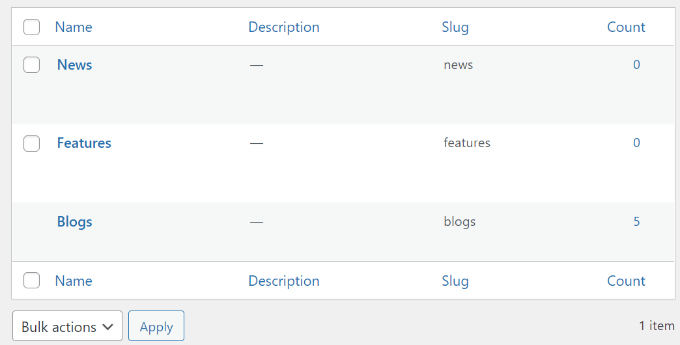
Next, you can categorize your WordPress pages to the categories you just created.
To start, simply edit or create a new page. From the WordPress content editor, you can now select the relevant category name from the sidebar on your right.
For instance, we created a feature page and marked it under the ‘Features’ category in the right-hand side panel.
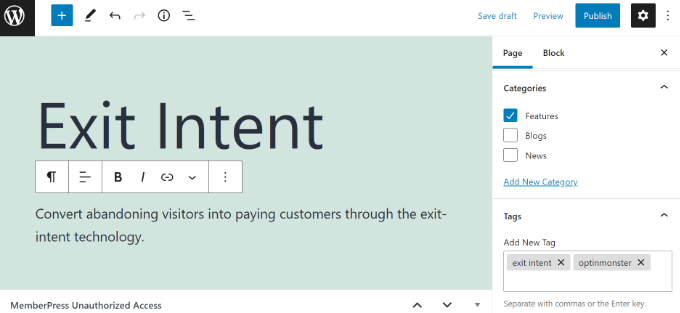
Similarly, you can use tags for your WordPress page under the ‘Tags’ field. If you want to add multiple tags, then simply separate them using a comma.
For example, you can add keywords and phrases that help describe your content. In our case, we added the terms ‘exit intent’ and ‘OptinMonster’ as tags.
After selecting your category and adding tags, simply update or publish your WordPress page. That’s it!
For more guides on how to make the most of categories and tags for your WordPress website, check out the following tutorials:
- How to Include Category and Subcategory in WordPress Permalinks
- How to Add Categories and Tags to WordPress Media Library
- How to Properly Change, Move, and Delete WordPress Categories
- How to Convert WordPress Categories to Custom Taxonomies
We hope this article helped you add post categories and tags to your WordPress pages. You may also want to look at our article on how to create custom archive pages and our list of the best WordPress SEO plugins to optimize your website.
If you liked this article, then please subscribe to our YouTube Channel for WordPress video tutorials. You can also find us on Twitter and Facebook.





Syed Balkhi says
Hey WPBeginner readers,
Did you know you can win exciting prizes by commenting on WPBeginner?
Every month, our top blog commenters will win HUGE rewards, including premium WordPress plugin licenses and cash prizes.
You can get more details about the contest from here.
Start sharing your thoughts below to stand a chance to win!
Waran says
I used the Pages with category and tag plug in to create categories and assigned to my pages. Then updated my permalinks to /%category%/%postname%/ but the url still showing the page slug only, category slug not showing.
I read the comments by others, mostly talk about permalink to posts.
is it possible to show the category in the permalink of a page? that is the only reason for me to categorise the pages.
WPBeginner Support says
By default pages do not have the option to add categories so it sounds like you have a plugin or tool that is adding categories to your pages.
Admin
Johan says
Hi, and thanks for valuable information. Does the use of this plugin mean that pages can have the same function as posts? For instance, can I make a portfolio grid containing pages instead of posts, or show several pages on a map instead of posts?
If the answer is no, is there a way to create hierarchical structure in posts? Because that what I am aiming for, a website with posts or pages in a hierarchical structure (e.g. homepage/page-a/page-a1, homepage/page-b/page-b4 etc.) where all the pages can be displayed and filtered via tags or categories in both listings and maps.
Much thankful for a reply!
Kind regards
WPBeginner Support says
It would depend on the specific function you would like but it can be a similar function to posts. For what you are looking for it would more likely be better to use subcategories which we cover in our guide below:
https://www.wpbeginner.com/beginners-guide/how-to-add-categories-and-subcategories-to-wordpress/
Admin