WordPress 4.3 was released just a few minutes ago. This is the second major WordPress release this year. It has some great new features and fixes many issues. In this article, we will show you what’s new in WordPress 4.3 and which features you should try after updating your sites.
This is a major release and unless you are on a managed WordPress hosting, you will have to manually initiate the update.
Important: Don’t forget to create a complete WordPress backup before starting the update.
Menus in Customizer
Widgets were added to customizer in WordPress 3.9, and it was logical to expect the same for menus. Now with WordPress 4.3, you will be able to edit, create, and manage menus from the customizer. Simply go to Appearance » Customize and then click on the Menus tab.
The old way of adding navigation menus in WordPress will still be there. However the hope is with menus in the customizer customizer, the process of editing menus will become faster and simpler for new WordPress users.
New Site Icon Feature
WordPress did not have a feature to add site icon or favicon. Users had to manually upload their favicon or use plugins to add them. With WordPress 4.3, you can add your site icon from WordPress admin area.
Stronger Passwords by Default
Many security conscious users wanted WordPress to automatically suggest strong passwords for new users. WordPress 4.3 will now suggest stronger passwords by default.
When a user requests a password reset, they will see a stronger password already suggested in the password reset field.
While adding a new user, WordPress will send them a link to setup a password instead of sending them passwords in plain text.
The main goal of this overhaul is to educate users and improve password security in WordPress. The most common excuse for not using stronger passwords is that they are difficult to remember. But there are better ways to manage passwords for WordPress than just remembering them.
Editor Enhancements
The post editing area is where most WordPress users spend their time. This is where you create content, and WordPress makes it super easy to do that with its simple and beautiful visual editor. However, pressing the button means using the mouse or touchpad which breaks the pace of writing.
WordPress 4.3 comes with inline text shortcuts that automatically format text as you type. You don’t even need to touch editor buttons or reload the page. You will see your changes applied instantly in the editor.
- Using * or – will start an unordered list.
- Using 1. will start an ordered list.
- Using # will transform into h1. ## for h2, ### for h3 and so on.
- Using > will transform into blockquote.
You can see the complete list of shortcuts by clicking on the help icon in the visual editor.
Comments Off for Pages in WordPress
Pages in WordPress are supposed to be static non-chronological content. See our guide on the difference between WordPress posts vs pages. This means that in most usage scenarios you don’t need to turn on comments for pages. However, WordPress have had comments enabled for pages by default. Users had to manually turn off comments for their pages in WordPress.
WordPress 4.3 fixes this issue and after updating to 4.3, any new page you create will have comments disabled by default.
Improved List Views
There are many improvements for the admin area on mobile devices. The goal of this improvements is to provide a better and consistent user experience on smaller screens.
The list views for WordPress posts, comments, and media are improved to look better on mobile devices. You can find extra information for each item in the tables by clicking on the arrow next to them.
Improved Press This Tool
Work continued on the revamped Press This tool. In WordPress 4.3, the Press This tool now has a text editor as well as visual. Many advance WordPress users find text editor to be more useful for their needs than visual editor. This change will allow them to easily switch.
Under The Hood Improvements
As part of the ongoing taxonomy improvement roadmap, shared terms on multiple taxonomies will now split up. (#30261)
A new template file singular.php will now act as the default fallback for single.php and page.php templates. (#22314)
Developers should now almost always select a primary column when using list tables like on the Posts, Pages, or Media Library screens. (#25408)
We hope you liked this overview of what’s new in WordPress 4.3. We are particularly excited about improved customizer controls. What are you excited about?
If you liked this article, then please subscribe to our YouTube Channel for WordPress video tutorials. You can also find us on Twitter and Facebook.

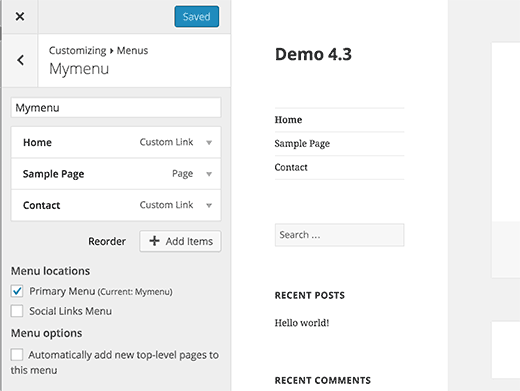
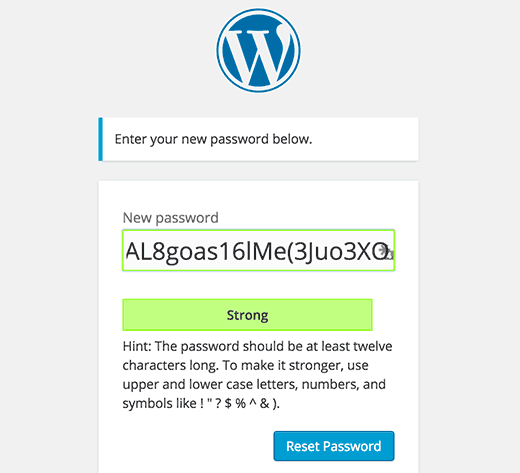
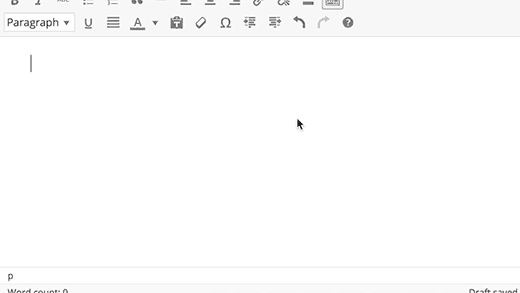
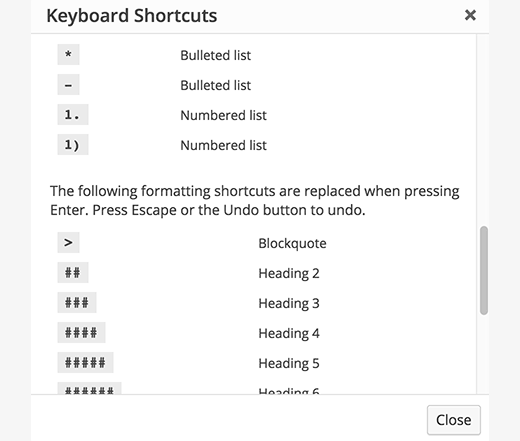
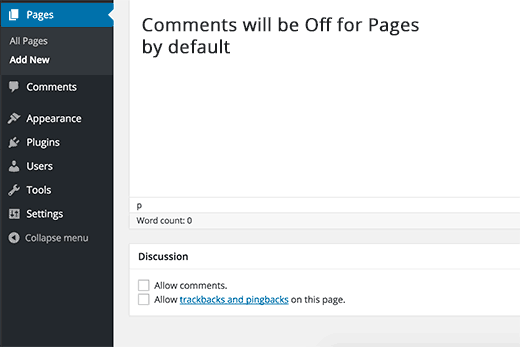
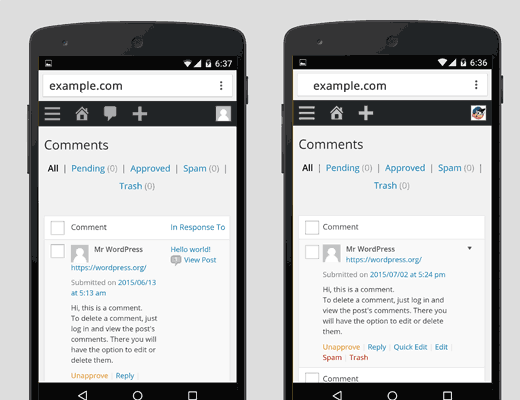
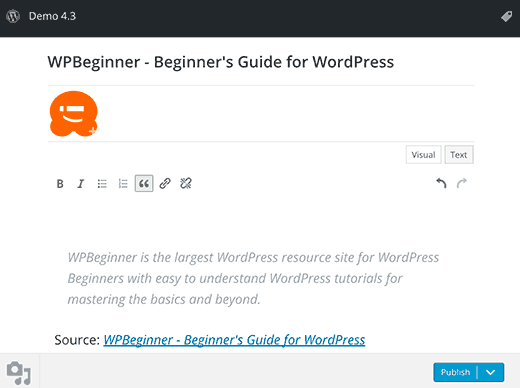




Syed Balkhi says
Hey WPBeginner readers,
Did you know you can win exciting prizes by commenting on WPBeginner?
Every month, our top blog commenters will win HUGE rewards, including premium WordPress plugin licenses and cash prizes.
You can get more details about the contest from here.
Start sharing your thoughts below to stand a chance to win!
Jody says
On lost password prompt (in yellow box), the word used is “email”
Then on the same page, over the empty rectangle where the customer types, the word used is “E-mail”
Word Press techies: You need to be consistent in your use of the English language and grammar.
I would suggest you stick with email or Email
Please do not use both email and e-mail on the same page!
My customers are teachers and catch grammar errors.
Also, I use “Sign In” for my website.
All you use is “Log In” and do not allow a change to “Sign In”
Why must we use Log In? Why not allow a choice of “Log In” and “Log Out” and “Sign In” and “Sign Out”?
Before I decided on Sign In, I checked websites, and Sign In was the most frequently used.
But, I forgot to check with Word Press that is forcing my customers to see “Sign In” then “Log Out”
Please fix your grammar for email.
Please allow a choice for our web site to either Sign In and Sign Out or Log In and Log Out.
Jody
Retired Teacher
WPBeginner Support says
You can share your feedback with WordPress developers by visiting wordpress.org. Since you mentioned spelling, we would like to tell you that WordPress is a single word with capital P.
Admin
Candice Brown says
Love the reset password thing for new users but for sites that like to work on front-end only can there be a way to set a ‘reset password’ page???
Also PLEASE make it where when typing in a new password, by default it hides the password. I hate typing in a password and people around my computer can see it!
WPBeginner Support says
Candice, thanks for the suggestion we will try to cover it in a future article.
Admin
George Ekman says
Thank you for the above, After reading all of it I am wondering if I should update or not, or maybe just wait for awhile. Please advise.
WPBeginner Support says
You should always upgrade.
Admin
Michele Wendt says
Hi there,
Ever since installing the new update, my comment box has disappeared on most of my posts. I tried deactivating plugins but that has not worked. I have a theme I purchased from someone. It’s a genesis child theme. Any Suggestions?
Thanks!
Min says
Since the update, I can’t upload images to my posts. The media library keeps loading and no images are shown. Please let me know how I can fix this. Thank you!
Brian Ike says
Hi, I’m new to WP and I was auto-upgraded to 4.3 but I can’t seem to find a whole of features that was shown in the tutorials video like the Kitchen sink, break link, etc… It has a whole lotta abbreviations on the edit menu that ain’t in the video. It’s beginning to feel like I have an older version only that I don’t even know what it looks like.
WPBeginner Support says
Brian you are probably look at the Text editor. You need to click on Visual to switch to the visual editor.
Admin
Mayana says
My sidebar widgets are out of order since my site was updated. Every plugin I’ve looked at says it is not tested for 4.3. I tried one anyway, and it worked for a few hours, then the widgets went out of order again. Do you have any suggestions for this problem? Thanks very much.
molly says
How do i install downloaded themes onto wordpress??
WPBeginner Support says
Please see our beginner’s guide on How to install a WordPress Theme
Admin
Tina says
Hi!
If I have already themes installed, do they change or disappear after 4.3 update?
WPBeginner Support says
No, the update does not do anything to your theme files.
YT says
Hello
I upgrade wordpress to 4.3 but I don’t have header in Appearance.
Can you explain why it is and what can I do?
thanks
WPBeginner Support says
Most likely your theme does not support header. You can click on Customize to see if there is an option for header in there.
Admin
Rams says
Amazing. This is a good one to learn about the new features in the WP 4.3. Thanks for making this.
Thank you to everyone who worked on this.
-Rams
Imam Dahir Dan-Azumi says
Plz can someone help me to explain this, I am using my site on WordPress.com free domain (http://www.leadedreporters.wordpress.com), plz help me to understand using WordPress.org because it seems to be Installing all Plugins and Other thingz! Must I buy a Domain before I can use WordPress.org?
WPBeginner Support says
Please see our guide on the difference between self hosted WordPress.org and free WordPress.com blogs.
Admin
Steve says
Blockquotes
how do I get the line | on the left of the text with coloured background and not the “test” quote marks? in WP4.3
Valerie Cudnik says
This is controlled by your site’s theme. It doesn’t really have anything to do with WP 4.3. (just the additional method for creating a block quote is what changed)
Ivan Aliku says
I keep getting this line of error after upgrading WordPress and even after trying to do as it states in a client’s function.php file:
“wp-includes/functions.php on line 3457
Notice: The called constructor method for WP_Widget is deprecated since version 4.3.0! Use
__construct()”
Any ideas on how to fix this please?
WPBeginner Support says
One of the plugins on your website is using an old method. Deactivate all your plugins one by one until this notice disappears. Once you find the plugin causing this, you can reach out to plugin’s author and inform them about the issue.
Admin
Ivan Aliku says
Thank you for the response. I think the problem has to do with the theme installed. On reverting to the default “twenty fifteen” theme, the error message disappeared. I have emailed the support team of the theme.
Tam says
I’m not found site icon feature in setting.
John Marcello says
The user passwords for is horrible. How do I create a new user without emailing them the password?
Ken Gray says
Folks:
WP-Pagenavi stopped working on my two sites with the update WordPress 4.3.
Anything you can do to fix that would be appreciated.
Thank you.
Ken Gray
Nitin says
Great update of WordPress and lovely explanation. Thanks for sharing such nice information with us. Actually, these are the little known facts which can be exposed by us (newbies) after so much use.
By the way thanks again.
-Nitin
Carolus says
And now we’ll have to wait for some plugins to follow up with upgrade. I had to turn off one on my site because it just caused 500 internal error.
Rami Y. says
Awesome review!
You should also add the “Inline Link Toolbar” that shows links in the visual editor.
Ruth says
Thank you, great overview of the upcoming wp changes.
James says
Is there a way to turn off the formatting shortcuts? What if I want to type an asterisk but don’t want it converted into a list? Or type two pound signs without it becoming a heading?
Editorial Staff says
Looking into this for you
Admin
Rudy says
Thanks for looking into it–I need to disable this also. Nobody on our editorial staff likes or even wants it. We may end up exporting the site and rolling back to 4.2 if we can’t find a way to get rid of this unwanted so-called feature.
Emily says
Simply press ESC on keyboard
Siraj Mahmood says
I personally like this updated version and feeling now better than before. Keep it up WordPress.
Hisham says
It’s nice and good.
Please let me know if there is any trust mobile app for wordpress dashboard.
Thank you