HTML stands for ‘HyperText Markup Language’, and it is the code used to define all pages on the World Wide Web. It tells web browsers how to display the content on web pages.
While it is handy to have an understanding of HTML, it is not required for creating a WordPress website.
However, knowing how to edit HTML can be helpful for advanced customization and troubleshooting issues.
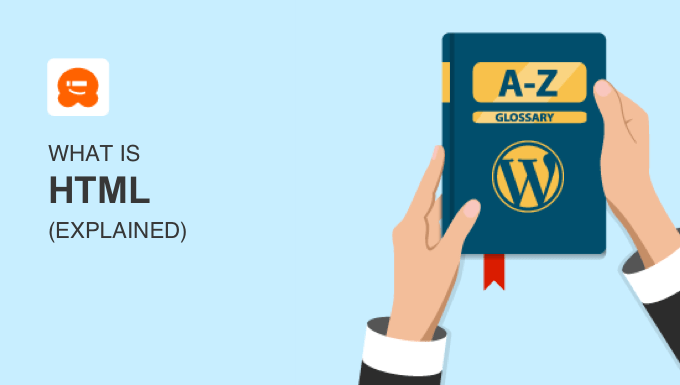
What Is HyperText Markup Language (HTML)?
Every web page is created using HTML code, and usually also CSS and JavaScript code. That makes HTML very important for all websites.
We said earlier that HTML stands for ‘HyperText Markup Language’. Let’s break that down:
- HyperText means that you can add links to your web pages. These links can take you to related pages on your own website or other websites. They also let you jump from one part of the current page to another.
- Markup refers to special codes or tags that you can use to describe or define different parts of your document. They give instructions on how the text should be displayed or the type of content it is.
In short, HTML is a language used to create the basic structure of a webpage.
Examples of HTML Code
HTML markup uses a system of tags that are enclosed in angle brackets. These tags define various elements, such as paragraphs, headings, links, images, and more.
Here are a few examples.
Each paragraph on a web page is surrounded by paragraph tags like this:
<p>This is a paragraph of text in HTML.</p>
You can also use HTML tags to create up to 6 levels of headings on your website like this:
<h1>This Is a Main Heading</h1>
<h2>This Is a Subheading</h2>
You can create links in HTML using anchor tags like this:
<a href="https://www.example.com">click on this anchor text</a>
You can also add images to a web page using HTML by specifying the image’s URL and a description like this:
<img src="image.jpg" alt="A description of the image">
HTML markup can look difficult to a beginner. You may be wondering whether you need to understand HTML before you can create a website.
Do You Need to Understand HTML to Create a WordPress Website?
In the early days of the internet, it was common to create static websites using HTML code. But that’s no longer the case.
Most websites today are built using a website builder without needing to understand HTML code. WordPress is the most popular website builder and powers 43% of all websites.
Instead of forcing you to use complex HTML tags to create paragraphs, headings, and more, WordPress provides an easy-to-use block editor.
This allows you to build a web page by dragging blocks into the content area. For example, there are blocks for paragraphs, headings, lists, images, and much more.
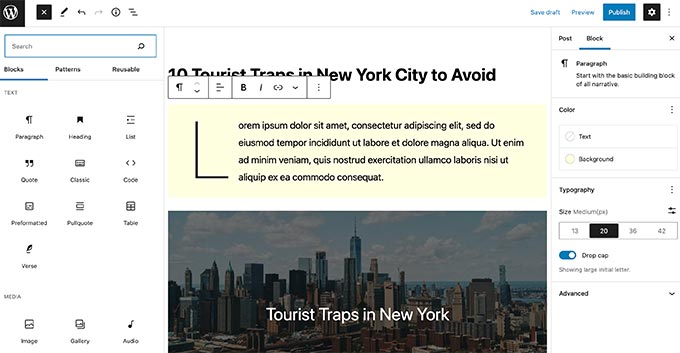
Another way to create web pages in WordPress is by using a drag-and-drop page builder plugin. These tools let you create custom WordPress website designs without writing any code.
SeedProd is the best page builder plugin on the market, and it lets you easily create custom pages like landing pages, coming soon pages, and even complete custom WordPress themes.
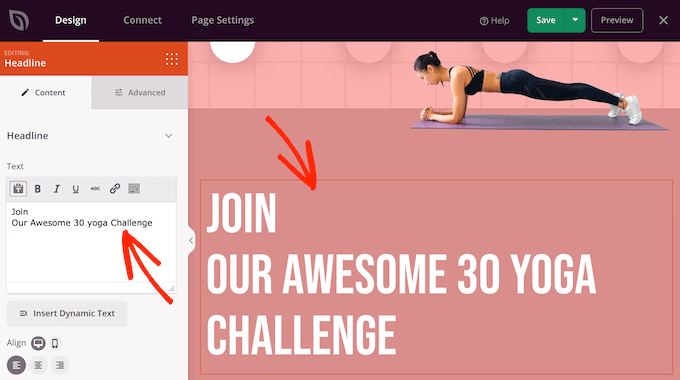
Whether you use the WordPress block editor or a page builder plugin, the HTML code needed for your website is created for you automatically behind the scenes.
You can learn more about website builders vs. coding a website from scratch in our guide on how to code a website (complete beginner’s guide).
Adding or Editing HTML Code in WordPress
While you don’t need to understand HTML to create a website, some knowledge of HTML can come in handy when troubleshooting problems on your website or performing advanced customization.
When using the WordPress block editor, you can view and edit the HTML code for a particular block by selecting ‘Edit as HTML’ from the three-dot menu.
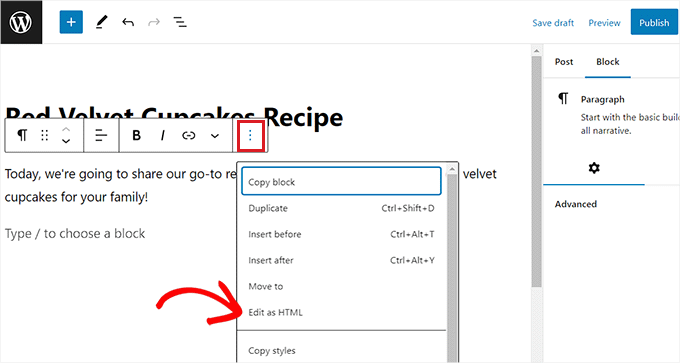
It is also easy to add new HTML to a post or page.
Simply drag a Custom HTML block onto the content area and then add your HTML code.
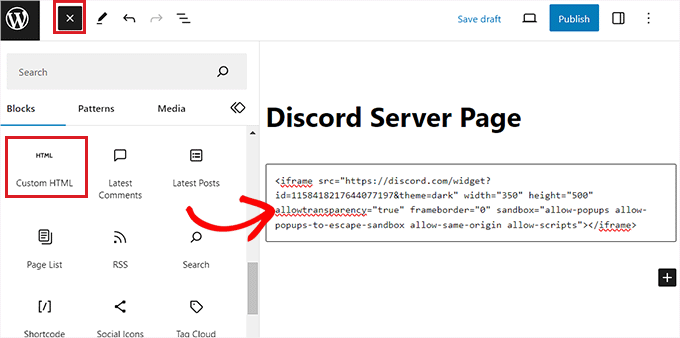
You can learn more in our guide on how to edit HTML in the WordPress code editor.
Another way you can use HTML code on your website is to add special characters such as the copyright or trademark symbol.
You simply edit the HTML of the block and then type © to add a copyright © symbol or ™ to add the trademark ™ symbol.
See our guide on how to add special characters in WordPress posts to learn more.
You might also be curious about the HTML code being used on other websites. Modern web browsers like Google Chrome and Mozilla Firefox have built-in tools that allow you to inspect the HTML and CSS code behind a web page.
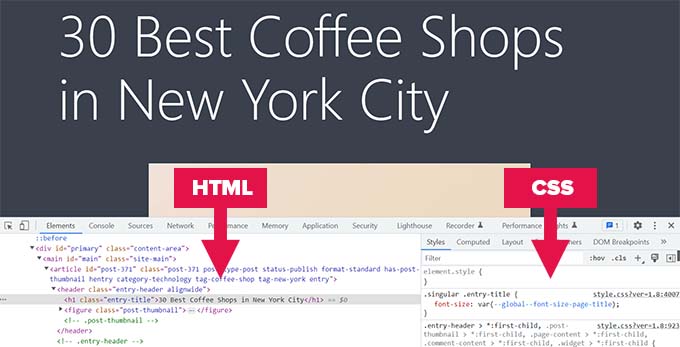
This can be useful when looking for inspiration for your own website. You can also safely experiment with editing the code because it will only affect how the site appears in your own web browser.
For details, see our guide on the basics of the Inspect Element.
What Is the Difference Between HTML and CSS?
We mentioned that modern web browsers allow you to inspect the HTML and CSS code behind any web page. You may be wondering about the difference between the two types of code.
HTML defines the structure and content of a web page but not how those elements look. That is the job of CSS, which stands for ‘Cascading Style Sheets’.
CSS is a language that helps you style your website. For example, it will let the user’s web browser know the background color of the page, the color and size to display the headings and paragraph text, how to align the text, and much more.
The WordPress theme you choose will define the CSS used for your website. However, you can change the appearance of your website by customizing the CSS code.
You can learn more in our guide on how to easily add custom CSS to your WordPress site.
We hope this article helped you learn more about HTML in WordPress. You may also want to see our Additional Reading list below for related articles on useful WordPress tips, tricks, and ideas.
If you liked this article, then please subscribe to our YouTube Channel for WordPress video tutorials. You can also find us on Twitter and Facebook.
Additional Reading
- How to Code a Website (Complete Beginner’s Guide)
- Basics of Inspect Element: Customizing WordPress for DIY Users
- CSS
- How to Easily Add Custom Code in WordPress (Without Breaking Your Site)
- How to Easily Add Custom CSS to Your WordPress Site
- How to Add Special Characters in WordPress Posts
- How to Edit HTML in WordPress Code Editor (Beginner’s Guide)
- WordPress vs Static HTML – What’s Best for Your Business Website?
- 13 Best Website Builders of 2024 Compared & Tested




