¿Tienes problemas con la subida de imágenes en tu sitio web WordPress?
Para la mayoría de los principiantes, los errores de subida de imágenes pueden ser bastante confusos porque pueden aparecer sin que hagas nada diferente. De hecho, el error de subida de imágenes es uno de los problemas de imagen más comunes en WordPress. Por suerte, es bastante fácil de corregir y puedes hacerlo tú mismo.
En este artículo, le mostraremos cómo corregir el problema de subida de imágenes en WordPress.
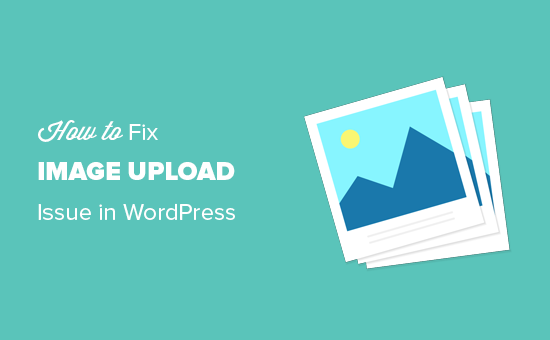
Tutorial en vídeo
Si prefiere instrucciones escritas, siga leyendo.
¿Cuál es la causa del problema de carga de imágenes en WordPress?
El problema de subida de imágenes en WordPress suele deberse a permisos de archivo incorrectos. Los archivos de WordPress se almacenan en el servidor de alojamiento web y necesitan permisos específicos de archivo y directorio para funcionar.
Los permisos de archivo incorrectos impiden a WordPress leer o subir archivos en el servidor de alojamiento. Es posible que aparezca el siguiente error de WordPress al subir un archivo de imagen:
No se ha podido crear el directorio wp-content/uploads/2019/04. ¿El servidor tiene permisos de escritura en el directorio padre?
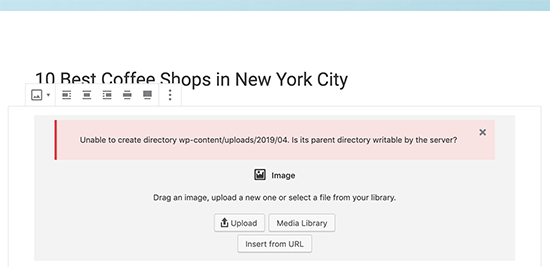
O puede que aparezca el error
‘El archivo subido no pudo ser movido a wp-content/uploads/’.
Otro signo de este problema es que tus imágenes desaparecen de la biblioteca de medios de WordPress.
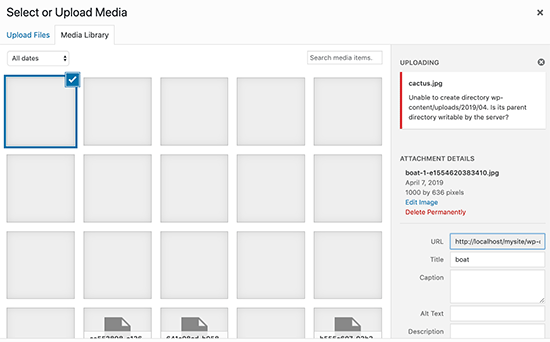
Mi sitio funcionaba bien antes. ¿Quién ha cambiado los permisos de los archivos?
Esto puede ocurrir por varias razones. Una mala configuración en su servidor de alojamiento compartido a veces puede cambiar esos permisos sin que usted haga nada.
Por ejemplo, su proveedor de alojamiento web ejecutó una actualización que cambió inesperadamente los permisos de los archivos.
Si todo lo demás funciona correctamente en su sitio web de WordPress, sólo tiene que aplicar los permisos de archivo correctos para corregir el problema de subida de imágenes.
Dicho esto, veamos cómo establecer los permisos de archivo correctos para corregir los problemas de subida de imágenes en su sitio de WordPress.
Solucionar el problema de carga de imágenes en WordPress
Para cambiar los permisos de los archivos, deberá utilizar un cliente FTP.
En primer lugar, conéctese a su sitio web mediante FTP y vaya a la carpeta /wp-content/. Dentro encontrarás la carpeta uploads, que es donde WordPress almacena todas las subidas de medios, incluidas las imágenes.
Ahora haga clic con el botón derecho del ratón en el directorio de subidas y seleccione “Permisos de archivo”.
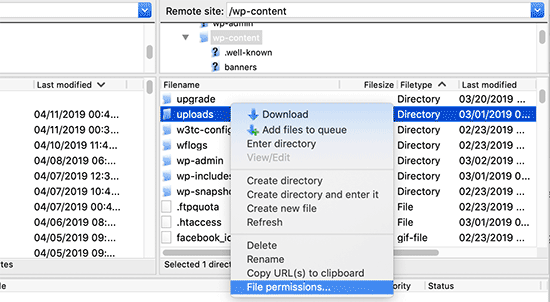
Aparecerá el cuadro de diálogo de permisos de archivo.
En primer lugar, deberá establecer en “744” los permisos de archivo del directorio de subidas y de todos los subdirectorios que contenga.
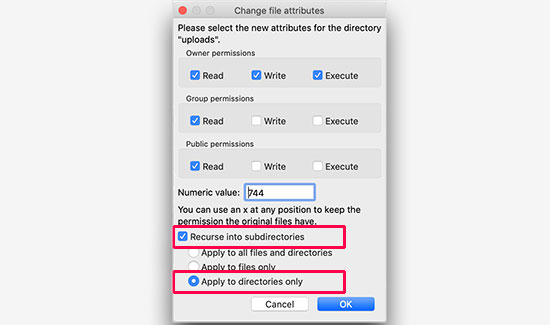
Para ello, introduzca 744 en la casilla de valor numérico y, a continuación, marque / compruebe la casilla siguiente a “Recurrir a subdirectorios”. Ahora haz clic en el botón de opción “Aplicar solo a directorios“.
Haz clic en el botón “Aceptar” para aplicar estos cambios. Tu cliente FTP empezará a aplicar permisos de archivo a los directorios.
Nota: Si establecer los permisos de directorio en 744 no parece solucionar su problema, pruebe con 755.
En el siguiente paso, deberá establecer los permisos de archivo para todos los archivos del directorio de subidas.
Para ello, haga clic con el botón derecho del ratón en el directorio de subidas y seleccione permisos de archivo. En el cuadro de diálogo de permisos de archivo, cambie el valor numérico a ‘644’.
Marca / comprueba la casilla siguiente a “Recurrir a subdirectorios”. A continuación, haz clic en el botón de opción “Aplicar solo a archivos”.
Por último, basta con hacer clic en el botón “Aceptar” para aplicar estos cambios.
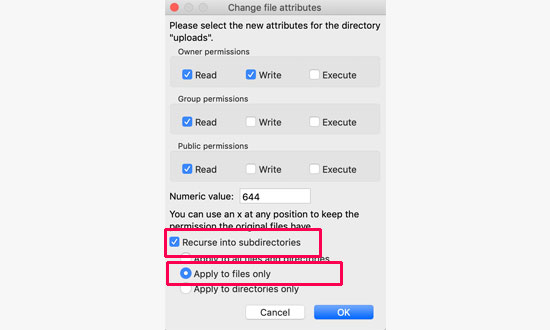
El cliente FTP cambiará los permisos de todos los archivos dentro de la carpeta de subidas. Una vez hecho esto, puede volver a su área de administrador de WordPress y tratar de subir imágenes de nuevo.
Si tiene formularios de subida de archivos en su sitio web, debería probarlos también.
Nota: Si no sabes utilizar un cliente FTP, también puedes utilizar el gestor de archivos que te proporciona tu empresa de alojamiento de WordPress. Dado que las capturas de pantalla varían de un alojamiento a otro, tendrás que hablar con su soporte para encontrar instrucciones.
Esperamos que este artículo te haya ayudado a corregir el problema de subida de imágenes en WordPress. Puede que también quieras ver nuestro artículo sobre cómo elegir el mejor alojamiento para WordPress o nuestra comparativa de las mejores alternativas a GoDaddy.
If you liked this article, then please subscribe to our YouTube Channel for WordPress video tutorials. You can also find us on Twitter and Facebook.





Syed Balkhi says
Hey WPBeginner readers,
Did you know you can win exciting prizes by commenting on WPBeginner?
Every month, our top blog commenters will win HUGE rewards, including premium WordPress plugin licenses and cash prizes.
You can get more details about the contest from here.
Start sharing your thoughts below to stand a chance to win!
Didier says
Let’s add the fact that WordPress creates a new folder each month, in wp-content/uploads.
Probably, when the new folder is automaticaly created, it hasn’t the correct permissions :
We have to modify the permissions each month.
WPBeginner Support says
That should not normally be the case, we would recommend checking with your hosting provider to ensure they don’t have a security setting that could be the root of that issue.
Administrador
Zoe says
Hello,
I am trying to upload several photos to my website page, and keep getting the message below:
“The server cannot process the image. This can happen if the server is busy or does not have enough resources to complete the task. Uploading a smaller image may help. Suggested maximum size is 2560 pixels.”
I have compressed the image multiple times, shrinking the size and optimizing it, yet I continue to receive this message even after shutting down the browser and starting again. Can you please advise me on how to upload these files? Thank you!
WPBeginner Support says
For that error, you may want to try the recommendations from our article below!
https://www.wpbeginner.com/wp-tutorials/how-to-increase-the-maximum-file-upload-size-in-wordpress/
Administrador
Paul says
Please I am trying to upload images from my computer for my blog it is telling me( “The server cannot process the image. This can happen if the server is busy or does not have enough resources to complete the task. Uploading a smaller image may help. Suggested maximum size is 2560 pixels. “).. please what can I do
WPBeginner Support says
It appears that your image is too large, for a starting point we would recommend taking a look at our article below:
https://www.wpbeginner.com/beginners-guide/speed-wordpress-save-images-optimized-web/
Administrador
Michelle says
Yes!!! This was absolutely helpfuul and helped me fix the problem! Thank you so much! I am not a hard core computer person. I have just started my blog on WordPress so at the end of the day, I know it is me that has to handle any issues with it! Thannk you so much!!! This was awesome!
WPBeginner Support says
Glad our guide was helpful!
Administrador
Vinay Golchha says
when i upload image nmy form it say “something wentwrong, please try again” .
can u please help how to fix this issue?
WPBeginner Support says
You would want to go through the steps in this article if you have not done so and if these recommendations do not solve this issue, you would want to use our general troubleshooting article below:
https://www.wpbeginner.com/beginners-guide/beginners-guide-to-troubleshooting-wordpress-errors-step-by-step/
Administrador
António Antunes says
Hey,
Just change the permalink structure from generic to another one. That worked for me
ak says
Thanks! I didn’t thought about it, worked for me and saved a lot of time <3
Ankit Sharma says
image upload issue showing countinously .i have applied all methos but it does not working
WPBeginner Support says
If none of our methods are working for you, we would recommend reaching out to your hosting provider to ensure there isn’t an error on their end.
Administrador
Daniel Gadd says
Thank You, 755 worked but 744 doesnt for folders, triple checked
WPBeginner Support says
It can vary depending on the issue and host, 744 is a backup to check
Administrador
Mary says
I’m encountering the same issue only the fix that is suggested is not working. Is there something else that can be done?
WPBeginner Support says
You would likely want to reach out to your hosting provider for them to take a look.
Administrador
Matthew says
First try to check PHP interpreter version on your server. If it 7.4 – this may cause problems. Change it to 7.3.
WPBeginner Support says
Thank you for sharing that for some users who may be stuck with this error, for beginners we recommend reaching out to their hosting provider for checking if that is an issue.
Administrador
Moni says
Images to my wordpress site seem to upload correctly but then then disappear and an icon for broken image link appears. In the media library the image shows as a gray block. If I try to edit the image then I can see the image but when I save it again it’s gray again. I checked my permissions and the are set to 755.
WPBeginner Support says
You may want to try updating to 744 and if that does not work, reach out to your hosting provider and they can normally assist.
Administrador
Sravya says
Hi ,do we do it with out FTP
WPBeginner Support says
Some hosting providers have a file manager that acts as an FTP but it would depend on your host for what is available.
Administrador
Naluzze Anita says
I’m using localhost, cannot see the file permissions option when i right click
WPBeginner Support says
For local installations, you would right-click the folder and go under Properties>Security to change the permissions.
Administrador
Lucas says
Hello
FTP permissions are fine, when I try to upload, the original file goes to the FTP Uploads folder, but WordPress does not recognize it and displays error on upload, try again later
Any tips?
WPBeginner Support says
By default, WordPress would not include FTP’d files in the media library. It would depend on the specific error. If the default upload method is what is causing the error then you would want to go through the troubleshooting steps in our guide below:
https://www.wpbeginner.com/beginners-guide/beginners-guide-to-troubleshooting-wordpress-errors-step-by-step/
Administrador
Zillah Prescott says
You missed the easiest fix of all. Close WordPress and open it back up again.
WPBeginner Support says
For some, that may be a solution but that is sadly, rarely the solution for this specific issue.
Administrador
Adams says
”Unexpected response from the server. The file may have been uploaded successfully. Check in the Media Library or reload the page.”
I keep getting the above error whenever I try to upload an image to my newly installed WordPress.
Please advise on how to solve it. Thank you.
WPBeginner Support says
There are a few possible reasons for that error message, we would recommend going through our troubleshooting steps here: https://www.wpbeginner.com/beginners-guide/beginners-guide-to-troubleshooting-wordpress-errors-step-by-step/
Administrador
Anita Hiltz says
I’m not sure this will solve my problem. I have an educational website and we give away free books and educational materials. Recently I uploaded a PDF document (a chart) into my library, put it in 2 of my web pages, and created the link to open it. That was fine, but later, I decided to improve the document, took it off, recreated it and uploaded it again to the library. The original document was deleted completely from my own files, but when I upload it to my website it comes up with the OLD document. Somehow the “delete permanently” feature within the library is NOT actually deleting it. HELP!
WPBeginner Support says
You may want to ensure you cleared any caching for your site as that is the most common reason for that issue, we have a guide you can follow here:
https://www.wpbeginner.com/beginners-guide/how-to-clear-your-cache-in-wordpress/
Administrador
Evie says
I just wanted to say, thank you so much for all the help you provide. I sometimes experience odd occurrences on my website, and when I Google the problem, your website always seems to simply answer my concerns.
Keep up the excellent work!
WPBeginner Support says
You’re welcome, glad our guides can be helpful
Administrador
Kyree H says
What URL do I type in when connecting via the FTP client? The actual domain that visitors use or my wordpress URL?
WPBeginner Support says
That can vary based on your host, if your normal domain does not work you would want to check with your hosting provider
Administrador
Muhammad Adil says
Hurray, I did it just change URL from Setting-General than change “WordPress Address (URL) and Site Address (URL)” set both http to https and the issue has been resolved.
WPBeginner Support says
Glad our recommendation could help
Administrador
Kristina says
Hello anybody know how to fix getting your images to load the the Media Library? the files are located in the correct place on my server wp content / uploads. and i know my permissions are correcgt 755 and 0644 for the individual files.
if i try to drag or load files from scratch into the Media Library Add New loader I always get this error- ” could not insert post into the database” thanks.
WPBeginner Support says
You may want to ensure there are no special characters in your file name and you’ve tried increasing the maximum upload size for possible reasons.
Administrador
Nicole says
My photo’s that I am trying to upload are not even uploading. It is currently stuck on the download bar and I don’t know how to up the uploading process or how to stop it and try again. Please help. We are on a time crunch.
Thank you.
WPBeginner Support says
The most common other reason for not being able to upload an image would be fixed using the method in our article here: https://www.wpbeginner.com/wp-tutorials/how-to-fix-the-http-image-upload-error-in-wordpress/
Administrador
Hamza says
publishing issue in wordpress.
no page, post is publishing in wordpress
WPBeginner Support says
It would depend on if you are receiving an error message or not. For starting out, you would want to take a look at our troubleshooting article here: https://www.wpbeginner.com/beginners-guide/beginners-guide-to-troubleshooting-wordpress-errors-step-by-step/
Administrador
James Howlett says
New image uploaded always has 640 permission. And if I access image with 640 permission, it will return 404. But if I change it to 644, I can access the image.
Is 640 the correct permission for image uploaded? Or is it 644?
WPBeginner Support says
644 are the correct permissions
Administrador
sandra willie says
I’m having a problem sizing my photos for a wordpress site and getting them to display correctly. I’ve resized the images several times to smaller, but they still appear showing only portion of the image and not the full image – even though I have also tried resizing in the edit section of the gallery! How do I get them to load in the full size if the image is a suitable size and resolution!
WPBeginner Support says
When adding the image to a post/page you may want to check for the dropdown in the bottom right stating the size and set it to the full size for your image.
Administrador
Jessica says
Hi. When I upload a rectangular photo it uploads as a square cutting off most of the image. Any suggestions? Thank you!
WPBeginner Support says
Your theme may be generating a new image size, you may want to check under Settings>Media to see if you’ve enabled image cropping there.
Administrador
Alexandru says
I’m having an issue when in editing mode upon uploading product images in gallery. I uploaded some images for a product gallery with no issues then I went to upload new ones for another product. I select the images/upload into gallery but instead of uploading the new ones I selected it uploads the ones from the previous upload.. Ctrl+F5, delete cookies, system restart… nothing. Still the same issue.
Any ideas?
WPBeginner Support says
It sounds like you would want to reach out to the support for the plugin you are using for your products to ensure that it is not a hiccup with the plugin itself.
Administrador
Mike Wright says
Thanks a lot!
You continue to bring the clear and direct fixes
WPBeginner Support says
You’re welcome, glad our articles can help
Administrador
The Struggling Believer says
Thank you very much! This solved my problem in my site
Duong Nguyen says
Hi everyone,
I am scratching my head on this current issue with WordPress 5.0 logo uploading. The image file (59K) will upload to media no problem, but it WILL NOT show on the page, instead it would show my icon file instead. I don’t understand. I’ve tried resizing the size to 100px to no prevail.
Could this be the theme fault? I am using OceanWP. I tried contacting my host and they recommend getting my logo designer to optimise it for WP5.0. Which doesn’t make sense. if anyone could please give me any leads to this issue. Thank you!
Famous Onyemah says
I am still struggling to come to terms with WP.
Please if I want my readers to …Read More » on a page, what widget do I use?
WPBeginner Support says
Hello,
The read more link appears next to excerpts (summary) of a blog post. For that you will need to set them up. See our beginner’s guide on how to set up excerpts in WordPress .
Administrador
Opirite says
Thank you, i tried many things on how to fix the problem but none worked until i tried your solution by changing the file permission as shown. Your solution to the problem worked for me. Again, a big thank you.
Michiel says
Hi all,
Thanks for all your information and suggestions.
I tried everything:
– the 755,744,744 and 655 in filezilla. Nothing worked.
– Media, upload etc. Also nothing.
All of a sudden I could upload two images. And afterwards I tried the upload a 3rd image and now I am stuck with the same problem again. Every time I try to upload any image i get ‘ http-error’.
Does anybody have some last advice?
Help a no-knowledge-of-websitebuilding-person out!
Thanks in advance!
Anais says
I have an issue that doesn’t seem to be addressed anywhere – there is no “Media” folder in my WordPress menu and I just can not figure out why and how to access it.
I am just starting my blog and not even uploaded my theme yet. Any idea what could be the reason behind that?
Thank you!
wisd says
i can not upload a media file to my WordPress