WordPress 4.5 llamado “Coleman” fue lanzado hace unos minutos. Es la primera versión importante de WordPress de 2016, y viene con algunas características nuevas e interesantes. En este artículo, te mostraremos las novedades de WordPress 4.5 y qué características deberías probar después de actualizar tus sitios web.
Esta es una versión importante de WordPress y, a menos que tengas un servicio de alojamiento gestionado de WordPress, tendrás que iniciar la actualización manualmente.
Importante: No olvide crear una copia de seguridad completa de WordPress antes de iniciar la actualización.
Tema Logo Soporte
Añadir un logotipo a su sitio desde el Personalizador ha sido una característica muy esperada. Muchos temas premium de WordPress permitían a los usuarios establecer logotipos desde las opciones del tema, pero no había una forma estándar de hacerlo.
Con WordPress 4.5, los desarrolladores de temas son ahora capaces de activar el tema compatible con el logotipo. Esto permitirá a los usuarios establecer un logotipo para su sitio web utilizando el Personalizador.
Recuerde que es una característica del tema, lo que significa que debe ser definida por su tema. Si un tema no es compatible con esta característica, entonces usted no será capaz de verlo en el Personalizador.
Mejor vista previa de los iconos del sitio
Los iconos desitio se introdujeron en WordPress 4.4. Esta característica permite a los usuarios establecer un favicon y un icono de aplicación para sus sitios web.
WordPress 4.5 introduce una ligera mejora en esta característica. Hasta la versión 4.4.2, solo se veía la vista previa del icono del sitio al establecer la imagen. Con 4.5, también se ve una vista previa en el panel de identidad del sitio después de haber establecido el icono del sitio.
Vistas previas adaptables en el Personalizador
El Personalizador de WordPress 4.5 incluye vistas previas adaptables para ordenadores, tabletas y dispositivos móviles.
Simplemente haga clic en el icono del dispositivo para cambiar la vista entre dispositivos. Esto le dará una idea genérica de cómo se vería su sitio en diferentes pantallas.
Rendimiento optimizado de la generación de imágenes
Las imágenes adaptables fueron una de las principales mejoras de WordPress 4.4, que permitió a WordPress mostrar imágenes de menor tamaño a los usuarios en pantallas más pequeñas.
WordPress 4.5 lo lleva a un nuevo nivel mejorando el rendimiento de cómo WordPress genera tamaños de imagen.
Anteriormente, WordPress utilizaba 90 para la calidad de imagen al comprimir imágenes. Ahora utilizará 82, que produce imágenes casi idénticas con tamaños mucho más pequeños.
Pantalla de moderación de comentarios mejorada
WordPress 4.5 limpia la pantalla de moderación de comentarios y la hace más usable. Hasta la versión 4.4.2, al hacer clic en el enlace del correo electrónico de notificación de moderación de comentarios, aparecía una página como ésta:
Esta página no te permitía editar un comentario y si además ignoraba el formato HTML plano usado en un comentario.
Este es el aspecto de la pantalla de moderación de comentarios en WordPress 4.5.
Los enlaces del mismo dominio en los comentarios no tendrán el atributo Nofollow
Anteriormente, a todos los enlaces enlazados en el área de contenido de los comentarios se les añadía por defecto el atributo nofollow.
WordPress 4.5 no añadirá el atributo nofollow a los enlaces que apunten al mismo dominio.
Si usted o sus usuarios añaden un enlace a una entrada o página de su sitio en el texto del comentario, WordPress no le añadirá el atributo nofollow.
Sin embargo, si un usuario añade su enlace en el campo URL al enviar un comentario, WordPress añadirá nofollow y atributos externos al enlace.
Vea cómo puede desactivar el campo sitio web/url en el formulario de comentarios de WordPress.
Mejoras en el Editor Visual
La mayoría de los usuarios de WordPress pasan la mayor parte de su tiempo escribiendo contenido. Esto hace que el editor visual sea una de las áreas más importantes en la experiencia general del usuario de WordPress.
WordPress 4.5 se basa en algunas mejoras ya existentes y añade otras nuevas para que escribir sea más rápido y agradable.
Editor de enlaces integrado
Uno de los atajos de teclado de WordPress es CTRL+K (Comando+K en Mac), que permite enlazar entradas. Hasta la versión 4.4.2, abría el mensaje / ventana emergente para enlazar, lo que era un poco molesto.
En WordPress 4.5, pulsar CTRL+K muestra un menú integrado para enlazar. Simplemente escribe la URL y continúa escribiendo tu entrada sin quitar / eliminar las manos del teclado.
Nuevos atajos de texto integrados
Los atajos de texto integrados se introdujeron en WordPress 4.3. Estos atajos le permiten añadir rápidamente marcas de formato mientras escribe entradas.
WordPress 4.5 le permite usar tres o más guiones — para añadir una línea horizontal. También puede usar las barras `code` para añadir código.
Informamos en lo que viene en WordPress 4.5, que habrá atajos para negrita y cursiva también. Desafortunadamente, esos patrones de atajo no llegaron a 4.5.
Puedes ver una lista completa de atajos disponibles en WordPress al hacer clic en el icono de ayuda en el editor visual.
Para aquellos que no quieran utilizar estos atajos, pueden desactivar los atajos de texto integrados en el editor visual.
Acceder con correo electrónico
Muchos servicios en línea como Facebook, Twitter, etc. te permiten acceder no solo con tu nombre de usuario, sino también con tu dirección de correo electrónico.
Aunque es fácil olvidar el nombre de usuario, la mayoría de la gente no olvida su dirección de correo electrónico.
WordPress 4.5 permite a los usuarios acceder utilizando su nombre de usuario o su dirección de correo electrónico como nombre de usuario.
Si estaba utilizando un plugin para permitir a los usuarios acceder con correo electrónico en WordPress, puede desactivar ese plugin de forma segura.
Mejoras bajo el capó
WordPress 4.5 también aporta algunas mejoras interesantes para los desarrolladores.
Bibliotecas actualizadas – WordPress 4.5 incluye nuevas versiones de las bibliotecas Underscores, Backbone, jQuery y jQuery Migrate.
Actualización selectiva en el Personalizador – Anteriormente, algunos cambios en el Personalizador requerían recargar toda la página. WordPress 4.5 viene con un marco para permitir la actualización selectiva en el Personalizador. Es rápido y permitirá a los desarrolladores hacer grandes cosas con vistas previas en vivo.(#27355).
Plantillas para incrustar personalizables – WordPress 4.4 introdujo las plantillas para incrustar que permitían a los usuarios incrustar entradas de su propio blog y de otros blogs de WordPress. WordPress 4.5 hace que las plantillas incrustables sean personalizables para que los autores de temas puedan ajustar la visualización incrustada para que coincida con su tema.(#34561)
Clase WP_Site – WordPress 4.5 viene con la clase WP_Site para instalaciones multisitio de WordPress.(#32450)
Cargador de Script – WordPress 4.5 introduce wp_add_inline_script() que hace más fácil añadir scripts integrados. (#14853, #35873)
Esperamos que este artículo te haya dado una buena visión general de las novedades de WordPress 4.5. Estamos especialmente entusiasmados acerca de la generación optimizada de imágenes y las plantillas incrustadas. ¿Por qué estás tan entusiasmado?
Si te ha gustado este artículo, suscríbete a nuestro canal de YouTube para ver tutoriales en vídeo sobre WordPress. También puedes encontrarnos en Twitter y Facebook.

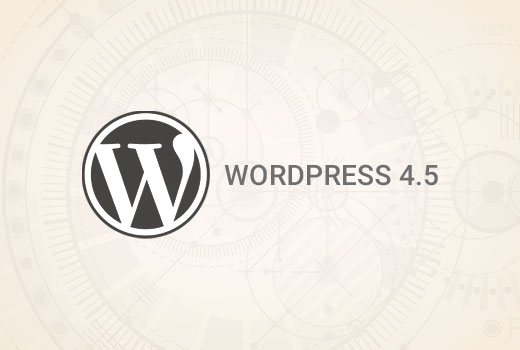
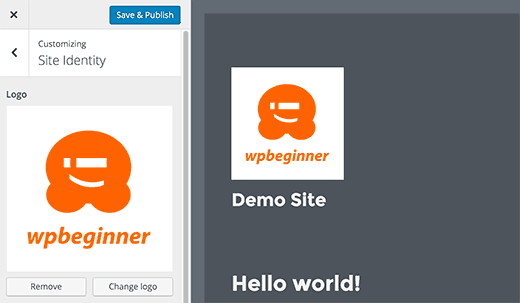
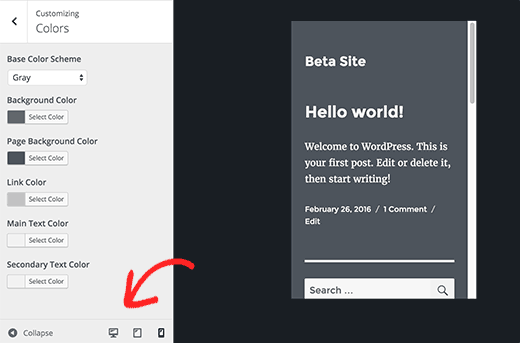
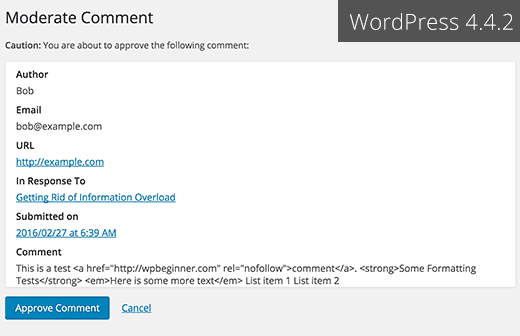
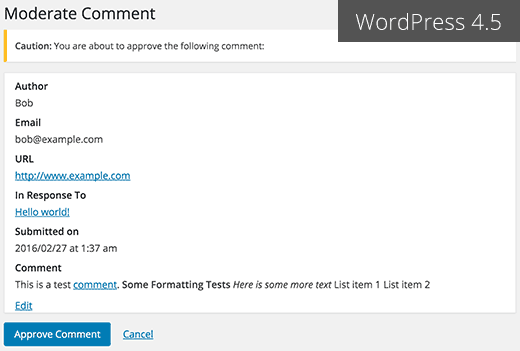
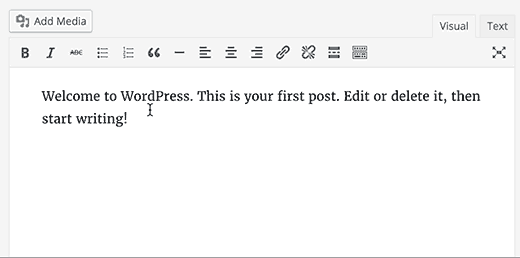
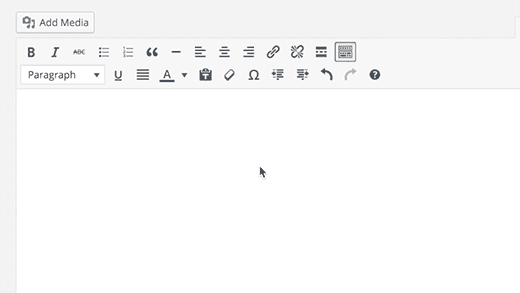
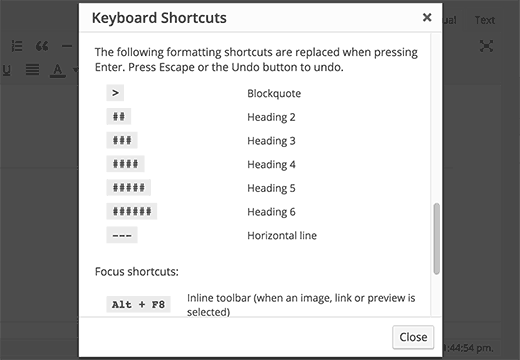
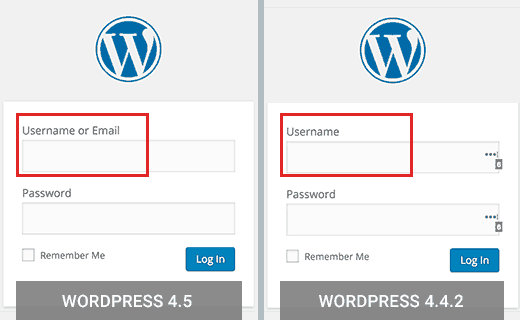




Syed Balkhi says
Hey WPBeginner readers,
Did you know you can win exciting prizes by commenting on WPBeginner?
Every month, our top blog commenters will win HUGE rewards, including premium WordPress plugin licenses and cash prizes.
You can get more details about the contest from here.
Start sharing your thoughts below to stand a chance to win!
vh says
Is there any way to persuade your developers to please return to the old way of inserting links? What a freaking NUISANCE the new system is! You have to jump through three hoops (at least) and half the time the da** thing doesn’t insert the link, so you have to go through all that unnecessary hoop-jump again.
Your users have enough work to do without WordPress kindly adding more hassle.
Johny says
I prefer insert link menu on previous wp version
on the latest version 4.5.2 I have to work twice to insert link
Cassidy says
When I upload a new image to the website I don’t have any sizing options (thumb, small, med, large). It always puts the image in at full size. The image size I use (ideal for Pinterest) is just larger than the width of my blog posts. I’m having to manually resize them so they don’t get cut off.
Anyone else with this issue or know what’s causing it?
alex says
Hi,
Yes. I also facing same problem. So far do you get any solution to solve the image cut off problem?
Thank You
Cassidy says
Once you inset the picture into the post, click on the image and then the edit button. Under sizing you can then select “Custom size” which will allow you to input whatever size you want the image. It’s time consuming, but at least I have images that work now!
Quentin says
Why is this not a responsive site?
Q
C. James Cote says
I think that, as far as the link editor update – first of all, not only was in completely un-necessary, but it now requires at least six extra steps if you want your links to open up in a separate tab.
Yes, sure, pressing the tab, space-bar, and enter key six times does not seem like a big deal, but for someone who spends at least 10 or more hours every day pressing buttons, this is quite annoying and actually doubles the time necessary to do this simple step, and I see no reason for this “update”.
Other than that, I always look forward to new WordPress updates.
Bibiana GF says
I don’t like this upgrade I can’t edit any content in pages. Does anybody has figure this out? Please help!!!! Thanks
WPBeginner Support says
A bug in WordPress 4.5 may be causing this issue (#36545). If you are using Google Chrome, then try using Firefox.
Administrador
Mike Ament says
I like the new inline link editor but is there a way to make it default to “open link in new tab” instead of needing to open the settings to do it?
Mark M says
Be aware that if you are using commercial templates e.g. Themeforest. I have several client sites broken by this update. The template developers are fairly quickly coming out with updates to fix incompatibilities but just be aware you’ll have to deal with this. Mostly have to do with Visual Composer. Backend and/or front end depending on template freezes so you can’t edit. Also, one of my template that allows a logo to be uploaded … logo disappeared until i applied an update to the template.
Just take your time… and BACKUP.
Mike says
Inline links feature is annoying as hell. Anyway to disable this useless feature aka “BUG”?
Zif says
I agree completely. There’s also a focus bug that makes it extra annoying. If anyone figures out a plugin or way to disable this annoying “feature”, please reply!! It’s driving me nuts.
Skye says
I don’t see an advantage to log in with e-mail address instead of username but see a bigger risk to get my site hacked. Can I disabled this possibility?
I do get daily trials to hack my site!
Chen says
I agree with Skye. People exchange email addresses, and this feature isn’t safer. Anyone knows how to disable this feature?
Rene Gouw says
In addition to Zach Jenkins comment, i also find the inline link editor not as nice as it was.
If you put in the link name now, it puts this link name straight away into the text and i only want to see this link name when you hoover over the link with the mouse as in earlier days.
Terry says
We badly need better ways to manage media. A method to keep media organized into folders and sub folders. The current year / month thing is terrible. Having to scroll through hundreds of images to find something is extremely wasteful. Hope this feature gets some improvement soon.
The current changes are useful, but nothing like a good media management system would be.
Thanks
Michael says
I would like to get some help getting my WP site to accept pasted text and pictures from the Gmedia Gallery…
these vital features crashed with 4.5
Michael says
upgraded to 4.5 and then my site will not longer accept new text or photos.
NOT a welcome turn of events…
DITTO says
I’m dead in the water on ALL of my sites now. My edit window is very small, all my text runs together and I can’t even begin to add a youtube video or a link. I hate this and hope it is fixed ASAP.
Ricardo Ribeiro says
“In WordPress 4.5, pressing CTRL+K shows an inline insert link menu. Simply type the URL and continue writing your post without removing hands from keyboard.”
In my installation it doesn’t work like that. If I Ctrl K and write the URL, It will replace the word(s) text with the URL I am typing and it won’t link at all. The whole new concept is a buggy disgrace.
ray says
I like my wordpress the way it is. My site will most likely crash if I upgrade and will make a long night ahead for me trying to get the backup to work. No thanks…
Ellie Gill says
Hi – I just downloaded Coleman and now can’t work out how to update my theme, as it has caused some conflicts. ANy help would be appreciated.
Thanks,
Ellie
Toby says
I’m still utterly waiting for nice media management, which, in my opinion, is one of the big gaps that WordPress core developers still fail to fill.
A simple functionality to create folders and organize media in a more structured way would be a big step forward!
Sorry, I don’t need responsive preview, I don’t need a REST API (btw. how many of you do?), only real improvement that I see is the login with e-mail.
SMSA says
It might be a silly question, but my site has a fully customised template. Normally it is not affected by wordpress upgrades (or theme upgrades, since it doesn’t use the wordpress standard themes). It does not use a child theme because it was from scratch. If I am reading the warning on the upgrade page and the info about the update on wordpress correctly, then it sounds like this 4.5 will overwrite custom themes? Where does that leave me?
Zach Jenkins says
I just thought I’d ask here just to see if anyone else has any suggestions. The new inline link editor has been extremely buggy for me; erasing links, remaining open with no way to dismiss, obviously adding extra work if need to edit a link or add a nofollow attribute. I know this was made core (though I think without adequate use testing) so does anyone know of a plugin that would revert the behavior to the more advanced link editor?
I think it was designed for those that compose everything inside of WordPress and not for those that may copy and paste the text and links from other programs and then clean it up inside the visual editor.
Or if there is info to file proper bug reports to core to let them know what’s wrong or why this should be something that could perhaps be overridden with a setting, that would be much appreciated.
Gaya says
I would appreciate some help with this too. The inline link box won’t close after I input the link — clicking elsewhere and pressing Esc don’t work and there is no X button for closing it — and I end up not being able to see the text behind the box. If I want to make the link open in a new tab/window, I have to click the gear icon. I don’t know if anyone else has this problem or if there is something else I should be doing, but personally this new feature has complicated my workflow, not improved it. If anyone has suggestions, I’d love to hear it, as I’m not a WP expert.
Dan says
I’m having the same issue with links. If I add a link on my site opening in the same window is fine. If I have a link to another site I always have it open in a new window/tab. This is now much more difficult to do and the popover box won’t close once you edit the settings by clicking on the gear icon.
The only way I can get it to close is to start another link somewhere else and then close out of that. Hope they fix this.
Alan says
Yes the inline links update in 4.5 has broken my wordpress site with theme Lotus.
I am unable to use the smart site builder on this theme as it blocks any new elements being added in site builder and also the inline links popup box is continually open at the bottom of my dashboard with no way to dismiss it.
I’m looking for a simple way to disable this feature.
Danish Farhan says
Very Very True. Nice Work @ WordPress Team
Anas Iqbal says
Highly informative post.
Neha Singh says
Thanx for this great article, I want to ask one thing, today I updated my wordpress blog to wordpress 4.5 and I’m not able to edit my exitising post. Can you please guide me how to resolve this?
Neha Singh says
Thanx for this great article, I want to ask one thing, today I updated wordpress blog to wordpress 4.5 and I’m not able to edit my exitising post. Can you please guide me how to resolve thi?
Brad Harris says
We are experiencing the same issue. There is some real buggy stuff on when I create a new post: When I put in an image the scrollbar disappears … the menu that used to pop up to edit the image tags no longer appears. It’s rather jacked up. Not sure what to do about all of this.
Thanks,
Brad
Ataul Ghani says
CSS Stylesheet Editor is not working on WordPress version 4.5! I’m little bit confused about it because on my two blog same issue. Do you know what’s the actual problem?
Temmyhlee says
Wow such a fabulous turnaround, been using the beta versions for a while and it has been awesome, now I do not need to use developer tool to view responsive designs, as I can view it in the preview panel. Thumbs up @WPBeginner.
Destiny Young says
I updated my site to wordpress 4.5. Now, my site wont load, hanging at loading screen without populating the content on the front page
Nouman Younas says
very detailed informative post. (Y)
after reading this point “Login With Email”, i thought that wpbeginner should come with a post like
“Plugins you shouldnt use after WP 4.5 update”
many of us are using plugins from years but i observed that after last one year WP updates, some plugins have become almost useless but they are still part of our blog.
yes it can be offensive for plugin authors to ask users to remove those plugins after WP update but its still a positive thing
Rajit says
can we disable the option of using email address to login to the admin panel? I want the login to be a unique username for the admin panel at least. For other users I already use only email as the login username and would like to keep it that way.
arulmjoseph says
Great updates…
Ricky Rachmanto says
Thanks your information for WordPress update.
Ebenezer says
WordPress have users seo in mind. I love the way it handles no follow