Möchten Sie Ihre Contact Form 7 Formulare anpassen und ihren Stil ändern?
Contact Form 7 ist eines der beliebtesten Kontaktformular-Plugins für WordPress. Der größte Nachteil ist jedoch, dass die Standardformulare, die Sie hinzufügen, sehr schlicht aussehen.
In diesem Artikel zeigen wir Ihnen, wie Sie Kontaktformulare 7 in WordPress gestalten können.
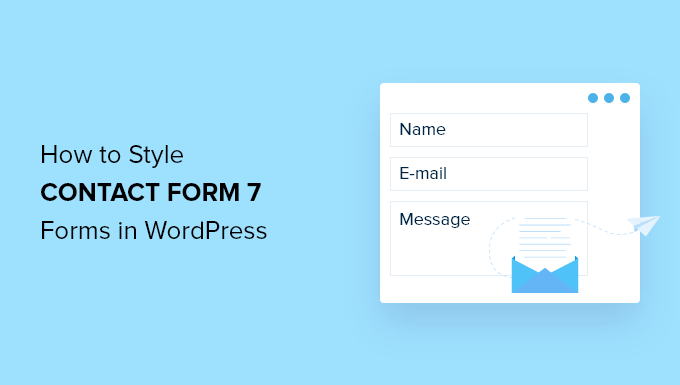
Warum sollten Sie Ihre Contact Form 7-Formulare gestalten?
Contact Form 7 ist eines der beliebtesten Kontaktformular-Plugins für WordPress. Es ist kostenlos und ermöglicht das Hinzufügen eines WordPress-Formulars per Shortcode.
Allerdings sind die Funktionen von Contact Form 7 sehr begrenzt. Eines der Probleme mit Contact Form 7 ist, dass die Formulare einfach gestylt sind. Außerdem bietet das Plugin keine integrierten Optionen, um den Stil Ihrer Formulare zu ändern.
Das macht es schwierig, das Design des Kontaktformulars an das Design Ihrer Website anzupassen oder die Schrift- und Hintergrundfarbe zu ändern, um Ihr Formular hervorzuheben.
Wenn Sie mehr anpassbare Formulare mit fortgeschrittenen Funktionen wünschen, dann empfehlen wir WPForms, das einsteigerfreundlichste Kontaktformular-Plugin. Es verfügt über einen Drag-and-Drop-Formularersteller, mehr als 1200 vorgefertigte Formularvorlagen und zahlreiche Anpassungsoptionen.
Werfen wir also einen Blick darauf, wie man ein Contact Form 7-Formular in WordPress gestaltet.
Erste Schritte mit Contact Form 7
Zunächst müssen Sie das Contact Form 7-Plugin auf Ihrer Website installieren und aktivieren. Wenn Sie Hilfe benötigen, lesen Sie bitte unsere Anleitung zur Installation eines WordPress-Plugins.
Nach der Aktivierung können Sie in Ihrem WordPress-Dashboard auf Kontakt “ Neu hinzufügen gehen.
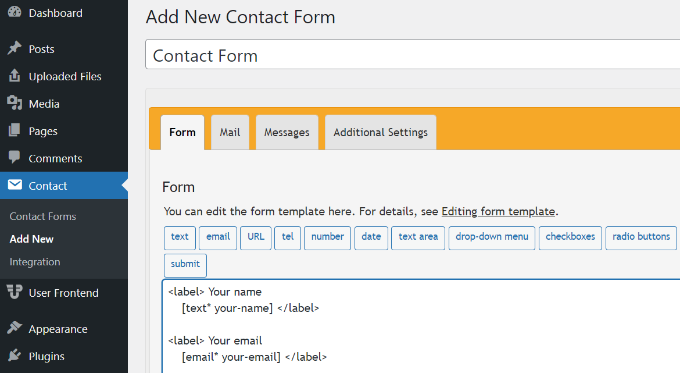
Sie können nun das Formular für Ihre Website bearbeiten und zunächst einen Titel für Ihr Formular eingeben.
Das Plugin fügt dem Formular automatisch die Standardfelder Name, E-Mail, Betreff und Nachricht hinzu. Sie können jedoch auch weitere Felder hinzufügen, indem Sie sie einfach per Drag & Drop an die gewünschte Stelle ziehen.
Wenn Sie fertig sind, vergessen Sie nicht, auf die Schaltfläche „Speichern“ zu klicken und den Shortcode zu kopieren.
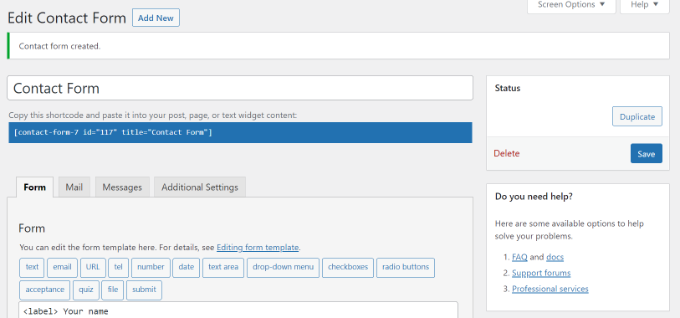
Als Nächstes fügen Sie es zu Ihrem Blogbeitrag oder Ihrer Seite hinzu.
Bearbeiten Sie dazu einfach einen Beitrag oder fügen Sie einen neuen Beitrag hinzu. Sobald Sie im WordPress-Editor sind, klicken Sie oben auf das „+“-Zeichen und fügen Sie einen Shortcode-Block hinzu.
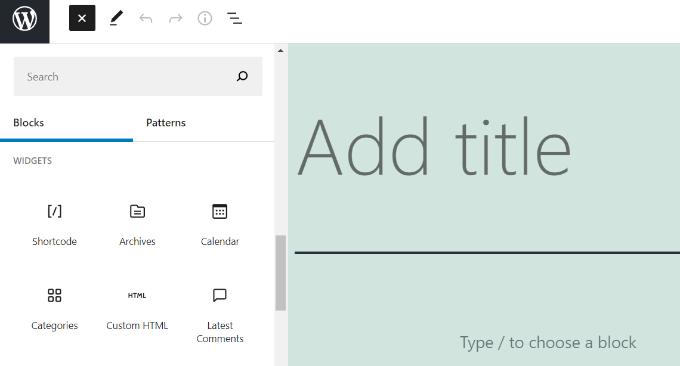
Danach geben Sie einfach den Shortcode für Ihr Contact Form 7-Formular in den Shortcode-Block ein. Er wird in etwa so aussehen:
[contact-form-7 id="117" title="Contact Form"]
Veröffentlichen Sie nun Ihren WordPress-Blogbeitrag, um das Kontaktformular in Aktion zu sehen. Für diesen Artikel haben wir das Standard-Kontaktformular verwendet und es zu einer WordPress-Seite hinzugefügt. So sah das Kontaktformular auf unserer Testseite aus.
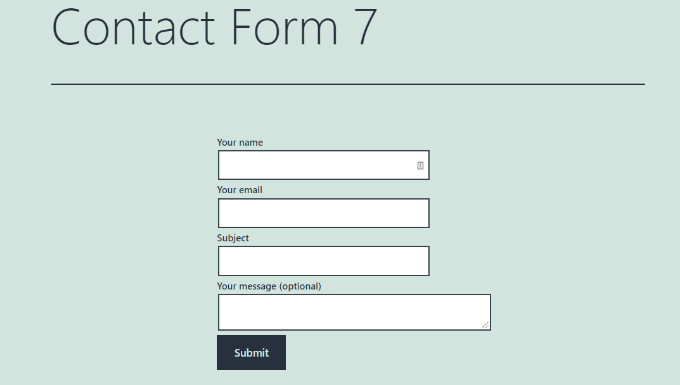
Sind Sie nun bereit, Ihr Contact Form 7-Formular in WordPress anzupassen?
Gestaltung von Contact Form 7-Formularen in WordPress mit benutzerdefiniertem CSS
Da Contact Form 7 nicht über integrierte Stiloptionen verfügt, müssen Sie CSS verwenden, um Ihre Formulare zu gestalten.
Contact Form 7 generiert standardkonformen Code für Formulare. Jedem Element im Formular sind eine eigene ID und eine CSS-Klasse zugeordnet, sodass es sich leicht anpassen lässt, wenn Sie sich mit CSS auskennen.
Jedes Contact Form 7-Formular verwendet die CSS-Klasse .wpcf7, die Sie zur Gestaltung Ihres Formulars verwenden können.
In diesem Beispiel werden wir die benutzerdefinierte Schriftart Lora in unseren Eingabefeldern verwenden und die Hintergrundfarbe des Formulars ändern.
div.wpcf7 {
background-color: #fbefde;
border: 1px solid #f28f27;
padding:20px;
}
.wpcf7 input[type="text"],
.wpcf7 input[type="email"],
.wpcf7 textarea {
background:#725f4c;
color:#FFF;
font-family:lora, sans-serif;
font-style:italic;
}
.wpcf7 input[type="submit"],
.wpcf7 input[type="button"] {
background-color:#725f4c;
width:100%;
text-align:center;
text-transform:uppercase;
}
Wenn Sie Hilfe beim Hinzufügen der benutzerdefinierten CSS benötigen, lesen Sie bitte unsere Anleitung zum einfachen Hinzufügen benutzerdefinierter CSS zu einer WordPress-Website.
So sieht unser Kontaktformular nach Anwendung dieses CSS aus.
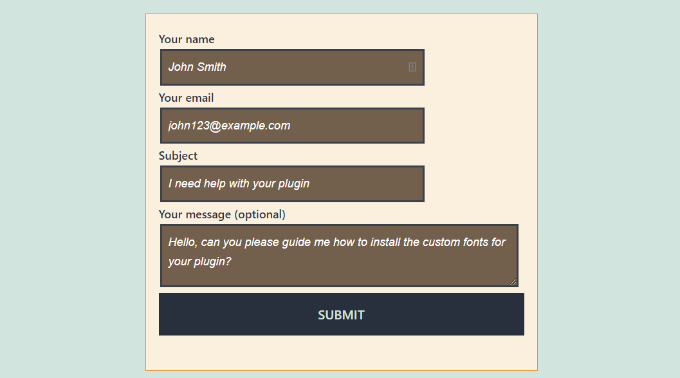
Mehrere Contact Form 7-Formulare stylen
Wenn Sie mehrere Kontaktformulare verwenden und diese unterschiedlich gestalten möchten, müssen Sie die von Contact Form 7 generierte ID für jedes Formular verwenden. Das Problem mit dem oben verwendeten CSS ist, dass es auf alle Contact Form 7-Formulare auf Ihrer Website angewendet wird.
Öffnen Sie zunächst eine Seite mit dem Formular, das Sie ändern möchten. Gehen Sie dann mit der Maus auf das erste Feld des Formulars, klicken Sie mit der rechten Maustaste und wählen Sie die Option„Prüfen„.
Der Bildschirm des Browsers wird geteilt, und Sie sehen den Quellcode der Seite. Im Quellcode müssen Sie die Startzeile des Formularcodes finden.
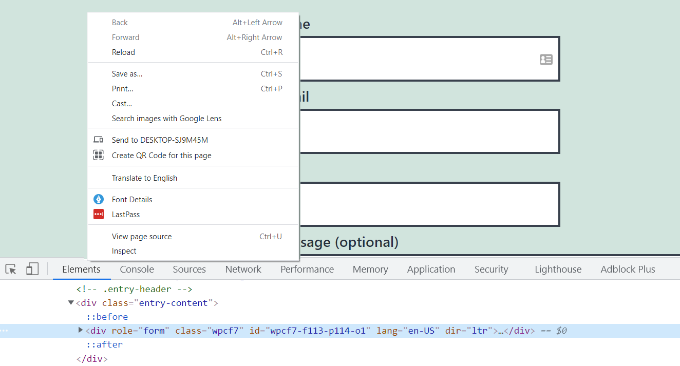
Wie Sie im obigen Screenshot sehen können, beginnt der Code unseres Kontaktformulars mit dieser Zeile:
<div role="form" class="wpcf7" id="wpcf7-f113-p114-o1" lang="en-US" dir="ltr">
Das id-Attribut ist ein eindeutiger Bezeichner, der von Contact Form 7 für dieses spezielle Formular generiert wird. Es ist eine Kombination aus der ID des Formulars und der ID des Beitrags, zu dem das Formular hinzugefügt wurde.
Wir werden diese ID in unserem CSS verwenden, um unser Kontaktformular zu gestalten, und .wpcf7 in unserem ersten CSS-Snippet durch #wpcf7-f113-p114-o1 ersetzen.
div#wpcf7-f113-p114-o1{
background-color: #fbefde;
border: 1px solid #f28f27;
padding:20px;
}
#wpcf7-f113-p114-o1 input[type="text"],
#wpcf7-f113-p114-o1 input[type="email"],
#wpcf7-f113-p114-o1 textarea {
background:#725f4c;
color:#FFF;
font-family:lora, "Open Sans", sans-serif;
font-style:italic;
}
#wpcf7-f113-p114-o1 input[type="submit"],
#wpcf7-f113-p114-o1 input[type="button"] {
background-color:#725f4c;
width:100%;
text-align:center;
text-transform:uppercase;
}
Sie können diesen Schritt nun für alle Ihre Formulare wiederholen und die Formular-ID für jedes Contact Form 7-Formular, das Sie anpassen möchten, ersetzen.
Gestalten von Contact Form 7 Formularen mit CSS Hero
Eine einfachere Möglichkeit, den Stil von Contact Form 7-Formularen zu ändern, ist die Verwendung von CSS Hero. Damit können Sie Ihre Formulare bearbeiten, ohne dass Sie CSS schreiben müssen.
Installieren und aktivieren Sie einfach das CSS Hero-Plugin auf Ihrer Website. Sie können unserer Anleitung zur Installation eines WordPress-Plugins folgen.
Gehen Sie dann zu der Seite, die Ihr Formular enthält, und klicken Sie in der oberen Symbolleiste auf die Option „Anpassen mit CSS Hero“.
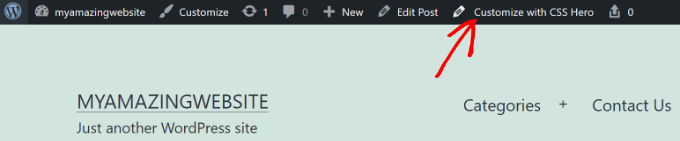
CSS Hero bietet Ihnen eine einfache Benutzeroberfläche, mit der Sie CSS bearbeiten können, ohne Code schreiben zu müssen.
Mit dem Plugin können Sie auf ein beliebiges Feld, eine Überschrift oder ein anderes Element in Ihrem Formular klicken und Hintergrundfarbe, Schriftart, Rahmen, Abstände und vieles mehr bearbeiten.
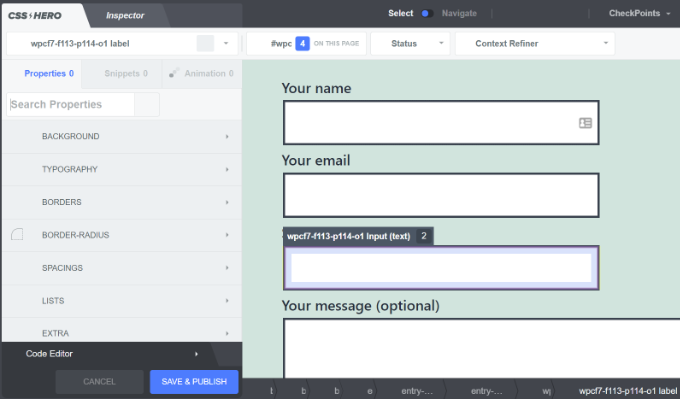
Nachdem Sie Ihr Formular angepasst haben, klicken Sie einfach auf die Schaltfläche „Speichern und veröffentlichen“ am unteren Rand.
Wir hoffen, dass dieser Artikel Ihnen geholfen hat, zu lernen, wie man Contact Form 7 Formulare in WordPress gestaltet. Vielleicht interessieren Sie sich auch für unseren Leitfaden zur Erstellung eines E-Mail-Newsletters und die beste Live-Chat-Software für kleine Unternehmen.
Wenn Ihnen dieser Artikel gefallen hat, dann abonnieren Sie bitte unseren YouTube-Kanal für WordPress-Videotutorials. Sie können uns auch auf Twitter und Facebook finden.





Syed Balkhi says
Hey WPBeginner readers,
Did you know you can win exciting prizes by commenting on WPBeginner?
Every month, our top blog commenters will win HUGE rewards, including premium WordPress plugin licenses and cash prizes.
You can get more details about the contest from here.
Start sharing your thoughts below to stand a chance to win!
Alejandro says
Thanks!
Your instructions were very useful.
Thanks for taking the time to share them!
WPBeginner Support says
Glad our guide was helpful
Admin
hmi says
Hi sir, where can I find the css code of fields ?
Thank you
WPBeginner Support says
For finding the current CSS you would want to use inspect element:
https://www.wpbeginner.com/wp-tutorials/basics-of-inspect-element-with-your-wordpress-site/
Admin
Tony Tran says
i can’t change color background css button submit….please help
WPBeginner Support says
You may be targeting the wrong object, you may want to take a look at our article here:
https://www.wpbeginner.com/wp-tutorials/basics-of-inspect-element-with-your-wordpress-site/
Admin
Deshave says
Submit button in pdf no longer works since uploading form to WordPress website.
WPBeginner Support says
The pdf embed we’re recommending is for viewing content. For filling out forms we recommend using a form plugin
Admin
zeeshan alam says
Thanks for sharing Sir
WPBeginner Support says
You’re welcome
Admin
Steve says
Hello is it possible to ad a message if i dont filled out one ore more „Required fields“ to get a Message ? Because i Only get the „red arrows“ on the „Required fields“ that I don’t filled out. In I want additionally a error Message like
„One or more Required fields have an error. Please check and try again.“
But i Only have the red arrows, and the Problem is on mobile Phones the red arrows are not in the window and the Client don’t see it.
WPBeginner Support says
You would need to reach out to contact form 7’s support for what they currently have available.
Admin
FRED_VERSATILE says
Hello,
Thank you for this tutorial.
I would like to add a custom image at the right of the „send“ label, in the button.
I’ve done it with a :before for the other buttons on my website, but i can’t find the element in the send form to put the CSS…
WPBeginner Support says
Depending on your form ot would change what to target, if you use inspect element you should be able to see the ID or class of the object:
https://www.wpbeginner.com/wp-tutorials/basics-of-inspect-element-with-your-wordpress-site/
You could also use :after instead of :before as another option
Admin
Muhammad Tahir says
How to change response text color of SPECIFIC contact form
waqas says
Can we add a time field in contact form 7 without plugin?
Mary Lou Hoffman says
I’m a novice, but determined to figure this out! So, please – give me baby steps if you answer.
I have a contact7 form on my website. The font is showing up as white on a white background for the labels (Your name, Your email, etc).
How do I change the color – where do I go to tell it to change color?
I tried copying and pasting some of the codes ya’all had in your answers above, but they just showed up on my page, but didn’t change the font.
Karu Price says
You can target the lable area like this-
.wpcf7 form p label {
color: white;
background: black;
font-family: sans-serif;
}
Rita Accarpio says
Hi there!
I’m here struggling with modal headings. I changed the form background to a darker color but now I want to change the heading’s color. Doesn’t seem to change at all with all the different options I tried so far.
Do you know anyway to do this? Help me please!
Thanks!
Chris says
Thanks!
Abhijeet says
I want to reduce gap between name and email boxes…how to do it.
Naveen says
Thanks for a great post, was very helpful.
Josh says
This helped heaps. Thanks!
Joel Desrosiers says
My contact form has a dark image background so I need „your name“, „your email“ and „your message“ to be white. I can’t find a class or id for those elements, I tried with inspect element but I can’t find anything that works. This is the only contact form on this site. I’m using css on the stylesheet of my childtheme and I tried different options but can’t change the color. Can anyone help me?
Merriann Fu says
I’m pretty new to WordPress and Plugins in general but have this Plugin installed and everything is working correctly but instead of seeing the person’s message, it just shows [your-message] in the body of the email. I have everything set up like above and spelled correctly so i’m not sure what the problem is. Any help would be much appreciated! Thanks!
Don Walley says
I have the same problem. I’m only new to forms on WP but I’m stuck too. I’m trying to build a Registration page with business name, address, etc along with personal contact information and a drop down to make their choice and of course a comment field. After testing this numerous times I get the same as you; the content of the comment field.
Wish there had been an example or two on the Docs page of Contact 7; something besides only the default Contact Form.
Miguel Ceballos says
I don’t think Contact Form 7 is the most popular. It comes pre-installed with many themes and wordpress instalations, that’s the reason they have so many users. It is so frustrating to edit anything in this plugin.
Osama Ali Khan says
Hello if some one want contact form with transparent background or want to add contact form 7 on the big banner image with transparent background then add this code to your custom css.
.wpcf7 input[type=“text“],
.wpcf7 input[type=“email“],
.wpcf7 textarea
{
background-color: Transparent;
color: BLUE;
width: 100%;
}
div.wpcf7 {
color: white;
margin: 0;
padding: 0;
}
Deborah says
You are an absolute life saver. I’ve been battling with this for hours.
One point I’d make that others might find it useful to know, is that I was trying to style the submit button, which was on a contact form 7 I’d put on my sidebar.
This worked for the first page it was on but then wouldn’t on subsequent pages. However, I then noticed that the f2 code on the second page had a suffix of ‚o2‘, and when I added this to my css, the styling on this page worked too.
Thank you again.
WPBeginner Support says
Glad you found it helpful.
Admin
Mikko says
Thanks for a great post, was very helpful. One thing still bothering me and it’s that i haven’t found a way to customize checkboxes. Have you found a way how it would be possible to change checkbox size for example so that it would work on every browser?
Seems like the input structure isn’t modified so no extra spans could be added to fake the checkboxes an i right?
Glad if you have time to help me out, cheers.
Wendy says
Oh my gosh! You have no idea how grateful I am for this post! THANK YOU!
I simply wanted to change the font used in the Submit button. I searched and searched for hours and tried various CSS code variations and nothing worked until I came across your code and then added a font element to it. Problem solved!
pranav shinde says
contact-form-7/includes/css/styles.css (inactive) this appears above my css edit file,,by which none of changes are applied to website help me how to make it active
WPBeginner Support says
You should not edit the core plugin files. Instead you should add your CSS to your theme’s stylesheet.
Admin
pranav shinde says
ya i understood then can you please help me how can i do it..please help me in detail
pranav shinde says
thanks a lot sir very much helpfull will suscribe your channel
pranav shinde says
means i hould copy this code in my themes css file righht??
Monique says
Hello,
I am wondering if any one can help me fix the contact form for mobile. I am able to see the form but it is too wide and gets cut off.
Thank you.
puneet singh says
this very helpful realy nice tutorial
Jiniya says
I find your website very helpful.just a suggestion it would be great if u could launch an app for your website soon…apps are more convenient than following emails
WPBeginner Support says
Sound like a good idea. Meanwhile, you can access WPBeginner using Feedly app on your mobile device.
Admin
Anee says
Top most features in WordPress you can own style easily no need deeply knowledge for manage your site in WordPress. In Contact 7 form, you can your own structure that you have already design in HTML or other one.
Neil Murray says
If working with CSS is a little beyond your current skill levels you might also consider using https://wordpress.org/plugins/contact-form-7-skins/ .
Contact Form 7 Skins which works right within the normal Contact Form 7 interface, making it easier for regular WordPress users to create professional looking Contact Form 7 forms using a range of compatible Templates and Styles – even if you don’t have HTML and CSS skills.
Sam says
thanks Neil
Andrew Wilkerson says
Thanks Neil, I think that’s just what I needed. I got excited and installed it then wiped out my existing form, so I had to restore a backup of my site to get it working again, I’ll look into it more when I have time, I guess i’ll have to copy my current form into it or start from scratch with a new one. Off to watch some tutorials. Hopefully this is still the best one to use. I know it’s an old post here but it does say it was recently updated on the plugin page.
Bhongo says
Fantastic article. I will use this to style one my website.
Mark says
Another good article where you do not end up using yet another plug in.