Want to connect AWeber with your WordPress site? AWeber is the one of the most popular email marketing services on the web. In this ultimate guide, we will show you how to connect AWeber to WordPress.
Why Email List is Important?
Ever wondered why all popular websites like Facebook, Twitter, New York Times, want your email address?
The answer is really simple. Email is the best way to reach your customers.
Not everyone has a Facebook or Twitter account, but everyone has an email address. Most people check their email multiple times a day. With push notifications enabled on phones, people are hooked up to their email 24/7.
Email gives you much closer and personal access to your customers than any other marketing or communication tool available today.
Learn more about why you should start building your email list right away.
Having said that, let’s see how you can get started with AWeber to build your email list.
What is AWeber?
AWeber is an email marketing service provider. Unlike your personal email service provider (Gmail, your ISP, web mail services), AWeber specializes in sending mass emails.
You can use AWeber to send regular email updates to your blog subscribers.
It is a paid service and their pricing starts from $19/month for 500 subscribers and unlimited emails. You get first month for free as part of the trial.
How to Setup AWeber
Visit the AWeber website and sign up for an account.
You will be asked to provide personal and credit card information.
Remember, that AWeber offers free 30 day trial. If you cancel before the trial period, then your credit card will not be charged.
Upon signup, you need to click on let’s get started button to continue.
You will be asked to provide your company name, website, and an address. This address will appear at the bottom of your emails.
A valid postal address is required by the CAN-SPAM Act. It improves the deliverability of your emails and protects you against spam filters.
After that you need to enter sender’s name and email address. This name and email address will be used in outgoing emails for your list.
Click on the next step button to continue.
You will be asked to provide a name and description for your email list. This name and description will be used internally and will help you locate your email list in the AWeber dashboard.
Click on the next step button to continue.
You need to select a subject line for the confirmation email. This email is sent to users to verify their email address when they sign up for your email list.
AWeber will give you a list of preapproved subject lines. You can choose the one that fits your needs.
You can also create your own subject line. However, an AWeber staff must approve your custom subject line to prevent abuse and spam. This could take at least 1 business day.
Click on Create List button to continue.
You have successfully created an AWeber account and also created your first email list.
Now we will show you how to add AWeber email signup forms to your WordPress site.
Adding AWeber Signup Forms
There are multiple ways to add an AWeber email signup form to your WordPress site. There are default AWeber sign up forms that you can copy and paste from your AWeber account.
There are also highly optimized signup forms created with OptinMonster. These signup forms will get you many more signups. See how we increased our email subscribers by 600% using OptinMonster.
There are also custom signup forms that you can create with WPForms, the most beginner friendly contact form plugin for WordPress.
We will show you all these methods in this guide. Let’s get started.
Default AWeber Signup Forms
AWeber comes with easy tools that allow you to create your own signup forms and embed them into your WordPress site.
Simply login to your AWeber website and click on Signup forms.
On the next page, click on create a new signup form button to continue.
This will bring you to AWeber’s form builder tool. It comes with handy templates that you can choose as a starting point. You can then edit the form by clicking on an item in the live preview.
Once you are satisfied with the form design, you need to click on go to step 2 button.
This will bring you to form settings. You can choose what happens when users fill out form. Best option is to redirect them to a page on your own WordPress site.
Next option is what happens, if a user is already subscribed. Again you can create a page on your WordPress site and redirect users there.
Click on go to step 3 button.
Save your form and then click on ‘I will install my own form’.
AWeber will now show you two sets of codes that you can add to your WordPress site to display a signup form.
Click on ‘Raw HTML Version’ and copy the code.
Now you need to visit your WordPress admin area and click on Appearance » Widgets.
From the list of available widgets, drag and drop Text widget to a sidebar where you want to display your signup form.
Paste the signup form code you copied from AWeber in the widget’s textarea. Click on the save button to store your widget settings.
That’s all, you can now visit your website to see the signup form in action.
Adding AWeber Signup Forms with OptinMonster
As you saw, adding a basic AWeber signup form in WordPress is quite easy. However, the basic forms are not ideal for high conversions.
You need forms that get people to notice your signup form.
This is where OptinMonster comes in. It is the most popular lead generation tool in the market. It allows you to create beautiful sign up forms that are easily noticeable, highly engaging, and incredibly powerful.
OptinMonster comes with different kinds of signup forms such as exit-intent popups, floating bar, after post forms, sidebar forms, slide-in forms, full screen welcome gates, and more.
It comes with powerful features like MonsterLinks (2-step optins), Scroll detection, A/B testing, page level targeting, and more.
OptinMonster works with all popular email marketing services including AWeber.
Adding AWeber Signup Form Using WPForms
WPForms is the most beginner friendly contact form plugin for WordPress. It comes with an AWeber addon, which allows you to add AWeber to your contact form or create custom AWeber signup forms anywhere in your WordPress site.
Step 1: Install AWeber Addon
First thing you need to do is install and activate the WPForms plugin. For more details, see our step by step guide on how to install a WordPress plugin.
After installing WPForms plugin, simply go to WPForms » Addons page. Click on the Install Addon button next to AWeber Addon.
WPForms will now fetch and install the Addon and will show you a success message. After that you need to click on the Activate button to start using AWeber Addon with WPForms.
Step 2: Connect WPForms to Your AWeber Account
Now that you have successfully installed AWeber addon, the next step is to connect your WordPress site to your AWeber account.
Visit WPForms » Settings page and then click on the Integrations tab.
There you will find AWeber integration option. Clicking on it will display ‘Add Account’ button, which will display two fields.
You will also see a link, labeled ‘Click here to authorize’. Clicking on the link will open a popup window where you will be asked to sign into your AWeber account.
After entering your AWeber account username and password click on ‘Allow Access’ button.
AWeber will now verify your credentials and will then show you an authorization code.
Simply copy the code and paste it in WPForms settings page. You can use anything in the Account Nickname field. Next, click on Connect to AWeber button to continue.
WPForms will now connect to your AWeber account. It will show ‘Connected’ status next to your AWeber integration.
Step 3: Creating AWeber Signup Forms with WPForms
Visit WPForms » Add New to create a new form.
WPForms comes with handy templates to create the most common forms. One of these templates is Newsletter Signup Form, which comes pre-populated with email signup form fields.
Clicking on it will launch the form builder where you can edit the form. You can add or remove fields to your form, rearrange them, add description, etc.
Once you are satisfied with your form, click on the Marketing tab and then click on AWeber. You will need to click on the ‘Add New Connection’ button.
You will be asked to provide a nickname for this connection. You can use any nickname you like.
WPForms will now fetch your AWeber account information. You will need to select your AWeber account and email list that you want to use.
After that you need to select list fields you want to add to your form fields.
Don’t forget to click on the save button. You can now exit form builder.
Step 4: Embedding Form in WordPress
There are multiple ways you can add your AWeber signup form. WPForms allows you to add forms to any WordPress post, page, or widget using the shortcode.
You can find the shortcode by visiting WPForms » All Forms page.
You can also use the WPForms widget to embed form in sidebar. Visit Appearance » Widgets page.
Under the list of available widgets you will find WPForms widget. Add this widget to the sidebar where you want to display your signup form.
Send WordPress Posts to AWeber Email List
AWeber makes it super simple to send new WordPress posts to your email subscribers. Here is how you would setup WordPress RSS to AWeber newsletter.
Simply log in to your AWeber dashboard and click on the Messages » Blog Broadcasts.
On the next screen, click on the create a broadcast button to continue.
You will now be asked to provide your WordPress site’s RSS feed URL and choose a subject line.
After which you can select a template from the left and then click on the load template button. You will notice that the HTML area will automatically fill in with the template.
You can continue editing this template or scroll down to the bottom and start setting up how to send new feed items to your users.
Once you are done, simply click on save broadcast button at the bottom.
That’s all, AWeber will now automatically send new blog posts to your email list users.
We hope this ultimate guide on how to connect WordPress to AWeber helped you build and grow your email list. You may also want to see our expert pick of 40 useful tools to manage and grow your WordPress blog
If you liked this article, then please subscribe to our YouTube Channel for WordPress video tutorials. You can also find us on Twitter and Facebook.

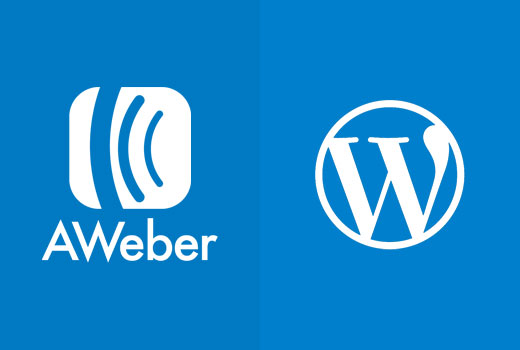

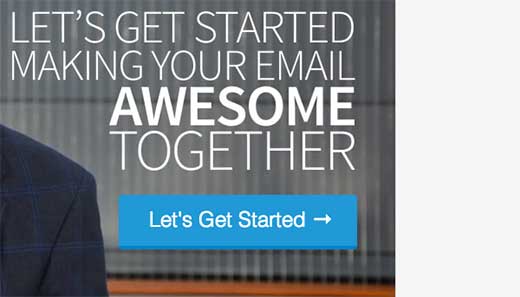
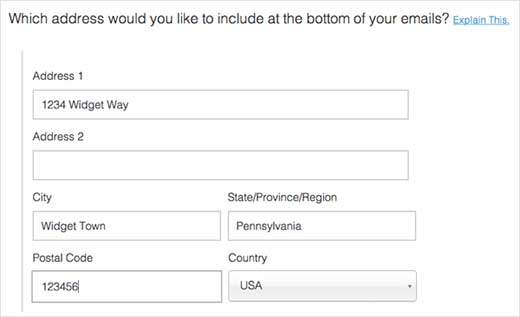
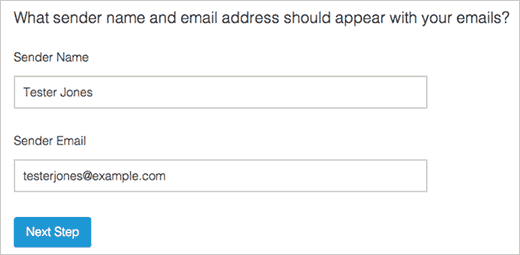
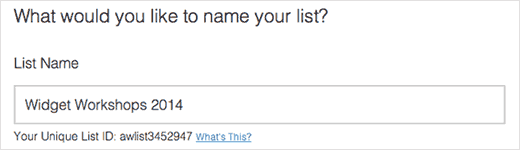

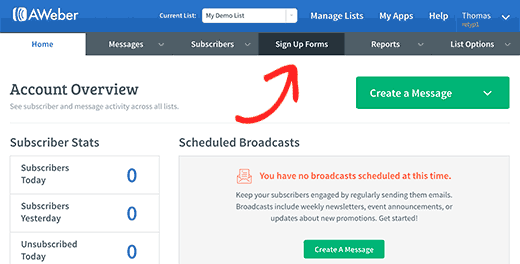
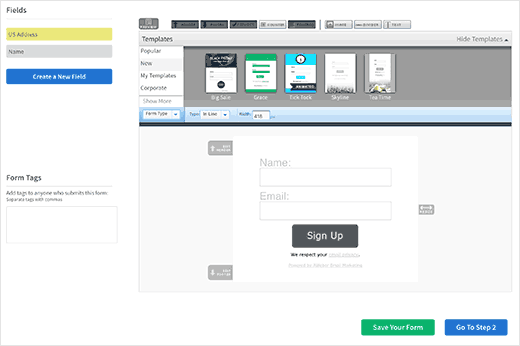
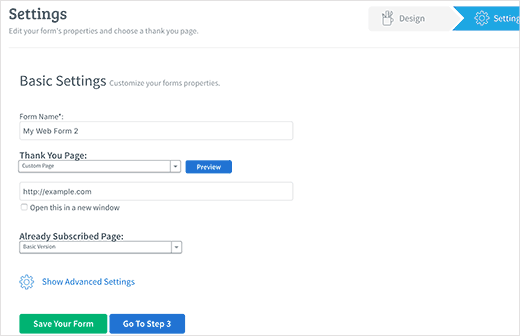
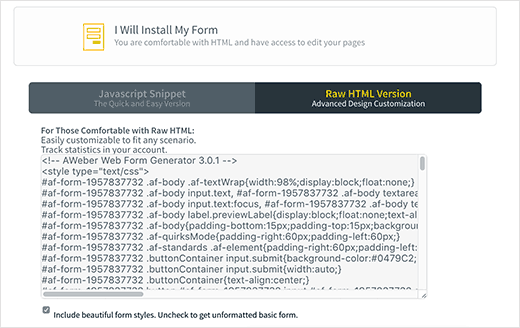

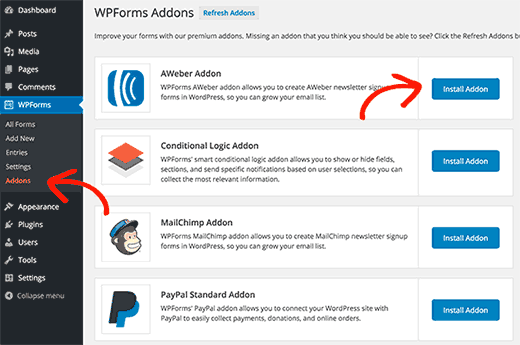
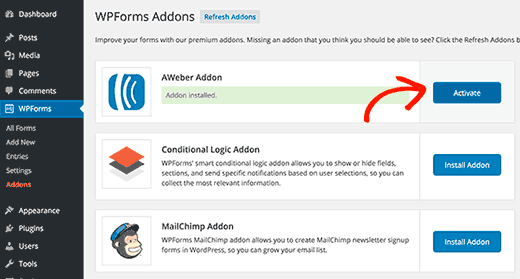
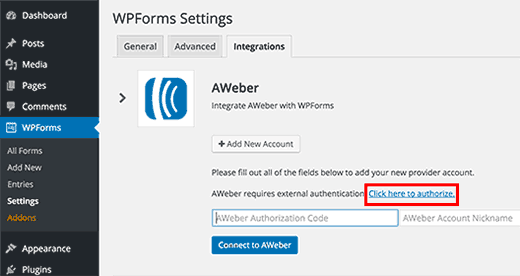
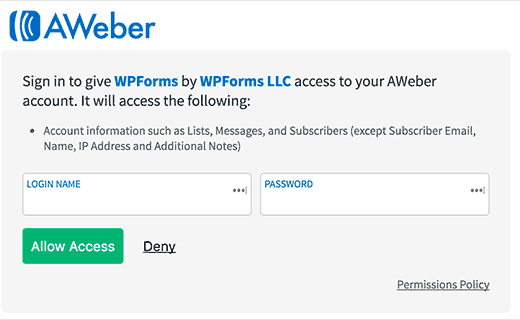
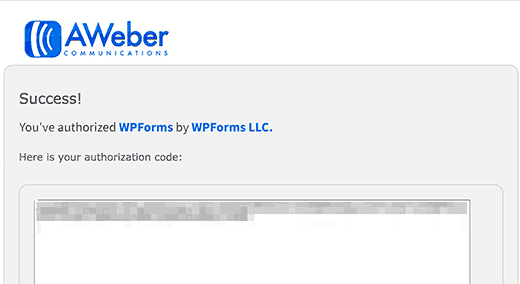
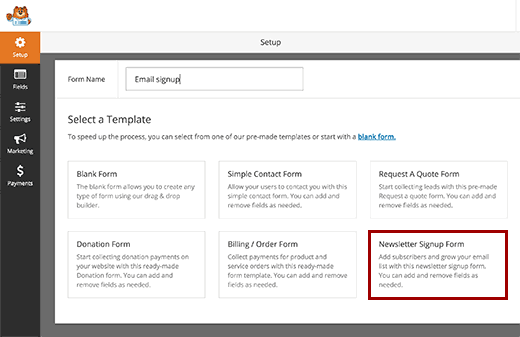
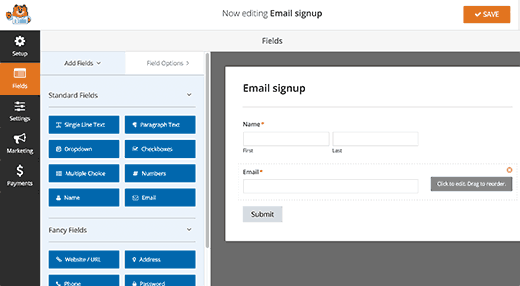
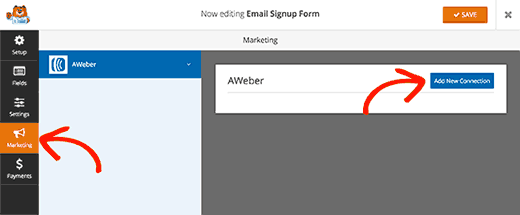
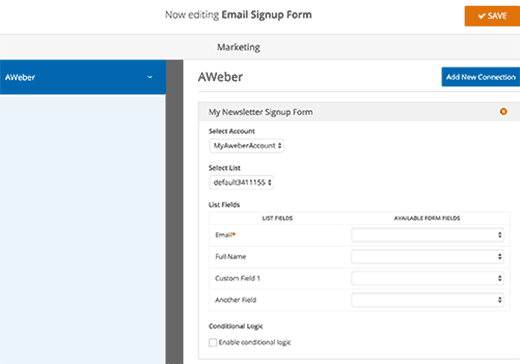
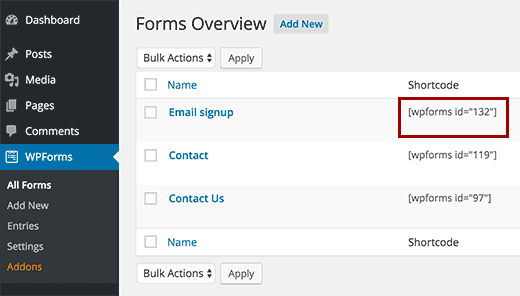
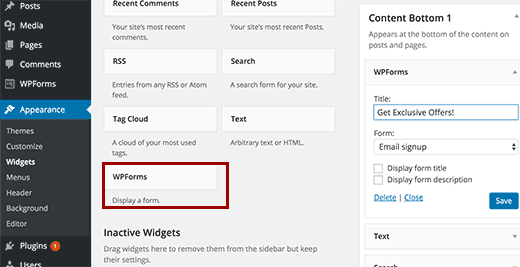
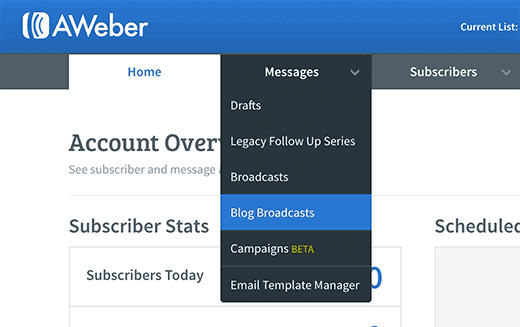

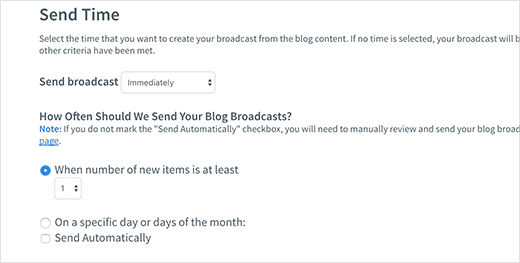




Syed Balkhi says
Hey WPBeginner readers,
Did you know you can win exciting prizes by commenting on WPBeginner?
Every month, our top blog commenters will win HUGE rewards, including premium WordPress plugin licenses and cash prizes.
You can get more details about the contest from here.
Start sharing your thoughts below to stand a chance to win!
Pete says
Very good but you didn’t tell us in wpforms you have to have pro to use this addon
Jinka varalakshmi says
Can i use wpforms with sendy.