Recently, one of our readers asked us how to submit their WordPress website to search engines like Google.
Search engines are the largest source of organic traffic for most websites. That’s why it is important to ensure that they can easily find and rank your website pages.
In this article, we will show you how to easily submit your website to search engines and start getting traffic to your site.

Since this is a comprehensive guide, please feel free to use the quick links below to jump straight to different sections in this article.
- Why Should I Submit My Website to Search Engines?
- How to Submit Your Website to Google
- How to Create an XML Sitemap With All in One SEO
- How to Submit Your Website to Bing, Yahoo, and DuckDuckGo
- How to Check Whether Your Website Has Been Indexed
- Should You Use a Website Submission Service?
- Troubleshooting and FAQs
Why Should I Submit My Website to Search Engines?
When you first create your WordPress website, it’s not a strict requirement to submit it to search engines. That’s because most search engine bots can automatically find your website if it has been mentioned on other sites.
However, that may take some time. We recommend submitting your site manually because it will help you get discovered faster.
If you are just starting a new business or blog, then search engines are the most important sources of free website traffic. They let you grow your business online without a lot of money.
Unlike paid traffic from ads, organic search traffic is free, and you don’t need to pay search engines to get that traffic.
More importantly, the submission process is quite simple, free of charge, and gives you access to several tools that will help you grow your business later on.
That being said, let’s take a look at how to submit your WordPress website to search engines.
Video Tutorial
If you’d prefer written instructions, just keep reading.
How to Submit Your Website to Google
Google is the largest and most popular search engine on the planet. For most websites, Google is often the biggest source of their traffic.
To submit your website to Google, you need to sign up for Google Search Console. It’s a free tool that helps website owners see how their website is performing in Google search results.
Signing up is free and easy. Simply go to the Google Search Console website and click on the ‘Start now’ button. You can use your existing Google account to sign in or create a new one.
Next, Google will prompt you to enter your website domain name. We recommend using the URL prefix option here as it’s easier to verify.

After choosing this option, use the HTML tag method to verify your website and submit it to Google.
You simply need to click on the HTML tag option to expand it and then copy the code by clicking the ‘Copy’ button.

Now there are multiple ways to add this code to your website. We will show you the two easiest methods, and you can choose one that best suits you.
1. Adding Verification Code in WordPress Using All in One SEO
The easiest way to do this is using All in One SEO, which is the best WordPress SEO plugin on the market. It allows you to optimize your website for search engines without learning any SEO jargon.
First, you need to install and activate the All in One SEO plugin. For more details, see our step-by-step guide on how to install a WordPress plugin.
Next, you need to visit the All in One SEO » General Settings » Webmaster Tools page and click on the ‘Google Search Console’ option.

After that, you need to paste the content value from your HTML meta tag into the ‘Google Verification Code’ box. The part you want is the long string of numbers and letters.
Don’t forget to click the ‘Save Changes’ button at the top of the screen.

2. Adding Verification Code in WordPress Using WPCode
If you are not using the All in One SEO plugin, then you can use WPCode to add the Google Search Console verification code to your WordPress site. WPCode is the easiest and safest way to add code to your website.
First, you need to install and activate the free WPCode plugin. For more details, see our step-by-step guide on how to install a WordPress plugin.
Upon activation, go to the Code Snippets » Header & Footer page in your WordPress admin. Then, simply paste the whole HTML meta tag into the ‘Header’ box.
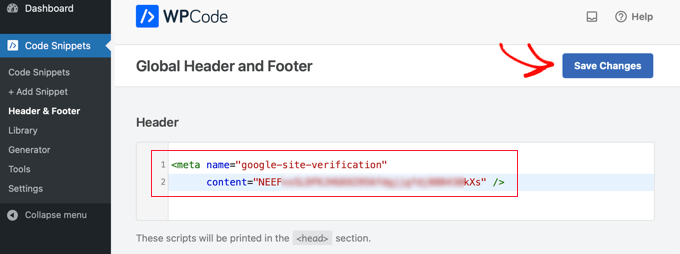
Finally, make sure you click the ‘Save Changes’ button at the top of the page.
Verifying Your Site in Google Search Console
After adding the meta tag to your site using either method, you need to go back to Google Search Console and click the ‘Verify’ button for the HTML tag method.
You should now see a success message in Google Search Console to let you know that your site has been verified.
If you need more help, check out our step-by-step guide on how to add your WordPress site to Google Search Console.
How to Create an XML Sitemap With All in One SEO
An XML sitemap in WordPress is a list of all the content on your website, including all your posts and pages. It helps search engine bots discover your content faster and start showing it in search results.
In the WordPress 5.5 update, XML sitemaps were added as a built-in feature. However, these sitemaps are very basic and can’t be easily customized.
We recommend using All in One SEO (AIOSEO) to create your sitemap because it includes a comprehensive sitemap generator. It allows you to customize your XML sitemaps by excluding unnecessary or duplicate content.
AIOSEO also comes with several other sitemaps, such as a Video Sitemap, News Sitemap, and RSS sitemap. These can all help you get a competitive advantage and rank higher in SEO.
First, you need to install and activate the All in One SEO plugin. For more details, see our step-by-step guide on how to install a WordPress plugin.
Upon activation, All in One SEO will automatically create your sitemap file.
To view it, simply go to the All in One SEO » Sitemaps page in your WordPress admin. Then, click the ‘Open Sitemap’ button.

You will then see the sitemap index for your site.
This is all the sitemap URLs that All in One SEO has created.

Note: All in One SEO creates multiple sitemaps because it is best practice to split up large sitemaps. By using different sitemaps for different types of content, your sitemaps will load quickly and be a manageable size even as your website grows.
Please keep this page open or save the page URL, as you will need it later in the tutorial.
If you want, you can click on any of the links to see the content listed in each individual sitemap. Here is the sitemap for the pages on our demo website.

Adding Your XML Sitemap to Google Search Console
Now that you have generated your XML sitemap, the next step is to help Google discover it quickly. The easiest way to do that is by using Google Search Console.
Simply log in to your Google Search Console account, and then click on the ‘Sitemaps’ link in the left-hand toolbar.

Google Search Console has already put your website domain here.
All you need to do is to type ‘sitemap.xml’ into the box and click the ‘Submit’ button.

You should see a message confirming that the sitemap has been successfully submitted.
You will also see your website sitemap in the ‘Submitted sitemaps’ list.

How to Submit Your Website to Bing, Yahoo, and DuckDuckGo
Google totally dominates the search engine market with a whopping 92% market share. However, other search engines like Bing, Yahoo, and DuckDuckGo can still be a significant source of traffic for your website.
Submitting Your Website to Bing
To submit URLs to the Bing index, you need to sign up for Bing Webmaster Tools.
Just click the ‘Sign In’ button to get started. Then, sign in using your Microsoft, Google, or Facebook account.
Next, Bing will prompt you to add your site. We recommend using the ‘Add your site manually’ option. It works reliably and doesn’t require you to have verified your site with Google Search Console.
After that, simply enter your website URL (domain name), then click the ‘Add’ button.

Next, you will see some verification method options.
First, click on the HTML Meta Tag method. This will open up the details.
Then, click the ‘Copy’ button to copy the meta tag.

The easiest way to add the meta tag to your site is to use All in One SEO. In your WordPress dashboard, go to the All in One SEO » General Settings » Webmaster Tools page.
Then, click on the ‘Bing Webmaster Tools’ option.

This will open up the box where you can enter the Bing verification code.
This is the long string of numbers and letters that forms the content value in the Bing meta tag.

Alternatively, you can install the free WPCode plugin.
Upon activation, go to the Code Snippets » Header & Footer page in your WordPress admin. Then, simply paste the whole HTML meta tag into the ‘Header’ box.
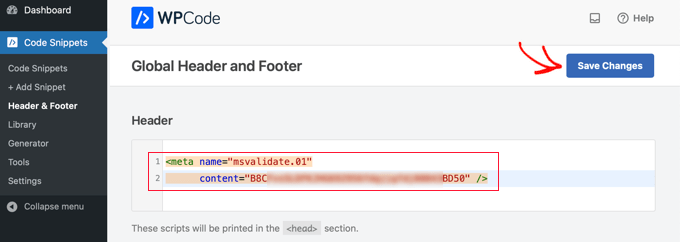
Don’t forget to click the ‘Save Changes’ button at the top of the page.
After that, you need to return to Bing Webmaster Tools and click the ‘Verify’ button. You should see a success message to let you know your site has been added.
Next, click on the ‘Sitemaps’ tab on the left sidebar and click the ‘Submit sitemap’ button.

You need to paste in the URL of the sitemap index that All in One SEO created for you. This should be your domain name with sitemap.xml at the end.
After that, just click the ‘Submit’ button.

You will now see your sitemap in the sitemap table in Bing Webmaster Tools.
It should look something like this.

Submitting Your Website to Yahoo and DuckDuckGo
Now that you have submitted your website to Bing, it has also been automatically submitted to Yahoo. Additionally, when DuckDuckGo performs a search, it uses Bing’s search results.
This means that by submitting your website to Bing, you will also get it automatically indexed on both Yahoo and DuckDuckGo as well.
How to Check Whether Your Website Has Been Indexed
The easiest way to check whether your website has been indexed is to simply go to your chosen search engine’s homepage and type in site:yoursitename.com as the search term.
For the WPBeginner website, we would type site:wpbeginner.com into the search engine.
If your site has been indexed, then you should see a list of your content. Your homepage will normally be at the top.

This works for all major search engines, including Google, Yahoo, Bing, and DuckDuckGo.
Should You Use a Website Submission Service?
No, you should not use a website submission service to submit your WordPress blog or website to search engines. They offer no real value.
They charge a premium fee for a service you can easily do yourself. There is no additional benefit to using a website submission or search engine submission services.
More importantly, these submission services may submit your website to spammy sources, which may harm your website’s SEO.
Troubleshooting and FAQs
Since WPBeginner is the largest free WordPress resource site, we have heard just about every question related to this topic. Here are some common problems and FAQs we hear about submitting your site to search engines.
1. How long will it take for my site to appear in search engines?
It could take several days or weeks for your website to appear in search engines. It is up to search engines to index your site. You cannot force Google or any search engine to index your site faster.
However, you should follow our instructions above to help search engines find your site as easily as possible. Getting plenty of backlinks to your site can also help speed up the process.
2. Why isn’t my site showing up in search engines?
First, check that your site is visible to search engines. In your WordPress admin, go to the Settings » Reading page and make sure that the box ‘Discourage search engines from indexing this site’ is not checked.

If the box is checked, then it is stopping search engines from crawling your WordPress site. Simply uncheck it, then click the ‘Save Changes’ button.
If this setting is correct, then you simply need to be patient. It can take a day or so for Google Search Console to process your sitemap.
3. Why isn’t my site getting traffic from search engines?
If you are not getting traffic to your site, then it could be ranking very low in search engine results pages (SERPs). You should use All in One SEO to get detailed recommendations about your site’s SEO (search engine optimization).
In particular, it’s important to use keywords appropriately in your site’s content.
You can also use these keyword research tools to write more SEO-optimized content and implement our proven tips to increase your website traffic.
4. How can I submit my website to search engines for free?
All the methods we have covered above are free. We recommend that you do not pay to have your site submitted to search engines.
It is free to create accounts with Google Search Console and Bing Webmaster Tools. Neither of these costs any money.
5. How do search engines find my site?
Search engines use automated software to constantly look through the web for new web pages. This software is known by a few names, such as search bots, web crawlers, or spiders. The process of looking for new pages is called ‘crawling’.
The web crawler goes through links to find new pages. This is why an XML sitemap is so important. It has links to all the content on your site and information about them that the web crawler can understand.
6. Is there a submission site list I can use?
You don’t need to worry about submitting to lots of search engines. The most important one is Google.
Once you have submitted your site to Google, it’s a good idea to also submit it to Bing. This helps Yahoo and DuckDuckGo find your site too.
The other search engines you should consider submitting to are local ones. For instance, you could submit your website to Yandex if you want to get more visitors from Russia.
7. How do I track website traffic coming from search engines?
The easiest way to track search engine traffic is by using MonsterInsights. It is the best Google Analytics plugin for WordPress and allows you to see where your users are coming from, what pages they are viewing, and what they do while on your website.
For detailed instructions, follow our guide on how to install Google Analytics in WordPress.
All in One SEO also offers a Search Statistics addon that allows you to see insights from Google Search Console right inside the WordPress dashboard. You can view SEO statistics for your site, discover your top-performing keywords, and more.
We hope this article helped you learn how to submit your website to search engines. You may also want to see our guide on the best email marketing services to connect with your visitors after they leave your site and learn how to track website visitors to your WordPress site.
If you liked this article, then please subscribe to our YouTube Channel for WordPress video tutorials. You can also find us on Twitter and Facebook.





Syed Balkhi says
Hey WPBeginner readers,
Did you know you can win exciting prizes by commenting on WPBeginner?
Every month, our top blog commenters will win HUGE rewards, including premium WordPress plugin licenses and cash prizes.
You can get more details about the contest from here.
Start sharing your thoughts below to stand a chance to win!
Jiří Vaněk says
So, did I understand correctly that Yahoo has no webmaster console and everything depends only on registering for bBing? I have connected my website to Yandex, Google and Bing, plus I have index now enabled. So I assume that is enough as a basis?
WPBeginner Support says
Correct, if you have submitted your site to Bing then you should be on Yahoo as well. You should have a good set up staring point for your site to appear on the different search engines.
Admin
Jiří Vaněk says
Thank you for the clarification. I have everything set up the same for both Google and Bing. That’s why it struck me that the vast majority of my website traffic comes from Google, a tiny percentage from Bing, and virtually nothing from Yahoo. But it will most likely be different algorithms of their robots.
Suraj Gowardipe says
What an incredibly helpful guide for beginners! Submitting your website to search engines is a pivotal step in establishing your online presence, and this article breaks it down in a way that’s easy to understand, even for those who are just starting out in the world of website management.
The step-by-step instructions and user-friendly language make this guide a go-to resource for anyone looking to improve their website’s visibility. It’s not just about submitting your site; it’s about taking control of your online destiny. This article empowers beginners with the knowledge they need to navigate the digital landscape confidently.
Whether you’re a novice or someone looking to refresh your knowledge, this beginner’s guide is a must-read. Kudos to the author for simplifying a potentially daunting task and making it accessible to all!
WPBeginner Support says
Thank you for your kind words and glad you found our guide helpful!
Admin
Boateng says
Thanks for the detailed tutorials. It worked for me, on both Google and Bing Search Consoles.
WPBeginner Support says
Glad our guide was helpful!
Admin
Lyndie says
Thank you SO much for this article. Wonderful and very thorough with lots of pics for a beginner like myself. I am learning all of this myself and it has been so overwhelming. Your article was a breath of fresh air. Seriously.
WPBeginner Support says
Glad our article was helpful!
Admin
Aileen Martin says
Thank you so much for this. I just submitted my site to Google and Bing using your instructions and everything went perfectly. Instructions were excellent, clear and logical. I wish all articles were written like this!!
WPBeginner Support says
Glad our article was helpful
Admin
jenni says
great and thanks for your post
WPBeginner Support says
You’re welcome
Admin
Jaap bal says
How do I track website traffic coming from Search Engines?
WPBeginner Support says
You can use tools like Google Analytics which we cover in our guide below:
https://www.wpbeginner.com/beginners-guide/how-to-install-google-analytics-in-wordpress/
Admin
Lana Mimes says
Awesome, easy to follow instructions. Just as Syed and his team always deliver! Thank you for a great, well written and easy to understand article.
WPBeginner Support says
Glad you like our content
Admin