Are you looking to add a HubSpot form and add it to your WordPress site?
HubSpot is a popular all-in-one marketing and CRM platform designed to help grow your business. With Hubspot’s form builder, you can start converting website visitors into qualified leads.
In this article, we will show you how to create a HubSpot form in WordPress.
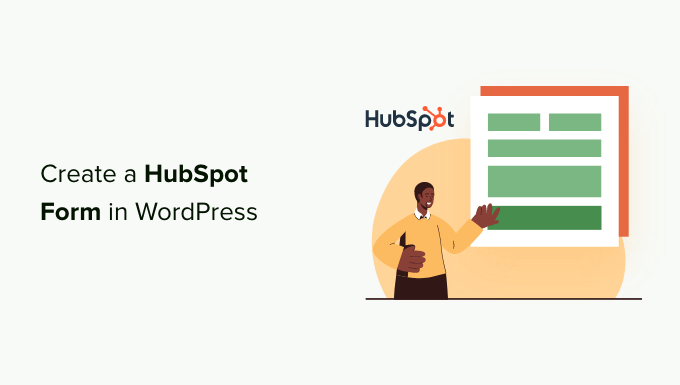
Why Use HubSpot to Create Forms?
HubSpot is a marketing and sales platform that helps companies grow. It comes with numerous tools, including a customer relationship manager (CRM), a content management system (CMS), built-in email marketing, and lead generation.
They also have a robust WordPress form builder, which seamlessly integrates with WordPress, allowing you to create hassle-free forms. Like most form builders, you can easily create custom forms for your website without any technical expertise.
If you’re already using HubSpot’s CRM app, every visitor who fills out your form will be automatically added to your database. That way, you can nurture them with email campaigns and personalized messaging.
This form builder is an easy drag-and-drop builder that enables you to create interactive forms without a single line of code, making it one of the best contact form plugins.
Also, keep in mind that HubSpot can also easily integrate with other form tools like WPForms, Formidable Forms, and more. Hubspot is a very popular software. Chances are, you can connect it to just about any small business tool, like email marketing services, marketing automation software, and other systems.
With that being said, let’s see how you can create a HubSpot form in WordPress:
Method 1: Creating a HubSpot Form Using the HubSpot Plugin
You can easily create a HubSpot form for your WordPress website using the HubSpot plugin.
First, you need to install and activate the HubSpot plugin. For more details, see our guide on how to install a WordPress plugin.
Upon activation, the plugin will add a new menu item in the WordPress admin sidebar. Just click on HubSpot to be taken to the setup wizard, where you can create a HubSpot account if you don’t already have one.
If you have an account, you need to click on the ‘Sign in here’ link at the top.
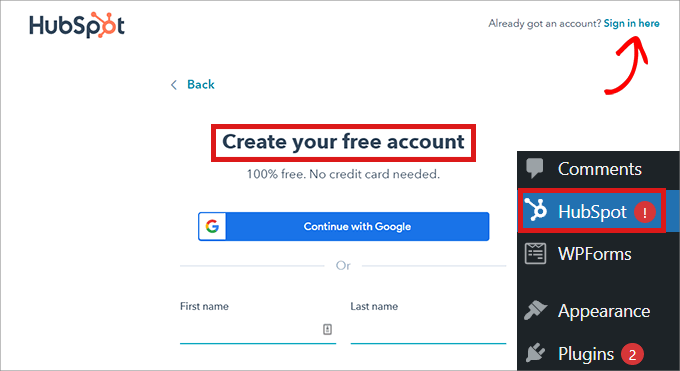
This will open up a ‘HubSpot Login’ popup.
Simply type your username and password and then click the ‘Login’ button.
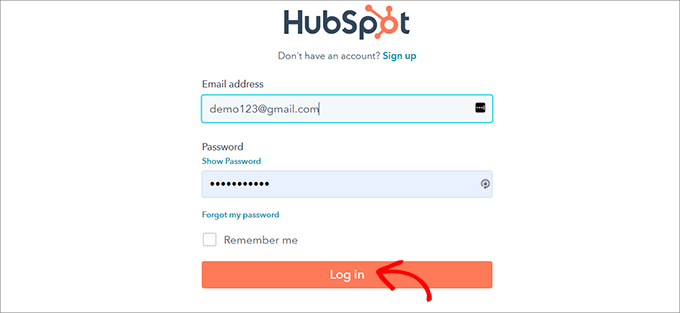
After you’ve logged in, HubSpot will ask if you want to continue with the account you’ve just logged in with.
Simply click the ‘Continue With This Account’ button.
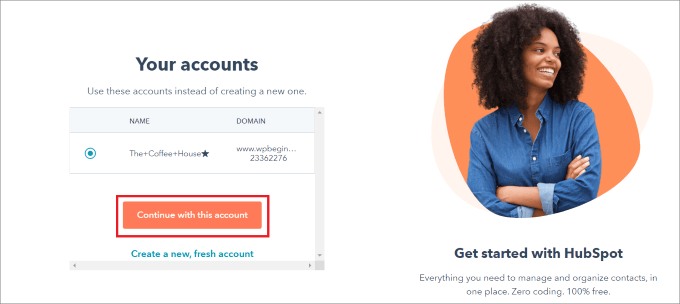
Then, you’ll be asked to connect your HubSpot account with your WordPress website.
Just click on the ‘Connect Website’ button.
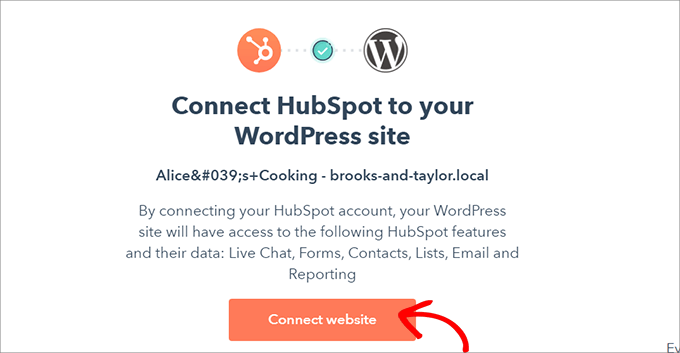
Once you’ve connected the WordPress website with your HubSpot account, head over to HubSpot » Forms from the WordPress admin dashboard.
This will take you to the ‘Forms’ page. Now, simply click on the ‘Create a Free Form’ button at the top right corner.
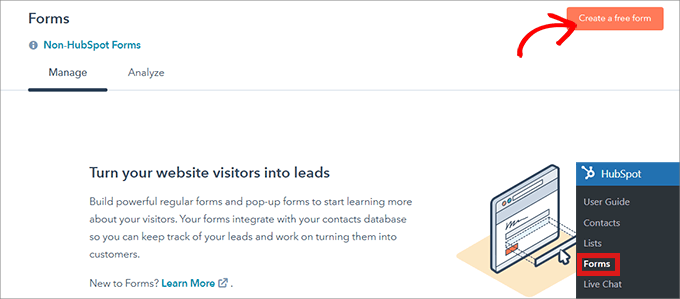
Next, you’ll have to select your form type and then click the ‘Next’ button on the top.
For this tutorial, we will be creating an ‘Embedded form.’
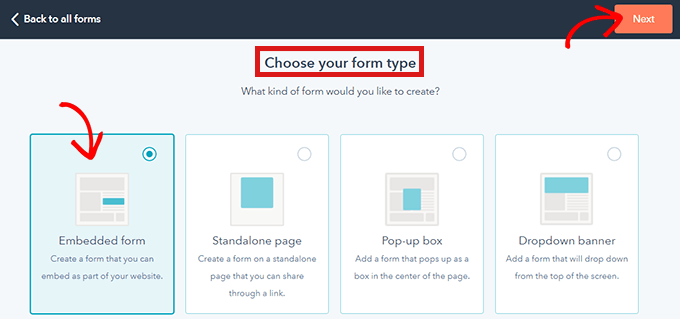
After that, you’ll be taken to the HubSpot template library.
Simply choose your preferred template, such as ‘Registration’ or ‘Contact us’. Then, just click the ‘Start’ button at the top.
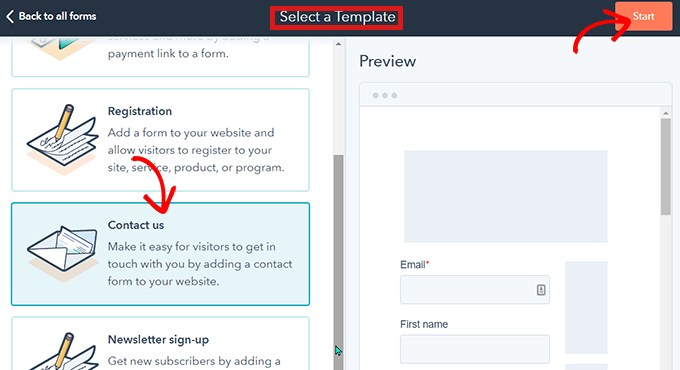
Now that you are in the Form Editor, you can edit the pre-made form template by dragging and dropping fields from the left into the preview at the right.
When you are done customizing, just click the ‘Submit’ button at the top.
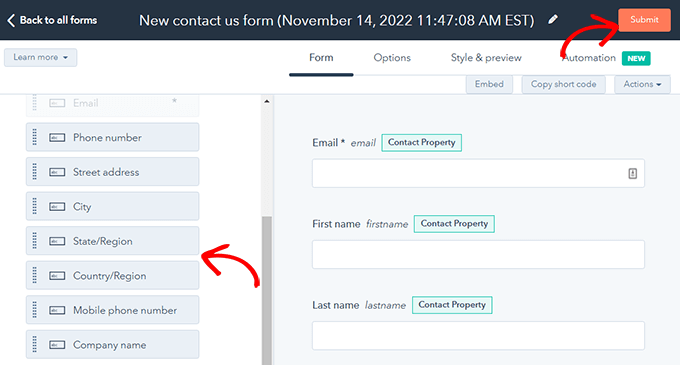
This will open up a ‘Review And Publish’ popup.
Simply scroll down and click the ‘Publish’ button.
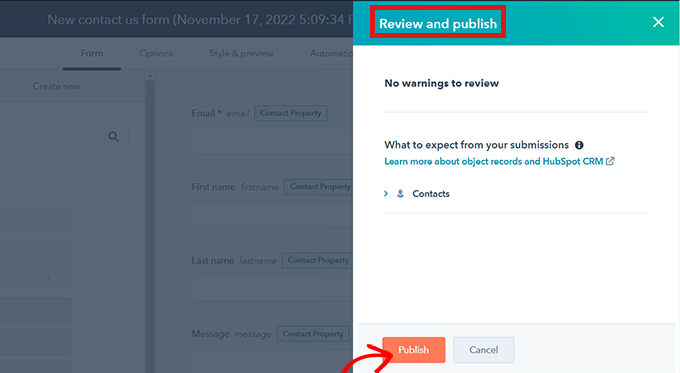
After you click the ‘Publish’ button, a popup will appear on your screen. As this is an Embedded form, a shortcode will be provided.
Now, just click the ‘Copy’ button beside the shortcode.
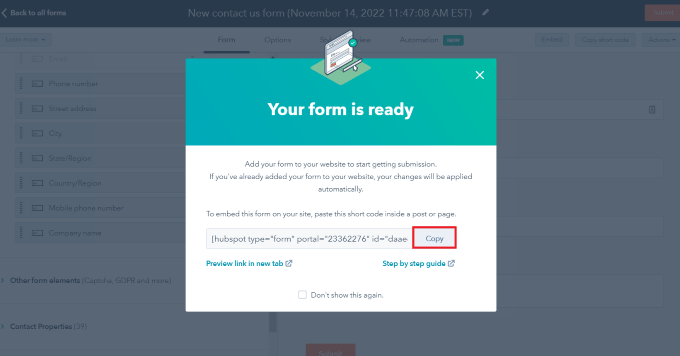
You can embed this code on any page where you want to add your HubSpot form. For more information, check out our guide on how to add shortcodes in WordPress.
Method 2: Creating a HubSpot Form Using WPForms
You can also create a HubSpot form using WPForms, which comes with a HubSpot integration addon. WPForms is the most popular drag-and-drop WordPress form builder, with over 6 million active installs.
Note: You’ll need at least an Elite plan to access the HubSpot addon.
The first thing you need to do is install and activate the WPForms plugin. Check out our detailed guide on how to install a WordPress plugin.
Upon activation, go to WPForms » Addons from the admin dashboard. This will take you to the ‘WPForms Addons’ page.
Simply locate the HubSpot addon and click the ‘Upgrade Now’ button.
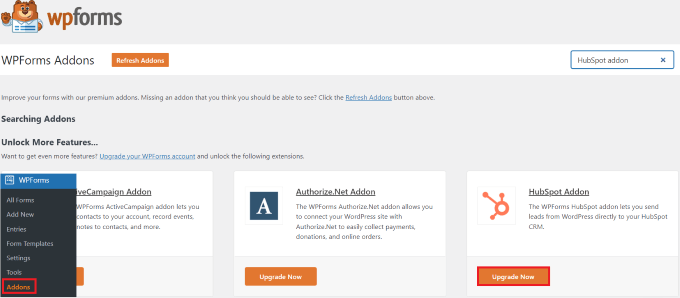
This will take you to your ‘WPForms Account’ page. Here, simply scroll down to the ‘HubSpot Addon’ and click the download button.
After that, you can install and activate the HubSpot addon the same way you installed and activated the plugin.
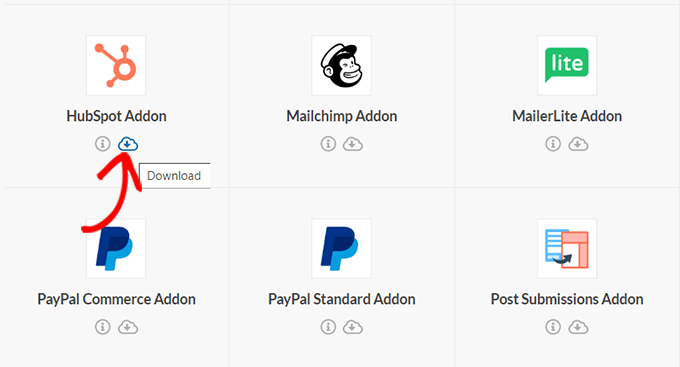
Next, go to WPForms » Settings from the WordPress dashboard. Then, head over to the ‘Integrations’ tab.
Here, you will find HubSpot in the list of integrations. Just click the arrow icon to expand the section, and then you can click the ‘Add New Account’ button.
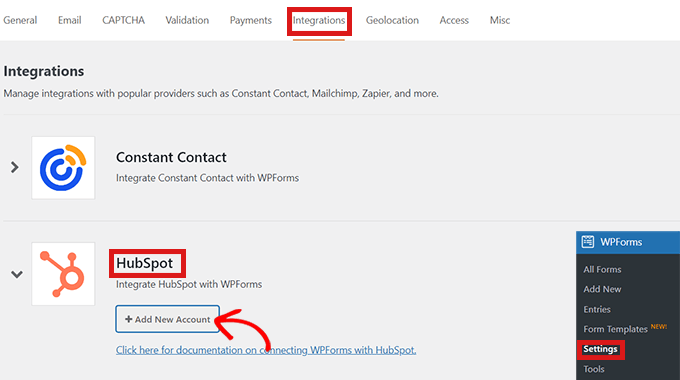
A prompt will open up, asking you to connect with your HubSpot account. Simply type your HubSpot account login credentials.
If you don’t already have an account, then you can create one here.
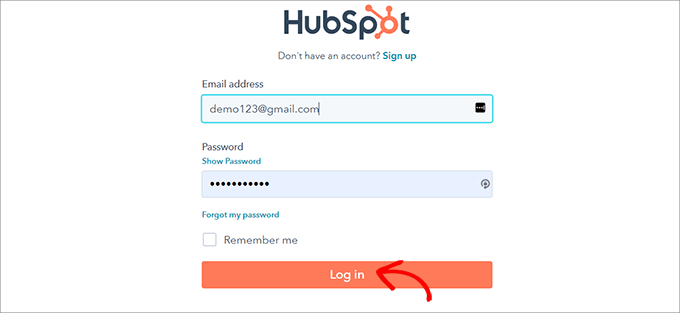
Next, you’ll be asked if you want to continue with this account.
Simply click the ‘Continue With This Account’ button.
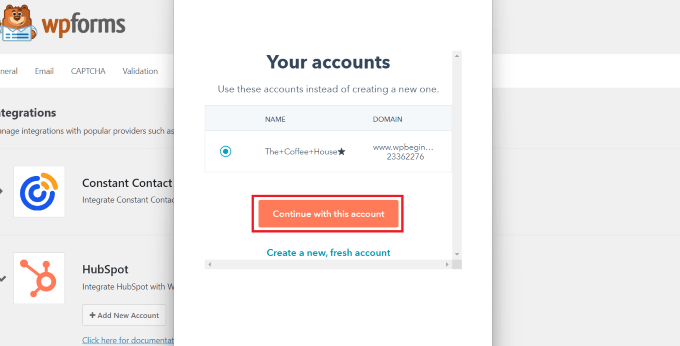
After that, you’ll be shown a popup asking you to connect WPForms with Hubspot.
Click on the ‘Connect App’ button at the bottom of the page.
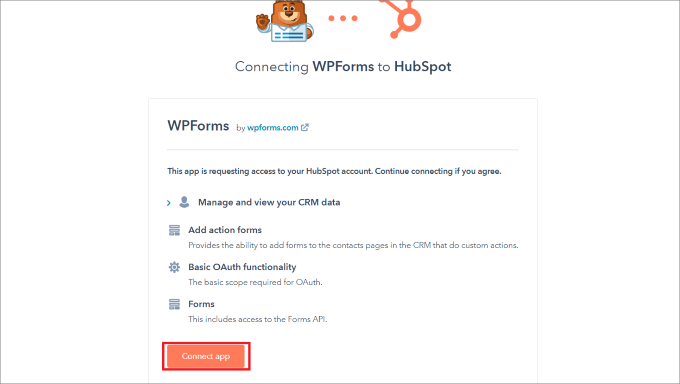
On your WordPress dashboard, return to the ‘Integrations’ screen.
You should now see ‘Connected’ beside the HubSpot section.
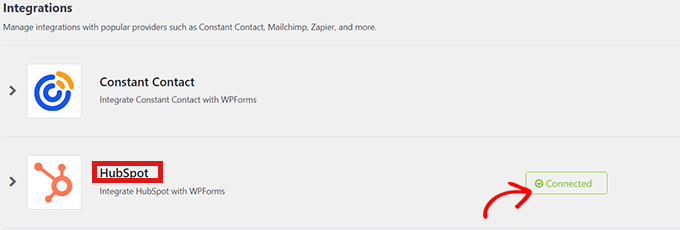
Now go to WPForms » Add New from the dashboard to create your HubSpot form.
First, select a form template from the WPForms template library.
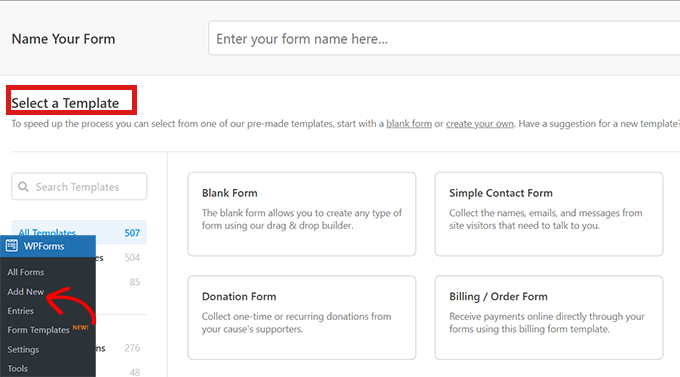
After selecting the template, you’ll be taken to the WPForms interface, where you can edit the form template.
Now, click on the ‘Marketing’ option on the menu bar to the left. Simply select ‘HubSpot’ from the list of integrations.
A HubSpot popup will then appear on the screen. Simply click the ‘Add New Connection’ button at the top.
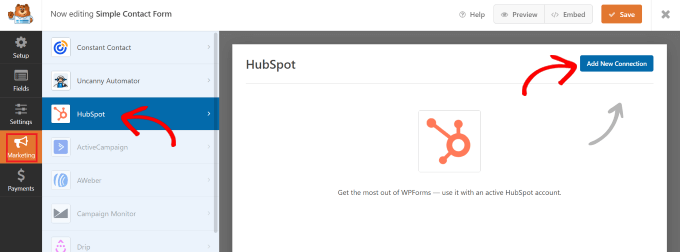
WPForms will now prompt you to enter a nickname for a connection.
You’re free to choose any name you like, as no one will see this but you. Just click the ‘OK’ button when you are done.

WPForms will then ask you to select your HubSpot account and choose an action to perform. Simply choose your account from the ‘Select Account’ Field.
Then, choose the ‘Create/Update Contact’ option from the ‘Action to Perform’ field.
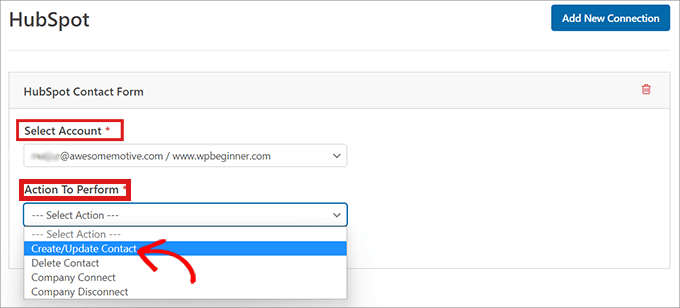
After selecting this option, various new settings will appear within the form.
Fill in those fields accordingly. Since we want to send contacts from your lead generation form to HubSpot, we’ll select the ‘Create/Update Contact’ option.
All of these fields, such as the prospects’ names, emails, and lead status, will be updated in the HubSpot database.
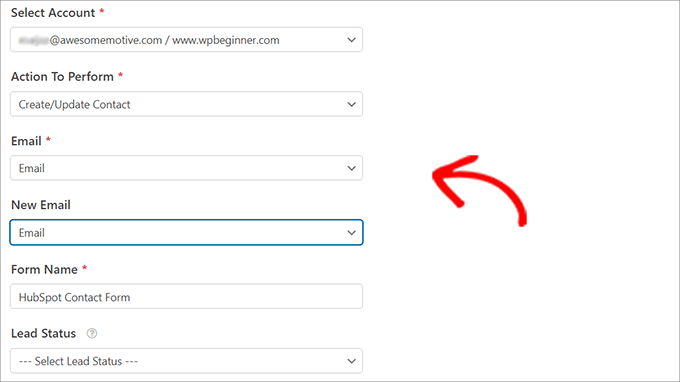
Next, you are ready to customize your form in the form builder.
Simply create drag and drop fields from the left-hand side into the live preview on the right.
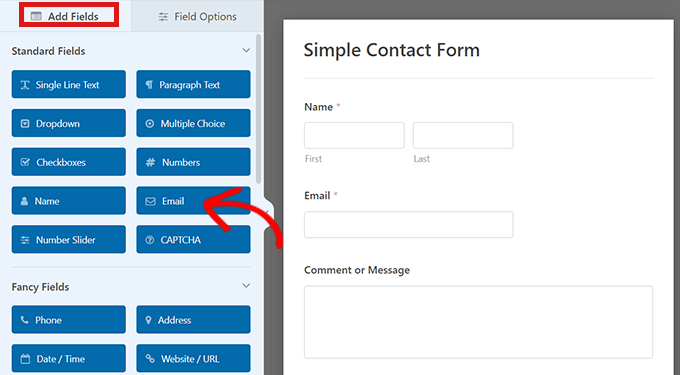
You can add any information that you want to collect and organize in your HubSpot account.
Once satisfied, click the ‘Embed’ button present at the top of the form builder.
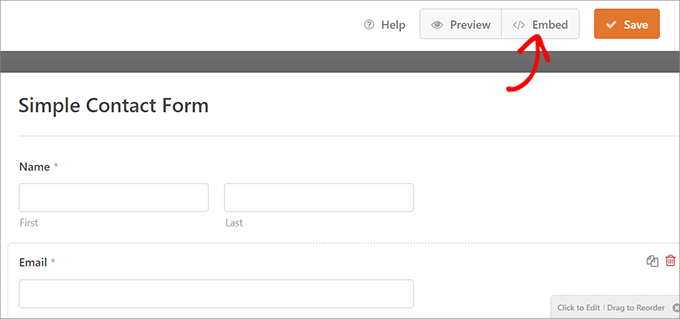
This will open the ‘Embed in a Page’ prompt.
If you want to embed your HubSpot form on a new page, click the ‘Create New Page’ option.
To embed a form on an existing page, click the ‘Select Existing Page’ option.

After that, simply choose the right page from the dropdown that appears.
Now click the ‘Let’s Go’ button.
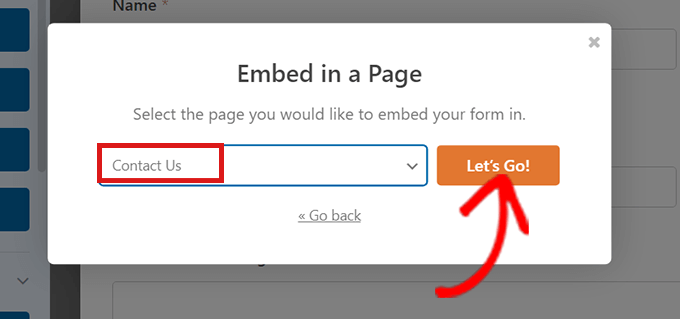
You will automatically be directed to the page that you selected from the dropdown menu. The HubSpot form will already be embedded there.
Simply click the ‘Publish’ button at the top of the content editor to push your new form live.
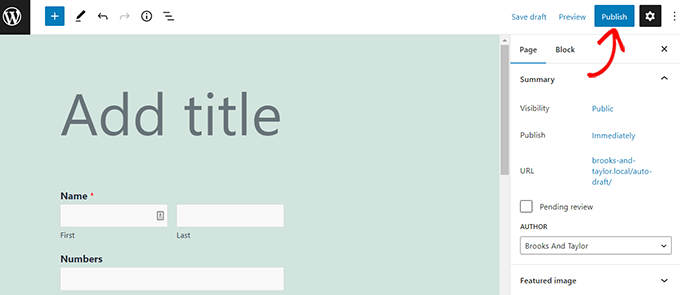
That’s it! We hope you learned how to create a HubSpot form in WordPress. You may also want to check out our ultimate guide to SEO for beginners and our expert picks of the best multipurpose themes to create an engaging site.
If you liked this article, then please subscribe to our YouTube Channel for WordPress video tutorials. You can also find us on Twitter and Facebook.





Syed Balkhi says
Hey WPBeginner readers,
Did you know you can win exciting prizes by commenting on WPBeginner?
Every month, our top blog commenters will win HUGE rewards, including premium WordPress plugin licenses and cash prizes.
You can get more details about the contest from here.
Start sharing your thoughts below to stand a chance to win!