Deseja definir uma imagem de fallback padrão para as miniaturas de publicações do WordPress? As imagens em destaque, também conhecidas como miniaturas de publicações, são muito úteis para envolver os usuários e tornar seus artigos mais visíveis nas mídias sociais. Neste artigo, mostraremos a você como definir uma imagem de fallback padrão para as miniaturas de publicações do WordPress.
Por que você precisa de uma miniatura de postagem padrão de reserva no WordPress?
As miniaturas de postagens ou imagens em destaque são um recurso de tema do WordPress que permite associar uma imagem à postagem ou ao artigo do seu blog. Dependendo do seu tema, essa imagem é usada na página inicial, nos arquivos ou nos widgets da barra lateral.
Alguns temas do WordPress exibem a miniatura da publicação e o trecho de um artigo na página inicial em um layout de grade. Se você se esquecer de adicionar uma miniatura de postagem para um artigo, ele aparecerá sem uma miniatura e seu layout parecerá quebrado.
Ao adicionar uma imagem de fallback, você pode definir uma imagem de marca a ser usada quando nenhuma miniatura de postagem for encontrada. Isso permite que você se certifique de que todos os seus artigos tenham uma miniatura de postagem.
Outra maneira de lidar com esse problema é usar o plug-in Require Featured Image. Ele torna obrigatório que todos os autores adicionem uma imagem em destaque a seus artigos antes da publicação.
Dito isso, vamos dar uma olhada em como definir facilmente uma imagem de fallback padrão para miniaturas de posts do WordPress.
Método 1: Definir a imagem de fallback padrão para miniaturas de posts usando o plug-in
Esse método é mais fácil e recomendado para todos os usuários.
A primeira coisa que você precisa fazer é instalar e ativar o plug-in Default Featured Image. Para obter mais detalhes, consulte nosso guia passo a passo sobre como instalar um plug-in do WordPress.
Após a ativação, você precisa visitar a página Settings ” Media para definir as configurações do plug-in.
Nessa página, você precisa clicar no botão “Select default featured image” (Selecionar imagem em destaque padrão) para carregar ou selecionar a imagem que gostaria de usar como miniatura de postagem de reserva.
Não se esqueça de clicar no botão salvar alterações depois de selecionar sua imagem em destaque.
Agora você pode visitar seu site para vê-lo em ação. O plug-in começará a exibir automaticamente sua imagem de fallback padrão como miniatura de postagem para artigos que não tenham uma imagem em destaque definida.
Método 2: Adicionar imagem de fallback como miniatura de postagem manualmente
Esse método exige que você adicione código aos arquivos de tema do WordPress. Se nunca tiver feito isso antes, dê uma olhada no nosso guia sobre como copiar e colar código no WordPress.
Primeiro, você precisa criar uma imagem que deseja usar como imagem padrão. Em seguida, você precisa carregá-la na pasta de imagens do seu tema usando um cliente FTP.
A pasta de imagens do seu tema está localizada dentro da pasta /wp-content/themes/yur-theme/. Se ele não tiver a pasta de imagens, você precisará criá-la.
Depois de carregar a imagem em seu site, a próxima etapa é informar ao WordPress para procurar essa imagem quando uma postagem não tiver sua própria miniatura de postagem.
Seu tema do WordPress exibe miniaturas de publicações em vários locais. Você precisa procurar a função the_post_thumbnail() nos arquivos de tema. Normalmente, você a encontrará em archive.php, single.php ou modelos de conteúdo.
Em seguida, você precisa adicionar o seguinte código onde deseja exibir a miniatura da postagem.
<?php if ( has_post_thumbnail() ) {
the_post_thumbnail();
} else { ?>
<img src="<?php bloginfo('template_directory'); ?>/images/default-image.jpg" alt="<?php the_title(); ?>" />
<?php } ?>
Não se esqueça de substituir default-image.jpg pelo nome de seu próprio arquivo de imagem.
Isso é tudo, agora você pode visitar seu site para vê-lo em ação.
Método 3: Usar a primeira imagem em um artigo como miniatura de postagem
Esse método também exige que você adicione código aos arquivos de tema do WordPress.
Primeiro, você precisa adicionar esse código ao arquivo functions.php do seu tema ou a um plug-in específico do site.
//function to call first uploaded image in functions file
function main_image() {
$files = get_children('post_parent='.get_the_ID().'&post_type=attachment
&post_mime_type=image&order=desc');
if($files) :
$keys = array_reverse(array_keys($files));
$j=0;
$num = $keys[$j];
$image=wp_get_attachment_image($num, 'large', true);
$imagepieces = explode('"', $image);
$imagepath = $imagepieces[1];
$main=wp_get_attachment_url($num);
$template=get_template_directory();
$the_title=get_the_title();
print "<img src='$main' alt='$the_title' class='frame' />";
endif;
}
Esse código simplesmente gera a primeira imagem adicionada a um artigo. Agora precisamos exibir esse resultado em seu tema.
Para fazer isso, você precisará editar os arquivos do tema em que a função post_thumbnail(); é usada. Substitua-o pelo código a seguir.
<?php if ( (function_exists('has_post_thumbnail')) && (has_post_thumbnail()) ) {
echo get_the_post_thumbnail($post->ID);
} else {
echo main_image();
} ?>
Agora você pode visitar seu site para vê-lo em ação.
Esperamos que este artigo tenha ajudado você a definir a imagem de fallback padrão para as miniaturas de posts do WordPress. Talvez você também queira ver os melhores plug-ins de imagem em destaque e tutoriais para WordPress.
Se você gostou deste artigo, inscreva-se em nosso canal do YouTube para receber tutoriais em vídeo sobre o WordPress. Você também pode nos encontrar no Twitter e no Facebook.

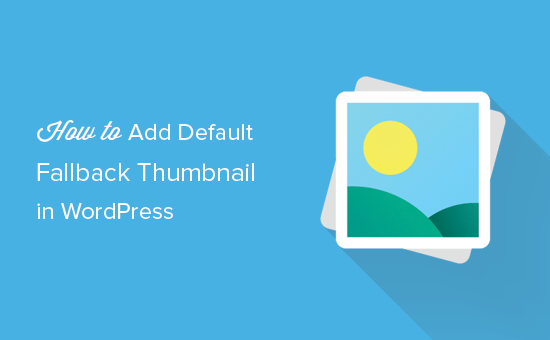
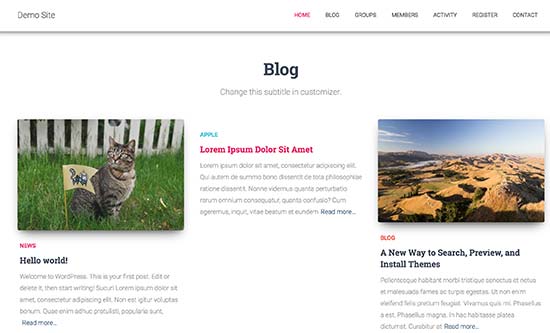
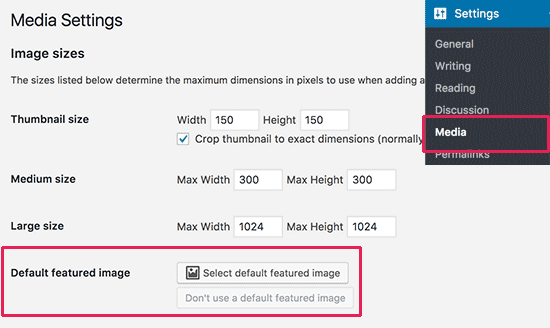
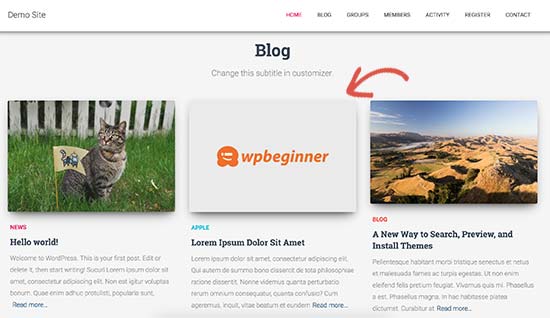
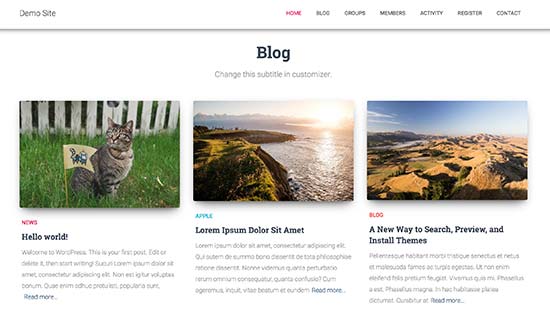




Syed Balkhi says
Hey WPBeginner readers,
Did you know you can win exciting prizes by commenting on WPBeginner?
Every month, our top blog commenters will win HUGE rewards, including premium WordPress plugin licenses and cash prizes.
You can get more details about the contest from here.
Start sharing your thoughts below to stand a chance to win!
Muhammed says
How do you set up dafault thumbnail for posts that have thumbnails already but the images no longer exist on your server? And these posts are up to 1,000, which were created years ago. And these broken images make your site look messy.
WPBeginner Support says
Instead of setting a default featured image in that situation, we would recommend taking a look at our guide below to find the broken images:
https://www.wpbeginner.com/plugins/how-to-fix-broken-links-in-wordpress-with-broken-link-checker/
Administrador
Jacques says
Hi!
I would like to add a default feature image only to my RSS feeds. Is it possible and how?
Thanks!
Andre Kish says
Brilliant stuff – as always – you’ve saved me a ton of time again – THANK YOU!!
Andre
Matus says
Great. Just what I needed.
Hum says
Hi,
I tried to implement above code in my site with Sahifa theme (it doesn’t have default fallback thumbnail, I guess). However I am not success yet. I just want to display default image if post has no image. Here is the code in template:
<a href="” title=”” rel=”bookmark”>
Where and what code should I add to above to meet my requirement?
Many thanks in advance.
Andrei Filonov says
Unfortunately adding condition “has_post_image” may be tricky when plugins are used for “latest” or “related” posts, as we don’t want to mess up plugin code
In this case we can add a custom filter to load custom default image when the_post_thumbnail is called:
You can use it as a starting point and expand if you want custom default images for different post types or categories.
JAVAD says
hi i use auto-post-thumbnail to create auto thumbnail
now i want if i enable show excerpt in my theme , first image or featured image shown on above the post in index.php
Siddharth says
Great! It is easy to understand now. I have seen different preference of feature images in many different themes but your blog post made sense.
Laura P. says
How can I tweak this function for adding a specific image (example.jpg) as the default image for post type: topic? Basically, I’m trying to set a default image for bbpress topic pages.
Thanks!
L
Jose Salazar says
Hi!
Im adding the First Post Image as the Default Fallback, but would like to display attachment image ONLY if size in pixels is between 460×350 and 700×525. Is that possible? Any suggestions?
Thanks in advance!
Dee says
Hi Jose, How did you get the first image to show up? I removed the echo thumbnail and else statements and only have echo main image but it’s still showing the manual featured image. Thanks
Paal Joachim Romdahl says
Hey
Could someone update the above code but this time to be added into the functions.php file?
Perhaps even add on to how to define various category post images.
Thank you!
Nestor Cheese says
Works great, thanks! The thing, though. is that the default thumbnail links automatically to the post but if you add a featured image, it doesn’t link. Has anyone resolved this?
Chandra says
Is this possible to display as slider from the single post uploaded images…
wfriley says
I pasted the code into the functions.php file and checked my site to make sure nothing went haywire. For some reason my posts are now ending up on my static home page. I removed the code but it did not correct the problem. Any chance you might know a fix for that? I tried recreating the home page but the same thing happens.
Alexandre Michel says
Hi, looks like it’s working but in my single post page the default image does not show up. It returns blank code. Would you happen to know why?
Mitch Larouche says
How can I do an if statement where if there is no FEATURE or no MEDIA image then show google ad? This works but I want to add and IF for when I add a media image also. So if there is NO media image or feature image INCLUDE the adsense…php ad.
?php if( has_post_thumbnail() ) { ?>
?php } else { ?>
?php include(‘adsense_singlepost_top_square.php’) ?>
?php }
Can’t see to figure out how to include the media file from the post?
Dennis says
How can i add a default image for woocommerce products?
Chetan Patel says
Hello I have Wallpapers site on wordpress. I have little problem with images. Google Indexing my thumbnail instead of full size images. I want to index only full size image. Any way to do this. ?? please help ,me.
Doop says
This is great except if you upload an image to a post and then decide to delete it, it will still be attached to the post.
darkpollo says
Will this work with external images too? Or only with the ones hosted on the same domain?
Thank you
Byron says
Hi,
I’m tying to set a default image for one of my custom post types. I’ve not been able to do this and have tried many of the plugin on the WP repository… Default featured image sets a featured image to All post types even Ubermenu.
I need to limit this to one post type. Do you have any suggestions for me please?
WPBeginner Support says
Byron, does the custom post type you want to set the default thumbnail for has featured image support? If yes then using this code in your theme template should display the default post thumbnail.
<?php if ( has_post_thumbnail() ) { the_post_thumbnail(); } else { ?> <img src="<?php bloginfo('template_directory'); ?>/images/default-image.jpg" alt="<?php the_title(); ?>" /> <?php } ?>1-click Use in WordPress
Administrador
Paul says
Okay, that didn’t work…! The a href tag messed it up. How do I show you code?
<a href="" title="" >
Try that!
Paul says
Oh dear, Let me know how I can show code and I’ll show you what I mean! Thanks, Paul
WPBeginner Support says
try wrapping it in
[php] [/php] or [html][/html]Administrador
Alejandro says
Excellent solution. Now, how I can use this to assign to a specific category and taking ramdom images from a folder?
<img src="/images/default-image.jpg” alt=”” />
Thank you a lot!
WPBeginner Support says
This requires a more complicated solution. First you would want to set an image for each category and upload them to a specific folder probably using category slug as the image file names. Then you need to get the category slug for each post and use it as the fallback image URL.
Administrador
Konstantin says
I am having a small problem, when calling the image, it only shows the full image, not the ones I try to specify (small, medium, thumbnail, etc).
Did anything change in wp3.7+? The images are there, and are being created, but they wont display
Thiago says
Thank you!!
Arthur Okonkwo says
please is there a plugin that can do this, cos i don’t want to mess with with my code.
WPBeginner Support says
We have not tried it yet but you can give Default Featured Image a try. Let us know how it works out for you.
Administrador
Mahmod A. Issa says
You can keep a backup of your file in case you may mess up with your code, but this way is a good way to keep a default image to a client!
Susan Clifton says
Will this work with a custom post type? I’m building a Portfolio theme. Your tutorials are always so helpful. I don’t really know PHP but I’m comfortable with messing with it.
Editorial Staff says
Yes this should work just fine.
Administrador
Tania says
Is there a way to show a default “image not available” image when the source image src is empty ?
I’m promoting amazon products in my blog (using API) but most of the products do not have image. By providing a default “image not available” image, I can help my visitors to understand that the sellers do not provide any image.
I prefer html, css or javascript solution.
thanks and sorry about my english
Editorial Staff says
The second option should work for you then. Just upload the image that says image not available.
Administrador
Waheed Akhtar says
Hi Balkhi,
I have some old posts where post thumbnail is not defined. Also may be for some posts there’s no image uploaded (did it manually through FTP and linked in the post). The result is I don’t see any featured thumbnail for the post.
Is there a way we can grab the first image, resize it (e.g. 200 x 200) and show as featured image?
Thanks.
Editorial Staff says
Waheed, what you are looking for is a bit tricky. You would have to parse the src element in each image tag, and make local copies of those. I do remember someone mentioning this plugin a while ago:
http://wordpress.org/extend/plugins/add-linked-images-to-gallery-v01/ << Note: it hasn't been updated in a while. However, it is worth a try. -Syed
Administrador
Amin says
Thanks for this post. I’ve been searching for days to find a way to have an automatic default featured image. This saved me so much time! Thanks a lot.
Amin says
You can also try the Default Thumbnail Plus plugin. Works very well, and no coding necessary!
James says
I’ve tried to merge both options but failed.
How would you Check for Thumbnail, but if none then check for First Post Image, but then if none then post Default Branded Image?
Rory says
Hi, have you found a way to do this? I’m still on the hunt for an answer, thanks.
Editorial Staff says
Try this:
function get_fbimage() { if ((function_exists('has_post_thumbnail')) && (has_post_thumbnail())) { $src = wp_get_attachment_image_src( get_post_thumbnail_id($post->ID), '', '' ); $fbimage = $src[0]; } else { global $post, $posts; $fbimage = ''; $output = preg_match_all('/<img.+src=[\'"]([^\'"]+)[\'"].*>/i', $post->post_content, $matches); $fbimage = $matches [1] [0]; } if(empty($fbimage)) { $fbimage = //Define Default URL HEre; } return $fbimage; }1-click Use in WordPress
Administrador
Vanessa K says
Hi :), great tutorial. I’m a somewhat beginner for a lot of wordpress code. I tried to follow this tutorial for setting up the fall back image a few months ago and failed :p but was able to successfully implement it just now. Yay me! haha. However I would really like to set it up in the way James mentioned…
“How would you Check for Thumbnail, but if none then check for First Post Image, but then if none then post Default Branded Image?”
Posting the code you offered in response to his request is only showing up with syntax errors for me in my functions file :/. I’m sure it’s me and not the code :p but any suggestions? Thanks! And Happy Thanksgiving!
jfwebdesignstud says
wp_get_attachment_image_src( get_post_thumbnail_id( $post->ID ), ‘full’ );
can this be used somehow with this for including pinterest featured image
wpbeginner says
@jfwebdesignstud You can most certainly specify your thumbnail as the image for Pinterest.
CharlesUibel says
Yes But I don’t want to just display the fallback image, I want to assign the image to permanently be the featured image.
wpbeginner says
@CharlesUibel http://wordpress.org/extend/plugins/default-post-thumbnails/ << This plugin can do it for you
masoudgolchin says
great tutorial , thanks !
DirTek says
Great tutorial, mate. Been useful for my “related posts” section. Cheers!
leitseitenmacher says
how do you create a real fall back thumbnail?
with the solution a post rhumbnail is shown but therefore not registerate in the backend.
any solution
wpbeginner says
@leitseitenmacher The whole idea of a fallback is to show when nothing is selected at the thumbnails area in the backend… so NO you will not be able to see it in the backend….
leitseitenmacher says
@wpbeginner
well i allready noticed that.
but the question was: is it possible in wordpress to register a standard post thumbnail via php code so you can see it in the backend?
leitseitenmacher says
@wpbeginner
don’t believe the hype.
it#s possible as always check out this remarkable plugin.
http://wordpress.org/extend/plugins/default-post-thumbnails/
wpbeginner says
@leitseitenmacher Great find. Again, there is no HYPE that we are trying to create. It is impossible to keep track of what exists in the plugin sphere of WordPress because there are thousands.Just tested out that plugin… It doesn’t register those thumbnails in the database of each post. It is just hooking and giving you a visual display of what you selected in the plugins setting.
If that is what you want, then sure.
The article above accomplishes exactly the same thing without going the extra lengths of visually displaying. In most sites the fallback is usually the site logo. So you don’t really need to see it. But we will do a writeup on the plugin you found. Thanks for the suggestion
gal1982 says
Excellent solutions, i was looking for that for a while
Is there a way to change the resize the image?
I have tried for example:
$image=wp_get_attachment_image($num, ‘medium’);
But it doesn’t effects the image size. any idea?
Shakir says
I have same question. Size attribute does not affect.
Editorial Staff says
You have to use Regenerate Thumbnails and add new image sizes.
Administrador
milohuang says
Nice tutorial. Have test the first method but it did not seem to work. Check the HTML and the default thumb does not exist (no img tag was found). However, if I use the Default Post Thumbnail plugin, it works. Any help? Running 3.2 locally. Thank you!
sebastianjthomas says
Great! But how do you set the main_image size without CSS (which stretches the image)
wp_smith says
Hello,
I have written a plugin, <a href=”http://wpsmith.net/go/genesis-featured-images”>Genesis Featured Images</a>, that will do this for the <a href=”http://wpsmith.net/go/genesis”>Genesis Framework</a>. I’d love to hear your thoughts!?
sleepingsun says
Hello !
Thanks a lot for this useful tip. How would I make the same function to work in RSS feeds please ? If a post thumbnail has been set : use it, otherwise : use the first image attached to the post.
Any help would be much appreciated !
Ayman Aboulnasr says
Thank you very much for the tutorial. I was actually thinking about this trick for a few days now.