Do you want to disable Gutenberg (block editor) and keep the classic WordPress editor on your site?
Gutenberg is the default block editor in WordPress which has replaced the classic WordPress editor. A lot of users find it hard to adjust to and would prefer to keep the classic editor.
In this article, we will show you how to easily disable Gutenberg and keep the classic editor in WordPress.

What is Gutenberg?
Gutenberg is the developmental name for the block editor in WordPress. The block editor was created with a goal to modernize the WordPress writing experience.
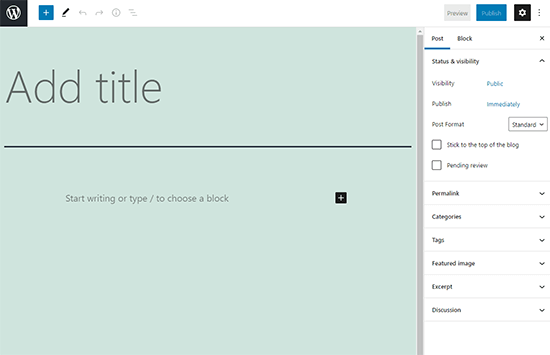
It attempts to work like a page builder plugin and allows you to drag and drop items into a post or page. The goal is to offer more flexibility and enable WordPress users to create unique layouts for their content with rich multimedia content.
Since the release of WordPress 5.0, the block editor is now the default editor in WordPress.
Why Disable the Gutenberg Editor in WordPress?
Many users who have been using WordPress for years are more comfortable with the classic editor.
Also, since the block editor is relatively new, some plugins are still not compatible with it.
Thankfully, there’s a plugin by the WordPress core team which allows you to use the classic editor even on WordPress 5.0 or later.
Let’s take a look at how to easily disable Gutenberg and keep using the classic WordPress editor.
- Method 1. Disable Gutenberg with the WPCode Plugin (Recommended)
- Method 2. Disable Gutenberg with the Classic Editor Plugin
- Method 3. Use Classic Editor with Disable Gutenberg Plugin
Method 1. Disable Gutenberg with the WPCode Plugin (Recommended)
At WPBeginner, we recommend disabling Gutenberg using the WPCode plugin.

WPCode is the best code snippets plugin for WordPress. It makes it easy to add custom code in WordPress without having to edit your theme’s functions.php file.
WPCode also has a built-in code snippets library that makes it easy to customize WordPress functions.
In the library, you’ll find verified code snippets for popular feature requests like disable Gutenberg, disable WordPress REST API, disable automatic updates, and much more.
This eliminates the need to install a bunch of single-use plugins.
To get started, you need to install and activate the free WPCode plugin. If you need help, see our guide on how to install a WordPress plugin for step by step instructions.
Once the plugin is activated, go to Code Snippets » Library from your WordPress dashboard.
Next, search for the ‘Disable Gutenberg Editor (use Classic Editor)’ snippet and click on the ‘Use snippet’ button.
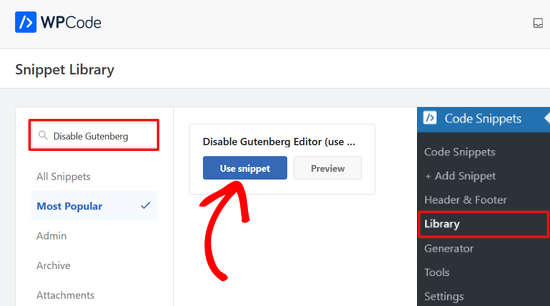
Then, WPCode will automatically add the code, set the proper insertion method, and add a title and tags to help you remember what the code is for.
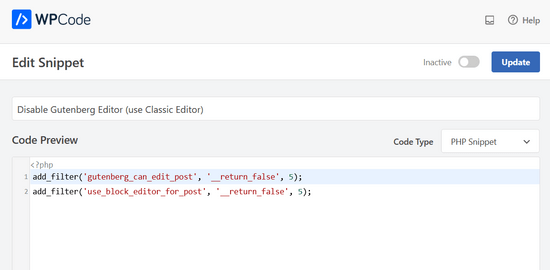
All you need to do is toggle the switch from ‘Inactive’ to ‘Active.’
After that, click the ‘Update’ button.

That’s it. The Gutenberg block editor is now disabled and you can use the Classic editor.
Method 2. Disable Gutenberg with the Classic Editor Plugin
For this method, we will be using the Classic Editor plugin which is developed and maintained by the core WordPress contributors.
The first thing you need to do is install and activate the Classic Editor plugin. For more details, see our step by step guide on how to install a WordPress plugin.
The plugin works out of the box, and it will disable the Gutenberg editor upon activation.
This plugin also gives you an option to keep both Gutenberg and the Classic editor at the same time. You can configure this in the plugin’s settings.
Simply go to the Settings » Writing page in your WordPress admin area. You will see the option to do this under “Classic editor settings”.

Don’t forget to click on the save changes button to store your settings.
You will now be able to see a new link under the Posts menu to create new posts using the classic editor.
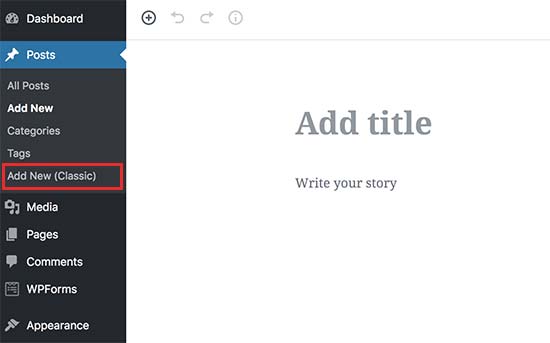
You will also be able to edit older articles using the classic editor. Simply go to the Posts » All Posts page and you’ll see an ‘Edit (Classic)’ link below posts.
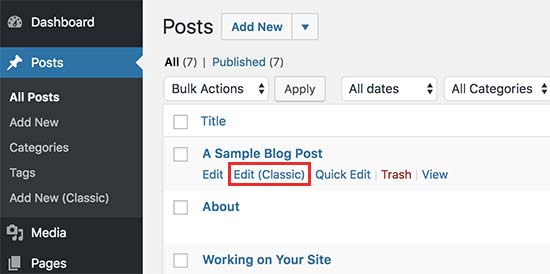
Method 3. Use Classic Editor with Disable Gutenberg Plugin
If you want to disable Gutenberg for certain user roles and post types, then this method will help you do that.
First, you need to install and activate the Disable Gutenberg plugin. For more details, see our step by step guide on how to install a WordPress plugin.
Upon activation, you need to visit the Settings » Disable Gutenberg page to configure plugin settings.

By default, the plugin will disable Gutenberg everywhere for all users on your website. However, if you want to limit it to certain user roles and post types, then you need to uncheck the ‘Complete Disable’ option.
Unchecking it will display more options to selectively disable Gutenberg for certain user roles, post types, theme templates, or individual posts.

This option is helpful if you are using a WordPress plugin that’s not compatible with Gutenberg, but you want to use Gutenberg for other areas on your site.
WordPress is the world’s most popular website builder powering more than 43% of all websites on the internet.
It has thousands of plugins and themes and powers all kinds of websites from eCommerce stores to membership communities.
Many of these plugins are now compatible with the block editor. For example, WPForms includes a custom contact form block so you can easily insert your forms into any post or page with the block editor.
However, a lot of third-party tools still rely heavily on the classic WordPress editor and may not be fully compatible with the block editor.
If that’s the case, then these settings could be very helpful for you.
Don’t forget to click on the save changes button to store your settings.
We hope this article helped you disable Gutenberg and keep the classic editor in WordPress. You may also want to see our list of the must have WordPress plugins for all websites, and our comparison of the best email marketing services for small businesses.
If you liked this article, then please subscribe to our YouTube Channel for WordPress video tutorials. You can also find us on Twitter and Facebook.





Syed Balkhi says
Hey WPBeginner readers,
Did you know you can win exciting prizes by commenting on WPBeginner?
Every month, our top blog commenters will win HUGE rewards, including premium WordPress plugin licenses and cash prizes.
You can get more details about the contest from here.
Start sharing your thoughts below to stand a chance to win!
Jiří Vaněk says
Great article. Many people struggle with Gutenberg because it’s quite complex. For websites where someone doesn’t want to use a page builder like Elementor or Seed Prod, this option is a great choice, especially for simple small websites. Thanks for the tip.
Moinuddin Waheed says
classic editor has been great for writing content and specially for bloggers where the main aim is to publish regular content.
moreover, making table is a lot of easier when it comes to classic editor whereas Gutenberg editor still lags flexibility in table customisations.
I had to use classic editor mainly for making table.
Is there a way we can have both the editors and can make a switch to utilise the best features of both the editors?
or will we need to disable one to use the other?
WPBeginner Support says
You would need to only use one editor at a time as swapping editors can cause formatting issues.
Admin
Jiří Vaněk says
Using two editors at the same time is not a good practice. I tried mixing Gutenberg and Elementor this way, and it always ended badly. Usually, the second editor would take over the article and damage the formatting done by the first editor. Therefore, it is necessary to choose just one of them; otherwise, you can easily mess up your article and will have to use revisions to revert back.
mohadese esmaeeli says
One of the issues with Gutenberg that has bothered me is the absence of the ‘Show Revisions’ feature, which is available in the classic editor. Another problem is that Ctrl+Z doesn’t work in this editor, and I’m always afraid that my writing might be lost due to an internet interruption, WordPress hang-ups, or any other reasons.
Ahmed Omar says
As a new beginner on wordpress, I found that classic editor is easy for me to use.
Should I continue using it or I should train myself to use block editor from now
WPBeginner Support says
If possible it would be good to start learning the block editor as WordPress updates there will be more and more added to the block editor.
Admin
Tikyda says
Thanks a lot. I did not know it could be so quick to get rid of the new wordpress text editor. I used the plugin you recommended.
WPBeginner Support says
Glad our guide was helpful!
Admin
VickyR says
WOW! Did this article “find me” at the right time! I think this is the best WordPress site on the internet, have been following it a long time and decided put foot in the waters and test a new site with WordPress 6.0.1 (local install). The toggle button popping up and hiding all the dashboard options was driving me crazy every time I tried to create a new page or post! Have been sitting here all day trying to figure out stop the Dashboard menu from dissappearing. Didn’t realize it was Gutenberg vs Classic Editor. THANK YOU SO MUCH FOR THIS POST wpbeginner!


WPBeginner Support says
Glad to hear our article was helpful!
Admin
Theresa Southern says
Seems to be working like a charm! Thanks for the tip!
WPBeginner Support says
Glad to hear it is working for you!
Admin
Frances Sinclair says
Unfortunately I can’t install the plugin as it requires me to have a Business Plan. I know I had plugins on my blogs but can’t install any now. Have been forced into block editor.
WPBeginner Support says
To clarify, our tutorials are for WordPress.org sites, you can see the difference between the two in our article below:
https://www.wpbeginner.com/beginners-guide/self-hosted-wordpress-org-vs-free-wordpress-com-infograph/
We also have a free transfer service should you be interested in moving your site from WordPress.com to WordPress.org.
Admin
Brigitte says
Hi, I’ve downloaded the plug in for the classic Editor since I couldn’t figure out how to Indent paragraph in the Block editor. I’m now able to “indent” a paragraph in the Classic Editor. I then save the Classic editor and close it.
However, as soon as I open the Classic Editor, my “indents” are gone (Even though I had saved my post)? I’m used to the Block Editor, but it’s missing some functionalities (like indents). Not sure what to do? I prefer not to use the Classic Editor too much, only for the missing functionalities. Can we not use both?
WPBeginner Support says
You would not want to swap between editors as that can cause different issues like the one you are running into. For those situations, you would want to use the Classic block for that styling or stay in the classic editor.
Admin
John says
Hi,
installing the classic editor was easy on WP 5.6
Only thing is that the classic “look” is not there ? It has a different interface ?
WPBeginner Support says
You would want to ensure you’ve enabled the classic editor in the plugin’s settings for it to be visible.
Admin
Angelina says
I’m using wordpress.org, but when I go to the writing settings this option isn’t there..? I’m not sure what I’m doing wrong
WPBeginner Support says
You would want to ensure the plugin is installed and activated for the option to be available.
Admin
Frank White says
I’m using WordPress COM. On Oct 1, 2020 when I added a post to my blog I was shocked to discover that the familiar Classic interface had been replaced by Gutenberg without my permission.
Even worse, when I tried to restore the Classic interface I got this message — “To install plugins you need to upgrade to a business plan.”
WPBeginner Support says
You would need to reach out to WordPress.com’s support for what the current options that they have available are without upgrading to be able to use plugins. Our guides are for WordPress.org sites currently.
Admin
Matt says
On free plans, you can’t install the plugin, but it’s still possible to use the old editor. Go to the WP Admin page which is located at blogname.wordpress.com/wp-admin. Click Posts->All Posts to get a list of your posts. If you hover over a post title, you can choose Classic Editor below it. Note: This may not work if your WP account is new.
Pam says
Thank you for this plugin. I’ll want to create blog posts again, thanks to this plugin!
WPBeginner Support says
Glad our recommendation was helpful
Admin
Hendrik says
Hi,
I recently updated my site to WP 5.5.1 – no choice, but Gutenberg. When I install the Classic Editor plugin, the article previews get a 404 error. Any ideas, whether it’s the theme or other plugins interferring?
WPBeginner Support says
It would depend on what you have on your site, you would want to follow the steps in our article below for how to troubleshoot an error like this:
https://www.wpbeginner.com/beginners-guide/beginners-guide-to-troubleshooting-wordpress-errors-step-by-step/
Admin
Mark says
I happened to do a fresh WP installation last night and noticed that block editing is the default status as now the block editor is built into the WP core. A couple years ago I installed the Gutenberg plugin. Is it possible to uninstall the plugin and retain the block editor or will uninstalling the Gutenberg plugin disable block editing? It would be a disaster to uninstall it and find pages and posts created with the Gutenberg plugin all in a mess.
WPBeginner Support says
If your site is up to date you should be able to uninstall the Gutenberg plugin safely.
Admin
Heather Davis says
Hi. I have been using the Classic Editor plugin, but isn’t there an expiration to that? I thought I remember they will require everyone to move over to Gutenburg by a certain date. Do you know about this?
I ask because I was going to hire someone to recreate my blog in Gutenburg blocks… because I thought I had to eventually. But I don’t want to do the dust has settled on Gutenburg and all the kinks are worked out.
Advice?
WPBeginner Support says
They mention this on the Classic editor plugin page itself. Currently, the plugin will be supported until 2022, or as long as necessary.
Admin
Michael says
The new block editor sucks.
WPBeginner Support says
Some people think that which is why the Classic Editor plugin is available, should you not want to use the block editor you can use that plugin. We would recommend trying the block editor when you can as it has improved over time.
Admin
ali says
tnq for sharing this amazing information, that’s work wonderful for me
WPBeginner Support says
You’re welcome, glad our guide was helpful
Admin
Bapan Mistri says
Thanks a lot for the information.
WPBeginner Support says
You’re welcome
Admin
Dharmesh Patel says
Great post. It helped me a lot.
WPBeginner Support says
Thank you, glad our tutorial was helpful
Admin
ValerieB says
I’ve read the post above and do not see these options when I look at settings on my 2nd site. When I choose plug-ins, I get the message that I have to upgrade to a paid plan in order to be able to use either the disable gutenberg plugin or the classic editor plugin.
Is this correct? People with free sites are not allowed to disable the “new block editor”? Thank you.
WPBeginner Support says
Our tutorials are for WordPress.org sites, not WordPress.com sites. WordPress.com should be able to let you know the options available but they may have an option in the top right of the post editor unless it has been removed
Admin
Cheryl says
In trying to find a way out of Gutenberg I installed Classic Editor, also Classic Editor add-on, and then finally Disable Gutenberg. A third party tool I used to use used to work perfectly for months. Now it does not, even with this plugins. Do I have too many plugins at this point? Suggestions? Thank you.
WPBeginner Support says
You would only want one plugin for the classic editor active, you may be running into a conflict between the plugins that is preventing the classic editor from displaying.
Admin