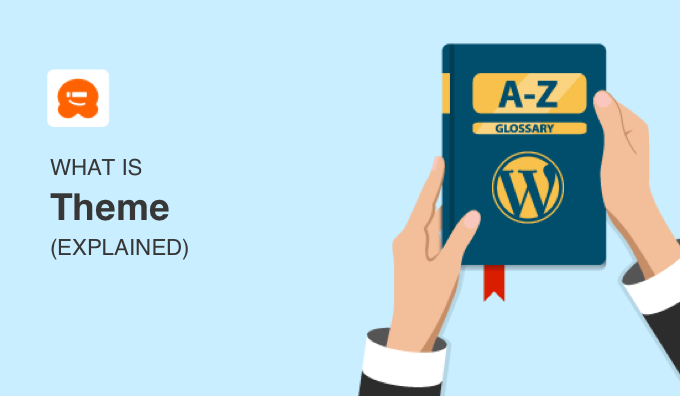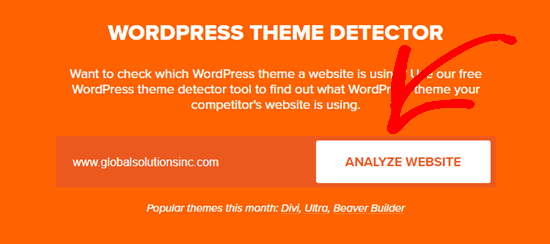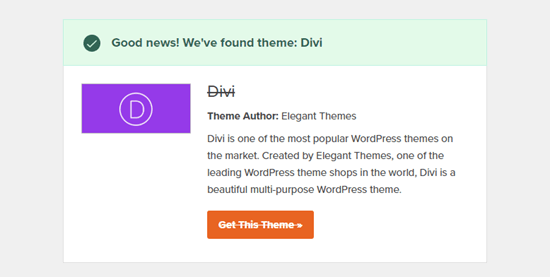A WordPress theme is a tool to change the layout and design of your website. Themes customize the appearance of your site, including the layout, typography, color, and other design elements.
A theme is a zipped folder with a group of files, including a set of page templates written in the PHP programming language combined with some CSS stylesheets.
When you first create a WordPress site, it will come with a default theme installed. You can change the theme in WordPress to match your needs and industry.
Choosing the right theme can make your website more attractive, easier to use, and improve visitor engagement.
What Is a WordPress Theme and How Does It Work?
A WordPress theme is a folder of files that work together to create the design of your site. A theme includes template files, stylesheets, images, and possibly JavaScript files. All those files change how your blog posts and pages are displayed.
Changing your WordPress theme won’t necessarily change your blog content, pages, users, or other information stored in your database. Your theme only changes how all that information is displayed to your website visitors.
There are thousands of free and premium WordPress themes available for you to use.
Free themes can be downloaded from the official WordPress theme directory, or you can purchase premium themes with more advanced features from third-party developers. You can even create your own custom themes for a unique web design.
Related: See our expert pick of the best multi-purpose WordPress themes.
WordPress Theme vs. Template: What’s the Difference?
Often the terms WordPress theme and WordPress template can confuse beginners.
Template files are part of a WordPress theme, along with other types of files like stylesheets, scripts, and images. You can’t install template files individually. They work together with the rest of the files in a WordPress theme to change your website design.
A template file only controls one page or part of a page. For example, in most themes there are separate template files for your site’s header, footer, sidebar, comments, and other sections. The template files help to control what information is displayed along with the layout of each page.
WordPress uses a template hierarchy that determines which template is used for which section or page. See our detailed visual breakdown of WordPress template hierarchy.
Which Are the Most Popular WordPress Themes?
One of the first things you need to think about when you start your WordPress website is your theme.
It’s smart to select a theme that not only has the design and features you want, but is also actively updated and maintained.
The best and most popular WordPress themes available for download are:
- Divi: A multi-purpose theme by Elegant Themes that’s customizable with a drag-and-drop builder
- Astra: A customizable theme that comes with pre-designed demos so you can get started in minutes
- Genesis by StudioPress: A clean and fast theme framework that you can style with child themes
- OceanWP: A lightweight and customizable theme that’s 100% free and great for beginners
All of these themes are easy to use, well-supported, and have dozens of beautiful layouts.
They’re also all considered multi-purpose themes, which means they’ll work well for any type of website. You can use them for personal blogs, business sites, eCommerce sites, and more.
For more themes to choose from, see our hand-picked list of the best multi-purpose WordPress themes.
Bonus: Want to create custom landing pages with drag & drop interface? Try SeedProd WordPress landing page builder.
How to Install a WordPress Theme
To make your website look the way you want, you’ll need to install your chosen WordPress theme on your site.
There are three ways that you can install a WordPress theme: choose one from WordPress theme directory, upload a custom / premium WordPress, or add a new theme using FTP.
If you need help installing a WordPress theme, we have written an entire step-by-step guide on how to install a WordPress theme.
How to Search Which Theme a Website is Using
Sometimes you may see a website design that you like, and you may want to know which theme they’re using.
Thankfully, you can easily discover which WordPress theme a website is using with our WordPress theme detector tool.
Simply, type in the website’s name and click Analyze Website.
WPBeginner will instantly show you the WordPress theme and the WordPress hosting provider that site is using.
How to Create Your Own Custom Theme
Hiring a website developer to create a custom theme can cost thousands of dollars. Learning how to code your own website using PHP, HTML, CSS and JavaScript code can be time-consuming and frustrating.
WordPress has many drag & drop page builders that can help you create custom page layouts.
One of the mis called Beaver Builder which comes with a Beaver Themer addon that allows you to create custom WordPress themes without any code.
That’s it! We hope this article helped you learn all about WordPress themes and how they work. Check out the additional reading below to learn more.
You can also subscribe to our YouTube channel for step-by-step WordPress video tutorials, and follow us on Twitter and Facebook for the latest updates.