Images are an important part of a content rich website. Using proper titles and alternate text for images can make them SEO friendly. However if you upload a lot of images, then there is a good chance that you may sometimes forget to add proper title and alt text for your WordPress media files. In this article, we will show you how to automatically add media titles in WordPress.
How WordPress Handles Media Titles
WordPress automatically uses the filename as title for all media files you upload using the media uploader. WordPress leaves the alt text field blank for you to fill in. Not to mention that media title in WordPress is only used internally, and it is not used as the title parameter in the image tag. See our beginner’s guide on image alt text vs image title in WordPress.
Video Tutorial
If you don’t like the video or need more instructions, then continue reading.
Automatically Formatting Media Titles in WordPress
First thing you need to do is install and activate the Format Media Titles plugin. Upon activation simply go to Settings » Format Media Titles page to configure the plugin.
The plugin allows you to remove hypens and underscores from media file names. For example, if your media file name is fruit-basket.jpeg, then it would become fruit basket in your image title field. By default, the plugin will remove hyphens and underscore, but you can also use it to remove period, tide, and plus characters from file name.
Format Media Titles can also capitalize words in the title field. There are number of options available. You can capitalize all words or first word only. You can also use lower case or uppercase characters for all words.
Under the Misc. Options section, you can add your formatted media title to the alternate text, description, and caption fields. We will recommend you to check the alternate text field, this way even if you forget to add an alternate text for your image, this plugin will automatically use the formatted media title as the alt text.
Now whenever you upload a new image, Formatted Media Titles will automatically format the file name used in title to be readable and SEO friendly.
Note that the plugin will still not use your formatted media title as the title parameter in the img tag. For that you need to follow the instructions in our tutorial on how to easily add title attribute to images in WordPress.
We hope this article helped you automatically add media titles in WordPress. You may also want to see our guide on speeding up your WordPress site by saving images optimized for web.
If you liked this article, then please subscribe to our YouTube Channel for WordPress video tutorials. You can also find us on Twitter and Facebook.

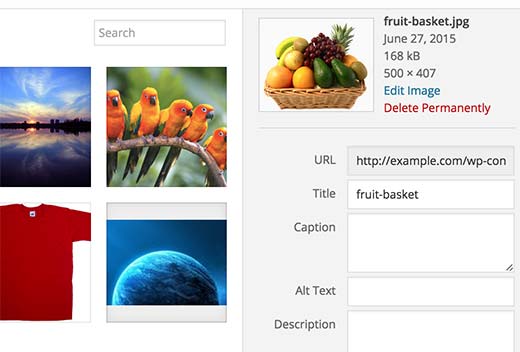
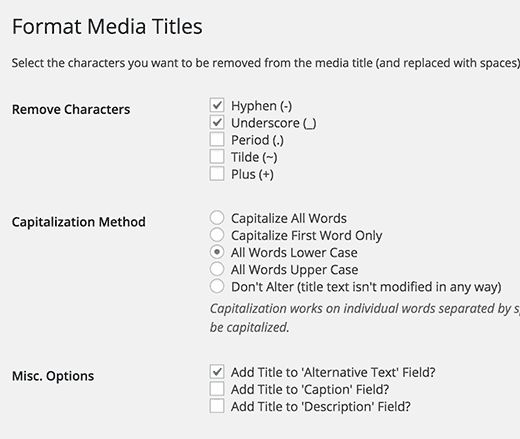
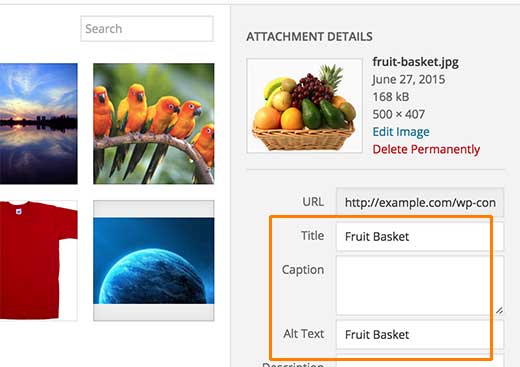




Syed Balkhi says
Hey WPBeginner readers,
Did you know you can win exciting prizes by commenting on WPBeginner?
Every month, our top blog commenters will win HUGE rewards, including premium WordPress plugin licenses and cash prizes.
You can get more details about the contest from here.
Start sharing your thoughts below to stand a chance to win!
ivan radisson says
For those who noticed that WordPress changed the way media Titles was handled, worry no more, a fix is ready in the latest WordPress 4.7 :
Unexpected change to media title behavior in WP 4.6.1
Junaid Shafiq says
This plugin works perfectly. Thanks a lot for this valuable article, I really enjoyed it!
John Abay says
It really help in my site Web Design, Thanks for sharing. very useful resources to start learning with fundamentals of WordPress. it is very attractive Web Design Ideas.
by.fire says
Hi,
I’m really interested in using this plug in but when I downloaded it I had a message saying that it will not work with my version of WordPress (4.2.4). Any suggestions?
Many thanks
WPBeginner Support says
Please see our guide should you install plugins not tested with your WordPress version.
Admin
Janice Ridley-Lee says
This site is fantastic. It’s got everything you need to know about WordPress and there is not only a tonne of information about WP but has info you can use even if you are not a WP user. The people who run this web site deserve everything positive as they obviously work very hard to bring us lots and lots of freebies. Thanks. Janice.
Alex says
Hi
Does it still work after you’ve de-activated it?
I.e. can it be used to fix up an old image library and then de-activated?
Regards
Alex
Kate says
Interesting plug in. I have many thousands of images which require a scan, but unfortunately, this plug in only addresses new uploads after installation. There doesn’t appear to be a batch edit function as the creator indicates he doesn’t yet have the time to add this function to a free plug in. So, developer beware — new images only, are enhanced by this tool.
LIZ says
I send this. I love what it does with new uploads, but I really need something to modify images I already have.
Sallie Goetsch @salliegoetsch says
This seems like an improvement over the default titles, but for proper accessibility, the ALT tag should actually include a word like “photo” or “illustration” and then a description of the image, not just its title.
Andrew Zweigel says
Wow, great tip! I just added the plugin. Thanks.