Do you want to bring voice search capability to your WordPress site?
If you have a smartphone, you’re probably familiar with Siri, Google, or Cortana. Luckily, you can add similar functionality to your WordPress website and provide a better user experience.
In this article, we’ll show you how to add voice search to WordPress.
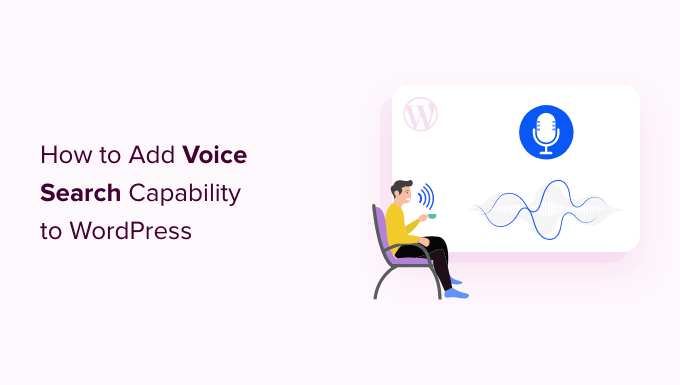
Why Add Voice Search Capability in WordPress?
Adding voice search to your WordPress website can take your user experience to the next level. It’s an invaluable feature to have on your site, as it helps your visitors search for content without having to type anything.
Voice search capability is handy for visually impaired users with difficulty reading and typing. This user group might rely on voice commands to navigate the internet, as it allows them to find articles and products more easily.
Additionally, you can use voice search to speed up your work processes. This functionality lets you quickly discover pages and posts you’re looking for instead of clicking different elements and typing commands.
Without further ado, let’s see how you can set up voice search in WordPress.
Adding Voice Search Capability in WordPress
The easiest way to set up voice search in WordPress is using the Voice Search plugin. It’s a free, user-friendly WordPress plugin that works out of the box. There are no special settings for you to configure.
The first thing you need to do is install and activate the Voice Search plugin. If you need help, please see our guide on installing a WordPress plugin.
Upon activation, you don’t need to do anything if you’ve already added a search widget to your site. The plugin will automatically add the voice search option in the search bar.
If you don’t have a search widget, you’ll need to add it first. To get started, you can go to the Appearance » Widgets section in your admin area.
The next step is to add the default WordPress search widget to a sidebar. Simply click the ‘+’ icon and add the ‘Search’ widget block in the widgets area.
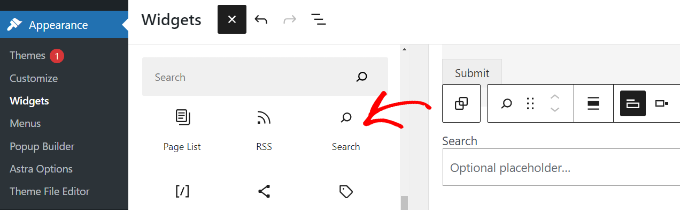
Expert tip: The plugin works within the default WordPress search. So, you can add the ‘Search’ block to any widget-ready area on your site, including posts and pages, not just sidebars.
After you’ve added the widget block, go ahead and visit your website.
If you’ve successfully added the voice search functionality, you should see a microphone icon in your WordPress search box.

Next, it’s a good idea to test if it functions properly.
Simply click on the microphone icon and speak to it. Then, you’ll want to see if the plugin catches what you said and proceeds to look for content with those search terms.
Finally, note that the Voice Search plugin currently supports Google Chrome on desktop and mobile. And it modifies only the default WordPress search form to add voice input.
So, if you use a custom search solution like Google Search for WordPress or SearchWP, this plugin will not work with your search form. Please take a look at our guide on how to improve WordPress search for more details.
We hope this article helped you add voice search to your WordPress site. Next, you may also want to check out our guide on how to add the text-to-speech feature and the best voice message plugins for WordPress.
If you liked this article, then please subscribe to our YouTube Channel for WordPress video tutorials. You can also find us on Twitter and Facebook.





Syed Balkhi says
Hey WPBeginner readers,
Did you know you can win exciting prizes by commenting on WPBeginner?
Every month, our top blog commenters will win HUGE rewards, including premium WordPress plugin licenses and cash prizes.
You can get more details about the contest from here.
Start sharing your thoughts below to stand a chance to win!
Dennis Muthomi says
Combining that Voice search plugin and SearchWP will immensely help with the User Experience on my website. Thanks for this.
Slot says
I need to make a short video with voice acting for my WordPress site. your article helped me a lot, thanks!
WPBeginner Support says
Glad our guide could assist!
Admin
Muhammad Yousuf says
This plugin last updated 5 years ago. Can you please update this article?
WPBeginner Support says
We will be sure to keep an eye out for alternative plugins
Admin
Harpreet singh says
Hi,
When I add this plugin to my WordPress website nothing happen. I watch your tutorial on youtube. please help me,
Have a great day to you.
Thanks & Regards
Harpreet singh
Pascal Birchler says
Hey there
Thanks for writing about the Voice Search plugin!
Support for Google custom search and SearchWP definitely sounds interesting and I’m sure I can implement that in the next version.
WPBeginner Support says
Thanks for writing and sharing this useful plugin with the community.
Admin
Danish says
Hi there! the plugin is not working anymore