Do you want to add audio stories to your images in WordPress? You can use it to add narration to your photographs, or simply create web based audio visual story books. In this article, we will show you how to easily add audio stories to images in WordPress.
First thing you need to do is install and activate the Audio Story Images plugin. For more details, see our step by step guide on how to install a WordPress plugin.
Upon activation, you need to visit Media » Add New and upload your image and audio file you want to add to the image.
After uploading both files, you need to visit the Media » Library page. Next, click on the list view icon to display your media files in a list.
You will now notice a new column labeled ‘Audio Story’. You need to click on the ‘attach’ link next to the image you just uploaded.
This will bring up a popup where you need to select the audio file you want to attach to the image.
Go ahead and click on the select button to continue.
The plugin will now link your image and audio file to each other.
Now that your image is linked to the audio file, you can add it to any WordPress post or page.
Simply edit a post or page where you want to add the image and click on the ‘Add Media’ button.
This will bring up the media uploader popup.
You need to select the image file you just uploaded and insert it into your post.
Once you are satisfied, you can either save or publish your changes.
After that click on the preview button to see your audio story image in action.
The plugin will add a tiny volume icon on the top left corner of your image. Clicking on the icon will play the audio file linked to the image.
We hope this article helped you learn how to add audio stories to images in WordPress. You may also want to see our guide on how to find royalty free images for your WordPress blog posts
If you liked this article, then please subscribe to our YouTube Channel for WordPress video tutorials. You can also find us on Twitter and Facebook.

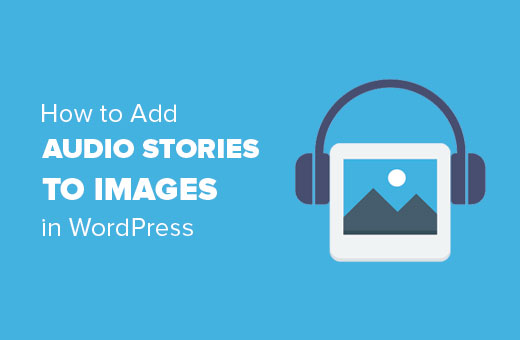
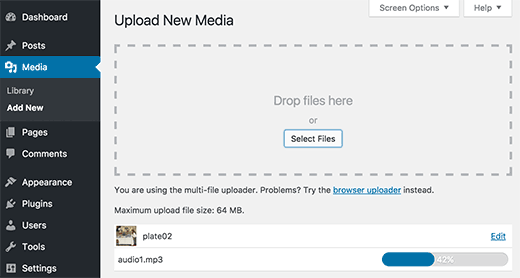
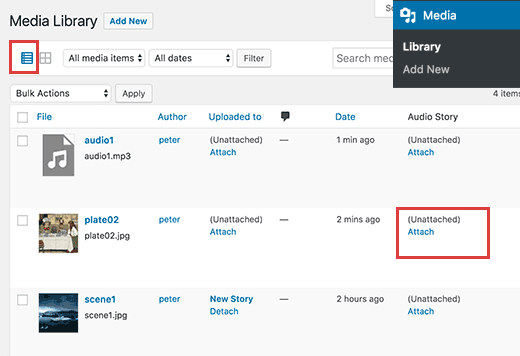

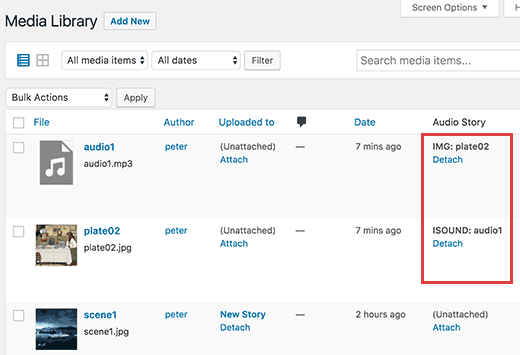
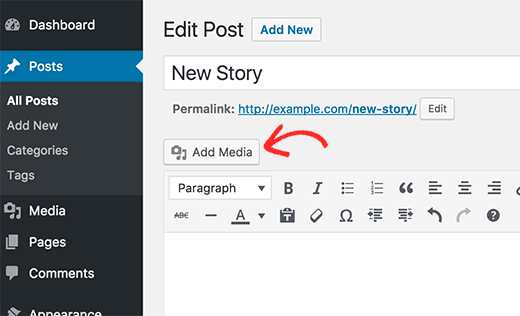
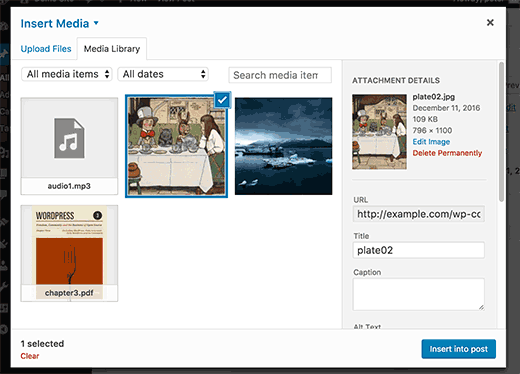
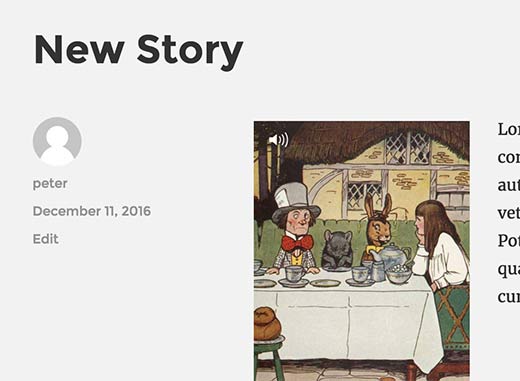




Syed Balkhi says
Hey WPBeginner readers,
Did you know you can win exciting prizes by commenting on WPBeginner?
Every month, our top blog commenters will win HUGE rewards, including premium WordPress plugin licenses and cash prizes.
You can get more details about the contest from here.
Start sharing your thoughts below to stand a chance to win!
Daniel says
Are there any ways to customize the play button?
WPBeginner Support says
You would want to reach out to the plugin’s support for what customization options are available.
Admin
Penelope says
Hey there, I have installed everything as you say but when I click on the image it does not play the audio. I did create the page with Elementor – would that affect it?
WPBeginner Support says
Hi Penelope,
Try creating an audio story in a regular WordPress page.
Admin
Umeh Chidera says
Please how do I make my site’s logo to be appearing anytime one downloads my music and and plays it. So The image will be appearing in boomplay, how do I do that please?
indra says
When the image background is white or any other light color..that volume icon is not visible..
also if its possible to get different sound for the same image at different places ,then it would be great..!
Trelandon says
I always enjoy your reads on WP.
George says
It would have been nice to see an example of this being done in the article so we could gauge the UX.
Thanks for the explanation but a live example would have helped.
WPBeginner Support says
Hi George,
If you visit the plugin’s page on WordPress.org directory you will find a link to more information with a live demo.
Admin
Awontis says
As always, wpbeginner has all the answers about WordPress.
Marius Haga Skaar says
Hello. I was wondering if I could get some help. Recently I’ve moved my website from blogger to WordPress. But my problem is Google. I’ve deleted my blogger blogs, but Google seach console still shows my old website or blog. Like Google hasn’t indexed my site, but it has taken many days or even weeks. I was then wondering if there’s a fix to this, so Google would show my newest site in example in the data structure (text marketing or what the name was). Ether way, thanks from Marius HS (15 years old from Norway).
from Marius HS (15 years old from Norway).
WPBeginner Support says
Hi Marius,
Did you add your new website to Google Search Console? Also, did you properly redirect your Blogger blog to WordPress? Please take a look at our guide on how to switch from Blogger to WordPress without losing Google rankings.
Admin