Volete visualizzare barre laterali diverse per determinati post e pagine del vostro sito WordPress?
Spesso si vuole mostrare la stessa barra laterale su tutto il sito web o blog. Tuttavia, a volte potrebbe essere necessario mostrare contenuti diversi della barra laterale su alcuni post e pagine.
In questo articolo vi mostreremo come creare e visualizzare barre laterali diverse per ogni post e pagina di WordPress.
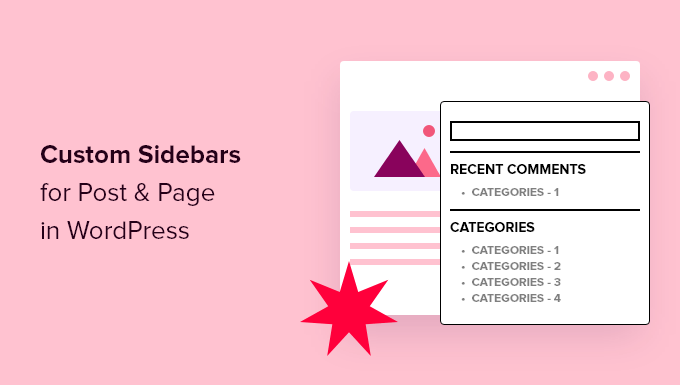
Quando sono necessarie diverse barre laterali in WordPress?
Molti temi di WordPress hanno una barra laterale predefinita in cui è possibile aggiungere widget e contenuti utili. Ad esempio, molti siti aggiungono una barra di ricerca alla barra laterale o mostrano un elenco di post recenti.
Se il vostro tema WordPress ha una barra laterale, per impostazione predefinita, questa avrà lo stesso aspetto su tutti i vostri post, pagine, categorie e pagine di archivio.
Tuttavia, potreste voler visualizzare widget della barra laterale diversi su determinati post e pagine di WordPress.
Ad esempio, potreste mostrare contenuti diversi nella barra laterale dei vostri post più popolari o visualizzare annunci più pertinenti a una determinata pagina.
Si possono anche utilizzare moduli di contatto diversi a seconda del contenuto della pagina.
Detto questo, vediamo come creare e visualizzare una barra laterale diversa per ogni post e pagina in WordPress. Utilizzate semplicemente i collegamenti rapidi qui sotto per passare direttamente al metodo che desiderate utilizzare:
Metodo 1: Visualizzazione di barre laterali diverse per ogni post e pagina in WordPress (facile)
Se il vostro tema supporta i widget della barra laterale, potete creare facilmente più barre laterali utilizzando Lightweight Sidebar Manager. Questo plugin per barre laterali personalizzate consente di creare tutte le barre laterali che si desidera e di assegnarle a diversi post e pagine.
È anche possibile aggiungerli a tipi di post personalizzati o assegnare una barra laterale a tutte le diverse pagine o post che hanno una categoria specifica.
La prima cosa da fare è installare e attivare il plugin Lightweight Sidebar Manager. Per maggiori dettagli, consultate la nostra guida passo passo su come installare un plugin di WordPress.
Dopo l’attivazione, è necessario andare su Aspetto ” Barre laterali. Per creare la prima barra laterale, fare clic sul pulsante “Aggiungi nuovo”.
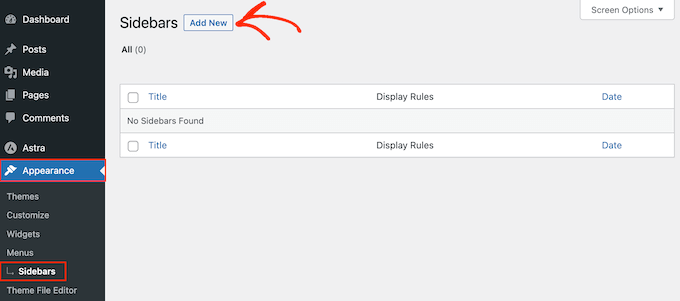
È ora possibile digitare un titolo per la nuova barra laterale di WordPress. Questo è solo un riferimento, quindi potete usare qualsiasi cosa vogliate.
A questo punto, aprite il menu a discesa “Sidebar da sostituire” e scegliete la posizione in cui volete mostrare la barra laterale. Le opzioni visualizzate possono variare a seconda del tema di WordPress.
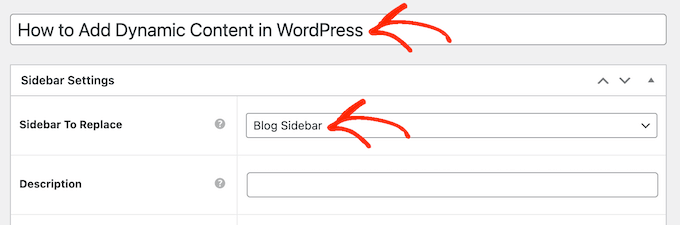
Ora è possibile controllare dove appare la barra laterale creando regole di inclusione o esclusione.
Per creare una regola di inclusione, basta aprire il menu a tendina “Visualizza su” e scegliere le pagine, i post, i tipi di post personalizzati o le categorie in cui si desidera utilizzare la barra laterale.
Ad esempio, si può aggiungere la barra laterale a una pagina specifica, come la pagina di errore 404, l’archivio degli autori o la pagina del blog.
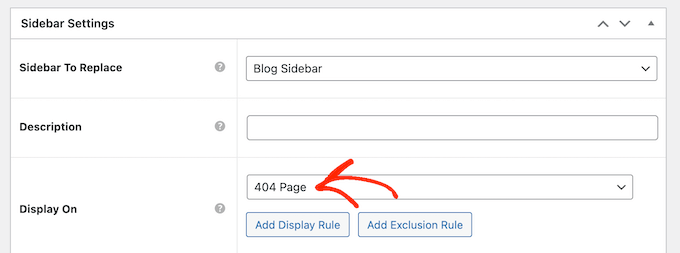
Un’altra opzione è quella di utilizzare la barra laterale per una pagina, un post o una categoria particolare, selezionando “Pagine/post/tassonomie specifiche”.
Questo aggiunge una casella in cui è possibile digitare la pagina, il post o la categoria.
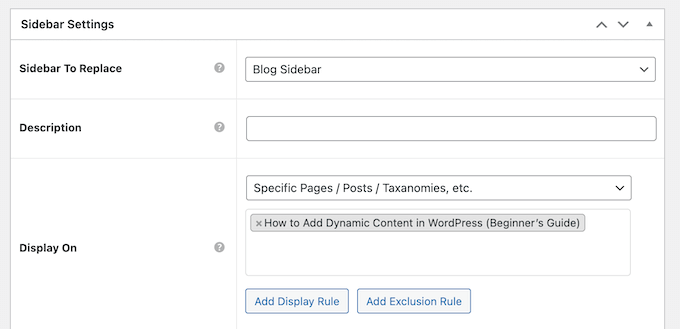
Per creare altre regole di inclusione, è sufficiente fare clic sul pulsante “Aggiungi visualizzazione”.
Viene aggiunta una sezione in cui è possibile creare la nuova regola di inclusione.

Se si preferisce, si possono invece creare regole di esclusione. Ad esempio, si potrebbe voler mostrare la barra laterale su tutte le pagine, tranne che sulla homepage.
È inoltre possibile combinare regole di inclusione ed esclusione per controllare esattamente la posizione della barra laterale sul vostro sito WordPress.
Per creare una regola di esclusione per la posizione della barra laterale, basta fare clic sul pulsante “Aggiungi regola di esclusione”.
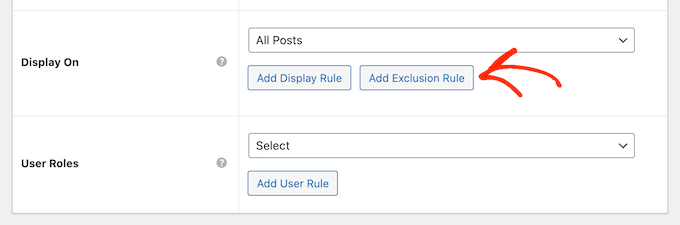
Nella nuova sezione “Non visualizzare su”, aprire il menu a discesa e selezionare la pagina o il post che non deve utilizzare questa barra laterale.
È anche possibile escludere la barra laterale dalle pagine di WordPress che hanno una categoria specifica, seguendo lo stesso procedimento descritto sopra.
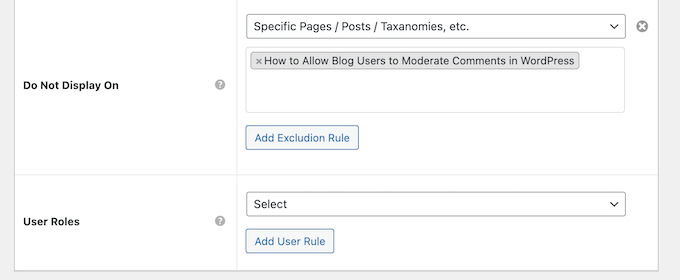
Dopo aver deciso dove far apparire la barra laterale sul vostro blog WordPress, potreste voler mostrare contenuti diversi a utenti diversi.
Ad esempio, se avete un sito associativo, potreste utilizzare una barra laterale diversa per i visitatori rispetto ai membri registrati.
A tal fine, aprire il menu a tendina ‘Utente’ e scegliere un ruolo dal menu a tendina. Ora, solo le persone con questo ruolo specifico vedranno la barra laterale.
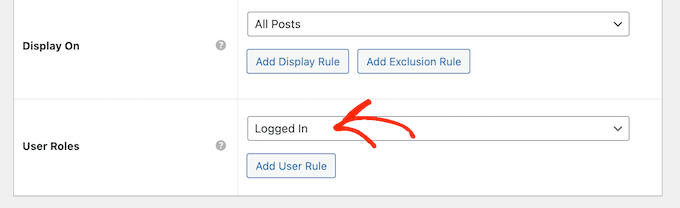
Infine, si può inserire una descrizione opzionale. Questa apparirà solo nella dashboard di WordPress, quindi è un buon modo per condividere le informazioni con altri amministratori o utenti di un blog WordPress con più autori.
Se avete intenzione di creare molte barre laterali, potete anche utilizzare questo campo per lasciare note e promemoria utili.
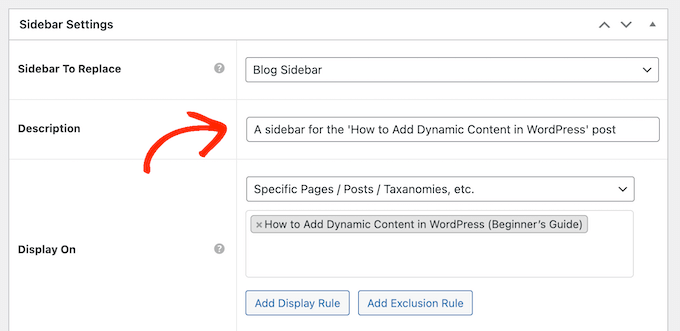
Quando si è soddisfatti delle informazioni inserite, è sufficiente cliccare su “Pubblica”.
Fatto ciò, andare su Aspetto ” Widget. Ora si vedranno tutte le aree per i widget supportate dal tema per impostazione predefinita, oltre alla nuova barra laterale creata nel passaggio precedente.
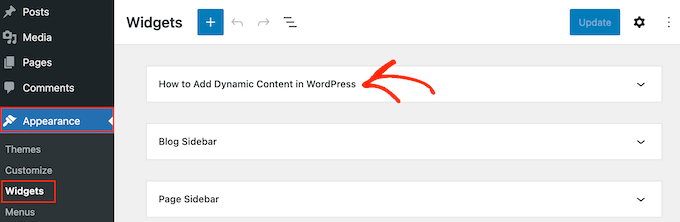
Ora è possibile aggiungere widget alla barra laterale, come qualsiasi altra sezione di widget.
Per istruzioni passo passo, consultare la nostra guida su come aggiungere e utilizzare i widget di WordPress.
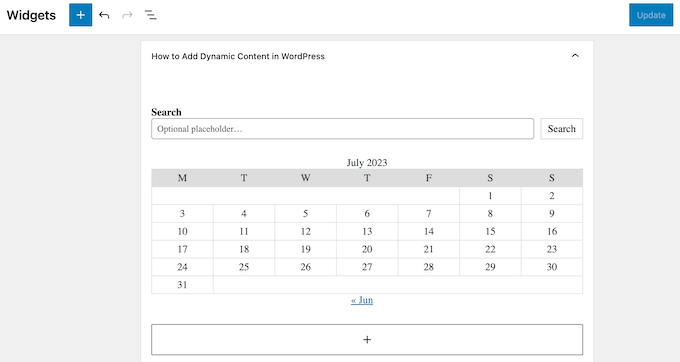
Quando siete soddisfatti della configurazione della barra laterale, fate clic su “Aggiorna”.
Ora, se visitate il vostro blog WordPress, vedrete la nuova barra laterale dal vivo.
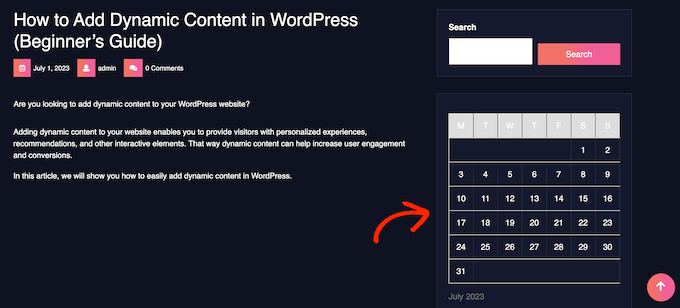
Per creare altre barre laterali a tema, è sufficiente ripetere questi passaggi.
Metodo 2: Creare una barra laterale diversa con il plugin Page Builder (funziona con qualsiasi tema WordPress)
Se il vostro tema non dispone di una funzione di barra laterale, potete comunque creare diverse barre laterali utilizzando un plugin drag-and-drop per la creazione di pagine.
SeedProd è il miglior plugin per WordPress per la creazione di pagine di destinazione, facile da usare per i principianti. Con questo plugin è possibile creare qualsiasi tipo di pagina personalizzata senza scrivere alcun codice.
Dispone inoltre di decine di kit e modelli di siti professionali che si possono facilmente modificare e perfezionare utilizzando il costruttore drag-and-drop.
Quando si progetta una pagina personalizzata, è possibile scegliere un layout con una barra laterale.
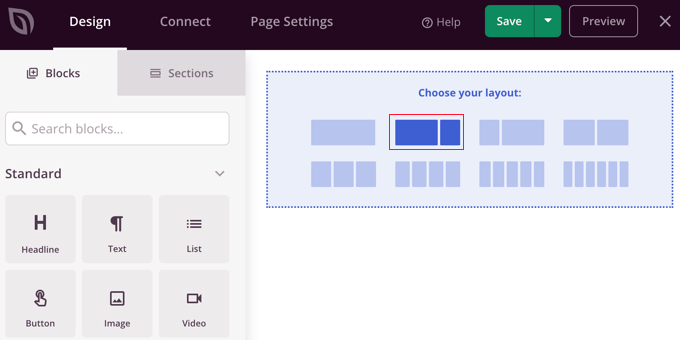
È quindi sufficiente trovare i blocchi che si desidera visualizzare in quella barra laterale e aggiungerli mediante trascinamento.
SeedProd dispone di tutti i blocchi e le funzionalità che ci si aspetta da un potente costruttore di pagine, come moduli opt-in, profili sociali, timer per il conto alla rovescia, moduli di contatto, pulsanti, vari blocchi di contenuto e altro ancora. In questo modo è facile creare barre laterali potenti e uniche per il vostro blog WordPress.
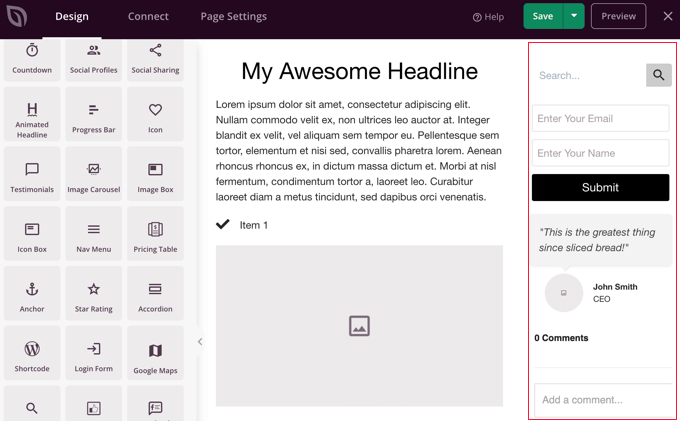
Per imparare a utilizzare il plugin SeedProd page builder sul vostro sito web, potete consultare la nostra guida su come creare barre laterali, intestazioni o piè di pagina personalizzate per ogni categoria di WordPress e su come creare una pagina personalizzata in WordPress.
Ulteriori modi per personalizzare la barra laterale di WordPress
Volete migliorare ulteriormente la sidebar di WordPress e renderla più utile per i vostri utenti? Date un’occhiata a queste esercitazioni di WordPress:
- Come aggiungere le icone dei social media nella barra laterale di WordPress
- Come creare un widget della barra laterale fluttuante appiccicoso in WordPress
- Come aggiungere i post in primo piano nella barra laterale di WordPress
- Come utilizzare gli shortcode nei widget della barra laterale di WordPress
- Come creare un menu laterale pieghevole in WordPress (in modo semplice)
- Come aggiungere un modulo di accesso nella barra laterale di WordPress
- Come visualizzare le foto di Instagram nel widget della barra laterale di WordPress
Speriamo che questo articolo vi abbia aiutato a capire come aggiungere barre laterali diverse a ogni post o pagina in WordPress. Potreste anche voler imparare a creare un feed Instagram personalizzato in WordPress o vedere le nostre scelte di esperti per i migliori temi di blocco per la modifica completa del sito.
Se questo articolo vi è piaciuto, iscrivetevi al nostro canale YouTube per le esercitazioni video su WordPress. Potete trovarci anche su Twitter e Facebook.





Jiří Vaněk
I have a technical section on my blog, which is the majority, and I write technical articles on various topics. The minority part is private, where I write my own opinions on anything (politics, personal life, sports). In elementor, I created a different header and a different footer for both sections so that it was graphically separated. I just needed to finish another menu. I will try your instructions so that both the technical and personal sections have a completely different structure. Thank you very much for the instructions.
Ralph
Wow! I never knew i could have different sidebars!
This is great feature for different categories for my use. Thank you for this guide i will definitely put it to good use!
WPBeginner Support
You’re welcome, glad we could share how to set this up
Admin
poonam
thank you so much
WPBeginner Support
You’re welcome
Admin
Rashmi
Thanks for sharing such an interesting article
WPBeginner Support
You’re welcome!
Admin
Rajat
thankyou for sharing this information
WPBeginner Support
You’re welcome!
Admin
Folake Taylor
Unfortunately, this plug-in did not work with my version of WP.
WPBeginner Support
Thank you for letting us know. For the not tested message, we would recommend taking a look at our guide below for understanding why it is not always something you should be concerned about:
https://www.wpbeginner.com/opinion/should-you-install-plugins-not-tested-with-your-wordpress-version/
Admin
Finn G
can you use this to add sidebar images to both sides of the page and have different images on different pages?
thanks
WPBeginner Support
You can use this to have a different image on different pages but for the sidebars of your site normally, it would depend on the specific theme you are using for if they have a second sidebar for the other site or if one would need to be added with a page builder or custom code.
Admin
Muhammadd Farhan
Wow, you just saved my day! looking for this solution and I got exactly what I need. Thank you for the post.
WPBeginner Support
Glad our guide was helpful
Admin
Jim Joshua Oba
Hello! My Sidebar has disappeared. It was displaying before it got missing. However, i din’t change the theme.
The message reads “Your theme has 1 widgets area but this particular page doesn’t display it”.
WPBeginner Support
You would need to reach out to your theme’s support for displaying the widgets properly on that page.
Admin
Ken Mbesa
This is exaaaaactly what I needed for my portfolio website.
Thanks WP Beginner. You guys are the best, always!
I have been a huge user of your resources for over three years now, and your website is one of my most opened bookmarks in all my browsers (in fact, it’s usually just open even when am not using it looking for WP info ;-)).
WPBeginner Support
Glad our guides are helpful and continue to be helpful
Admin
Polly
Mine is a very basic website but this worked like a charm. Thank you
WPBeginner Support
You’re welcome, glad our article was helpful
Admin
M.IFTIKHAR
Hi ! I have a problem in my wordpress website that the sidebar on shop page is not showing up but when i custimize the shop page it still show but not showing on default shop page .Please tell me why this is happening ?
WPBeginner Support
You would want to start by reaching out to your theme’s support to see if this is a known issue with your theme and they should be able to assist.
Admin
Peter P.
We tried this plugin but it wasn’t really usable for many sidebars. We had a hundred posts where the sidebar should contain more information about each product. Already after 10 sidebars the system became slower and slower, until it finally became unbearable with 20 or 30 sidebars.
We then used a different, differently designed solution that didn’t require a sidebar.
WPBeginner Support
Thank you for sharing your feedback about the plugin
Admin
Poorya
What happens to the posts/pages which have multiple categories selected?! or with several tags?
For example, I want a custom category for the news section and another for tourism, but what happens when a post appears on both of these categories?
WPBeginner Support
You would need to check with the plugin for what would happen when a conflict like that happens. If you have multiple posts in different categories then you may want to take a look at how you have your categories themselves set up
Admin
Marco Diversi
hello, I am trying to find a solution to add embed code to the sidebar of a post.
what i would like to have is a plugin that allow you to add a html or txt widget to the side of one single post, I have spent some time trying to find this but can not find! I have a website where every post is a different location and it needs a different map each post.
WPBeginner Support
You may need to look for another solution as your needs grow but for now you may want to take a look at: https://www.wpbeginner.com/plugins/how-to-show-or-hide-widgets-on-specific-wordpress-pages/
Admin
Shivaja
This is what I was looking for! Thanks for the video tutorial wpbeginner…
WPBeginner Support
Glad you liked our guide and it was helpful
Admin
BRENDAN
This one seems dead Syed, plugin not updated in 2 years so likely missing a lot of integration since WordPress has undergone some major core upgrades over the last 12 months. Is there a more recent solution for sidebars?
WPBeginner Support
Thank you for letting us know, we’ll certainly take a look at this article and possible alternatives
Admin
Rushikesh
Is it possible without any plugin, on Genesis framework? because I have purchased NEWS PRO Genesis Theme.
Nick
Great article ! THanks
Katy
Thank you so much! I have been driving myself mad trying to fix the sidebar then I found your video! Thankyoooou!!
aba charles
Really nice and detailed tutorial you have here. But i don’t know why after following it my sidebars are still not appearing
Greg Svishchov
Hi, great video! What about creating a separate sidebar for the HOME PAGE? Is that possible?
WPBeginner Support
Yes you can create a separate sidebar for the homepage if you are using the static front page.
Admin
Soumik Sadman Anwar
Is there any way to show no sidebar on a certain page at all?
Remember, the other pages will have to show the sidebar.
becka
Is there a way to change the sidebar on certain pages and have it removed entirely on others? Before I download and activate I would like to know if removing the sidebar completely and making the page width 100% as easy as making different sidebars for different pages
Linda
Hello – I have a sidebar on my weekly blog page but when I click on read more, it takes me to the full page width and doesn’t show the sidebar. I have looked everywhere to try and do this. Can anyone help please?
Dr Jill SM
I tried to use the easy side bar and it does not work! I want to put a side bar only on specific pages and this put it on ALL of them.
I had learned how to use the original appearance > widgets and had right side bar on certain pages. I just added a new page to my web site and got the side bar that I did NOT want. I tried to add a left side bar to ONLY my new page and could not do it. So I looked at this video and got the plug-in easy side bars and it does not add a left side bar to ONLY the new page nor does it help me remove the right side bar [done through appearance > widgets] from the new page. Not real helpful.
K.Mr
Hi, I need small help that you could do. I’m planning to buy managed wordpress on godaddy. I write posts in two languages. 1 is supported by adsense and one is not. I would like to place ads on posts using this on supported only language posts. Can I do this ? Can i use this to place ads? Please could you tell me?
Kati K.
Hi! Can I add more sidebars with this plugin? Do I have to replace my existing sidebars with these new sidebars? For example, I have now 3 optional sidebars and I would like to have more than that. Is that possible somehow? Thanks!
Jennifer L
I installed this plugin and now my site doesn’t work at all!! How do I fix this, it is really important! Please advise.
Jennifer
WPBeginner Support
Hi Jennifer,
You can manually delete the plugin using FTP. Connect to your website using FTP client and go to /wp-content/plugins/ folder inside it you will find easy-custom-sidebars folder. Delete it and then login to your WordPress site. You can reinstall the plugin again if you want to give it another try.
Admin
Jahbless
Sir my sidebars are appearing at the bottom of my blog and not the side why?
WPBeginner Support
Hi Jahblees,
Please check plugin settings and make sure that you set your sidebar to replace the appropriate sidebar.
Admin
Ale Goedrich
Hello – I have the same problem. The only choices I get is to replace the Footer Widgets 1 – 4. There are no other choices. Any ideas? I’d like to add a sidebar to my products thats different from my blog sidebar. I am using Divi.
Thank you, Alex
Jason A.
I needed a super quick fix, and this did the trick nicely. Thanks!
Claire C
Useful! I definitely want the ability to change my sidebar at times – my theme provides up to 8 choices, including full width (ie. none) for my pages but only ‘on’ or ‘off’ for all posts. So my question is, specifically for each individual post, could I chose 1. to add a sidebar of my choosing or 2. to have no sidebar at all (ie. full width)? Thanks
WPBeginner Support
Hi Claire,
Yes, you can do that.
Admin
Iboro
Thanks a lot. Your articles has been really helpful especially for me a major novice
Dave DeWitt
Wow! This feature is something I’ve been wanting to do for a while. As usual, wpbeginner, makes it easy and fun! Thank you!!