Gzip is a technology that reduces online file sizes by compressing their data. It works best with text-based files like the HTML, CSS, and JavaScript files used on websites.
Gzip compression produces smaller files that are faster to download. This can be used to improve the performance of your WordPress website.
All popular web browsers support Gzip compression. This is important because the compressed files must be decompressed after they are downloaded and then displayed in the browser.
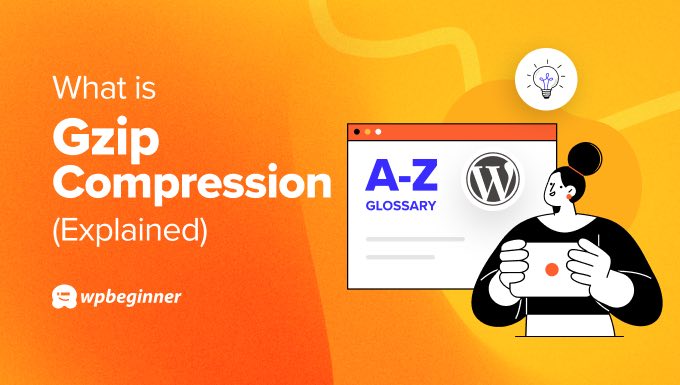
How Does Gzip Compression Work?
Gzip compression is a method used to reduce the size of files, particularly text-based files like HTML, CSS, and JavaScript.
When used on a website, data files are compressed before being sent to the user’s browser. This reduces the file download time and makes your WordPress website load faster.
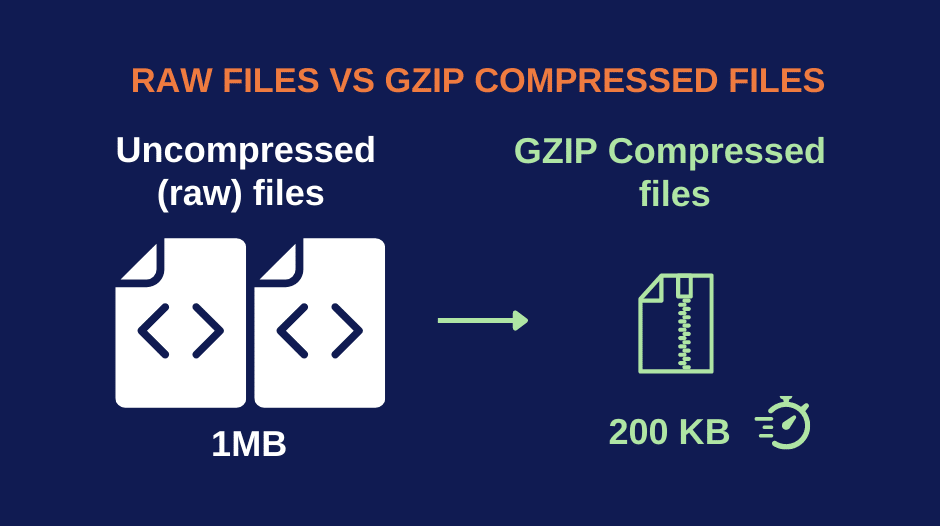
Larger files tend to be compressed more than smaller files. So, a large HTML file might decrease by 70%, while a small JavaScript file may only shrink by 30%.
Once the compressed data arrives on your computer, the web browser automatically decompresses and displays the files. Gzip compression is supported by all popular web browsers, server software, and the best WordPress hosting companies.
How Does Gzip Compression Speed Up Your WordPress Website?
Gzip compression doesn’t change the appearance or functionality of your website. It just makes it load faster. In fact, websites can load 2-5 times quicker when Gzip is enabled.
You may have noticed a website speed test tool like Google PageSpeed Insights recommending enabling Gzip compression to improve your website performance. It will show a warning message if Gzip compression is not enabled on your site.
For example, Google PageSpeed Insights estimates that the website in the following screenshot would load 3.15 seconds faster with compression enabled.
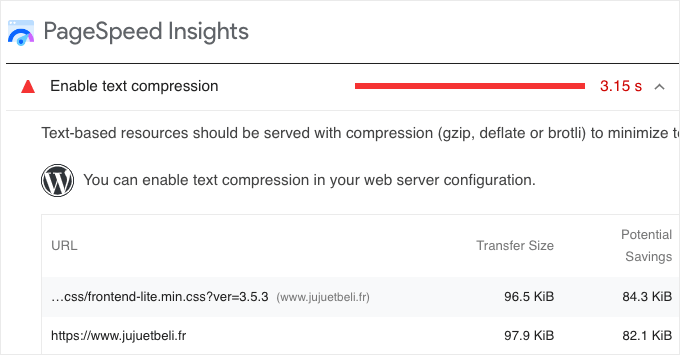
A faster website improves the user experience and can bring in more sales and conversions for your business.
Faster loading times are also a ranking factor in search engines. That means that enabling Gzip compression on your website can also improve your SEO.
By default, Gzip compression does not compress images or videos. For that, you’ll need to optimize images for the web on your WordPress site.
However, using Gzip compression is important if you use SVG vector images. That’s because this image format is XML-based and the file size can be compressed by 50-80% with Gzip.
How to Enable Gzip Compression With a WordPress Caching Plugin
Some web hosting providers enable Gzip compression on all new websites by default. You can learn how to check whether your site is already enabled in the next section of this article.
Otherwise, you can enable Gzip compression by installing a WordPress caching plugin on your website. These use several methods to speed up your site, including Gzip compression.
For the best results, we recommend using WP Rocket, WP Super Cache, or W3 Total Cache. We use WP Rocket on the WPBeginner website.
WP Rocket automatically turns on Gzip compression if your web host is using the Apache server.
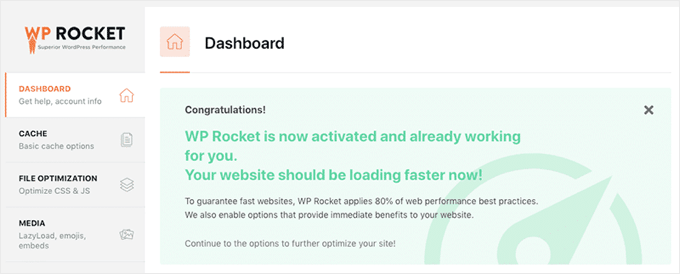
For other caching plugins, you may need to enable Gzip compression in the plugin’s settings.
For detailed instructions, see our guide on how to enable Gzip compression in WordPress.
How to Check that Gzip Compression Is Enabled
Your WordPress hosting provider may have already enabled Gzip compression for you. For example, Bluehost automatically enables Gzip compression on all new WordPress sites.
You can test whether Gzip is enabled on your site by visiting a Gzip checker tool. Simply enter the URL of your site and you will see a ‘GZIP Is Enabled’ message if it is working.
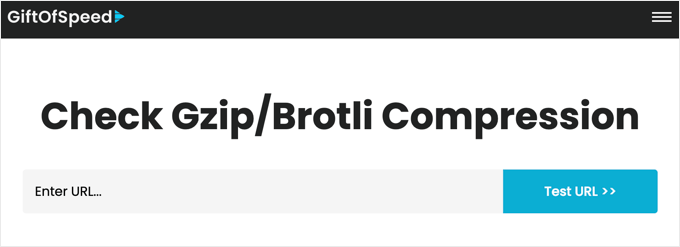
If it is not working, then you can enable Gzip on your site by installing a caching plugin like we showed you above, and then testing your site again.
We hope this article helped you learn more about Gzip compression in WordPress. You may also want to see our Additional Reading list below for related articles on useful WordPress tips, tricks, and ideas.
If you liked this article, then please subscribe to our YouTube Channel for WordPress video tutorials. You can also find us on Twitter and Facebook.
Additional Reading
- The Ultimate Guide to Boost WordPress Speed & Performance
- How to Enable GZIP Compression in WordPress (3 Ways)
- How to Speed Up WooCommerce Performance (12 Tips)
- 5 Best WordPress Caching Plugins to Speed Up Your Website (2024)
- How to Speed Up Your eCommerce Website (14 Proven Tips)
- How to Properly Run a Website Speed Test (8 Best Tools)




