Récemment, un de nos lecteurs nous a demandé comment optimiser le fichier robots.txt pour améliorer le référencement.
Le fichier Robots.txt indique aux moteurs de recherche comment explorer votre site, ce qui en fait un outil de référencement incroyablement puissant.
Dans cet article, nous allons vous afficher quelques astuces pour créer un fichier robots.txt parfait pour le référencement.

Qu’est-ce qu’un fichier Robots.txt ?
Robots.txt est un fichier texte que les propriétaires de sites web peuvent créer pour indiquer aux moteurs de recherche comment explorer et indexer les pages de leurs sites.
Il est généralement stocké dans le répertoire racine (également appelé dossier principal) de votre site. Le format de base d’un fichier Robots.txt est le suivant :
User-agent: [user-agent name]
Disallow: [URL string not to be crawled]
User-agent: [user-agent name]
Allow: [URL string to be crawled]
Sitemap: [URL of your XML Sitemap]
Vous pouvez avoir plusieurs lignes d’instructions pour permettre ou interdire des URL spécifiques et ajouter plusieurs plans de site. Si vous n’interdisez pas une URL, les moteurs de recherche supposent qu’ils sont autorisés à l’explorer.
Voici à quoi peut ressembler un fichier d’exemple Robots.txt :
User-Agent: *
Allow: /wp-content/uploads/
Disallow: /wp-content/plugins/
Disallow: /wp-admin/
Sitemap: https://example.com/sitemap_index.xml
Dans l’exemple ci-dessus de robots.txt, nous avons permis aux moteurs de recherche d’explorer et d’indexer les fichiers de notre dossier de téléversement WordPress.
Ensuite, nous avons interdit aux robots de recherche d’explorer et d’indexer les extensions et les dossiers d’administration de WordPress.
Dernier point, nous avons indiqué l’URL de notre sitemap XML.
Avez-vous besoin d’un fichier Robots.txt pour votre site WordPress ?
Si vous n’avez pas de fichier Robots.txt, les moteurs de recherche continueront d’explorer et d’indexer votre site. Toutefois, vous ne pourrez pas leur indiquer les pages ou les dossiers qu’ils ne doivent pas explorer.
Cela n’aura pas beaucoup d’impact lorsque vous démarrez un blog et que vous n’avez pas beaucoup de contenu.
Cependant, au fur et à mesure que votre site se développe et que vous ajoutez du contenu, vous souhaiterez probablement mieux contrôler la manière dont votre site est exploré et indexé.
Voici pourquoi.
Les robots de recherche disposent d’un quota d’exploration pour chaque site.
Cela signifie qu’il explore un certain nombre de pages au cours d’une session d’exploration. S’ils épuisent leur budget d’exploration avant d’avoir fini d’explorer toutes les pages de votre site, ils reviendront et reprendront l’exploration lors de la session suivante.
Cela peut ralentir le taux d’indexation de votre site.
Vous pouvez corriger ce problème en empêchant les robots de recherche d’essayer d’explorer des pages inutiles comme les pages d’administration de WordPress, les fichiers d’extension et le dossier des thèmes.
En interdisant les pages inutiles, vous enregistrez votre quota d’exploration. Cela aide les moteurs de recherche à explorer encore plus de pages sur votre site et à les indexer le plus rapidement possible.
Une autre bonne raison d’utiliser un fichier Robots.txt est d’empêcher les moteurs de recherche d’indexer une publication ou une page de votre site.
Ce n’est pas le moyen le plus sûr de masquer un contenu au grand public, mais cela vous aidera à empêcher un contenu d’apparaître dans les résultats de recherche.
À quoi ressemble un fichier Robots.txt idéal ?
De nombreux blogs populaires utilisent un fichier Robots.txt très simple. Leur contenu peut varier en fonction des besoins du site concerné :
User-agent: *
Disallow:
Sitemap: http://www.example.com/post-sitemap.xml
Sitemap: http://www.example.com/page-sitemap.xml
Ce fichier robots.txt autorise tous les robots à indexer l’ensemble du contenu et leur fournit un lien vers les sitemaps XML du site.
Pour les sites WordPress, nous recommandons les règles suivantes dans le fichier robots.txt :
User-Agent: *
Allow: /wp-content/uploads/
Disallow: /wp-admin/
Disallow: /readme.html
Disallow: /refer/
Sitemap: http://www.example.com/post-sitemap.xml
Sitemap: http://www.example.com/page-sitemap.xml
Cela permet aux robots de recherche d’indexer toutes les images et tous les fichiers de WordPress. Il empêche les robots de recherche d’indexer la zone d’administration de WordPress, le fichier readme et les liens d’affiliation masqués.
En ajoutant des sitemaps au fichier robots.txt, vous permettez aux robots de Google de trouver facilement toutes les pages de votre site.
Maintenant que vous savez à quoi ressemble un fichier robots.txt idéal, voyons comment créer un fichier robots.txt dans WordPress.
Comment créer un fichier Robots.txt dans WordPress
Il y a deux façons de créer un fichier Robots.txt dans WordPress. Vous pouvez choisir la méthode qui vous convient le mieux.
Méthode 1 : Modifier le fichier Robots.txt à l’aide de All in One SEO
All in One SEO, également connu sous le nom d’AIOSEO, est la meilleure extension WordPress SEO sur le marché, utilisée par plus de 3 millions de sites. Il est facile à utiliser et est livré avec un générateur de fichiers Robots.txt.
Pour en savoir plus, consultez notre avis détaillé sur AIOSEO.
Si vous n’avez pas encore installé l’extension AIOSEO, vous pouvez consulter notre guide étape par étape sur l’installation d’une extension WordPress.
Note : Une version gratuite d’AIOSEO est également disponible et dispose de cette fonctionnalité.
Une fois l’extension installée et activée, vous pouvez l’utiliser pour créer et modifier votre fichier robots.txt directement depuis votre zone d’administration WordPress.
Il vous suffit d’aller dans All in One SEO » Tools pour modifier votre fichier robots.txt.

Tout d’abord, vous devez activer l’option de modification en cliquant sur le bouton « Enable Custom Robots.txt » (Activer les Robots.txt personnalisés), qui devient bleu.
En activant ce permutateur, vous pouvez créer un fichier Robots.txt personnalisé dans WordPress.

All in One SEO affichera votre fichier robots.txt existant dans la section ‘Prévisualisation Robots.txt’ en bas de votre écran.
Cette version affichera les règles par défaut qui ont été ajoutées par WordPress.

Ces règles par défaut indiquent aux moteurs de recherche de ne pas explorer vos fichiers WordPress centraux, autorisent les robots à indexer tout le contenu et leur fournissent un lien vers les sitemaps XML de votre site.
Désormais, vous pouvez ajouter vos propres règles personnalisées pour améliorer votre Robots.txt pour le référencement.
Pour ajouter une règle, saisissez un agent utilisateur dans le champ « Agent utilisateur ». L’utilisation d’un * permet d’appliquer la règle à tous les agents utilisateurs.
Sélectionnez ensuite si vous souhaitez « Autoriser » ou « Désactiver » l’exploration par les moteurs de recherche.
Saisissez ensuite le nom du fichier ou le chemin du répertoire dans le champ « Chemin du répertoire ».

La règle sera automatiquement appliquée à votre Robots.txt. Pour ajouter une autre règle, il suffit de cliquer sur le bouton « Ajouter une règle ».
Nous vous recommandons d’ajouter des règles jusqu’à ce que vous créiez le format Robots.txt idéal dont nous avons parlé plus haut.
Vos règles personnalisées ressembleront à ceci.

Une fois que vous avez terminé, n’oubliez pas de cliquer sur le bouton « Enregistrer les modifications » pour stocker vos modifications.
Méthode 2 : Modifier le fichier Robots.txt à l’aide de WPCode
WPCode est une puissante extension d’extraits de code qui vous permet d’ajouter du code personnalisé à votre site facilement et en toute sécurité.
Il comprend également une fonctionnalité très pratique qui vous permet de modifier rapidement le fichier robots.txt.
Note : Il existe également une extension WPCode gratuite, mais elle n’inclut pas la fonctionnalité d’éditeurs/éditrices de fichiers.
La première chose à faire est d’installer l’extension WPCode. Pour obtenir des instructions étape par étape, consultez notre guide du débutant sur l’installation d’une extension WordPress.
Une fois activé, vous devez vous rendre sur la page WPCode » Éditeurs/éditrices de fichiers. Une fois sur cette page, il suffit de cliquer sur l’onglet ‘robots.txt’ pour modifier le fichier.

Vous pouvez maintenant coller ou taper le contenu du fichier Robots.txt.
Une fois que vous avez terminé, n’oubliez pas de cliquer sur le bouton « Enregistrer les modifications » en bas de la page pour stocker les Réglages.
Méthode 3 : Modifier manuellement le fichier Robots.txt à l’aide du FTP
Pour cette méthode, vous devrez utiliser un client FTP pour modifier le fichier robots.txt. Vous pouvez également utiliser le gestionnaire de fichiers fourni par votre hébergeur WordPress.
Il suffit de se connecter aux fichiers de votre site WordPress à l’aide d’un client FTP.
Une fois à l’intérieur, vous pourrez voir le fichier Robots.txt dans le dossier racine de votre site.

Si vous n’en voyez pas, il est probable que vous n’ayez pas de fichier Robots.txt.
Dans ce cas, vous pouvez simplement aller de l’avant et en créer un.

Robots.txt est un fichier de texte brut, ce qui signifie que vous pouvez le télécharger sur votre ordinateur et le modifier à l’aide d’un éditeur de texte brut tel que Notepad ou TextEdit.
Après avoir enregistré vos modifications, vous pouvez téléverser le fichier Robots.txt dans le dossier racine de votre site.
Comment tester votre fichier Robots.txt ?
Une fois que vous avez créé votre fichier Robots.txt, il est toujours bon de le tester à l’aide d’un outil de test de robots.txt.
Il existe de nombreux outils de test de robots.txt, mais nous vous recommandons d’utiliser celui qui se trouve dans la Google Search Console.
Tout d’abord, vous devrez faire en sorte que votre site soit lié à Google Search Console. Si vous ne l’avez pas encore fait, consultez notre guide sur l ‘ajout de votre site WordPress à Google Search Console.
Ensuite, vous pouvez utiliser l’outil de test des robots de la Google Search Console.

Il vous suffit de sélectionner votre bien dans la liste déroulante.
L’outil récupère automatiquement le fichier Robots.txt de votre site et met en évidence les erreurs et les avertissements qu’il trouve.
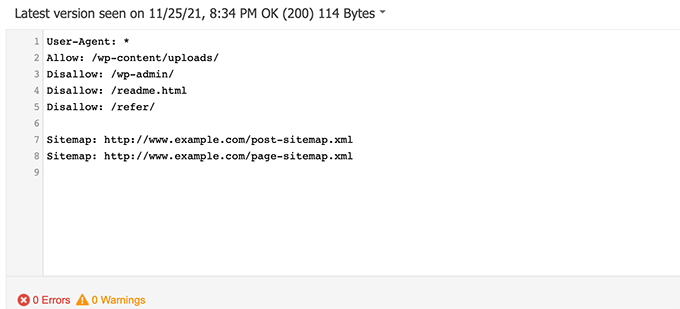
Réflexions finales
L’objectif de l’optimisation de votre fichier robots.txt est d’empêcher les moteurs de recherche d’explorer les pages qui ne sont pas accessibles au public. Par exemple, les pages de votre dossier wp-plugins ou les pages de votre dossier d’administration WordPress.
Un mythe répandu parmi les experts en référencement est que le blocage des catégories, des identifiants et des pages d’archives de WordPress améliorera le taux d’exploration et se traduira par une indexation plus rapide et un meilleur classement.
Ce n’est pas vrai. C’est également contraire aux consignes de Google pour les webmasters.
Nous vous recommandons de suivre le format Robots.txt ci-dessus pour créer un fichier Robots.txt pour votre site.
Guides d’experts sur l’utilisation de Robots.txt dans WordPress
Maintenant que vous savez comment optimiser votre fichier robots.txt, vous pouvez consulter d’autres articles relatifs à l’utilisation de robots.txt dans WordPress.
- Glossaire : Robots.txt
- Comment cacher une page WordPress à Google
- Comment empêcher les moteurs de recherche d’explorer un site WordPress ?
- Comment supprimer définitivement un site WordPress de l’Internet
- Comment cacher facilement (Noindex) les fichiers PDF dans WordPress
- Comment corriger l’erreur « Googlebot ne peut pas accéder aux fichiers CSS et JS » dans WordPress
- Comment configurer correctement All in One SEO pour WordPress (Guide ultime)
Nous espérons que cet article vous a aidé à apprendre comment optimiser votre fichier WordPress robots.txt pour le référencement. Vous pouvez également consulter notre guide ultime de référencement WordPress et nos choix d’experts pour les meilleurs outils de référencement WordPress pour développer votre site.
Si vous avez aimé cet article, veuillez alors vous abonner à notre chaîne YouTube pour obtenir des tutoriels vidéo sur WordPress. Vous pouvez également nous trouver sur Twitter et Facebook.





Syed Balkhi says
Hey WPBeginner readers,
Did you know you can win exciting prizes by commenting on WPBeginner?
Every month, our top blog commenters will win HUGE rewards, including premium WordPress plugin licenses and cash prizes.
You can get more details about the contest from here.
Start sharing your thoughts below to stand a chance to win!
Steve says
Thanks for this – how does it work on a WP Multisite thou?
WPBeginner Support says
For a multisite, you would need to have a robots.txt file in the root folder of each site.
Administrateur
Pacifique Ndanyuzwe says
My wordpress site is new and my robot.txt by default is
user-agent: *
Disallow: /wp-admin/
Allow: /wp-admin/admin-ajax.php
I want google to crawl and index my content. Is that robot.txt okay?
WPBeginner Support says
You can certainly use that if you wanted
Administrateur
Ritesh Seth says
Great Airticle…
I was confused from so many days about Robots.txt file and Disallow links. Have copied the tags for robots file. Hope this will solve the issue of my Site
WPBeginner Support says
We hope our article will help as well
Administrateur
Kurt says
The files in the screenshots of your home folder are actually located under the public_html folder under my home folder.
I did not have a /refer folder under my public_html folder.
I did not have post or page xml files anywhere on my WP account.
I did include an entry in the robots.txt file I created to disallow crawling my sandbox site. I’m not sure that’s necessary since I’ve already selected the option in WP telling crawlers not to crawl my sandbox site, but I don’t think it will hurt to have the entry.
WPBeginner Support says
Some hosts do rename public_html to home which is why you see it there. You would want to ensure Yoast is active for the XML files to be available. The method in this article is an additional precaution to help with preventing crawling your site
Administrateur
Ahmed says
Great article
WPBeginner Support says
Thank you
Administrateur
ASHOK KUMAR JADON says
Hello, such a nice article you solve my problem. So Thank You so much
WPBeginner Support says
Glad our article could help
Administrateur
Elyn Ashton says
User-agent: *
Disallow: /wp-admin/
Allow: /wp-admin/admin-ajax.php <– This is my robot.txt code but im confuse why my /wp-admin is index? How to no index it?
WPBeginner Support says
If it was indexed previously you may need to give time for the search engine’s cache to clear
Administrateur
Ashish kumar says
This website really inspire me to start a blog .Thank you lost of tema.this website each and every article have rich of information and explanation.when i have some problem at first i visit this blog . Thank You
WPBeginner Support says
Glad our articles can be helpful
Administrateur
Anna says
I am trying to optimise robots for my website using Yoast. However Tools in Yoast does not have the option for ‘File Editor’.
There are just two options
(i) Import and Export
(ii) Bulk editor
May you please advise how this can be addressed. Could it be that I am on a free edition of Yoast?
WPBeginner Support says
The free version of Yoast still has the option, your installation may be disallowing file editing in which case you would likely need to use the FTP method.
Administrateur
Emmanuel Husseni says
I really find this article helpful because I really don’t know much on how robot.txt works but now I do.
pls what I don’t understand is how do I find the best format of robot.txt to use on my site (I mean one that works generally)?
I noticed lots of big blogs I check ranking high on search engine uses different robot.txt format..
I’ll be clad to see a reply from you or just anyone that can help
Editorial Staff says
Having a sitemap and allowing the areas that need to be allowed is the most important part. The disallow part will vary based on each site. We shared a sample in our blog post, and that should be good for most WordPress sites.
Administrateur
WPBeginner Support says
Hey Emmanuel,
Please see the section regarding the ideal robots.txt file. It depends on your own requirements. Most bloggers exclude WordPress admin and plugin folders from the crawl.
Administrateur
Emmanuel Husseni says
Thank you so much.
now I understand. I guess I’ll start with the general format for now.
jack says
Well written article, I recommend the users to do sitemap before creating and enabling their ROBOTS text it will help your site to crawl faster and indexed easily.
Jack
Connie S Owens says
I would like to stop the search engines from indexing my archives during their crawl.
Emmanuel Nonye says
Thanks alot this article it was really helpful
Cherisa says
I keep getting the error message below on google webmaster. I am basically stuck. A few things that were not clear to me on this tutorial is where do I find my site’s root files, how do you determine if you already have a « robots.txt » and how do you edit it?
WPBeginner Support says
Hi Cherisa,
Your site’s root folder is the one that contains folders like wp-admin, wp-includes, wp-content, etc. It also contains files like wp-config.php, wp-cron.php, wp-blogheader.php, etc.
If you cannot see a robots.txt file in this folder, then you don’t have one. You can go a head and create a new one.
Administrateur
Cherisa says
Thank you for your response. I have looked everywhere and can’t seem to locate these root files as you describe. Is there a path directory I can take that leads to this folder. Like it is under Settings, etc?
Devender says
I had a decent web traffic to my website. Suddenly dropped to zero in the month of May. Till now I have been facing the issue. Please help me to recover my website.
Haris Aslam says
Hello There Thank you For This Information, But I Have A Question
That I Just Create The Sitemap.xml and Robots.txt File, & Its Crawling well. But How Can I Create « Product-Sitemap.xml »
There is all list of product in sitemap.xml file. Do I Have To Create Product-sitemap.xml separately?
and submit to google or bing again ?
Can You please Help me out…
Thank You
Mahadi Hassan says
I have a problem on robots.txt file setting. Only one robots.txt is showing for all websites. Please help me to show separate robots.txt file of all websites. I have all separate robots.txt file of all individual website. But only one robots.txt file is showing in browser for all websites.
Debu Majumdar says
Please explain why did you include
Disallow: /refer/
in the beginner Robots.txt example? I do not understand the implications of this line. Is this important for the beginner? You have explained the other two Disallowed ones.
Thanks.
WPBeginner Support says
Hi Debu,
This example was from WPBeginner’s robots.txt file. At WPBeginner we use ThirstyAffiliates to manage affiliate links and cloak URLs. Those URLs have /refer/ in them, that’s why we block them in our robots.txt file.
Administrateur
Evaristo says
How can I put all tags/mydomain.Com in nofollow? In robots.txt to concentrate the link Juice? Thanks.
harsh kumar says
hey,,i am getting error in yoast seo regarding site map..once i click on fix it ,,,it’s coming again..my site html is not loading properly
Tom says
I’ve just been reviewing my Google Webmaster Tools account and using the Search Console, I’ve found the following:
Page partially loaded
Not all page resources could be loaded. This can affect how Google sees and understands your page. Fix availability problems for any resources that can affect how Google understands your page.
This is because all CSS stylesheets associated with Plugins are disallowed by the default robots.txt.
I understand good reasons why I shouldn’t just make this allowable, but what would be an alternative as I would suspect the Google algorithms are marking down the site for not seeing these.
Suren says
Hi,
Whenever, I search my site on the google this text appears below the link: « A description for this result is not available because of this site’s robots.txt »
How, can i solve this issue?
Regards
WPBeginner Support says
Hi Suren,
Seems like someone accidentally changed your site’s privacy settings. Go to Settings » Reading page and scroll down to ‘Search engine visibility’ section. Make sure that the box next to is unchecked.
Administrateur
Divyesh says
Hello
As i seen in webmaster tool, i got robot.txt file like below :
User-agent: *
Disallow: /wp-admin/
Allow: /wp-admin/admin-ajax.php
let me know is that okey ? or should i use any other ?
John Cester says
I want to know, does it a good idea to block (disallow) « /wp-content/plugins/ » in robots.tx? Every time i remove a plugin it shows 404 error in some pages of that plugin.
Himanshu singh says
I loved this explanation. As a beginner I was very confused about robot.txt file and its uses. But now I know what is its purpose.
rahul says
in some robot.txt file index.php has been disallowed. Can you explain why ? is it a good practice.
Waleed Barakat says
Thanks for passing by this precious info.
Awais Ahmed says
Can you please tell me why this happening on webmaster tool:
Network unreachable: robots.txt unreachableWe were unable to crawl your Sitemap because we found a robots.txt file at the root of your site but were unable to download it. Please ensure that it is accessible or remove it completely.
robots.txt file exist but still
Dozza says
Interesting update from the Yoast team on this at
Quote: « The old best practices of having a robots.txt that blocks access to your wp-includes directory and your plugins directory are no longer valid. »
natveimaging says
Allow: /wp-content/uploads/
Shouldn’t this be?
Disallow: /wp-content/uploads/
Because you are aware that google will index all your uploads pages as public URLs right? And then you will get slapped with errors for the page itself. Is there something I am missing here?
nativeimaging says
Overall, its the actual pages that google crawls to generate image maps, NOT the uploads folders. Then you would have a problem of all the smaller image sizes, and other images that are for UI will also get indexed.
This seems to be the best option:
Disallow: /wp-content/uploads/
If i’m incorrect, please explain this to me so I can understand your angle here.
Jason says
My blog url not indexing do i need to change my robots.txt?
Im using this robots.txt
iyan says
how to create robot txt which is ONLY allow index for page and Post.. thanks
Simaran Singh says
I am not sure what’s the problem but my robots.txt has two versions.
One at http://www.example.com/robots.txt and second at example.com/robots.txt
Anybody, please help! Let me know what can be the possible cause and how to correct it?
WPBeginner Support says
Most likely, your web host allows your site to be accessed with both www and non-www urls. Try changing robots.txt using an FTP client. Then examine it from both URLs if you can see your changes on both URLs then this means its the same file.
Administrateur
Simaran Singh says
Thanks for the quick reply. I have already done that, but I am not able to see any change. Is there any other way to resolve it?
Martin conde says
Yoasts blogpost about this topic was right above yours in my search so of course I checked them both. They are contradicting each other a little bit.. For example yoast said that disallowing plugin directories and others, might hinder the Google crawlers when fetching your site since plugins may output css or js. Also mentioned (and from my own experience), yoast doesn’t add anything sitemap related to the robots.txt, rather generates it so that you can add it to your search console. Here is the link to his post, maybe you can re-check because it is very hard to choose whose word to take for it
MM Nauman says
As I’m Not Good in Creating this Robotstxt file So Can I use your Robots.txt file by changing the parameters like url and sitemap of my site is it good? or should I create a different one
Mohit Chauhan says
Hi,
Today i got this mail from Google « Googlebot cannot access CSS and JS files »…what can be the solution?
Thanks
Parmod says
Let me guess… You are using CDN services to import CSS and JS files.
or
It may be possible that you have written wrong syntax in these file.
Rahul says
I have a question about adding Sitemaps. How can I add Yahoo and Bing Sitemap to Robots file and WordPress Directory?
Gerbrand Petersen says
Thanks for the elaborate outline of using the robots file. Does anyone know if Yahoo is using this robots.txt too, and does it obey the rules mentioned in the file? I ask this since I have a « Disallow » for a certain page in my file, but I do receive traffic coming from Yahoo on that page. Nothing from Google, as it should be. Thanks in advance.
Erwin says
correction…
« If you are using Yoast’s WordPress SEO plugin or some other plugin to generate your XML sitemap, then your plugin will try to automatically add your sitemap related lines into robots.txt file. »
Not true. WordPress SEO doesn’t add the sitemap to the robots.txt
« I’ve always felt linking to your XML sitemap from your robots.txt is a bit nonsense. You should be adding them manually to your Google and Bing Webmaster Tools and make sure you look at their feedback about your XML sitemap. This is the reason our WordPress SEO plugin doesn’t add it to your robots.txt. »
https://yoast.com/wordpress-robots-txt-example/
Also more recommended is not to disallow the wp-plugins directory (reasons see Yoast’s post)
And personally I like to simply remover the readme.txt file…
hyma says
I understood it robots.txt file and use of robots file. What is the site map how do I create sitemap for my site.
Rick R. Duncan says
After reading Google’s documentation I’m under the impression that the directive to use in the robots.txt file is disallow which only tells the bots what they can and cannot crawl. It does not tell them what can and cannot be indexed. You need to use the noindex robots meta tag to have a page noindexed.
Nitin says
really good article for seo optimized robots.txt file. But I need you to give a tutorial on how to upload robots.txt file to server. As, being a beginner it seems to be a drastic problem to upload that file.
By the way thanks to share such beneficial information.
-Nitin
Parmod says
Upload it to your server/public_hmtl/(Your-site-name) … in this folder
Jenny says
What is the best way to add code to HTTacess to block multiple spam bot refers for their url and Ip address if no URL is given
I know if you get wrong syntax when doing httacess it can take your site off line I am a newbie and need to block these annoying multiple urls from Russia, China, Ukraine etc.
Many thanks
Hazel Andrews says
Thanks for those tips….robot txt files now amended! yay!
Rahat says
why have to add Allow: !!!
if I mention only which have to Disallow that enough. Don’t have to write code for Allow because Googlebot or Bingbot will crawl all other thing automatically.
So why should I use Allow again?
Connor Rickett says
Since lacking the Robots.txt file doesn’t stop the site from being crawled, I find myself curious: Is there any sort of hard data on exactly how much having the file will improve SEO performance?
I did a quick Google search, and didn’t see any sort of quantitative data on it. It’s about half a million articles saying, « Hey, this makes SEO better! » but I’d really like to know what we’re talking about here, even generally.
Is this a 5% boost? 50? 500?
WPBeginner Support says
Search engines don’t share such data. While not having a robots.txt file does not stop search engines from crawling or indexing a website. However, it is a recommended best practice.
Administrateur
Connor Rickett says
Thanks for taking the time to get back to me, I appreciate it!
JD Myers says
Good timing on this. I was trying to find this information just yesterday.
The reason I was searching for it is that Google Webmaster tools was telling me that they could not properly crawl my site because I was blocking various resources needed for the proper rendering of the page.
These resources included those found in /wp-content/plugins/
After I allowed this folder, the warning disappeared.
Any thoughts on this?
WPBeginner Support says
You can safely ignore those warnings. It is only a warning if you actually had content there that you would want to get indexed. Sometimes users have restricted search bots and have forgotten about it. These warnings come in handy in those situations.
Administrateur
Chetan jadhav says
I have a question that many people out there use static sitemap, and you know what they have wordpress site. Should we us static or sitemap genrated by worpress.
Wilton Calderon says
NIce, i like the way Wpbeginner have, and with that rank in alexa, look to me is one of the best way to sue robots.txt..
Brigitte Burke says
what does my robots.txt file mean if it looks like this?
User-agent: *
Disallow: /wp-admin/
Disallow: /wp-includes/
Disallow: /xmlrpc.php
Editorial Staff says
It’s just saying that search engines should not index your wp-admin folder, wp-includes folder, and the xml-rpc file. Sometimes disallowing /wp-includes/ can block certain scripts for search engines specially if your site is using those scripts. This can hurt your SEO.
The best thing to do is go to Google Webmaster Tools and fetch your website as a bot there. If everything loads fine, then you have nothing to worry about. If it says that scripts are blocked, then you may want to take out the wp-includes line.
Administrateur
hercules says
I see no logic in your idea about having a script within the includes directory that can be used by a crawn / robot .. and another, if there is an isolated case, it is better after specify the default wordpress allow this file you imagine that search engines use his scripts! after all, wordpress has certainly not by default an robots.txt anti serch engines!!!!