Si estás trabajando en un sitio web con mucho contenido en taxonomías y tipos de entradas personalizados, entonces querrás que sea fácil para tus usuarios encontrarlo. Una forma de hacerlo es permitiendo a los usuarios limitar su búsqueda. Anteriormente le mostramos cómo crear un formulario de búsqueda en WordPress con opciones avanzadas para elegir el tipo de contenido. Sin embargo, era obligatorio / requerido / necesario añadir código a tu tema manualmente. En este artículo, le mostraremos cómo añadir un cuadro de búsqueda avanzada en WordPress utilizando Facetious.
Lo primero que tienes que hacer es instalar y activar el plugin Facetious. Una vez activado, el plugin añade un widget de búsqueda Facetious en Apariencia ” Widgets. Arrastra y suelta el widget de búsqueda de Facetious en tu barra lateral o en cualquier otra zona con widgets.
El plugin te permite elegir qué taxonomías y tipos de entradas incluir como campo para los criterios de búsqueda. Incluso puedes restringir la búsqueda a un tipo de contenido concreto, como entradas, páginas o medios. Facetious también utiliza una estructura de permalink personalizada para la página de resultados de búsqueda que permite que el plugin funcione bien con plugins de caché como WP Super Cache y W3 Total Cache.
Aunque permite a los usuarios seleccionar categorías, etiquetas y otras opciones para limitar los resultados de la búsqueda, esta opción sigue utilizando la funcionalidad de búsqueda integrada de WordPress. La mayoría de la gente estaría de acuerdo en decir que no es la mejor opción. Por eso hemos escrito cómo añadir la búsqueda personalizada de Google en WordPress.
Esperamos que este artículo te haya ayudado a añadir opciones de búsqueda avanzadas a tu sitio web WordPress. Para respuestas y preguntas puedes encontrarnos en Twitter y Facebook o puedes dejar un comentario abajo.

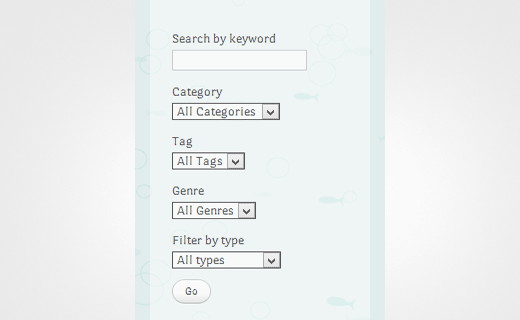
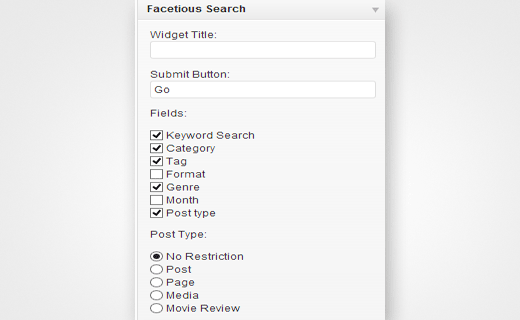




Syed Balkhi says
Hey WPBeginner readers,
Did you know you can win exciting prizes by commenting on WPBeginner?
Every month, our top blog commenters will win HUGE rewards, including premium WordPress plugin licenses and cash prizes.
You can get more details about the contest from here.
Start sharing your thoughts below to stand a chance to win!
sahil says
This plugin is closed now. please update this post.
WPBeginner Support says
Thank you for letting us know, we will certainly keep an eye out for alternative options.
Administrador
Joe says
I’m looking to build a smart and detailed product search page – much like ebay, this would let the user pick various categories, filters, sliders, etc. Is there a recommended WP plugin that could do all this using queries on the backend database?
Thanks,
Joe
Steven Denger says
Well the WP Google search is not compatible with my version which is 4.4.3 and if Facetious does not give good search results then I am back to square one – no search box. I am now content on not having a search box after the crazy hassle trying to find one. SearchWP wants $49.00 for their plugin. I would not trust purchasing that for the simple reason that the wordpress search widget that came with my site does not function at all and comes about all scrambled. What is it with WordPress and Search Boxes anyway?
Steven Denger says
This forum is most of the time very helpful – but all to often it seems to fall into the category of technical info for the more experienced developers. Experienced developers generally do not need help as they are the ones who can answer questions for the one’s like me.
I cannot believe the technical hassle of trying to put a search box on my site – and exactly where I want it. I have a search widget that comes out all messed up. It displays the box with the name “search” halfway in and half out of the box. Then it says “search” again about an inch below it. All together it takes up and creates a 2 1/2″ space besides not displaying properly. When I try search plugins they are dependant on an existing wordpress search box to be installed to begin with. This is one of very many insanely difficult WordPress features that takes something one would think to be simple, and make it as impractical and difficult as one could possibly make.
Like a lot of things that I would like to add to my website, I have to do without because all the help forums are explained like one developer to another instead of made simple enough to just install and use.
I see the importance of having a search box on my site because it speeds up the searching for a viewer who does not want to dig around for an hour just to find something. But I have given up the idea of ever having one because like a lot of WordPress additions, it is designed for developers to use instead of the less experienced like myself. And I am experienced enough now that I add everything on my site with code instead of visual – a big advantage when building content in WordPress.
WPBeginner Support says
We would recommend you to check out SearchWP plugin. It is easy enough for beginners and has many advanced features.
Administrador
Steven Denger says
This forum is most of the time very helpful – but all to often it seems to fall into the category of technical info for the more experienced developers. Experienced developers generally do not need help as they are the ones who can answer questions for the one’s like me.
I cannot believe the technical hassle of trying to put a search box on my site – and exactly where I want it. I have a search widget that comes out all messed up. It displays the box with the name “search” halfway in and half out of the box. Then it says “search” again about an inch below it. All together it takes up and creates a 2 1/2″ space besides not displaying properly. When I try search plugins they are dependant on an existing wordpress search box to be installed to begin with. This is one of very many insanely difficult WordPress features that takes something one would think to be simple, and make it as impractical and difficult as one could possibly make.
Like a lot of things that I would like to add to my website, I have to do without because all the help forums are explained like one developer to another instead of made simple enough to just install and use.
I see the importance of having a search box on my site because it speeds up the searching for a viewer who does not want to dig around for an hour just to find something. But I have given up the idea of ever having one because like a lot of WordPress additions, it is designed for developers to use instead of the less experienced like myself. And I am experienced enough now that I add everything on my site with code instead of visual – a big advantage when building content in WordPress.
I cannot afford a developer to do this so I just give up and have to do without. I have spent enough time on this to build about half of a website.
devi says
need suggestion for online digital library box search
nourteddine says
thanks a lot i was looking for this plugin long time ago
Krish Murali Eswar says
Which is the best option between the four choices:
1. Word press’s native search
2. JetPack’s omni search (I am not sure how it works and if it is indeed a search)
3. Google search for WordPress
4. Factitious that you wrote there.
Would appreciate your help.
Rich says
Awesome tutorial.