Se você estiver trabalhando em um site com muito conteúdo em taxonomias personalizadas e tipos de post, então você deve facilitar a localização para seus usuários. Uma maneira de fazer isso é permitir que os usuários limitem a pesquisa. Anteriormente, mostramos a você como criar um formulário de pesquisa no WordPress com opções avançadas para escolher o tipo de post. No entanto, isso exigia a adição manual de código ao seu tema. Neste artigo, mostraremos a você como adicionar uma caixa de pesquisa avançada no WordPress usando o Facetious.
A primeira coisa que você precisa fazer é instalar e ativar o plugin Facetious. Após a ativação, o plug-in adiciona um widget de pesquisa do Facetious em Appearance ” Widgets. Arraste e solte o widget Facetious Search em sua barra lateral ou em qualquer outra área com widgets.
O plug-in permite que você escolha as taxonomias e os tipos de postagem a serem incluídos como um campo para os critérios de pesquisa. Você pode até mesmo restringir a pesquisa a um tipo de postagem específico, como postagens, páginas ou mídia. O Facetious também usa uma estrutura de permalink personalizada para a página de resultados de pesquisa, o que permite que o plug-in funcione bem com plug-ins de cache como o WP Super Cache e o W3 Total Cache.
Embora permita que os usuários selecionem categorias, tags e outras opções para restringir os resultados da pesquisa, essa opção ainda usa a funcionalidade de pesquisa integrada do WordPress. A maioria das pessoas concordaria em dizer que não é a melhor opção. É por isso que escrevemos como adicionar o Google Custom Search no WordPress.
Esperamos que este artigo tenha ajudado você a adicionar opções de pesquisa avançada ao seu site WordPress. Para comentários e perguntas, você pode nos encontrar no Twitter e no Facebook ou deixar um comentário abaixo.

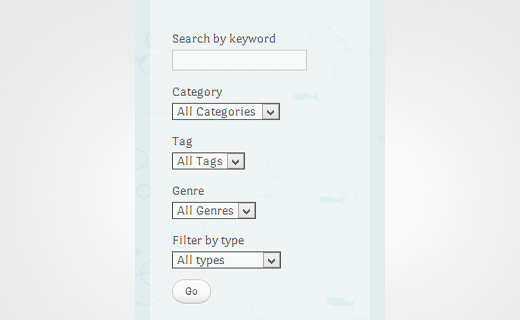
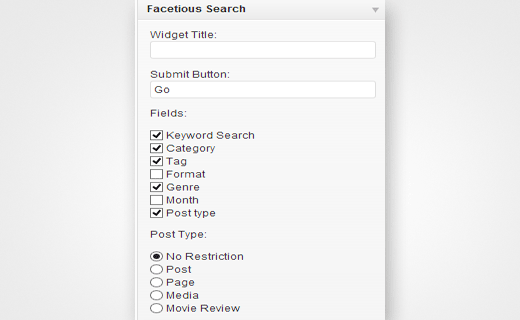




Syed Balkhi says
Hey WPBeginner readers,
Did you know you can win exciting prizes by commenting on WPBeginner?
Every month, our top blog commenters will win HUGE rewards, including premium WordPress plugin licenses and cash prizes.
You can get more details about the contest from here.
Start sharing your thoughts below to stand a chance to win!
sahil says
This plugin is closed now. please update this post.
WPBeginner Support says
Thank you for letting us know, we will certainly keep an eye out for alternative options.
Administrador
Joe says
I’m looking to build a smart and detailed product search page – much like ebay, this would let the user pick various categories, filters, sliders, etc. Is there a recommended WP plugin that could do all this using queries on the backend database?
Thanks,
Joe
Steven Denger says
Well the WP Google search is not compatible with my version which is 4.4.3 and if Facetious does not give good search results then I am back to square one – no search box. I am now content on not having a search box after the crazy hassle trying to find one. SearchWP wants $49.00 for their plugin. I would not trust purchasing that for the simple reason that the wordpress search widget that came with my site does not function at all and comes about all scrambled. What is it with WordPress and Search Boxes anyway?
Steven Denger says
This forum is most of the time very helpful – but all to often it seems to fall into the category of technical info for the more experienced developers. Experienced developers generally do not need help as they are the ones who can answer questions for the one’s like me.
I cannot believe the technical hassle of trying to put a search box on my site – and exactly where I want it. I have a search widget that comes out all messed up. It displays the box with the name “search” halfway in and half out of the box. Then it says “search” again about an inch below it. All together it takes up and creates a 2 1/2″ space besides not displaying properly. When I try search plugins they are dependant on an existing wordpress search box to be installed to begin with. This is one of very many insanely difficult WordPress features that takes something one would think to be simple, and make it as impractical and difficult as one could possibly make.
Like a lot of things that I would like to add to my website, I have to do without because all the help forums are explained like one developer to another instead of made simple enough to just install and use.
I see the importance of having a search box on my site because it speeds up the searching for a viewer who does not want to dig around for an hour just to find something. But I have given up the idea of ever having one because like a lot of WordPress additions, it is designed for developers to use instead of the less experienced like myself. And I am experienced enough now that I add everything on my site with code instead of visual – a big advantage when building content in WordPress.
WPBeginner Support says
We would recommend you to check out SearchWP plugin. It is easy enough for beginners and has many advanced features.
Administrador
Steven Denger says
This forum is most of the time very helpful – but all to often it seems to fall into the category of technical info for the more experienced developers. Experienced developers generally do not need help as they are the ones who can answer questions for the one’s like me.
I cannot believe the technical hassle of trying to put a search box on my site – and exactly where I want it. I have a search widget that comes out all messed up. It displays the box with the name “search” halfway in and half out of the box. Then it says “search” again about an inch below it. All together it takes up and creates a 2 1/2″ space besides not displaying properly. When I try search plugins they are dependant on an existing wordpress search box to be installed to begin with. This is one of very many insanely difficult WordPress features that takes something one would think to be simple, and make it as impractical and difficult as one could possibly make.
Like a lot of things that I would like to add to my website, I have to do without because all the help forums are explained like one developer to another instead of made simple enough to just install and use.
I see the importance of having a search box on my site because it speeds up the searching for a viewer who does not want to dig around for an hour just to find something. But I have given up the idea of ever having one because like a lot of WordPress additions, it is designed for developers to use instead of the less experienced like myself. And I am experienced enough now that I add everything on my site with code instead of visual – a big advantage when building content in WordPress.
I cannot afford a developer to do this so I just give up and have to do without. I have spent enough time on this to build about half of a website.
devi says
need suggestion for online digital library box search
nourteddine says
thanks a lot i was looking for this plugin long time ago
Krish Murali Eswar says
Which is the best option between the four choices:
1. Word press’s native search
2. JetPack’s omni search (I am not sure how it works and if it is indeed a search)
3. Google search for WordPress
4. Factitious that you wrote there.
Would appreciate your help.
Rich says
Awesome tutorial.