¿Quieres quitar / eliminar el modo de editor visual en WordPress? El editor visual en WordPress proporciona una interfaz WYSIWYG para escribir contenido. Sin embargo, muchos usuarios que se sienten cómodos escribiendo HTML básico prefieren utilizar el editor de texto. En este artículo, le mostraremos cómo eliminar el modo de editor visual en WordPress.
Por qué quitar / eliminar el modo de editor visual en WordPress?
El editor visual ofrece una manera conveniente para los principiantes a escribir contenido en WordPress. Viene con una interfaz de usuario WYSIWYG agradable con opciones útiles para elegir los colores y el formato al escribir entradas.
Consulte nuestros consejos para dominar el editor visual de WordPress.
Editor visual también puede ser programado para mostrar sus entradas utilizando las mismas fuentes y colores como su tema de WordPress.
Sin embargo, muchos usuarios avanzados prefieren utilizar el editor de texto plano. Tiene algunos botones de formato muy básico y muestra HTML sin formato / texto sin formato cuando se crea contenido.
La mayor queja acerca de editor visual es que cuando se cambia entre el modo Visual / Texto, podría afectar el formato de su entrada. A veces el editor visual también terminan añadiendo formato adicional que no es necesario.
Estos no son grandes problemas, pero sin duda puede llegar a ser muy molesto.
Dicho esto, veamos cómo eliminar fácilmente el modo de editor visual en WordPress.
Video Tutorial
Si no te gusta el vídeo o necesitas más instrucciones, sigue leyendo.
Quitar el Modo Editor Visual en WordPress
En primer lugar, debe visitar la página Usuarios ” Su perfil en el área de administrador de WordPress. Aquí es donde puede editar su perfil de usuario en WordPress.
Debajo del editor visual, necesita marcar / comprobar la casilla siguiente a la opción ‘Desactivar el editor visual al escribir’.
No olvides hacer clic en el botón “Actualizar perfil” para guardar tus ajustes.
Ahora puedes editar una entrada o crear una nueva. Notarás que el editor visual ya no estará disponible.
Nota: Este ajuste no afectará a otros usuarios registrados en su sitio WordPress.
Esperamos que este artículo te haya ayudado a aprender cómo eliminar el modo de editor visual en WordPress. Puede que también quieras ver nuestra guía para aumentar la velocidad y el rendimiento de WordPress.
Si te ha gustado este artículo, suscríbete a nuestro canal de YouTube para ver tutoriales en vídeo sobre WordPress. También puedes encontrarnos en Twitter y Facebook.

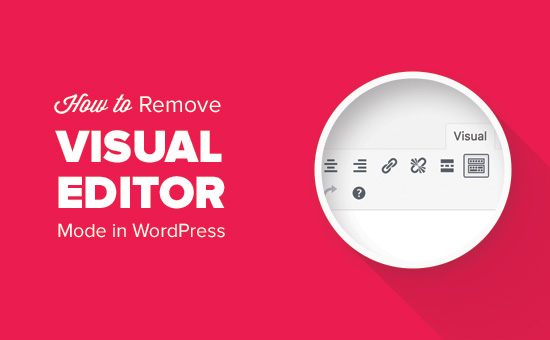
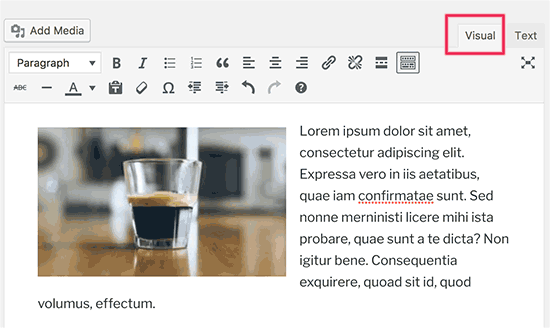
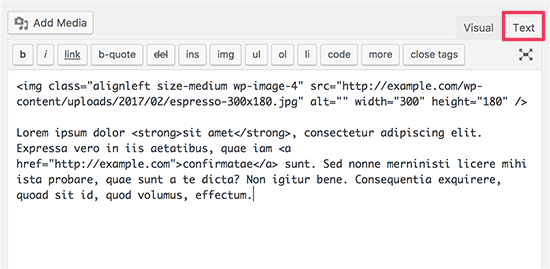
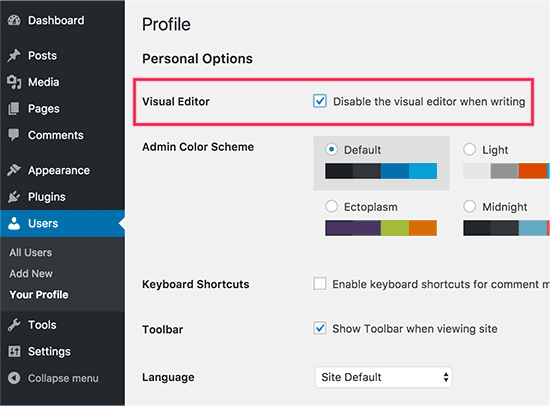
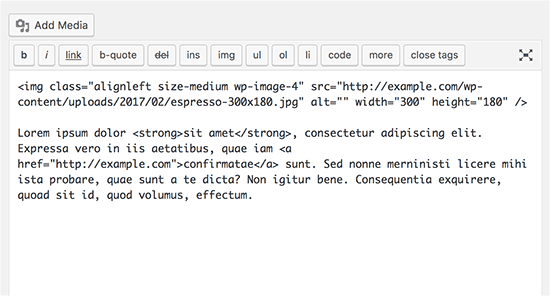




Syed Balkhi says
Hey WPBeginner readers,
Did you know you can win exciting prizes by commenting on WPBeginner?
Every month, our top blog commenters will win HUGE rewards, including premium WordPress plugin licenses and cash prizes.
You can get more details about the contest from here.
Start sharing your thoughts below to stand a chance to win!
Joanne Hurlock says
LIFE SAVER!!
For turning the visual editor back on!!!
WPBeginner Support says
Glad our guide was helpful
Administrador
Thien says
That’s amzingn acticle. I have practice on my site thanks so much
WPBeginner Support says
You’re welcome, glad you liked our article
Administrador
radin says
im realy appreciate for this article
Swapnil Sutar says
Can we disable Visual editor only for pages not posts?
Michael says
Your advice is great but surely the best/additional solution would be to stop some of the idiotic behaviour of the visual editor, ESPECIALLY adding and in stupid places, which can disrupt pages completely. I’ve even seen it add tags in the middle of internal style declarations! It also seems to remove HTML comments at times.
As one of several people maintaining a certain website, I’ve had to waste many hours fixing the mess made by the visual editor because someone else insists on using it.
SURELY it can be made to listen to what the user actually TYPED instead of taking matters into its own hands for no reason. If I type a succession of carriage returns, and didn’t go into text and add , MAYBE because that’s what I actually WANTED.
This behaviour has been *programmed* into it, it can therefore be removed.
Satnam Singh says
Do you use wordpress visual editor on your website ? Or any plugin of shortcodes instead or any thing else ? Mind sharing ?
WPBeginner Support says
Hi Satnam,
We use text editor when writing posts. You can see all the plugins we use on our blueprint page.
Administrador
Karen Doll says
Hello,
I’m hoping you can help me with my Visual Editor issue. I know this page addresses how to disable the Visual Editor, but I’m hoping you can help to enable my Visual Editor. I am a freelance writer and a client set up a WordPress account for me on her site. I cannot access the Visual Editor. The disable Visual Editor box in NOT checked. And, when I tried to click on Visual, all of my text disappears. The word counter remains the same as if there are invisible words on the page. Perhaps there is something you can tell me that I can forward onto the site owner.
Thanks so much for your help
Karen
WPBeginner Support says
Take a look at our tutorial on how to fix white text and missing buttons in WordPress visual editor. You will need to ask your client to help you solve this issue.
Administrador
sunil says
Does enabling visual editor erase the html code again?
WPBeginner Support says
No, but if you edit a post and switch to visual editor, then it may try to fix unclosed HTML tags, etc. This could affect your post’s formatting a little bit.
Administrador
WPBeginner Staff says
You can go to your user profile and check the option disable visual editor when writing.
Stefani says
Hi there! Do you happen to know if it would cause formatting issues if the visual editor is enabled for one user and they were told not to click the text editor button at all (for my client, so they can do things like change text color for a word here and there) and disabled for me (so that I can easily code things if needed)? Thank you!!
Carolee Lawrence says
There is no “visual editor” on Users/my profile
WPBeginner Support says
It should be the first option on your profile page.
Administrador
rajkanuri says
for WordPress Visual Editor is acting weird, it is not showing up in Firefox and Chrome but working fine in IE… what should be the error, I have even reinstalled the WordPress using the reinstall option in the dashboard..