Möchten Sie Nutzern erlauben, Bilder und Dateien in WordPress-Kommentaren anzuhängen?
Bilder und Kommentare sind beides mächtige Werkzeuge, um das Engagement der Nutzer auf Ihrer WordPress-Website zu steigern. Je nach Nische und Zielgruppe Ihrer Website kann das Hochladen von Bildern in Kommentaren das Engagement der Nutzer auf Ihrer Website erheblich steigern.
In diesem Artikel zeigen wir Ihnen, wie Sie Nutzern erlauben, Bilder in WordPress-Kommentare hochzuladen.
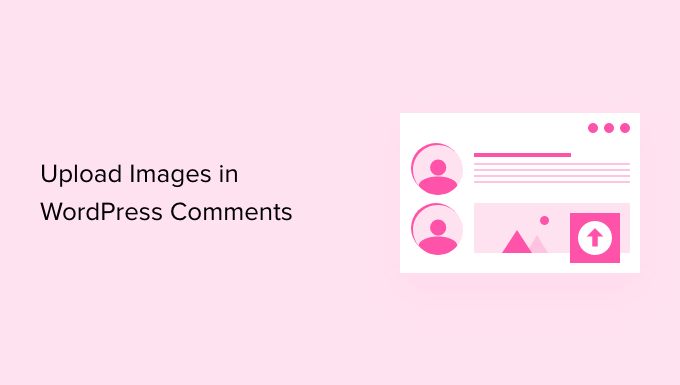
Warum sollten Benutzer Bilder in WordPress-Kommentaren hochladen dürfen?
WordPress-Kommentare sind eine großartige Möglichkeit, mit Ihren Besuchern zu kommunizieren. Die Leute hinterlassen Feedback, stellen Fragen und geben Empfehlungen, die für den Aufbau Ihrer Marke und die Verbesserung Ihrer Produkte nützlich sein können.
Das Hochladen von Bildern in Kommentaren kann die Nutzererfahrung weiter verbessern. So können Besucher zum Beispiel Screenshots ihrer Probleme in den Kommentaren teilen, wodurch Ihr Support-Team mehr Informationen erhält, um ihre Probleme zu lösen.
Ebenso kann es dazu beitragen, Diskussionen zu starten, in denen Menschen lustige Bilder und Memes teilen können. Dadurch werden Ihre Kommentare visuell ansprechend und machen mehr Spaß beim Lesen.
Wenn Sie einen Reiseblog betreiben, können Sie Bilder in Kommentaren zulassen, um nutzergenerierte Inhalte zu sammeln. So können Nutzer beispielsweise Bilder von ihren Lieblingsreisezielen, Orten, die sie besucht haben, und vieles mehr teilen.
Schauen wir uns also an, wie man Bild-Uploads in WordPress-Kommentaren zulässt.
Video-Anleitung
Wenn Sie eine schriftliche Anleitung bevorzugen, lesen Sie einfach weiter.
Erlauben Sie Benutzern, Bilder in WordPress-Kommentaren hochzuladen
Als erstes müssen Sie das DCO Comment Attachment Plugin installieren und aktivieren. Weitere Einzelheiten finden Sie in unserer Schritt-für-Schritt-Anleitung für die Installation eines WordPress-Plugins.
Nach der Aktivierung funktioniert das Plugin sofort und fügt eine Datei-Upload-Option in den WordPress-Kommentarbereich ein.
Sie können die Einstellungen bearbeiten, indem Sie in Ihrem WordPress-Dashboard auf Einstellungen “ DCO-Kommentaranhang gehen.
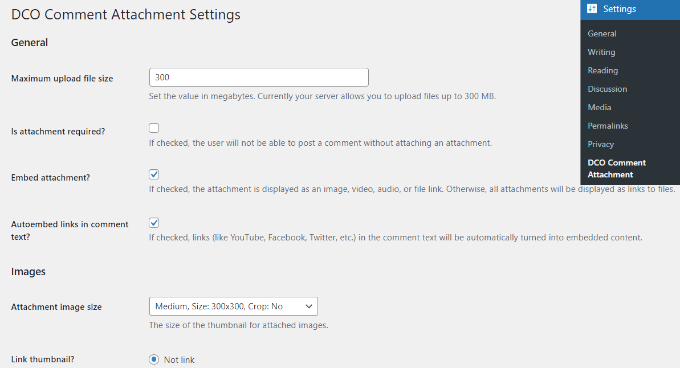
Mit dem Plugin können Sie eine maximale Dateigröße für den Upload festlegen, das Anhängen von Dateien zur Pflicht machen, Anhänge einbetten, eine Bildgröße für Anhänge auswählen und vieles mehr.
Sie können Ihren Nutzern auch erlauben, verschiedene Dateitypen anzuhängen, z. B. ein Dokument, eine PDF-Datei, eine PowerPoint-Präsentation, eine Excel-Tabelle usw., indem Sie die Option Dateityp aktivieren.
Es gibt auch die Möglichkeit, alle Benutzer auszuwählen oder nur angemeldeten Benutzern das Hochladen von Anhängen in WordPress-Kommentaren zu erlauben.
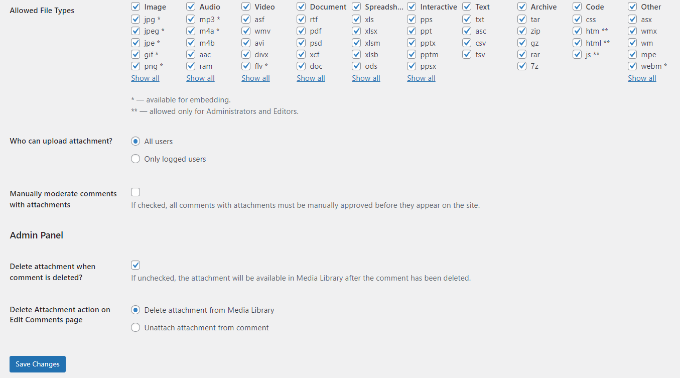
Wenn Sie die Änderungen vorgenommen haben, vergessen Sie nicht, auf die Schaltfläche „Änderungen speichern“ zu klicken.
Gehen Sie danach auf eine beliebige Beitragsseite in Ihrem WordPress-Blog, und Sie werden im Kommentarbereich ein Feld zum Hochladen von Bildern sehen, wie auf dem Screenshot unten:
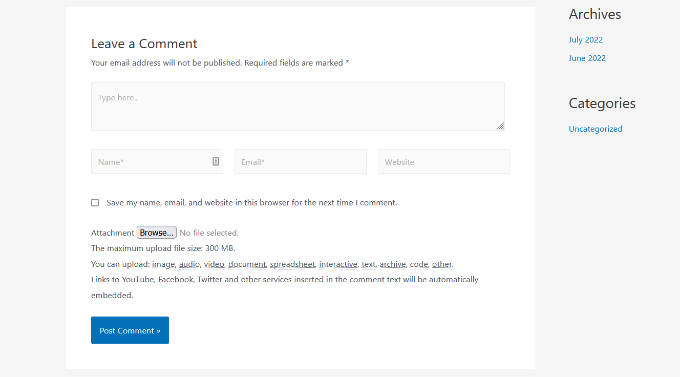
Alle von Benutzern hochgeladenen Bilder werden in Ihrer WordPress-Mediathek gespeichert. Wenn Sie ein von einem Benutzer hochgeladenes Bild löschen möchten, müssen Sie zu Medien “ Bibliothek gehen, das Bild suchen und es dann löschen.
Dadurch wird das Bild aus dem Kommentar gelöscht, ohne den Kommentartext zu beeinträchtigen.
Um den Missbrauch dieser Funktion zu vermeiden, empfehlen wir, einige Kommentarrichtlinien auf Ihrer Seite einzufügen, um die Nutzer darüber zu informieren, welche Art von Anhängen sie hochladen können. Ein Beispiel dafür finden Sie auf der WPBeginner Seite für Kommentarrichtlinien.
Sie können dann im WordPress-Kommentarformular einen Link zu Ihrem Kommentarrichtlinien-Text hinzufügen.
Aufgrund der Natur von Bildern möchten Sie vielleicht alle Kommentare moderieren, bevor sie auf Ihrer Website erscheinen. Sie können dies tun, indem Sie die Kommentarmoderation aktivieren und die Nutzer benachrichtigen, wenn ihr Kommentar auf Ihrer Website genehmigt wird.
Um die Medienfunktionen in Ihren Kommentaren weiter zu verbessern, können Sie die oEmbed-Unterstützung für Kommentare in WordPress aktivieren. Damit können Ihre Nutzer neben den hochgeladenen Bildern auch YouTube-Videos, Tweets, Flickr-Fotos und mehr einbetten.
Wir hoffen, dass dieser Artikel Ihnen geholfen hat, zu lernen, wie man Nutzern erlaubt, Bilder in WordPress-Kommentare hochzuladen. Vielleicht interessieren Sie sich auch für unsere Tipps, wie Sie mehr Kommentare zu Ihren WordPress-Blogbeiträgen erhalten, und wie Sie einen Online-Shop eröffnen.
Wenn Ihnen dieser Artikel gefallen hat, dann abonnieren Sie bitte unseren YouTube-Kanal für WordPress-Videotutorials. Sie können uns auch auf Twitter und Facebook finden.





Syed Balkhi says
Hey WPBeginner readers,
Did you know you can win exciting prizes by commenting on WPBeginner?
Every month, our top blog commenters will win HUGE rewards, including premium WordPress plugin licenses and cash prizes.
You can get more details about the contest from here.
Start sharing your thoughts below to stand a chance to win!
Mike Avery says
There seems to be a new comment attachment plugin called, „DCO Comment Attachment“,
Have you tried it yet? Can you recommend it?
WPBeginner Support says
For the moment we have not tested that specific plugin
Admin
sr says
Any updates for ways to allow comments to upload photos and docs easily?
WPBeginner Support says
Not at the moment but once we find something we will certainly update the article
Admin
Geoff says
I have 4 pages on my website how do i just add the comment plugin to work on just one page? thanks
WPBeginner Support says
Apologies, the plugin we are currently recommending is no longer available. We will be sure to update the article with an alternative when we are able, after which we would be able to look into conditional loading.
Admin
Monir says
thank you, this article was really helpful!
WPBeginner Support says
You’re welcome, glad our guide was helpful
Admin
Phoebe Moon says
The plug in is no longer available.
WPBeginner Support says
Thanks for letting us know about that, we’ll be sure to look for an alternative
Admin
Jane Beinart says
Is it possible to post photos this way via your mobile phone? I’m finding that posting photos via the computer is fine, but via iphone just gets an error message and says it is the wrong format of image. Any ideas as to how to make this work?
WPBeginner Support says
It would depend on the file type of image that is being sent. If it is one of your allowed file types you would want to reach out to the support for the plugin to let them know and they should be able to assist.
Admin
Rachael says
Is there anyway to filter the most top liked pictures to the top of the page?? Also is there a way for other users to reply to the comment? This worked but isn’t functioning the way I would like it to….
WPBeginner Support says
It should allow people to reply the same way they would reply to a normal content but for what you’re asking for may require a custom plugin.
Admin
omer noiman says
Hey, I did everything as described.
when i am trying to test this, and upload an image, it redirects me to page 404
“
The page you are looking for might have been removed, had its name changed, or is temporarily unavailable. Please try another search …
„
WPBeginner Support says
Hi Omer,
Try updating your permalink structure. Simply visit Settings » Permalinks and then click on the save changes button without changing anything.
Admin
Heidi says
Hi, I am also having a page not found issue when trying to test this out by posting a comment with an image. The plugin support seems MIA. I did try what you suggested about the permalinks and I still can’t get my image to post. Any ideas? Thanks.
WPBeginner Support says
You may want to check with your hosting provider that you are not hitting a memory limit as one possibility.
Heidi says
Thanks, that wasn’t it, unfortunately.
Michael Vivar says
Quick question. If I have an existing comment widget and I install „Comment Attachment“, will existing comments be affected?
Chaz DeSimone says
Fantastic plugin for uploading photos with recipes submitted by readers…until we install a „real“ recipes plugin. Thank you!
Monique says
This only works if you have a business wordpress account!
WPBeginner Support says
Hi Monique,
This tutorial is for self-hosted WordPress.org websites. Please see our guide on the difference between self hosted WordPress.org vs free WordPress.com blog.
Admin
Hossein says
Hi
May I know what is the plugin that you use for subscribing to comments?
Thanks
WPBeginner Support says
Hi Hossein,
Please see our article on how to allow users to subscribe to comments in WordPress.
Admin
Rod Fleming says
If it’s a hosted site and you are Admin, just click on the img button and enter the URL of the image. For a local image, first upload to the Media Library and copy the URL. Paste that into the img dialogue box in the comment section and add an alt tag when prompted. No Plug-in required.
I can’t remember how long this has been available in WP but it’s a long time; I’ve been a user for nearly 10 years and it’s always been like this.
Manasa says
The wordpress website/s that I post comments to do not have the Upload Image option even though I know that users have posted images and so has the author/writer. But I do not know how else to upload an image without that option while posting comments.
Mac says
Why have you not enable the option of putting up images,while commenting?
Traruh Synred says
On a blog I post too I can’t load images. Others commenters do load images. They in could a link to the image.
This doesn’t work for me. Yet the blog does allow images.
I’ve tried various links in both email response and using WordPress reply. Niether works.. If I embed an image in an email it gets stripped out.
I assume I’m doing something wrong, but can’t figure out what?
E.g.,
Amber says
In Facebook, when you add a URL, it automatically sources the image for you. Is there a way to do that in WordPress comments?
M.Khurram says
On installation process this is happening
Unable to create directory wp-content/uploads/2015/03. Is its parent directory writable by the server?
Pamela says
nice to be able to upload but the images are huge… they don’t retain their original size why??? can this be rectified so images stay in their original size??
Marcus says
While this is certainly a great way to boost user engagement, on some hosting platform this can pose a serious security issue. It is surprisingly simple to disguise a php script as a gif image. I strongly suggest using plugins like these only in combination with some .htaccess magic preventing scripts from being executed within your uploads folder. Especially on shared hosting platforms.