Volete consentire agli utenti di allegare immagini e file nei commenti di WordPress?
Le immagini e i commenti sono entrambi strumenti potenti per aumentare il coinvolgimento degli utenti sul vostro sito WordPress. A seconda della nicchia e del pubblico di riferimento del vostro sito, consentire ai visitatori di caricare immagini nei commenti può aumentare significativamente il coinvolgimento degli utenti sul vostro sito.
In questo articolo vi mostreremo come consentire agli utenti di caricare immagini nei commenti di WordPress.
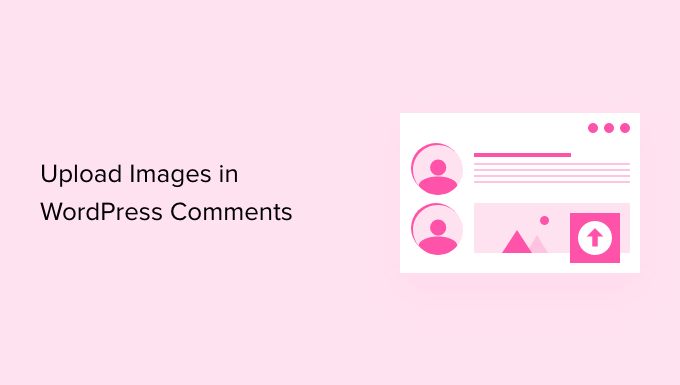
Perché consentire agli utenti di caricare immagini nei commenti di WordPress?
Icommenti su WordPress sono un ottimo modo per comunicare con i vostri visitatori. Le persone lasciano feedback, fanno domande e offrono consigli che possono essere utili per costruire il vostro marchio e migliorare i prodotti.
Consentire agli utenti di caricare immagini nei commenti può migliorare ulteriormente l’esperienza dell’utente. Ad esempio, i visitatori possono condividere le schermate dei loro problemi nei commenti, fornendo al team di assistenza maggiori informazioni per risolvere i loro problemi.
Allo stesso modo, può aiutare ad avviare discussioni coinvolgenti in cui le persone possono condividere immagini e meme divertenti. Ciò contribuirà a rendere i commenti visivamente accattivanti e più divertenti da leggere.
Se invece gestite un blog di viaggi, consentire l’inserimento di immagini nei commenti può aiutare a raccogliere i contenuti generati dagli utenti. Ad esempio, gli utenti possono condividere le immagini delle loro destinazioni preferite, dei luoghi che hanno visitato e altro ancora.
Detto questo, vediamo come consentire il caricamento di immagini nei commenti di WordPress.
Video tutorial
Se preferite le istruzioni scritte, continuate a leggere.
Consentire agli utenti di caricare immagini nei commenti di WordPress
La prima cosa da fare è installare e attivare il plugin DCO Comment Attachment. Per maggiori dettagli, consultate la nostra guida passo-passo su come installare un plugin di WordPress.
Dopo l’attivazione, il plugin funziona subito e aggiunge un’opzione di caricamento dei file nell’area dei commenti di WordPress.
È possibile modificare le impostazioni andando su Impostazioni ” Allegato commenti DCO dalla dashboard di WordPress.
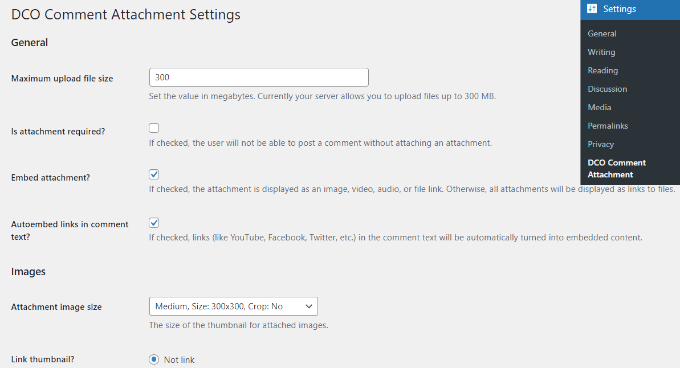
Il plugin consente di impostare una dimensione massima per il caricamento dei file, di rendere obbligatorio allegare i file, di incorporare gli allegati, di selezionare le dimensioni dell’immagine dell’allegato e altro ancora.
È inoltre possibile consentire agli utenti di allegare diversi tipi di file, come documenti, PDF, presentazioni PowerPoint, fogli di calcolo Excel e altro ancora, selezionando l’opzione Tipo di file.
È inoltre possibile selezionare tutti gli utenti o consentire solo agli utenti connessi di caricare allegati nei commenti di WordPress.
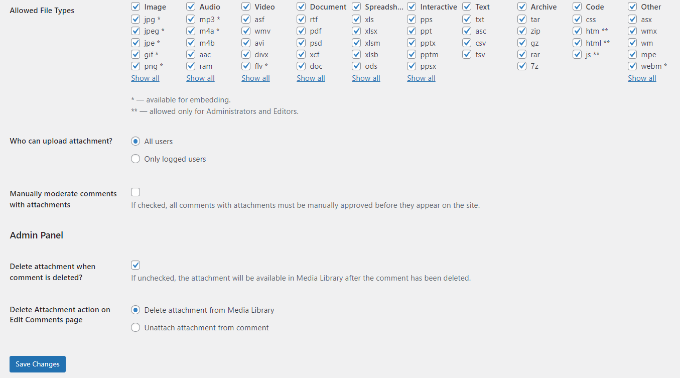
Una volta apportate le modifiche, non dimenticate di fare clic sul pulsante “Salva modifiche”.
Dopodiché, visitate la pagina di un qualsiasi post del vostro blog WordPress e vedrete un campo per il caricamento delle immagini nell’area dei commenti, come nell’immagine qui sotto:
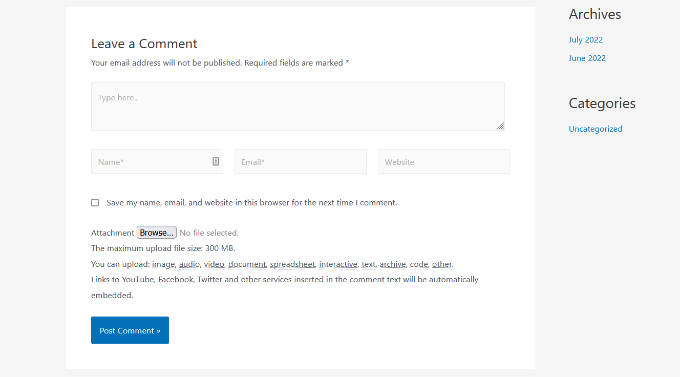
Tutte le immagini caricate dagli utenti sono memorizzate nella libreria multimediale di WordPress. Se si desidera eliminare un’immagine caricata da un utente, è necessario andare su Media ” Libreria, individuare l’immagine e quindi eliminarla.
In questo modo si elimina l’immagine dal commento senza intaccare il testo del commento.
Per evitare di abusare di questa funzione, consigliamo di aggiungere delle linee guida per i commenti sul vostro sito, per far sapere agli utenti che tipo di allegati possono caricare. Per un esempio, si può consultare la pagina della politica dei commenti di WPBeginner.
È quindi possibile aggiungere un link al testo della politica dei commenti nel modulo dei commenti di WordPress.
A causa della natura delle immagini, potreste voler moderare tutti i commenti prima che vengano visualizzati sul vostro sito. È possibile farlo abilitando la moderazione dei commenti e notificando agli utenti quando il loro commento viene approvato sul sito.
Per potenziare ulteriormente le funzionalità multimediali nei commenti, è possibile attivare il supporto oEmbed per i commenti in WordPress. Ciò consentirà ai vostri utenti di incorporare video di YouTube, tweet, foto di Flickr e altro ancora accanto alle immagini che caricano.
Speriamo che questo articolo vi abbia aiutato a capire come consentire agli utenti di caricare immagini nei commenti di WordPress. Potreste anche voler consultare i nostri consigli su come ottenere più commenti sui post del vostro blog WordPress e su come avviare un negozio online.
Se questo articolo vi è piaciuto, iscrivetevi al nostro canale YouTube per le esercitazioni video su WordPress. Potete trovarci anche su Twitter e Facebook.





Syed Balkhi says
Hey WPBeginner readers,
Did you know you can win exciting prizes by commenting on WPBeginner?
Every month, our top blog commenters will win HUGE rewards, including premium WordPress plugin licenses and cash prizes.
You can get more details about the contest from here.
Start sharing your thoughts below to stand a chance to win!
Mike Avery says
There seems to be a new comment attachment plugin called, “DCO Comment Attachment”,
Have you tried it yet? Can you recommend it?
WPBeginner Support says
For the moment we have not tested that specific plugin
Admin
sr says
Any updates for ways to allow comments to upload photos and docs easily?
WPBeginner Support says
Not at the moment but once we find something we will certainly update the article
Admin
Geoff says
I have 4 pages on my website how do i just add the comment plugin to work on just one page? thanks
WPBeginner Support says
Apologies, the plugin we are currently recommending is no longer available. We will be sure to update the article with an alternative when we are able, after which we would be able to look into conditional loading.
Admin
Monir says
thank you, this article was really helpful!
WPBeginner Support says
You’re welcome, glad our guide was helpful
Admin
Phoebe Moon says
The plug in is no longer available.
WPBeginner Support says
Thanks for letting us know about that, we’ll be sure to look for an alternative
Admin
Jane Beinart says
Is it possible to post photos this way via your mobile phone? I’m finding that posting photos via the computer is fine, but via iphone just gets an error message and says it is the wrong format of image. Any ideas as to how to make this work?
WPBeginner Support says
It would depend on the file type of image that is being sent. If it is one of your allowed file types you would want to reach out to the support for the plugin to let them know and they should be able to assist.
Admin
Rachael says
Is there anyway to filter the most top liked pictures to the top of the page?? Also is there a way for other users to reply to the comment? This worked but isn’t functioning the way I would like it to….
WPBeginner Support says
It should allow people to reply the same way they would reply to a normal content but for what you’re asking for may require a custom plugin.
Admin
omer noiman says
Hey, I did everything as described.
when i am trying to test this, and upload an image, it redirects me to page 404
”
The page you are looking for might have been removed, had its name changed, or is temporarily unavailable. Please try another search …
“
WPBeginner Support says
Hi Omer,
Try updating your permalink structure. Simply visit Settings » Permalinks and then click on the save changes button without changing anything.
Admin
Heidi says
Hi, I am also having a page not found issue when trying to test this out by posting a comment with an image. The plugin support seems MIA. I did try what you suggested about the permalinks and I still can’t get my image to post. Any ideas? Thanks.
WPBeginner Support says
You may want to check with your hosting provider that you are not hitting a memory limit as one possibility.
Heidi says
Thanks, that wasn’t it, unfortunately.
Michael Vivar says
Quick question. If I have an existing comment widget and I install “Comment Attachment”, will existing comments be affected?
Chaz DeSimone says
Fantastic plugin for uploading photos with recipes submitted by readers…until we install a “real” recipes plugin. Thank you!
Monique says
This only works if you have a business wordpress account!
WPBeginner Support says
Hi Monique,
This tutorial is for self-hosted WordPress.org websites. Please see our guide on the difference between self hosted WordPress.org vs free WordPress.com blog.
Admin
Hossein says
Hi
May I know what is the plugin that you use for subscribing to comments?
Thanks
WPBeginner Support says
Hi Hossein,
Please see our article on how to allow users to subscribe to comments in WordPress.
Admin
Rod Fleming says
If it’s a hosted site and you are Admin, just click on the img button and enter the URL of the image. For a local image, first upload to the Media Library and copy the URL. Paste that into the img dialogue box in the comment section and add an alt tag when prompted. No Plug-in required.
I can’t remember how long this has been available in WP but it’s a long time; I’ve been a user for nearly 10 years and it’s always been like this.
Manasa says
The wordpress website/s that I post comments to do not have the Upload Image option even though I know that users have posted images and so has the author/writer. But I do not know how else to upload an image without that option while posting comments.
Mac says
Why have you not enable the option of putting up images,while commenting?
Traruh Synred says
On a blog I post too I can’t load images. Others commenters do load images. They in could a link to the image.
This doesn’t work for me. Yet the blog does allow images.
I’ve tried various links in both email response and using WordPress reply. Niether works.. If I embed an image in an email it gets stripped out.
I assume I’m doing something wrong, but can’t figure out what?
E.g.,
Amber says
In Facebook, when you add a URL, it automatically sources the image for you. Is there a way to do that in WordPress comments?
M.Khurram says
On installation process this is happening
Unable to create directory wp-content/uploads/2015/03. Is its parent directory writable by the server?
Pamela says
nice to be able to upload but the images are huge… they don’t retain their original size why??? can this be rectified so images stay in their original size??
Marcus says
While this is certainly a great way to boost user engagement, on some hosting platform this can pose a serious security issue. It is surprisingly simple to disguise a php script as a gif image. I strongly suggest using plugins like these only in combination with some .htaccess magic preventing scripts from being executed within your uploads folder. Especially on shared hosting platforms.