Do you want to change the font size on your WordPress posts or pages?
Sometimes, you may want to make a line or a paragraph larger, or you might want to increase the font size on the entire page.
In this article, we will show you how to easily change the font size in WordPress posts and themes.
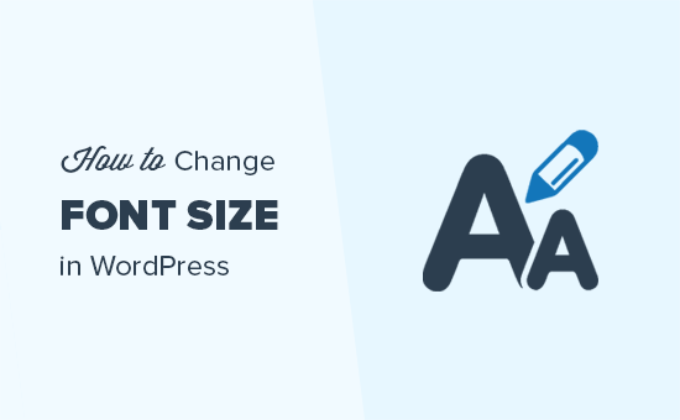
Why Change Font Size in WordPress?
By changing the font size on your WordPress website, you can improve the content’s readability and make it easier for users to go through it.
Plus, increasing the font size can help you highlight important information on your WordPress blog.
For example, if you are showcasing an affiliate product on your site, then increasing its font size can help make the product more noticeable. It can also make content more readable for viewers who are accessing your website through mobile devices.
Having said that, let’s see how to easily change font size in WordPress.
For this tutorial, we will be discussing multiple methods, so you can use the links below to jump to the method of your choice:
Video Tutorial
If you’d prefer written instructions, keep reading.
Method 1: How to Change the Font Size Using Headings
If you are looking for an easy way to change the font size using headings, then this method is for you.
Using headings in your content is a great way to grab user attention with a larger-size font.
In most WordPress themes, headings are in a larger font than the regular body text, allowing you to break your posts and pages into sections.
Headings are also great for improving website SEO, as search engines give proper headings more weight than normal paragraph text.
How to Add a Heading in the Default WordPress Block Editor
First, you need to open up a new post or page in the WordPress block editor.
Once you are there, click the ‘Add Block’ (+) button at the top left corner of the screen to open up the block menu.
From here, you must find and add the Heading block to the page/post.
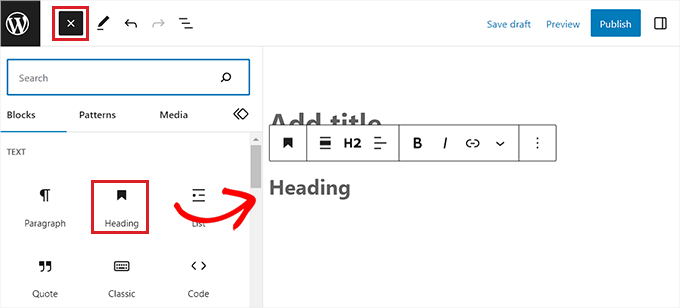
By default, the block will be set to Heading 2.
If you are adding a sub-heading, then it makes sense to stick with the ‘Heading 2’ option.
However, if you want to change this, then you can simply click on the ‘H2’ drop-down menu to select a different size.
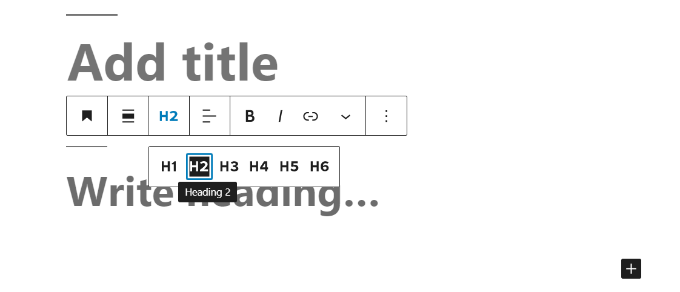
Alternatively, you can also change the heading size using the block settings on the right toolbar of the screen.
You can even customize the heading’s color, appearance, letter case, and more.
Once you are done, don’t forget to click the ‘Update’ or ‘Publish’ button to store your settings.
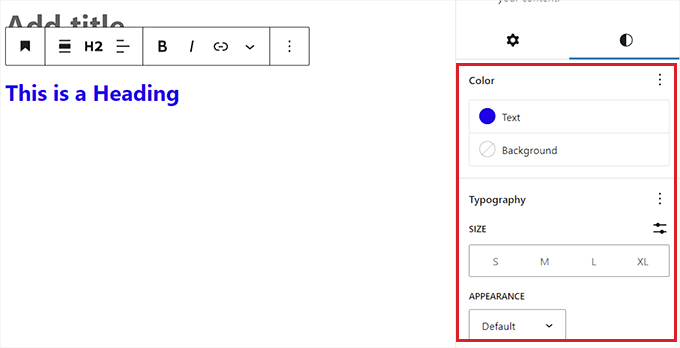
How to Add a Heading in the Old Classic Editor
If you are still using the old classic editor in WordPress, then you can add headings using the Paragraph dropdown menu.
First, select the text that you want to turn into a heading using your mouse.
Next, click the ‘Paragraph’ dropdown menu in the top left corner and select your heading size. You have now successfully changed the font size to a heading.
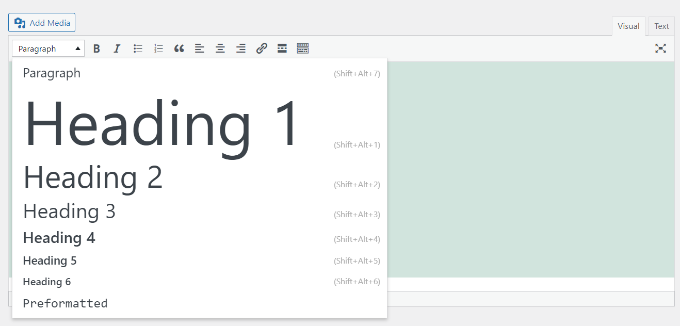
However, keep in mind that the classic editor does not allow you to change the sizes and font colors of the different Heading styles.
If you want to do that, then you’ll need to make changes to your theme’s stylesheet (style.css).
Finally, just click the ‘Update’ or ‘Publish’ button to save your changes.
Method 2: Change the Font Size of Text in the Block Editor
If you want to change the default font size of the text in your Paragraph block, then this method is for you.
First, you need to open up an existing page/post in the Gutenberg editor.
Once you are there, click on any Paragraph block and then switch to the ‘Styles’ tab from the block panel on the right side of the screen.
From here, you must choose a font size from the ‘Typography’ section.
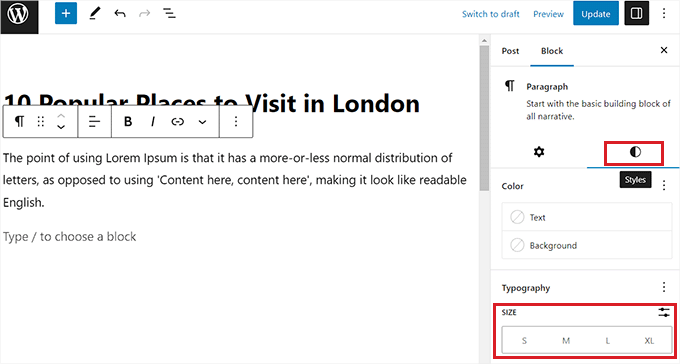
You can select the Small, Medium, Large, or Extra Large option according to your needs.
If you want to change your text back to the original size, then you can also do that by clicking on the three-dotted menu next to the Typography settings.
This will open up a new dropdown menu where you have to click the ‘Reset’ option.
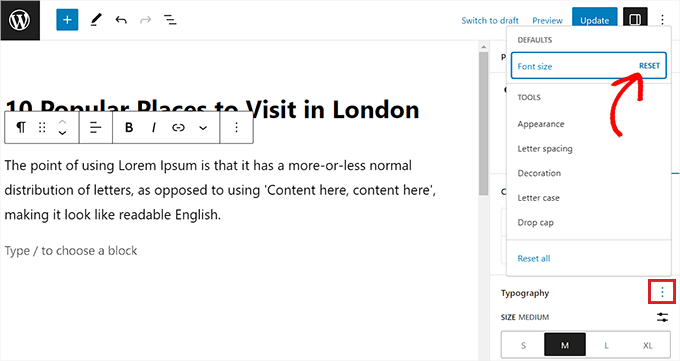
Other than that, you can also add drop caps, letter casing, spacing, appearance, and more using the same dropdown menu.
After that, just click the ‘Update’ or ‘Publish’ button to store your changes.
Keep in mind that these options aren’t available in the older classic editor for WordPress. If you want to use them, then think about making the switch.
Method 3: Change Font Size Using a Plugin
If you want to change font size using a plugin, then you can use this method.
First, you need to install and activate the Advanced Editor Tools plugin. For detailed instructions, see our beginner’s guide on how to install a WordPress plugin.
Upon activation, the plugin gives you more control over font sizes and text formatting, as well as a range of other features. It adds a new ‘Classic Paragraph’ block that has all the formatting features of your choice.
Upon activation, head to the Settings » Advanced Editor Tools page from the WordPress admin sidebar.
Once there, you can easily drag and drop formatting features from the ‘Unused Buttons’ section to the ‘Classic Paragraph’ block.
These features include font size, font family, copy, subscript, emoticons, source code, and more.
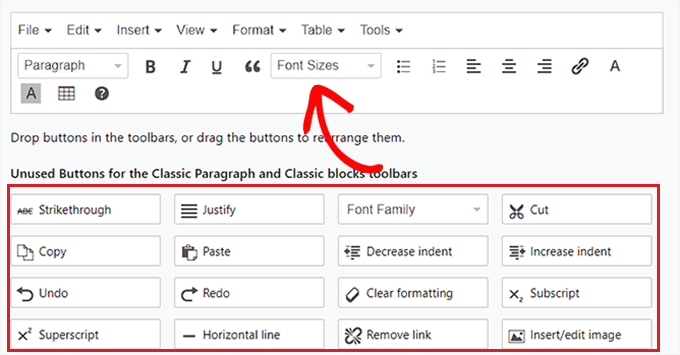
Once you have done that, scroll down to the ‘Options’ section and check the ‘Font Sizes’ option to access a larger number of font sizes.
After that, simply click the ‘Save Changes’ button to store your settings.
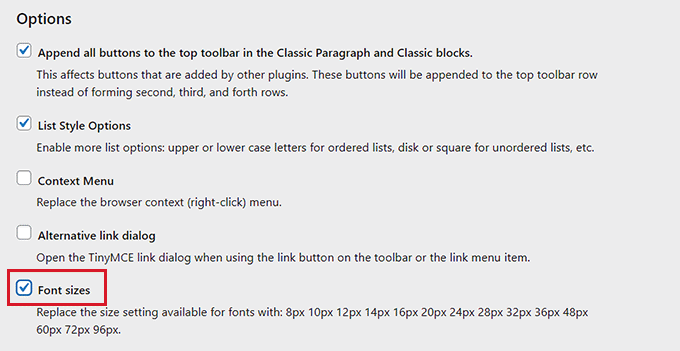
If you are using the plugin with the Classic editor, then you will have to switch to the ‘Classic Editor’ tab from the top of the page.
Once you are there, you need to take the same actions as in the block editor.
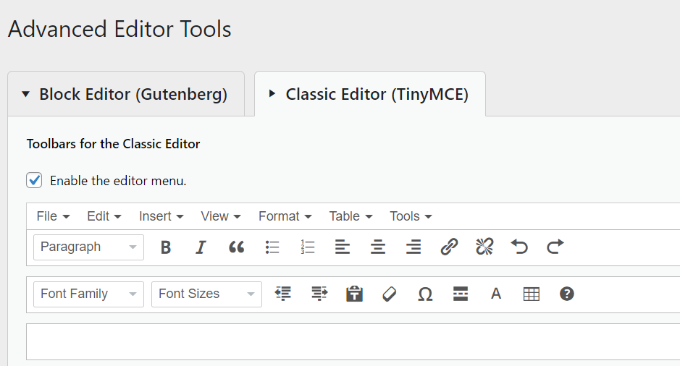
Make sure you click the ‘Save Changes’ button after making your changes.
Now, to see the plugin in action, you must open up a new or existing page/post from the WordPress dashboard.
Once you are there, click the ‘Add Block’ (+) button at the top left corner of the screen to open up the block menu.
From here, find and add the Classic Paragraph block to the page.
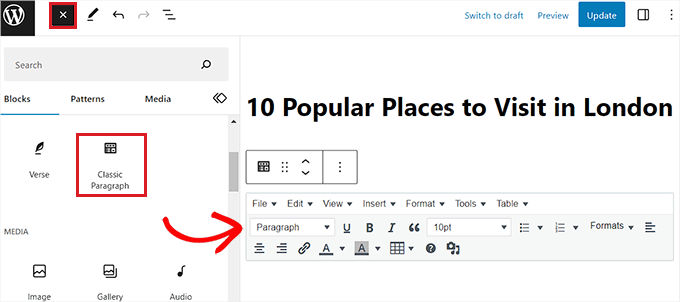
You can now use the ‘Font Sizes’ dropdown menu to change the size of the text in the ‘Classic Paragraph’ block.
Finally, click the ‘Update’ or ‘Publish’ to save your post or page settings.
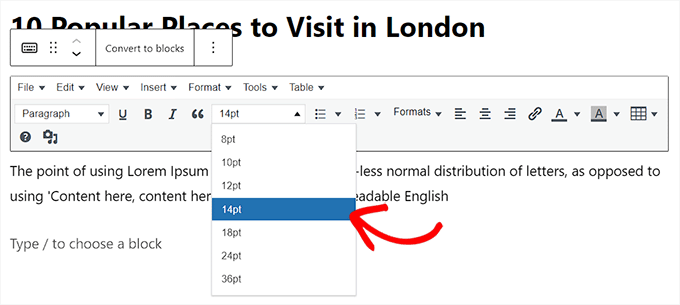
Method 4: Change Site-Wide Font Size Using WPCode
If you want to change the font size across your entire website, then this method is for you.
You can easily add this functionality by inserting CSS code to your website using WPCode.
It is the best WordPress code snippet plugin on the market that makes it super easy and safe to add code to your website.
First, you need to install and activate the WPCode plugin. For detailed instructions, please see our step-by-step guide on how to install a WordPress plugin.
Note: WPCode has a free plan that you can use for the tutorial. However, upgrading to the pro version will give you access to more features like conditional logic, a cloud library of code snippets, and more.
Upon activation, head over to the Code Snippets » + Add Snippet page from the WordPress admin sidebar.
Once there, click the ‘Use Snippet’ button under the ‘Add Your Custom Code (New Snippet)’ option.

This will lead you to the ‘Create Custom Snippet’ page, where you can start by giving a title to your code snippet.
After that, select the ‘CSS Snippet’ option from the ‘Code Type’ dropdown menu on the right corner of the screen.

Next, copy and paste the following custom CSS code into the ‘Code Preview’ box:
p {
font-size:16px;
}
Once you have done that, simply add your desired text size next to the ‘font-size’ line in the CSS code.
It should look like this.
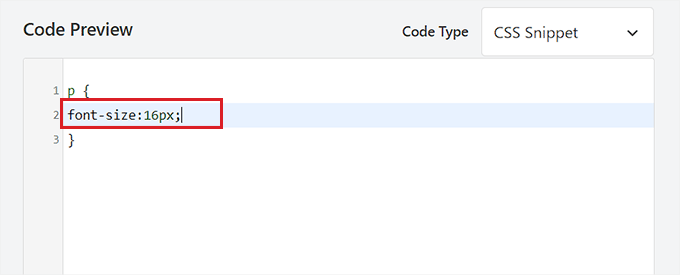
After that, scroll down to the ‘Insertion’ section and choose the ‘Auto Insert’ mode.
Your code will automatically be executed on your site upon activation.

Finally, scroll back to the top of the page and toggle the ‘Inactive’ switch to ‘Active’.
After that, click the ‘Save Snippet’ button to execute your code.
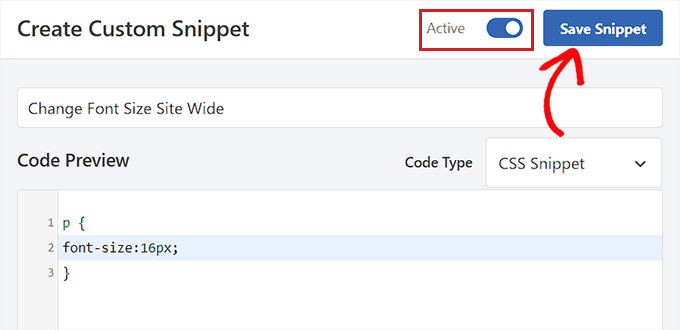
You have now successfully changed the font size on your WordPress site.
Bonus: Change Text Color in WordPress
Apart from size, you may also want to change the text color on your website to make your content more readable and visually appealing. It can also enhance your branding and help highlight important information.
To change the text color, you must open a blog post in the block editor and choose a Paragraph block. Once you do that, switch to the ‘Styles’ tab from the block panel and click on the ‘Text’ option.
This will open the color picker tool from where you can select a text color of your choice for the content.
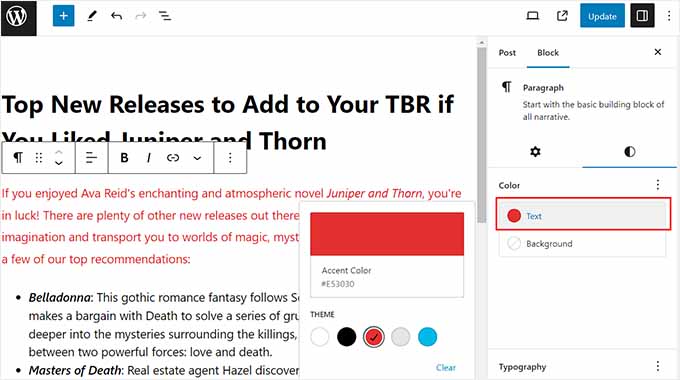
If you want to change the text colors all across the website, then you can use WPCode, which is the best WordPress code snippet plugin on the market.
Upon activation, simply visit the Code Snippets » + Add Snippet page from the WordPress admin sidebar and click ‘Use Snippet’ under the ‘Add Your Custom Code’ option.
This will take you to the ‘Create Custom Snippet’ page, where you must select ‘CSS Snippet’ as the code type and then copy and paste the following code into the ‘Code Preview’ box:
p { color:#990000; }
If you want to use a different color for your site’s headings, then you’ll need to use the h1, h2, h3, or similar selectors.
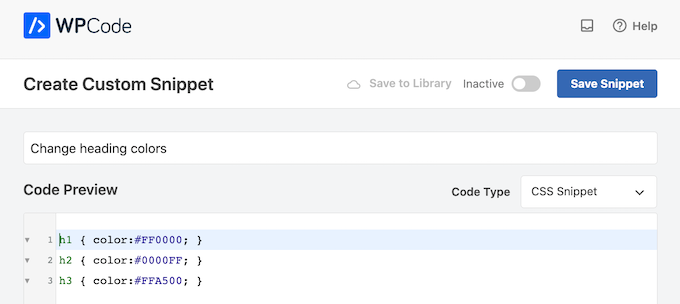
Finally, click the ‘Save Snippet’ button and toggle the ‘Inactive’ switch to ‘Active’.
You have now successfully changed the text color all over your website. For detailed instructions, see our tutorial on how to change the text color in WordPress.
We hope this article helped you learn how to easily change the font size in WordPress. You may also want to see our guide on how to use custom fonts in WordPress or our list of the best drag and drop WordPress page builder plugins.
If you liked this article, then please subscribe to our YouTube Channel for WordPress video tutorials. You can also find us on Twitter and Facebook.





Syed Balkhi says
Hey WPBeginner readers,
Did you know you can win exciting prizes by commenting on WPBeginner?
Every month, our top blog commenters will win HUGE rewards, including premium WordPress plugin licenses and cash prizes.
You can get more details about the contest from here.
Start sharing your thoughts below to stand a chance to win!
kzain says
This post is super helpful for adjusting font sizes in WordPress! By the way, is there a separate way to change the font size of text within image captions, or does that usually fall under the general font size settings? I’m trying to adjust it, but I can’t find the option
WPBeginner Support says
That would normally be part of your theme’s settings or would be changed using CSS.
Admin
Mrteesurez says
I also found the post helpful for adjusting font sizes in WordPress. For changing the font size of text within image captions usually requires custom CSS since it doesn’t always fall under general font size settings. You can add custom CSS to target the caption specifically or if there would any built-in functionality in your current theme.
Mohan says
Hi, Thank you, i was helpful and worked
WPBeginner Support says
Glad our guide was helpful!
Admin
Sylvia Dart says
Thank you guys for such a useful tutorial, solved my font size problem quickly. Thanks again
WPBeginner Support says
Glad our guide was helpful!
Admin
sutarmaji says
Thank you. Your explanation is clear. But, I cannot apply it to my editing activities. In my Block Editor and Classic Editor, there is no font size dropdown menu. It’s frustating. Can you help me?
sarah says
Hi there,
thanks for this tutorial. I was trying to do the fourth method and wanted to change my H2 size. I copy and pasted the code into my custom CSS but when I change the px value nothing happens. The Size doesn’t change. Very annoying :O
WPBeginner Support says
You may need to check with your theme’s support in case they are overriding your CSS
Admin
Mike says
Pls which google front wpbeginner is using
WPBeginner Support says
For the moment, we are using the Proxima Nova font.
Admin
Scott McKinstry says
Thanks for the help!
WPBeginner Support says
You’re welcome!
Admin
David Johnson says
In the new wordpress block editor, regardless of whether I give it a H1 or H4 heading, it doesn’t change the size of the font at all. Sure, in the editor the size changes, but when I publish, there is no size change for what the public sees.
WPBeginner Support says
Your theme may have styling for your headings that make the text look the same. You would either want to edit it with CSS or reach out to your theme’s support.
Admin
Vishal Aksh says
Well thanks for this valuable information.
WPBeginner Support says
You’re welcome
Admin
Jran says
Hi, is there a way to set/change defaults with the Classic paragraph editor? So for example if you wanted each block of text to have size 14 in Book Antiqua, is there a way to keep as a preset instead of having to manually change every block or even line?
WPBeginner Support says
For what you’re wanting, you would likely need to use the CSS method from this article to set the text how you’re wanting.
Admin
Leslie Limardo says
Hi there,
I have the tiny mce advanced plugin. I added the font size to the selection but when i go to my pages, but doesn’t appear and I’ve clicked through all the options and don’t see where else to add it.
WPBeginner Support says
You will likely need to reach out to your specific theme’s support and they should be able to assist with what could be preventing the changes.
Admin
Yoshiko says
Hello. Thanks for the posting. I have one question. If I want to enlarge a couple of words in one block, how can I do it?
WPBeginner Support says
You would likely need to edit the paragraph using HTML to manually add the text changes to specific sections.
Admin
Yoshiko says
I see. I was hoping that there were other options to do so. I will give it a try. Thank you!
James says
Thanks for this article. It is very useful and every point is understandable.
WPBeginner Support says
Glad you found the article helpful
Admin
Vaibhavi says
Thank you so much for this! I was afraid I’d have to buy a premium theme to make such small changes. This helped tons!
WPBeginner Support says
Glad our guide was helpful
Admin
tonyalee says
This was so helpful! The font on my site was so small. Quick question, is there a way to do this for lists in the block editor? I noticed they are still the same size after adding the code to my css editor.
WPBeginner Support says
You would want to use inspect element to target the text in your lists. We have a guide on how to use it below:
https://www.wpbeginner.com/wp-tutorials/basics-of-inspect-element-with-your-wordpress-site
Admin
Minhas Qureshi says
Useful Information
WPBeginner Support says
Thank you
Admin
mousam says
Thank you for this post. I use astra theme and have implemented the custom css method for paragraph.
Thank you again
WPBeginner Support says
Glad our post was able to help you
Admin
M Santimi says
Thanks for being a reliable source of factual information pertaining to wordpress.
Would appreciate an easy way to change light grey fonts to a more easily readable black.
WPBeginner Support says
For that, you would normally use CSS to change the color. For how to find the CSS to change you would want to take a look at our article below on using inspect element:
https://www.wpbeginner.com/wp-tutorials/basics-of-inspect-element-with-your-wordpress-site/
Admin
Abdullah says
thank you ..
it was very useful informations
WPBeginner Support says
You’re welcome
Admin
Maria says
How can I increase the font size of my blog tittle?
WPBeginner Support says
You would use similar CSS to this but to target your blog title you would want to use inspect element which we have a guide on how to use here:
https://www.wpbeginner.com/wp-tutorials/basics-of-inspect-element-with-your-wordpress-site/
Admin
MARIA GLORIA R ADAN says
Thank you so much!
william says
This site has saved my life numerous times. thank you.
WPBeginner Support says
You’re welcome, glad our guides have been helpful to you
Admin
Susan Narayan says
Nice video, but I was looking for a way to decrease the size of the font in my post title. Any resources you could direct me to?
Thank you.
WPBeginner Support says
You would normally need to use the CSS method for that and for finding what CSS is needed, you would want to take a look at our guide on inspect element here:
https://www.wpbeginner.com/wp-tutorials/basics-of-inspect-element-with-your-wordpress-site/
Admin
Gulzar says
I was actually looking for something like TINY MCE, thanks for the help.
You are doing a great job, keep it up!
WPBeginner Support says
Glad our recommendations could help
Admin
mod says
Hi, I want to change the default wordpress font size. I tried to add it in additional css. But it did not work. Please suggest me what to do. Thanks
WPBeginner Support says
Your theme may be overriding the style you’re adding. You either check with your theme’s support or use inspect element to see what CSS you need to set for the font size: https://www.wpbeginner.com/wp-tutorials/basics-of-inspect-element-with-your-wordpress-site/
Admin
Ryan G. Cullen says
I want to add a tiny text at the right size of image like a source link refer to image from…
Help me how can I do this?
WPBeginner Support says
For an image credit, you would want to take a look at our article here: https://www.wpbeginner.com/beginners-guide/how-to-add-image-credits-in-wordpress-step-by-step/
Admin
Habib Khan says
Hey,
I was confused about the size of font. What is the size of font you are using in wpbeginner
Either way, Your articles are best keep it up!
Cheers,
Habib
WPBeginner Support says
For the moment it is 16px, for finding out information like this on sites you may want to take a look at our inspect element guide here: https://www.wpbeginner.com/wp-tutorials/basics-of-inspect-element-with-your-wordpress-site/
Admin
Elise says
Hello!
I tried to change the font sizes (body+headings) in CSS but wasn’t successful;
Something went wrong. Your change may not have been saved. Please try again. There is also a chance that you may need to manually fix and upload the file over FTP.
What should I do? Your comments would be greatly appreciated ☺️
WPBeginner Support says
It would depend on where you are adding the code, are you under Appearance>Customize>Additional CSS?
Admin
Rahul Raj says
Want to change the font size of titles of all my posts and pages. Please help.
WPBeginner Support says
For finding what to target on your specific theme, you would want to take a look at our guide on using inspect element: https://www.wpbeginner.com/wp-tutorials/basics-of-inspect-element-with-your-wordpress-site/
Admin
Victor says
With the new version of WordPress, this does not work. I am not sure why the article lists as 4/19 because some comments are a lot older.
WPBeginner Support says
The date updates even if we edit out typos, these methods should work with the classic editor and for the block editor, there is the option to change the font size in the paragraph’s block settings.
Admin
Kathie says
Simple, straight forward and easy to follow. Thank you <3
WPBeginner Support says
You’re welcome
Admin
Radoslav says
My theme is Sydney The articles’ titles are too big in mobile. Is there a way to change them without coding and without plugins. I use Elementor.
WPBeginner Support says
If you’re using Elementor, then it should have options to change the font size in the design options for what you’re using to display the post. If you’re not customizing your layout with Elementor it would require CSS or reaching out to the theme’s support.
Admin
john felicetti says
I want to change the site title font on my self-hosted wordpress site and cannot get a simple answer as to how to do that. can you help?
WPBeginner Support says
To do that, it would normally require custom CSS or a tool such as CSS Hero. You may want to take a look at: https://www.wpbeginner.com/wp-themes/how-to-add-custom-fonts-in-wordpress/
Admin
Jim says
In the video, at 28 seconds, the editor is shown. There are all kinds of tools in the button bar.
My dashboard doesn’t have that editor. There are, in fact, no buttons at all, just a text box with giant text in it.
So, how do I get access to a real editor like you have?
Jim
WPBeginner Support says
WordPress added Gutenberg/Block editor after this video was made, if you wanted to use the editor in the current video then you would use the plugin in: https://www.wpbeginner.com/plugins/how-to-disable-gutenberg-and-keep-the-classic-editor-in-wordpress/
Admin
Jim Gersetich says
Thank you!
Nroy says
I want to make text h1 but the text size should be as paragraph. Is this possible?
WPBeginner Support says
Hi Nroy,
Yes it is possible if you are using TinyMCE advanced plugin you can select a heading and change its font size.
Admin
Keith Brian Johnson says
What if you want to make the title smaller but the tagline bigger? Being able to dictate fonts and sizes of text in posts is great, but how about the title and tagline?
Kimya says
Love these tutorials. This tutorial helped my font look uniform on my website. Thanks again!
John Jones says
I installed this and it doesn’t show in the editor? What am I missing? Thanks.
Darlene says
My old WP theme appears to have coded Heading 1 in 12 pt font like normal text. I manually change each heading to 14 pt. But then the coding doesn’t say “h1” which Google robots look for. If I use your plugin(which is cool) and change heading font sizes, will they still be labeled h1, h2, h3? Also, I don’t want to change fonts on pages already customized. Can I apply the plugin to blog posts only? Thanks.
WPBeginner Support says
Hi Darlene,
You can give plugin a try. However, if your headings are hard coded in the theme then this may not help you change those headings.
Admin
Danny says
The use of px (or pt) in this Guide is not recommendable, because on small Screens like on Smartphones the font size is very small. Its better to use em.
Fred Lalonde says
How do I change the font size of menu items?
Tuan says
hi, my fontsize is % not pt, how can i change it back to pt?
pradeep says
fantastic… i just did it… thank a lot
Andrew Oliver says
I want to enlarge Excel spreadsheets in my posts. I snip them and upload them via Add Media. But I don’t see a way to increase the font size of these uploads.
So…. I increased the font size in my spreadsheet and then snipped and uploaded the spreadsheet with the larger font – but it still appears as the original size.
Is there any way to increase the font size in the post as it currently is too small to be easily read (there are several columns in my spreadsheet)?
WPBeginner Support says
Hi Andrew,
We are not sure we fully understand your question. If you are uploading your spreadsheet as an image file, then its dimensions will depend on your post container. Let’s suppose your post container or content area is 600px wide, then your theme will automatically shrink the image to fit in the container. You can also try selecting full size image before inserting it into your post.
Admin
Mylene says
Hi, thanks for sharing, very useful indeed. Is there a way to also adjust the font size of the title, or maybe better done in CSS (and if so, how)? thanks again!
jackson says
I use tinymcv plugin to change the font size. but when i press enter and go to the next line the font size will be default value which is 9pt. How can I change the default value to 12pt.
jitendra says
Thanks for the post. But I want to know more… I want to make the bigger size of some special word in a sentence without any plugin. Special words in a sentence. e.g. we are doing in MS word. Can it possible? Hope your answer.
Pragati kumar sheel says
Hi jitendra to do that open your text editor.
and type “font-size: 120%;”
For example:
Your text
You can change the font % by any value. I hope it will help you.
Brady says
Thanks for the video and info, but I can’t change single lines of font sizes when writing a blog post.
In Visual Editor when I select “Heading 1” or “Heading 2” it changes the entire entry, but I only need to change that one line. I have to double space to make that happen without changing everything else. But then the spacing is wrong because it doesn’t need to be double spaced. Please help. And is there any other way to change font by font size (11, 12, 14, etc) instead of the preselected “Heading 1” “Heading 2”, etc.? Because TinyMCE didn’t work for me. Thanks!
veonescu ghe says
What are you talking about, WordPress? Just make a simple option to increase the font size! Not widgets that don’t work with some themes or they work for one paragraph etc. Because the Paragraph tab give either too small a font, or weirdly formatted, hard to read. Why is it so hard to just add an option to increase the size wit a button?…
Theresa says
Not kidding. This should not be this difficult. Every time I hit return it reverts back to the original size. Do I really have to select the font size for every single paragraph?
salman qureshi says
TinyMce advance has conflict with visual composer,
Liv Ramirez says
Hi. Thank you. I am learning how to edit font size, font type and spacing. This is a big help.
Anna says
Hi, first of all thank you for all the knowlege available on this site. It’s great !
I followed instructions from this article, but I still can’t change to font size in headers. I installed both TinyMCE and Google fonts. I am able to change font styles but not the size.
Thank you,
Anna
Chidi Anslem says
Thanks for this great post. It worked for me. I can now edit font family, change font size, underline text, highlight text and even insert table. Thanks.
Philip says
I just updated my site and theme. I am having a weird issue of my woocommerce product titles having bigger fonts than they were before updates. i have tried custom css from other forums and wondering if maybe I can get an option here.. Kindly advise.
WPBeginner Support says
Hey Philip,
Have you tested your website with different browsers and devices to make sure that it is not an issue with your browser settings. After that try reaching out to your theme developer, they will be able to tell you whats changed in the new version or if there is a better way to solve this issue.
Admin