Do you want to create a custom RSS feed in WordPress?
WordPress comes with a default RSS feed that shows your website content. However, if you have a specific type of content, then you may want to create a custom RSS feed for it.
In this article, we will show you how to easily create a custom RSS feed in WordPress.
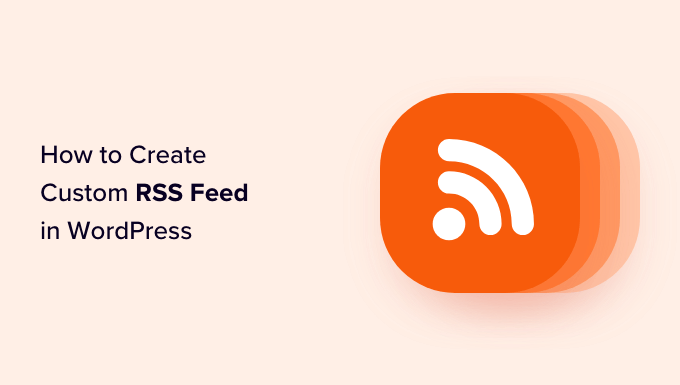
Why Create a Custom RSS Feed in WordPress?
WordPress comes with a built-in RSS feed, and you can easily add custom content or thumbnails to it.
However, if you have a specific type of content or post type on your WordPress website, then you may want to create a custom RSS feed for it.
For example, if you deliver exclusive content to your subscribers from specific authors, then you can create a custom RSS feed to keep your subscribers informed about the content.
Additionally, custom feeds also allow you more freedom by enabling you to add the author’s name, publication dates, or any other relevant information, providing more details to your users.
Having said that, let’s see how to easily create custom RSS feeds in WordPress, step by step.
Note: You should create a complete backup of your WordPress website before making any major changes to a live website.
How to Create a Custom RSS Feed in WordPress
You can easily make a custom RSS feed in WordPress by adding custom code to your theme’s functions.php file.
This feed will display the title, link, published date, author, and excerpts from the posts on your WordPress site.
However, keep in mind that the smallest error while typing this code can break your website and make it inaccessible.
That is why we recommend using WPCode. It is the best WordPress code snippets plugin on the market that makes it safe and easy to add custom code to your website.
First, you need to install and activate the WPCode plugin. For detailed instructions, see our beginner’s guide on how to install a WordPress plugin.
Note: You can use the free WPCode plugin for this tutorial. However, upgrading to the paid plan will unlock more features like the test mode, CSS Snippet option, cloud library, conditional logic, and more.
Upon activation, visit the Code Snippets » + Add Snippet page from the WordPress dashboard. Here, click the ‘Use Snippet’ button under the ‘Add Your Custom Code (New Snippet)’ option,

This will take you to the ‘Create Custom Snippet’ page, where you can start by typing a name for the code snippet.
Next, choose the ‘PHP Snippet’ option from the Code Type dropdown menu on the right.
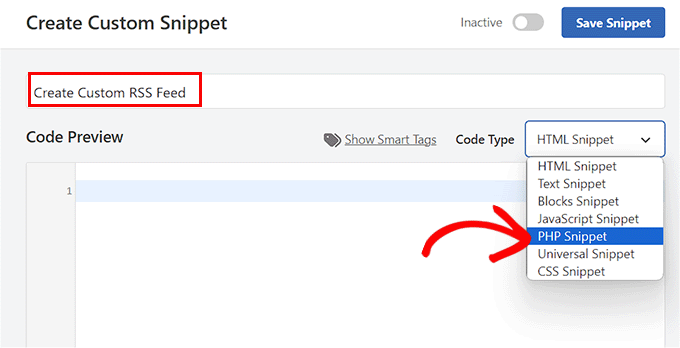
Once you do that, add the following custom code into the ‘Code Preview’ box:
add_action('init', 'customRSS');
function customRSS(){
add_feed('Feed', 'customRSSFunc');
}function customRSSFunc(){
get_template_part('rss', 'feedname');
}<?php
/**
* Template Name: Custom RSS Template - Feedname
*/
$postCount = 5; // The number of posts to show in the feed
$posts = query_posts('showposts=' . $postCount);
header('Content-Type: '.feed_content_type('rss-http').'; charset='.get_option('blog_charset'), true);
echo '<?xml version="1.0" encoding="'.get_option('blog_charset').'"?'.'>';
?>
<rss version="2.0"
xmlns:content="http://purl.org/rss/1.0/modules/content/"
xmlns:wfw="http://wellformedweb.org/CommentAPI/"
xmlns:dc="http://purl.org/dc/elements/1.1/"
xmlns:atom="http://www.w3.org/2005/Atom"
xmlns:sy="http://purl.org/rss/1.0/modules/syndication/"
xmlns:slash="http://purl.org/rss/1.0/modules/slash/"
<?php do_action('rss2_ns'); ?>>
<channel>
<title><?php bloginfo_rss('name'); ?> - Feed</title>
<atom:link href="<?php self_link(); ?>" rel="self" type="application/rss+xml" />
<link><?php bloginfo_rss('url') ?></link>
<description><?php bloginfo_rss('description') ?></description>
<lastBuildDate><?php echo mysql2date('D, d M Y H:i:s +0000', get_lastpostmodified('GMT'), false); ?></lastBuildDate>
<language><?php echo get_option('rss_language'); ?></language>
<sy:updatePeriod><?php echo apply_filters( 'rss_update_period', 'hourly' ); ?></sy:updatePeriod>
<sy:updateFrequency><?php echo apply_filters( 'rss_update_frequency', '1' ); ?></sy:updateFrequency>
<?php do_action('rss2_head'); ?>
<?php while(have_posts()) : the_post(); ?>
<item>
<title><?php the_title_rss(); ?></title>
<link><?php the_permalink_rss(); ?></link>
<pubDate><?php echo mysql2date('D, d M Y H:i:s +0000', get_post_time('Y-m-d H:i:s', true), false); ?></pubDate>
<dc:creator><?php the_author(); ?></dc:creator>
<guid isPermaLink="false"><?php the_guid(); ?></guid>
<description><![CDATA[<?php the_excerpt_rss() ?>]]></description>
<content:encoded><![CDATA[<?php the_excerpt_rss() ?>]]></content:encoded>
<?php rss_enclosure(); ?>
<?php do_action('rss2_item'); ?>
</item>
<?php endwhile; ?>
</channel>
</rss>
You can now change the name of your custom RSS feed to anything you like by replacing Feed text after the add_feed line in the code.
Once you have created this feed, you will then be able to view it by going to the yourdomain.com/feed/feedname URL.
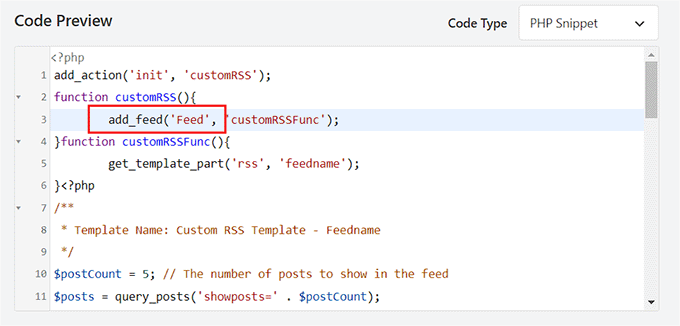
Next, scroll down to the insertion section and choose the ‘Auto Insert’ mode.
The custom RSS feed will automatically be created upon code activation.

Finally, scroll back to the top and toggle the ‘Inactive’ switch to ‘Active’.
After that, click the ‘Save Snippet’ button to store your settings.
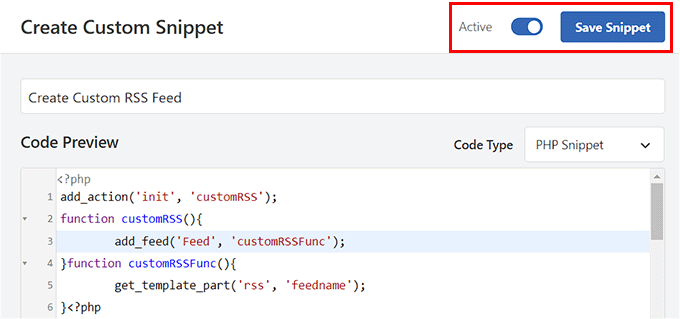
Once you have done that, visit the Settings » Permalinks page from the WordPress dashboard.
Here, simply click the ‘Save Changes’ button to flush the rewrite rules and generate new permalinks for your website.

You will now be able to view your custom RSS feed by visiting the yourdomain.com/feed/feedname URL.
Here is an example of the custom RSS feed on our demo WordPress website:
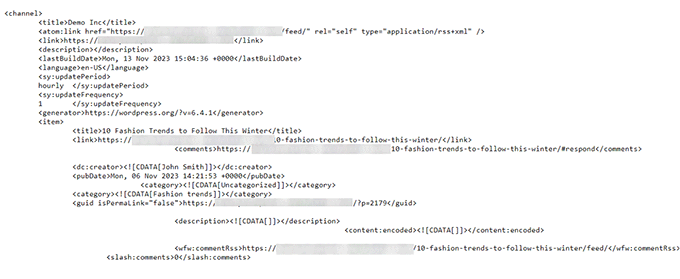
Bonus: Troubleshooting Custom RSS Feed Problems
Here is a list of some errors that may occur when trying to create a custom RSS feed and how you can solve them.
I’m getting a 404 error when trying to view my feed!
If you get the 404 error when trying to view your custom feed, then check to see if you are using the correct feedname in your URL.
It has to be the one you supplied in the add_feed function. If you have the correct feedname, then your rewrite rules may not have flushed correctly. You can easily do that by re-saving your permalinks.
If you have re-saved your permalinks and the problem still persists, then you can force a rewrite flush by adding this code in your WPCode snippet next to the add_ feed function:
global $wp_rewrite;
$wp_rewrite->flush_rules();
My feed isn’t validating!
The W3C offers a feed validation service that allows you to validate the resulting feed and provides specific details as to where your feed isn’t validating.
You can then easily edit the code snippet to resolve these issues.
I’m getting a <language /> validation error!
This is common where the RSS language has not been configured on your WordPress installation.
To do this, you can add the following code to WPCode to update the language option:
function rssLanguage(){
update_option('rss_language', 'en');
}
add_action('admin_init', 'rssLanguage');
Once you do that, edit the second argument of the update_option function to change the language to the one that you require. Check out the full list of RSS Language Codes.
Once you save the snippet, the error will be removed, and you will be able to view your custom RSS feed.
We hope this article helped you learn how to create a custom RSS feed in WordPress. You may also want to see our tutorial on how to make separate RSS feeds for each category and our expert tips to optimize your WordPress RSS feeds.
If you liked this article, then please subscribe to our YouTube Channel for WordPress video tutorials. You can also find us on Twitter and Facebook.





Syed Balkhi says
Hey WPBeginner readers,
Did you know you can win exciting prizes by commenting on WPBeginner?
Every month, our top blog commenters will win HUGE rewards, including premium WordPress plugin licenses and cash prizes.
You can get more details about the contest from here.
Start sharing your thoughts below to stand a chance to win!
Jonathan says
Following this tutorial, for some reason changing the $postCount does not work.
Eg,
$postCount = 20; // The number of posts to show in the feed
Only by changing the default number inside of WordPress Reading settings does it work. Very weird. How do we overwrite the wordpress settings, or stop the wordpress settings from overriding our code?
WPBeginner Support says
Your specific theme may be overriding the number of posts to show, we would first recommend checking with the support for your specific theme and they should be able to assist.
Admin
Shahid says
Hi.
How i can add custom post types and custom fields in feed?
WPBeginner Support says
You would want to take a look at two of our other articles below for that information.
https://www.wpbeginner.com/wp-tutorials/how-to-add-custom-post-types-to-your-main-wordpress-rss-feed/
https://www.wpbeginner.com/wp-tutorials/wordpress-custom-fields-101-tips-tricks-and-hacks/
Admin
Dexter Nelson says
Is there any way to make this permanent? I keep having to repeat this step every few weeks when the theme is updated.
WPBeginner Support says
For that, you would want to create a child theme following our guide below:
https://www.wpbeginner.com/wp-themes/how-to-create-a-wordpress-child-theme-video/
Admin
Dexter Nelson says
Thanks. But doesn’t that mean when the theme is updated I’ll have to update the child theme? If that’s the case and I have to put in the work either way, I might as well put in the work to create and maintain a plugin and help out others instead of just myself, right?
WPBeginner Support says
Child themes should not be affected by updates to the parent theme but if you have the ability to create a plugin then you can certainly go down that path to help others as well.
Thommy Kusbin says
is there any plugin to do this kind of custom rss feed XML? I want to use my own tag xml.
WPBeginner Support says
We do not have a recommended plugin at this time, we will be sure to keep an eye out.
Admin
MOOSA says
How can I use “wp_get_shortlink()” Instead of “the_permalink_rss()”
John Snyder says
I need to create an XML feed for a specific page on my WordPress website. Here is the page will I have to edit my functions.php file or is there an easier way?
Alok Shrestha says
Hello,
This article is very helpful but I got some issue.
I did exactly like in your code. But it gives me an error as
This page contains the following errors:
error on line 1 at column 7: XML declaration allowed only at the start of the document
Below is a rendering of the page up to the first error.
Could you please help me out what could possibly go wrong here?
This is very important for me.
Thank you.
Nathan says
I got the same error. Did you figure out the fix?
Rich says
Use ob_clean(); after php tag
Guillermo says
Hi, is it possible to change de order of the posts in my feeds without creating a new custom feed? I want to use the current feed files but just want to change the displayed order of theme. Using PHP queries as an example, changing order from DESC to RAND()
I will appreciate you help. Thanks.
Jeremy says
Great post! I definitely fall under the rookie status. Many feed readers/aggregators don’t seems to like the /feed/ URL structure, even through the xml returned validates. Is there a way to append the url to end with rss.xml?
Dave says
Did you get this to work with .xml at the end?
JDURAN says
Sorry to say, however, implementing the codes for custom rss has effectively wiped out my entire blog. Having to do a restore and it is taking a long time to get my blog back up. Any advise?
Mark says
You need to connect to your site via FTP or your hosting’s file browser in cPanel, and simply remove what you added. If you added the code as a custom plugin, then just rename the plugin folder. If you added the code in functions.php, edit the file and remove the code. Don’t forget to backup the file before editing. Hope this helps for the next time.
jim says
Fantastic! This works as advertised!
DrLightman says
Never mind, it does. I had a bug with YOAST SEO that with the /category/ prefix removal. I have warned them of it I hope they will fix it.
DrLightman says
Hello, thank you for the article, but it seems this will only work for the main site feed, not for the specific catgories feeds:
mysite.com/category/mycat/feed/feedname/
Manuel says
Doesn’t work anymore.
I got a 404 error, so I activated debug mode. Debug mode says “Notice: The Called Constructor Method For WP_Widget Is Deprecated Since Version 4.3.0! Use __construct()”
Manuel says
Ok, I think the problem was elsewhere and this notice is from a different plugin.
git says
unfortunately this is restricted in its usefulness. inserting screenshots and sample pages would be very helpful, particularly for amateurs/rookies like me.
Tiffany says
Great article. Any way to add the featured image for the post to the feed?
WPBeginner Support says
Please see our guide on how to add featured image to your WordPress RSS feed.
Admin
CT says
Please see below screenshots – what determines the “…” or “[…]” or “Read More ->” etc etc in feeds?
I’m using the default /feed in 2 different WP sites & these 2 screenshots obviously are showing something different at the end of their excerpts. Thanks!
CT says
Apologizes but that code did not come through clear lol. Lets try that again. Go here to see the exact, raw code I’m looking to remove:
WPBeginner Support says
This code is added by Yoast SEO plugin to RSS feeds. You can turn it off by visting SEO » Advanced page.
Admin
Stef says
Hey, I want to exclude certain post_formats from my custom rss feed. Is that possible and if so, how?
Neha says
Hello,
When I try to view the feed I got 404 Page not found error. I am trying to add code:
global $wp_rewrite;
$wp_rewrite->flush_rules();
then I also got same error. Could this be why?
Jordan says
How do you add multiple feeds? Array is not working. Thanks.
Jon Harvey says
How would you add multiple custom feeds? Couldn’t get an array to work.
Thanks
Jon Harvey says
Got it to work neatly thanks to birgire at Stack exchange:
add_action( ‘init’, ‘custom_feeds’ );
function custom_feeds()
{
foreach( array( ‘feedname1’, ‘feedname2’ ) as $name )
{
add_feed( $name,
function() use ( $name )
{
get_template_part( ‘rss’, $name );
}
);
}
}
Neal Pope says
The “follow” button shows up at the bottom right corner when viewing posts on a personal computer, but does not appear when viewing on a mobile devise (smartphone) (unless I’m just missing it.
Limbani says
Thanks for sharing it’s work perfectly…
Jeff says
Sorry, but everything about this is misleading. this is not “beginner” work. and it is not worded for beginners. This is totally irresponsible and can cause major issues to people’s websites.
WPBeginner Support says
We have updated the article to add a note about this.
Admin
Christine says
I got this working (kind of). The feed page exists, but will not validate and says there is an error on line 1.
I copied the code exactly from this page and haven’t changed anything. What could be going wrong here?
Flávia says
W3 will not validate mine as well and says there is an error on line 17.
And I am getting the 404 page!
What should I do?
Eugene Asiamah says
Hello,
Please i need help in configuring my rss to show all my post content on not just an excerpt of it.
Thank you.
Georgi says
Hello,
I need to show only date without time for pubDate. When I use
It’s doesn’t work for firefox,IE.
Can you help me?
Thank you in advance!
Jan-Philipp says
Hi.
I would like to change the update pattern of the feed with
sy:updatePeriod
echo apply_filters( ‘rss_update_period’, ‘weekly’ );
/sy:updatePeriod
sy:updateFrequency
echo apply_filters( ‘rss_update_frequency’, ‘1’ );
/sy:updateFrequency>
sy:updateBase
2015-03-29T01:00:00+09:00
/sy:updateBase
But whatever I tried, it automatically adds a new post when I publish it and does not wait till Sunday ( as defined in the code above) to add it to the RSS.
Do you have any suggestions? Do I maybe need to find a solution within the WP Query?
Your help would be much appriciated.
Jan-Philipp says
Hi.
I would like to change the update pattern of the feed with
2015-03-29T01:00:00+09:00
But whatever I tried, it automatically adds a new post when I publish it and does not wait till Sunday ( as defined in the code above) to add it to the RSS.
Do you have any suggestions? Do I maybe need to find a solution within the WP Query?
Your help would be much appriciated.
Issabellla says
Hi.I try to do as your mention but I’ve seen my site cannot access to the feed page.This is My site I try to use /feed and a lot of word which is mention in wordpress.com or wordpress.org even in the google.Please help me.
WPBeginner Support says
Your site’s feed looks fine to us.
Admin
xuamox says
What determines that the feed will be displayed at feed/feedname? I have tried to follow the tutorial, but not luck at all. The feed is not publishing at feed/feedname.php
Wouter Bertels says
Following these exact steps I got this error:
Fatal error: Cannot redeclare get_bloginfo_rss() (previously
declared in
/home/public_html/wp-includes/feed.php:25)
in /home/public_html/wp-content/themes/xxx/rss-name.php on line 39
George says
Hi,
My feed is OK when this code is added:
global $wp_rewrite;
$wp_rewrite->flush_rules();
and returns a 404 when it is removed.
I only remove it as per your instructions, which is to remove it after reloading wordpress.
At this moment I am testing it on my local server. Could this be why?
ybmgryzzz says
Hi there. Thanks for this post! Really appreciated. Worked well at first go!
I would also like some assistance as Brian below. For the full text in the RSS instead of the post excerpt.
Thanks in advance.
Brian says
I am trying to add a second RSS feed that is full text (my first RSS feed is summary). If I wanted this custom RSS feed to be full text instead of summary excerpt, what would I change?
Thanks so much!
Steve Marks says
Thanks for this. Just what I was looking for!
I had an issue when I used add_feed(). I could view the RSS feed in the browser absolutely fine, but it would return a 404 when I entered the URL into a third party application (ie. MailChimp, W3C feed validator etc). I had tried flushing the permalinks etc.
The only way I could get round the issue was to create a new blank page and select the template as the one you’ve outlined in this article.
Not sure why it didn’t work, but hopefully this offers a viable solution for others in this situation.
Thanks again!
Josh McClanahan says
Your article is right on the path of what I was looking for. One question I have (as a noob to RSS), how can I add a link to an RSS feed?
The site that I need this for is a church and would like to have a custom feed that would make it easier for our members to be alerted to newly posted sermon posts (that have mp3 download links).
Currently, the feed shows the text for the links that I have created on the posts for the sermons. But it only acts as text. Any help would be appreciated.
Josh McClanahan says
Just noticed that I didn’t ask my question correctly.
What I was trying to ask was, how can I display a link in the RSS Feed? The links that are in the content of my posts are broken in the feed.
Thanks for your help and this article.
Josh McClanahan says
Still curious, if anyone knows why my links would be broken and only show as plain text in a feed?
To see what I mean checkout: http://amfmchurch.com/feed
You will see “Download” in plain text. I would like to make it so that people can click the anchor link and download the mp3. This works find on the actual site.
Thanks for any help.
Neil says
Hi, I have the default rss feed.. but I would like to be able to either reduce the size of the images from what is displayed in the post…. (to a maximujm width of 265px) OR to just use the post thumbnail in the rss.
Is either of the above possible?
The reason I am looking to do this is that my RSS feeds an APP and the APP will only display images up to 265px in width (before horizontal scrolling) and 265px is very limiting for online/pc blog posts…
Cathy Finn-Derecki says
Thank you for this! I am making a custom RSS location part of a plugin I’m developing. As a result, I have included the text for the custom RSS in the function, not in a theme template. It’s working. However, it does not seem to work when I want to restrict the feed to a category. It gives all posts regardless. Any thoughts?
WPBeginner Support says
try changing
$posts = query_posts('showposts=' . $postCount);1-click Use in WordPress
To:
$posts = query_posts('showposts=' . $postCount.'&category_name=staff');1-click Use in WordPress
Replace category_name with your category name.
Admin
Francisco Espinoza says
Hi Guys. How can I use this to exclude three categories from my new custom feed? What do you suggest?
Alexis says
Hello,
Thank you, these explanations are really useful. I just used it to customize my feed so I could put an image in mailchimp’s “RSS to email” feature.
Thank you very much !
the Off says
Hello,
Till yesterday afternoon, my WordPress (version 3.6.1) blog http://theoff.info/wordpress/ had no problem. And I successfully added new plugins.
In the night, problems started: (1) I could not login. (2) the RSS feed http://theoff.info/wordpress/?feed=rss2 got corrupted. The feed failed validation.
I searched the Web and WordPress Support Forum for solutions. I tried the following:
(i) successfully reset the password
(ii) deleted new plugins from ftp
(iii) renamed Theme folder by adding “-old” and plugin folder by adding “-hold” from ftp
Then I could login and up grade to 3.7.1 version and make changes to the blog.
However, login is still an issue. Every time I am following method mentioned in step (iii) to login.
RSS still does not validate.
Could you help in resolving both login and RSS feed problems?
Note: My webhost does not offer technical help. I am not an IT professional i.e. I have very little technical knowledge.
Thanks
WPBeginner Support says
It is difficult to figure out. Here is one thing you can try.
1. Using FTP download your plugins to your computer for backup and then delete your plugins directory.
2. Create a new plugins directory.
3. Install and all your plugins one by one by downloading fresh copy of the plugin from the source. After you activate each plugin log out and and log back in to see if the problem occurs again. You will probably find a plugin that may be causing the problem or you wont. This could mean that a plugin file on your site may have been compromised.
If this process does not help you, repeat this process process with your themes as well. If you have made a lot of changes to your existing themes then you might want to back it up on your computer by downloading theme folder through FTP. Then delete themes folder from your webserver and create a new themes directory in wp-content folder on your server. From WordPress admin area download and install a fresh copy of default twenty thirteen theme.
Let us know what happens when you do all that. Make Sure to Backup your Site first.
Admin
Bertrand says
Hello,
When I try to open the new feed, I get an error message:
Fatal error: Call to undefined function query_posts() in /xxxx/wp-content/themes/xxx/rss-feedname.php on line 6
I tried on localhost and web hosting, it is the same…
How can I fix it?
Thanks
Bertrand says
My fault: http://wordpress.org/support/topic/error-message-call-to-undefined-function-query_posts?replies=5
ADv says
Does the php template need close tag ?> in the end?
ADv says
No, it doesn’t. Silly me = )