Do you need to customize how your WordPress archives are displayed in the sidebar?
The default WordPress archives widget offers limited customization. You may like your post archives to use less space, display more information, or have a more attractive appearance.
In this article, we’ll show you how to customize the display of WordPress archives in your sidebar.
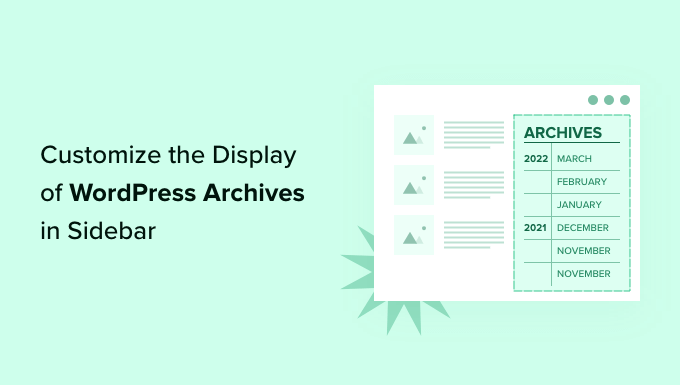
Why Customize the Display of WordPress Archives in Your Sidebar?
Your WordPress website comes with an archives widget that lets you display monthly blog post archive links in a sidebar.
The widget has two customization options: you can display the archive list as a dropdown menu, and you can display the post counts for each month.
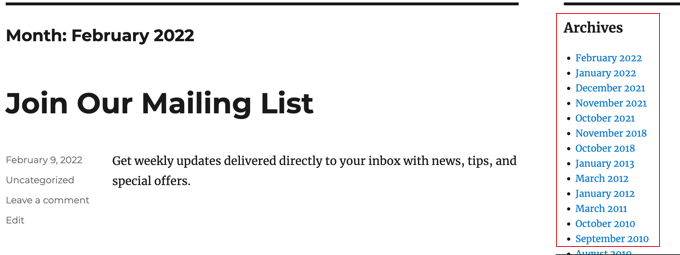
However, you may wish to display your sidebar archive list differently. For example, as your site grows, the default list may become too long, or you may want to make it easier for your visitors to navigate.
Let’s look at some ways to customize the display of WordPress archives in your sidebar:
- Creating Compact Archives
- Displaying Archives in a Collapsable Outline
- Limiting the Number of Archive Months Displayed
- Listing Archives Daily, Weekly, Monthly or Annually
- Displaying Monthly Archives Arranged by Year
Creating Compact Archives
If your archives list has become too long, then you can create a compact archive that displays your posts using much less space.
You’ll need to install and activate the Compact Archives plugin which is developed and maintained by the WPBeginner team. For more details, see our step by step guide on how to install a WordPress plugin.
Upon activation, you can add the compact archives to a post, page, or widget using the ‘WPBeginner’s Compact Archives’ block.
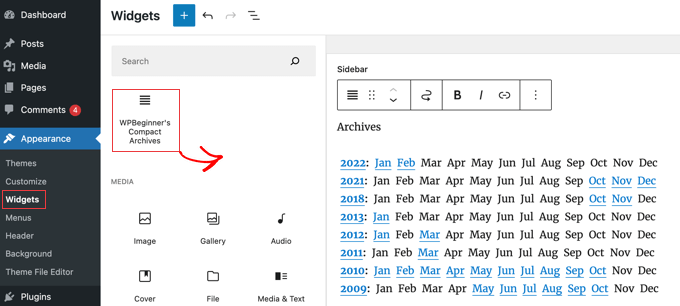
The compact archives list saves vertical space by being a little wider. That means it may fit better in a footer or archives page than in a sidebar.
However, the plugin is quite configurable and you can make it narrower by displaying just the first initial or a number for each month. You can learn more in our guide on how to create compact archives in WordPress.
Displaying Archives in a Collapsable Outline
Another way to deal with long archives lists is to display a collapsable outline of years and months when you published blog posts.
To do this, you need to install and activate the Collapsing Archives plugin. Upon activation, you need to visit Appearance » Widgets page and add the ‘Compact Archives’ widget to your sidebar.
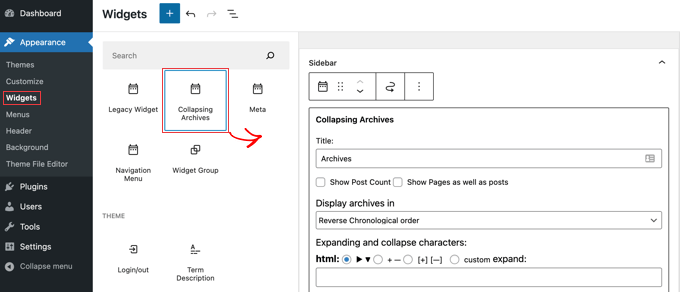
The Collapsing Archives widget uses JavaScript to collapse your archive by year. Your users can click on years to expand them to view monthly archives. You can even make monthly archives collapsible and allow users to see post titles underneath.
You can learn more by referring to Method 1 in our guide on how to limit the number of archive months displayed in WordPress.
Here’s how it looks on our demo website.
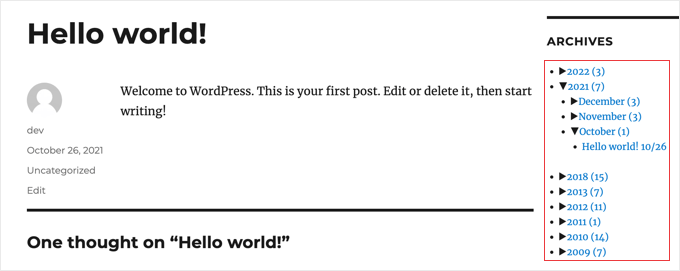
Limiting the Number of Archive Months Displayed
A third way to stop your archives list from becoming too long is to limit the number of months displayed to, say, the last six months.
To do that, you’ll have to add code to your WordPress theme’s files. If you haven’t done this before, then see our guide on how to copy and paste code in WordPress.
The first step is to add the following code snippet to your functions.php file, in a site-specific plugin, or by using a code snippets plugin.
// Function to get archives list with limited months
function wpb_limit_archives() {
$my_archives = wp_get_archives(array(
'type'=>'monthly',
'limit'=>6,
'echo'=>0
));
return $my_archives;
}
// Create a shortcode
add_shortcode('wpb_custom_archives', 'wpb_limit_archives');
// Enable shortcode execution in text widget
add_filter('widget_text', 'do_shortcode');
You can change the number of months displayed by editing the number on line 6. For example, if you change the number to ’12’ then it will display 12 months of archives.
You can now go to Appearance » Widgets page and add a ‘Custom HTML’ widget to your sidebar. After that, you should paste the following code into the widget box:
<ul>
[wpb_custom_archives]
</ul>
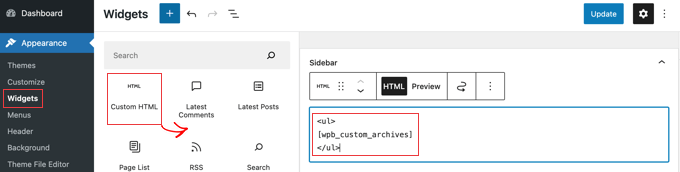
Once you click the ‘Update’ button, your sidebar will display just six months of archives.
For further details, see Method 3 in our guide on how to limit the number of archive months displayed in WordPress.
Listing Archives Daily, Weekly, Monthly or Annually
If you want more control over how your archives are listed, then the Annual Archive plugin will help. It lets you list your archives daily, weekly, monthly, annually, or alphabetically, and can group the lists by decade.
Get started by installing and activating the Annual Archive plugin. After that, you can head over to the Appearance » Widgets page and drag the Annual Archive widget to your sidebar.
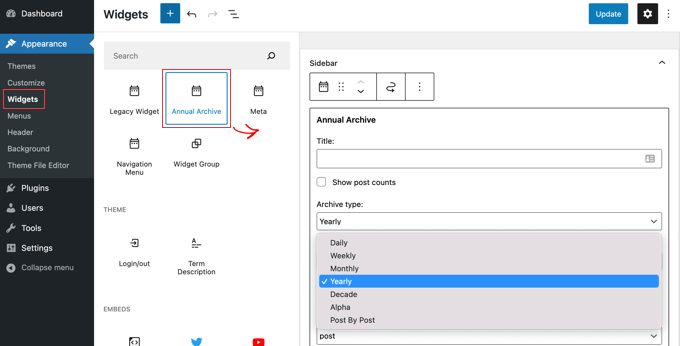
You can give the widget a title and then select whether to display a list of days, weeks, months, years, decades, or posts. You can scroll down to other options to limit the number of archives displayed, choose a sort option, and add additional text.
If you navigate to Settings » Annual Archive, then you can customize the archive list further using custom CSS.
Displaying Monthly Archives Arranged by Year
Once we were working on a client’s site design that needed monthly archives arranged by year in the sidebar. This was difficult to code because this client only wanted to show the year once on the left.
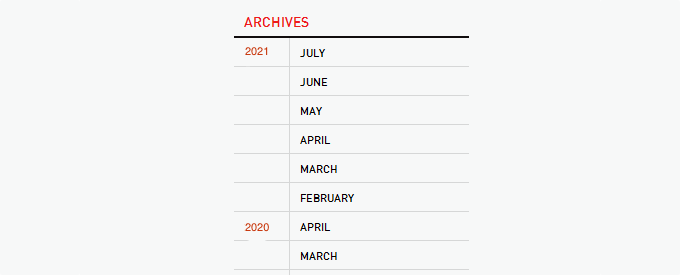
We were able to modify some code by Andrew Appleton. Andrew’s code didn’t have a limit parameter for the archives, so the list would show all archive months. We added a limit parameter that allowed us to display only 18 months at any given time.
What you need to do is paste the following code into your theme’s sidebar.php file or any other file where you want to display custom WordPress archives:
<?php
global $wpdb;
$limit = 0;
$year_prev = null;
$months = $wpdb->get_results("SELECT DISTINCT MONTH( post_date ) AS month , YEAR( post_date ) AS year, COUNT( id ) as post_count FROM $wpdb->posts WHERE post_status = 'publish' and post_date <= now( ) and post_type = 'post' GROUP BY month , year ORDER BY post_date DESC");
foreach($months as $month) :
$year_current = $month->year;
if ($year_current != $year_prev){
if ($year_prev != null){?>
<?php } ?>
<li class="archive-year"><a href="<?php bloginfo('url') ?>/<?php echo $month->year; ?>/"><?php echo $month->year; ?></a></li>
<?php } ?>
<li><a href="<?php bloginfo('url') ?>/<?php echo $month->year; ?>/<?php echo date("m", mktime(0, 0, 0, $month->month, 1, $month->year)) ?>"><span class="archive-month"><?php echo date_i18n("F", mktime(0, 0, 0, $month->month, 1, $month->year)) ?></span></a></li>
<?php $year_prev = $year_current;
if(++$limit >= 18) { break; }
endforeach; ?>
If you want to change the number of months displayed, then you need to edit line 19 where the current $limit value is set to 18.
You can also show the count of posts in each month by adding this bit of code anywhere in between lines 12–16 of the above code:
<?php echo $month->post_count; ?>
You will need to use custom CSS to display the archive list correctly on your website. The CSS we used on our client’s website looked something like this:
.widget-archive{padding: 0 0 40px 0; float: left; width: 235px;}
.widget-archive ul {margin: 0;}
.widget-archive li {margin: 0; padding: 0;}
.widget-archive li a{ border-left: 1px solid #d6d7d7; padding: 5px 0 3px 10px; margin: 0 0 0 55px; display: block;}
li.archive-year{float: left; font-family: Helvetica, Arial, san-serif; padding: 5px 0 3px 10px; color:#ed1a1c;}
li.archive-year a{color:#ed1a1c; margin: 0; border: 0px; padding: 0;}
We hope this tutorial helped you learn how to customize the display of WordPress archives in your sidebar. You may also want to learn how to install Google Analytics in WordPress, or check out our list of proven ways to make money blogging with WordPress.
If you liked this article, then please subscribe to our YouTube Channel for WordPress video tutorials. You can also find us on Twitter and Facebook.





Syed Balkhi says
Hey WPBeginner readers,
Did you know you can win exciting prizes by commenting on WPBeginner?
Every month, our top blog commenters will win HUGE rewards, including premium WordPress plugin licenses and cash prizes.
You can get more details about the contest from here.
Start sharing your thoughts below to stand a chance to win!
AD says
Is there a way, or a widget of some kind, under the Archives sidebar to have blog posts by title displayed under under the correlating month; versus just the month alone being present that clicks into a new page displaying all posts for that month in their entirety?
I’m sorry if this has already been answered in the comments. I haven’t had a chance to read them.
Thank you for any help or direction you can provide my question!
WPBeginner Support says
Hello,
Please see our article on how to limit archives in WordPress.
Admin
Jaswinder says
Thanks a lot for the code. Its a life saver.
Carla Izumi Bamford says
Thanks for this post, very helpful.
Margaret says
This was extremely helpful! Thank you so much. Did exactly what I needed it to.
Thomas says
Hello WPBEGINNER,
I hope you still have a look at this older post. First many thanks for this great tutorial and code.
I’ve managed to get
Year
January (2)
February (5)
…
…
But didn’t manage to count the posts per year. How can I do this, so that the year entry shows a number for all post for a year
year (28) …
Many thanks for your help!
Best regards,
Thomas
Erik says
Thanks so much for this code! it is helping me a lot.
it is helping me a lot.
Any chance to extend this to a specific category? by category id?
Jason Wofford says
The code is working perfectly but how can I add Days to each of the months?
Tony Lewis says
did not work for me seems to be missing some css
Xavier says
Is this code no longer working for anyone else out there??
James says
It does work at all !!!
result has nothing to do with example.
Strange that some guys felt it useful and great.
What is the issue ?
Eldad says
Just wanted to beem thanks
Xavier Bonet says
Hi! First thing’s first! Great code! Works perfectly! Thanks!
I was asking myself if there would be a way to edit the code in order to allow for the, say, 18-month span to move up or down according to what one is viewing? As is, you can only access the last 18 months. But perhaps there would be a way to do this so that when one opens up, for example, month 18 of the list, and the new page is opened, the archive list output by the code above sets month 18 as the middle of a new array showing, say, 9 months before and 7 after (or vice-versa).
Perhaps my explanation is not too clear. I got the idea when viewing this website here: http://marthabeck.com/. If you scroll down to the menu at the very bottom you will see there are several years available but only those months for the present year are displayed. When one opens up a new year, the months for that year are then displayed. Of course, this is probably another code entirely, but at least it works as a visual example of sort of what I’m talking about.
WPBeginner Support says
Try creating it with conditional tags on date based archives templates:
Look codex for is_archive single_month_title
Admin
tobias says
Not the foreach() loop, the MySQL query should have a limit!
Jessica says
Is there a way for the archive be be daily or even weekly rather than just by month?
Editorial Staff says
You can use the calendar widget in WordPress.
Admin
JP Lew says
I use a calendar, but in addition to that modified the code to output daily archives too, it worked great. Here’s the query:
$days = $wpdb->get_results(“SELECT DISTINCT DAY( post_date ) AS day , MONTH( post_date ) AS month , YEAR( post_date ) AS year, COUNT( id ) as post_count FROM $wpdb->posts WHERE post_status = ‘publish’ and post_date <= now( ) and post_type = 'lecture' GROUP BY day , month , year ORDER BY post_date ASC");
<a href="/year; ?>/month, 1, $day->year)) ?>/month, $day->day, $day->year)) ?>”>month, $day->day, $day->year)) . “, ” . date_i18n(“F”, mktime(0, 0, 0, $day->month, 1, $day->year)) . ” ” . date(“j”, mktime(0, 0, 0, $day->month, $day->day, $day->year)) . “, ” . $queried_year ?>post_count . “)”; ?>
//outputs: Thursday, August 22, 2013 (12)
Thanks for the post by the way, it was exactly what I was looking for. The performance is surprisingly good too.
JP Lew says
ok, your comment system stripped out all my `php` tags essentially rendering that code useless. Anyways, it’s possible and easy, you’ll figure it out.
Roelof says
Hello,
I like this idea. Can it also be adapted so only articles in a specific category will be in the archives and all the other categories not.
Roelof Wobben
Asher Charles says
Great little pice of code, been looking for a way to better display archives. Cheers
Carla says
I’ve looked everywhere for a tutorial on how to customize my archives page. I was able to get my page to produce a list of post titles and post dates, which is a great start. And now I need to figure out how to group them by month, so the page looks like this:
2013
May
This is a post title
May 28, 2013
And another post
May 20, 2013
I’m not really sure how to do this. Would you have any suggestions? I’ve noticed in the WordPress forum and elsewhere that lots of people want their archives to look like this, but they (like me) haven’t received any help.
Thank you!
Núria says
Thanks for this code snipped, it has been very usefull. I only want to add a little bit change that will make the output of the month’ string in the locale language.
On line 16 you can replace the date() function to date_i18n() function
– echo date(“F”, mktime(0, 0, 0, $month->month, 1, $month->year))
– echo date_i18n(“F”, mktime(0, 0, 0, $month->month, 1, $month->year))
Thus, the function will return for the march month the string “March” in English, “Marzo” in spanish or “Març” in catalan, only to put some examples, based on the language of the site.
Editorial Staff says
Thank you for this suggestion. Updated the code.
Admin
Matt says
The theme I’m using has a widget for the sidbars. The php file is written in shortcode. How would I convert this to a shortcode to put into the file? Thanks.
Editorial Staff says
Take the first snippet and convert it into a function. Then use this article to create a shortcode:
https://www.wpbeginner.com/wp-tutorials/how-to-add-a-shortcode-in-wordpress/
Admin
Ryan says
Hey,
I came across this, just what i was after. But it has a small problem, i have the last two months of posts october and november show in sidebar, i just added a new one in december and its not showing december in the archive list.
Weird why its not showing the current month
Editorial Staff says
That is indeed weird. We have this running fine on a client’s website.
Admin
thao_ says
Is it possible to show the total years’ post_count, as well as the post_count for each month? So you’d still have each months’ post count next to each month, but also the total for the year next to the year. Using your archive image as the example, you’d have 2010 (20) and then the months as the currently display.
Editorial Staff says
Yes, you can add the counts of all the months in a year and display it if you want.
Admin
craig coffman says
I think I got it sorted. I moved the “break;” up into the code before it spits out the monthly … . I figured it out after looking at Appleton’s site. His code is slightly different, as you noted. I find it interesting how people can change a single bit of code and the effect is wildly different from such a small edit. To borrow from WP, “Code is Poetry”
I did make one alteration which I wanted to bring to your attention. The above code did not seem to spit out the most current month. That is, my August month of this year would not appear (since we are now in August) but July showed just fine. I altered the SQL statement and now it does appear. I am not sure you want the current month, but if this is an archive perhaps even the current month is archived.
Here is my change:
post_date YEAR(CURDATE())
That seems to pull the month we are currently in. I am no SQL master, so perhaps there is a reason not to do this or even a better way. However it is working for me.
Thanks for your time on this tutorial. It definitely saved me from further bashing my head against a wall attempting to manipulate wp_get_archives().
craig coffman says
hmm… seems like some code was stripped out. There should be the Greater Than symbol in there, between “post_date” and “YEAR(CURDATE())”. Let me try again and I hope it takes.
post_date > YEAR(CURDATE())
Sorry for the additional post, but a ‘tweak’ doesn’t change anything if the proper code does not display
Ryan says
Hey Craig,
I am not sure where to put
post_date > YEAR(CURDATE())
Thanks
craig coffman says
Ryan –
Weird. I posted a response on the Float Left site but it does not seem to be there. Here is the file for you to download, showing where the code is located:
http://www.octoberland.com/fileChute/displayCurrentMonth.zip
I put the code in the index.php file from my template. It is there because the client wanted it to be on every page. It only grabs the current year’s months. That is, if you went back to 2011 the months displayed would still be 2012.
I added my code into the ‘WHERE’ line of the MySQL, replacing the code Andy had there.
Also, I have the standard WP archive function in there as well because my client wanted to display a yearly archive as well. This is not necessary for displaying the current month.
I hope this helps.
– Craig
Ryan says
Thank you craig, that seems to have fixed the issue.
craig coffman says
Ryan –
Happy it worked for you. It took me several hours (I am not a MySQL developer) to figure that out. Now that it is helped someone else, it was worth the effort
– Craig
mary says
how to display the days?
Editorial Staff says
You want to display all 30 days for all the months? Or do you just want to display the days? You might be better of using the built-in calendar widget.
Admin
Akshat Goel says
Great post!! Saved my day!
zuzanka says
Hi, I’m using only widget, not extra plugin for archive. I limited number of months, e.g. 2 but I’m expecting to have 2 months and than the rest under “…” or “archive”. I can not find the way how to show the rest. Is here someone who knows this problem? Thanks a lot.
wpbeginner says
@sgclark That sounds good. Will have to test out his plugin and then add it in this article
sgclark says
@wpbeginner The unused months are wrapped in their own unique CSS class, so you can just do a CSS “display:none” for unused months. Then when a post appears in the month, it switches to a different class (via PHP)
wpbeginner says
@sgclark That plugin sounds good… Wonder how that would work if we don’t want to show the unused months at all. But nonetheless haven’t tried it yet because it is not hosted in the repository…
sgclark says
Justin Blanton created a neat WordPress plug in called SmartArchives. I am sure you could dig into his CSS file as well to play with the display and you don’t have to worry about all the extra code on the Sidebar PHP page. – http://hypertext.net/projects/smartarchives