Do you want to make your WordPress blog completely private?
You can make your blog completely private so that no one but you and your chosen visitors can see the content you publish. This can be handy for bloggers who are still working on their content, membership websites, and more.
In this step-by-step guide, we will show you how to make your WordPress blog completely private.

Why Make Your WordPress Blog Completely Private?
Usually, when you add a new blog post in WordPress, you’ll want to publish it for the entire world to see.
However, there are times when you may want to create a private blog or make certain posts private and only available to specific users.
There are all kinds of reasons to make your WordPress blog private:
- A blog that’s being built or undergoing maintenance that is not fully ready for the public.
- A family blog for sharing your family events, wedding photos, baby pictures, and more.
- A private blog for your private diary or personal journal.
- A space for teams to work on projects and collaborate outside of public view.
- A classroom website with lessons and notes that’s only available to registered students.
That being said, let’s show you how you can make your WordPress blog completely private. We will cover 4 different tutorials, and you can use the quick links below to jump straight to the method you want to use:
- Method 1: Create a Coming Soon Page With SeedProd
- Method 2: Make a Private Members-Only Website With MemberPress
- Method 3: Enable Coming Soon/Maintenance Mode on Your WordPress Hosting
- Method 4: Make Your WordPress Blog Completely Private With My Private Site
- Method 5: Make Individual Blog Posts Completely Private With WordPress Settings
Method 1: Create a Coming Soon Page With SeedProd
The easiest way to make your entire site private is by using the SeedProd plugin. It’s the best WordPress theme builder and drag-and-drop page builder for WordPress used by over 1 million websites.
It lets you easily create coming soon and maintenance mode pages to make your WordPress blog private. Plus, it makes it easy to build your email list even while you are building your blog.
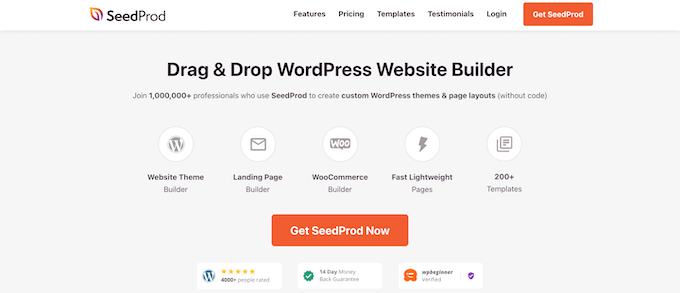
It’s also equipped with 150+ different templates you can use to create custom pages like 404 pages, webinar registration pages, and even entire custom WordPress themes without writing any code.
If you want to create a coming soon page to launch your blog, then see our guide on how to create a beautiful coming soon page in WordPress with SeedProd.
Beyond keeping your blog private, your coming soon page can also help gauge user interest, build hype, and capture leads.
With your coming soon page live, you can keep your blog private as long as you like. You can even customize your coming soon page to act as a home screen while your blog remains private.
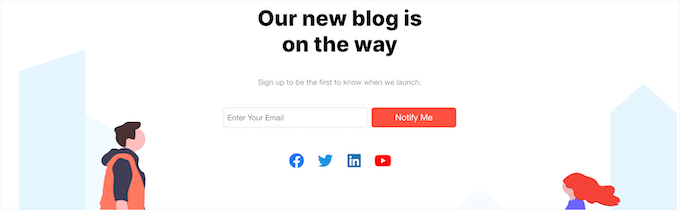
If you want to put your blog in maintenance mode temporarily, then see our guide on how to put your WordPress site in maintenance mode.
Once your blog is in maintenance mode, you can freely make changes to your blog or even build a new blog from scratch. Maintenance mode also prevents search engines from indexing and ranking your site.
Your visitors will only see the maintenance mode screen.
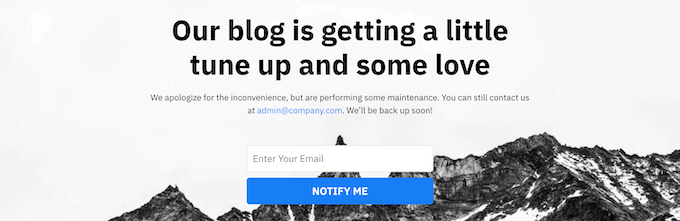
Method 2: Make a Private Members-Only Website With MemberPress
Another way you can make a private WordPress blog is by creating a membership blog that’s entirely private to members.
The best way to do this is with the MemberPress plugin. It’s one of the best WordPress membership plugins that’s helped creators earn more than $1 billion.
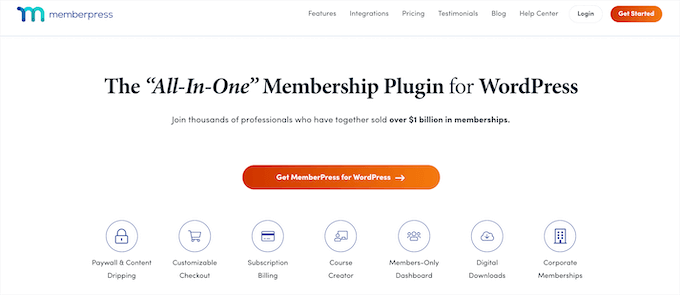
It lets you easily create online courses, manage access controls, and add lessons, all within the WordPress block editor.
Plus, it integrates with the top WordPress page builder plugins, lets you add drip content in WordPress for your premium posts, add content paywalls, and lock free content for specific users.
For more details on setting up your members-only website, see our ultimate guide on creating a WordPress membership site.
Method 3: Enable Coming Soon/Maintenance Mode on Your WordPress Hosting
Some WordPress hosting providers offer a one-click coming soon or maintenance mode that you can enable. It’s a great and quick way to make your WordPress blog completely private.
That said, when this mode is active, visitors will only see your hosting provider’s ‘Coming Soon’ or ‘Maintenance Mode’ page. So there’s no way to customize it to fit your branding like you would with SeedProd.
But if you don’t have a problem with that, then feel free to follow this method.
Where the coming soon or maintenance mode setting is located varies by the hosting provider. If you use Bluehost, you can log in to the hosting dashboard and navigate to the ‘Websites’ tab.
There, select your website and click ‘Settings.’

From there, you will see various options and menus to configure your web hosting and website.
You can simply switch to the ‘Settings’ tab and locate the ‘Coming Soon Page’ section. Click the toggle to activate the coming soon mode.
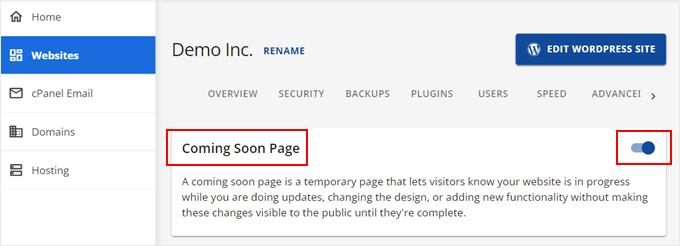
If you use Hostinger, then you can log in to your hosting control panel first.
After that, switch to the ‘Websites’ tab and click ‘Manage’ on the WordPress blog you want to make private.
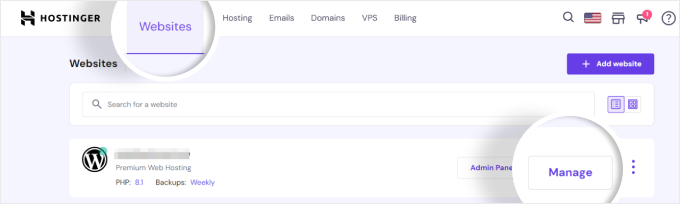
On the left sidebar, go to the ‘WordPress’ menu and open the ‘Overview’ section.
You will then see the Maintenance Mode setting. Just click the toggle button to activate it.
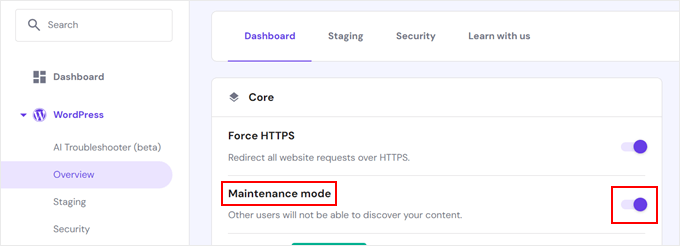
Method 4: Make Your WordPress Blog Completely Private With My Private Site
Another way you can make your WordPress blog private is by using the My Private Site plugin. This plugin makes it easy to hide your blog and is a great fit for family blogs and companies who never plan on making their content public.
It can also be used when your website is under construction, but the SeedProd method above does a much better job at helping you create a coming soon or under construction page.
The first thing you need to do is install and activate the plugin. For more details, see our beginner’s guide on how to install a WordPress plugin.
Upon activation, you need to go to My Private Site » Site Privacy in the WordPress admin sidebar to configure the plugin settings.
Next, you need to check the ‘Enable login privacy’ box, so the plugin will make your site private.
Then, click the ‘Save Privacy Status’ button.
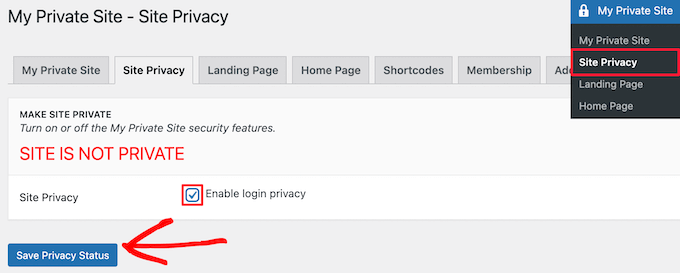
With this option enabled, visitors will see your site login page when trying to visit your website.
Next, click the ‘Landing Page’ menu option. Here, you can choose where users will be redirected after a successful login.
Simply select the radio button in the ‘Landing Page After Login’ section, or enter a specific URL into the ‘Specified Destination URL’ box.
Then, click the ‘Save Landing Page’ button.
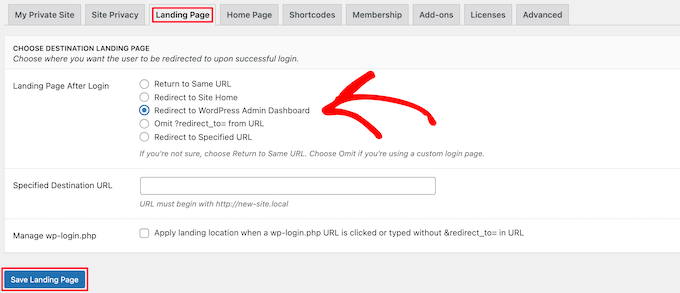
After that, you need to click the ‘Home Page’ menu option.
Here, you can check the box in the ‘Site Home’ section to make your homepage accessible to visitors.
We will leave the box unchecked, but it can be helpful if you want to show a message to your visitors while keeping the rest of your WordPress website private.
If you make changes, then click the ‘Make Page Public’ button.
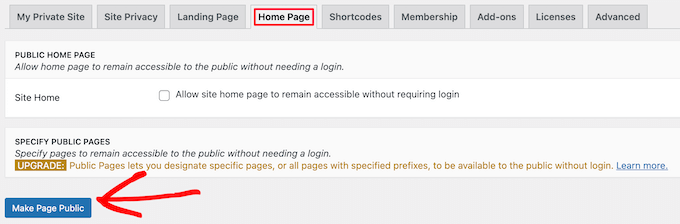
Next, click the ‘Membership’ menu option. Here, you can choose whether or not you want users to be able to register for your blog.
To allow visitors to register and view your blog, both boxes must be checked. If you don’t want to allow user registration, then simply leave both boxes unchecked.
Then, click the ‘Update Options’ button.
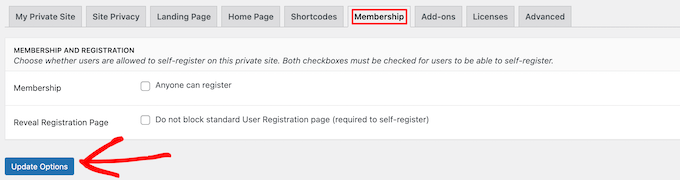
After that, your WordPress blog will be completely private.
Only users with login credentials will be able to log in and view your blog.

Method 5: Make Individual Blog Posts Completely Private With WordPress Settings
If you only want to make individual blog posts completely private, then you can use the built-in WordPress privacy settings to do this.
Simply open up the blog post you want to make private or create a new post. Then, on the post editor screen, you’ll see a ‘Visibility’ option in the ‘Status & visibility’ meta box.
Then, you need to click the ‘Public’ link.
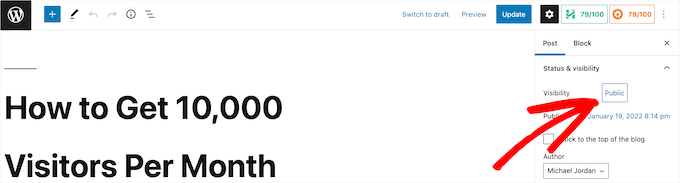
This brings up a dropdown where you can select the ‘Private’ option or even make your post password-protected.
Simply click the radio button to choose the option best for your needs.
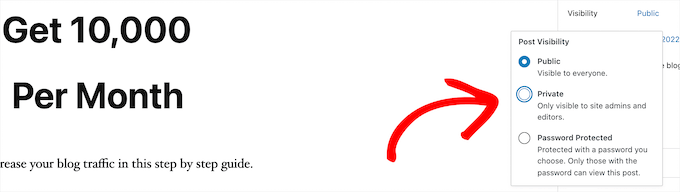
If you choose to make your post password-protected, then you’ll need to enter a password. Your users will need to enter the password you entered to view the post.
Once you have finished making changes, make sure to click the ‘Update’ or ‘Publish’ button to make your private post live.
Now, only admins and editors will be able to view the post when they are logged into the WordPress admin dashboard.
If you are the only user on your blog, then you don’t need to worry about this. But, if you have other users, then you need to make sure they have the right user role to view the post.
For more details, see our guide on how to add or remove capabilities to user roles in WordPress.
If you want to make users sign up or become a member before viewing your private content, then see our guide on how to add content locking in WordPress.
We hope this article helped you learn how to make your WordPress blog completely private. You may also want to see our guide on how to get a free email domain and our expert picks of the best analytics solutions for WordPress users.
If you liked this article, then please subscribe to our YouTube Channel for WordPress video tutorials. You can also find us on Twitter and Facebook.





Syed Balkhi says
Hey WPBeginner readers,
Did you know you can win exciting prizes by commenting on WPBeginner?
Every month, our top blog commenters will win HUGE rewards, including premium WordPress plugin licenses and cash prizes.
You can get more details about the contest from here.
Start sharing your thoughts below to stand a chance to win!
Moinuddin Waheed says
Thanks for the recommendation, for content locking and giving access the contents to few members only can be achieved easily through memberpress.
I am using memberpress for a while and can say that it is best way to have members only content.
whether it be user specific or subscription based access or just a blog for family members only.
Thanks to this amazing plugin.
Jiří Vaněk says
I assume that any so-called under construction plugin can do the same job. It is so? Essentially, it is a matter of formally hiding the website behind an information sign that the website is private and leaving the content only for logged-in users.
WPBeginner Support says
It can depending on the plugin, these are the plugins that we have tested and currently recommend
Admin
Luz Manalo-Cruz says
1. How do I disable this feature/plugin once my site is ready for public viewing?
2. Does my site need to be Live to activate Private Site plugin or can I activate this plugin while on localhost and then move to Live Site?
WPBeginner Support says
You could uncheck the box or remove the plugin from your plugins section to remove the coming soon page and most tools for transferring local installations should transfer this plugin as well if you wanted.
Admin
Giulia says
The organisation that I work for is looking to advertise their website and services (which are usually entirely private and password protected) on Facebook to non-users of the website. Is there a way to publish a partially private page?
Kevin Davies says
I have made the posts on my blog ‘password protected’ but two of my laptop/phones still show site in full ie with no password protection !
Any ideas why ?
Editorial Staff says
Are you logged in as an admin on your other devices? You may also want to clear any caching on your site
Admin
Mark Alcock says
Hello there
Will setting a page to ‘private’ prevent google and other search engines from indexing it when they crawl?
WPBeginner Support says
Hi Mark,
No, it will not stop search engines from crawling. However, search engines will not be able to see content.
Admin
Sara says
Do I need to have Business Plan in order to install My Private Site?
WPBeginner Support says
Hi Sara,
Seems like you are using WordPress.com. Please see our guide on the difference between self hosted WordPress.org vs free WordPress.com blog.
Admin
Carrie says
This is silly and convoluted. With such a robust and established platform, why isn’t there a simple box already in settings which allows you to make your blog private while in construction?
Yudi says
Hi Carrie,
There is a box provided to make your post private by checking the “password protected” option. You have to give the password to your private readers.
Otherwise the best alternative is to make a membership site, which can be paid or free.
siri says
hello,
the username and password that was used on the login screen, is that the same username and password to access the backend admin area, or do we need to create a new username and password for those who are registering ?
Adrianne says
This I think reply is private.
TimK says
The My Private Site plugin is not working properly. Using it at this time results in visitors seeing this “Warning: Cannot modify header information – headers already sent by (output started at /home/cosmokat/public_html/wp-content/themes/spacious/page.php:11) in /home/cosmokat/public_html/wp-includes/pluggable.php on line 1174”
User beware!
Tim says
Thanks for the tips! I just started out a little over three weeks ago. I am planning on setting up my e-mail list this week, and I was considering using Mad Mimi. Thanks for the tutorial!
tom rice says
I was reading a tutorial on WordPress….org not WordPress.com. he indicated the private setting is only on the WordPress.com venue not the WordPress.org. I want to be an invite only blog privately. Will I need the use the WordPress.com and not WordPress.org venue to do that?
thanks.
Alan P says
The private only plugin has a security flaw.
WPBeginner Support says
Thanks for notifying us. We have updated the article and added a new plugin.
Admin
Andy says
The “Private Only” plugin referred to in this (and many other) posts appears to have disappeared sometime in the last two years. Is there an obvious successor plugin? I’ve searched and tried some others but none appear to fit so well for my purposes as the lost “Private Only”. Might it be it only changed name? Any ideas?
WPBeginner Support says
We have updated the article with a new plugin ‘My Private Site’. Please give it a try.
Admin
Devon says
I am not seeing (on my private wordpress blog) where I can set a password for users to log in? I tried to follow all the steps… but must be doing something wrong.
Cecilia says
Hello Editorial Staff.
I wonder if I visited a private page (in which I am given the password already) will the author be able to tell who sees that page? Will the author know that I see the page? Or put it in this case. There are two people, A and B. B is my friend, A don’t know anything about me. A has a private post but only B is allowed to see it.
B, being a friend of mine gladly gave me A’s password without A knowing it. Will A be able to find out that I saw the page?
WPBeginner Support says
No.
Admin
Mogens says
I use the private only plugin a month ago but now i cannot get access to to plugin page
Please help
Tim says
This is confusing. If I have a site which is private, I have the option to make “public” posts. What happens then? Are they still hidden from public view, or not? Why don’t you all explain how these two functions work together?
Theo says
Nice Plugin! But how do I protect files in my uploads folder which could be a part of a post or a page?
E.g. someone uses the URL of a picture everyone who get the URL have access to this picture.
WPBeginner Staff says
The article you linked is for WordPress.com not for self hosted WordPress sites.
Andrew says
Whats the difference between this plugin approach and the simpler and easier setting of the privacy settings as shown in :
http://en.support.wordpress.com/settings/privacy-settings/
discusffs says
Hi Editorial Staff ,
How can you protect complete theme & plugin information ? its possible to detect the framework and theme ,plugin used.
ashekul says
Is there any way to limit access to a portion of my website to users with specific email addresses that I set up ahead of time?
RUMON IT
Joyce Grace says
Yes you can use a membership plugin. Or if you are doing this for a specific purpose, such as using an LMS or teaching plugin, usually these plugins will have that ability built in.
Don DeMaio says
Is there any way to limit access to a portion of my website to users with specific email addresses that I set up ahead of time?
ratnesh sonar says
@wordpressbeginner:disqus What are the Pros and Cons of creating a Private Blog???
William says
There is no « Pros » or « Cons » ! You need, or you don’t need, a private blog.
Simple as that.