Are you seeing the ‘Could not save password reset key to database’ error in WordPress?
This error usually occurs when you are trying to log in to your WordPress site. It effectively locks you out of your own site.
In this article, we will show you how to fix the password reset key error in WordPress.
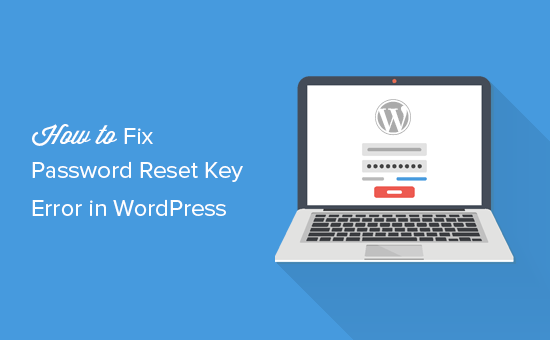
What Is the ‘WordPress Could Not Save Password Reset Key’ Error?
The first sign of this error is that you will be unable to log in to your WordPress website. It will simply keep refreshing the login page.
Now, if you try to reset the WordPress password, then you will see an error message ‘Could not save password reset key to database’.
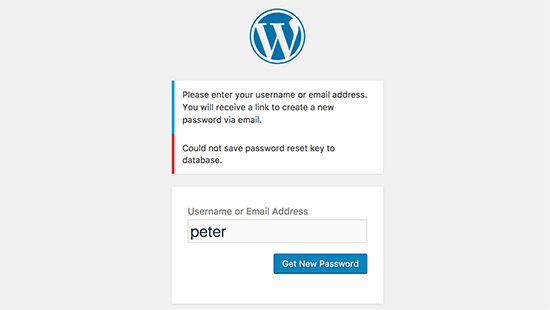
If you are not seeing this error message, then your login failure may be caused by other issues. In that case, head over to our guide on how to fix the WordPress login page refreshing and redirecting issue.
This particular error message indicates that WordPress is unable to write new information into the WordPress database. This is caused when your WordPress hosting account has used all the disk space allocated to your account.
Your WordPress database size is also part of the disk space allocated for your user account. Since you have already used the space, you will be unable to add any more data.
Fixing the ‘WordPress Could Not Save Password Reset Key’ Error
To fix this error, you need to simply connect to your website using an FTP client or your hosting provider’s File Manager in cPanel.
Next, go to your /wp-content/uploads/ folder and delete a few large image files to free up some space. Make sure to download those files to your computer as a backup before deleting them.
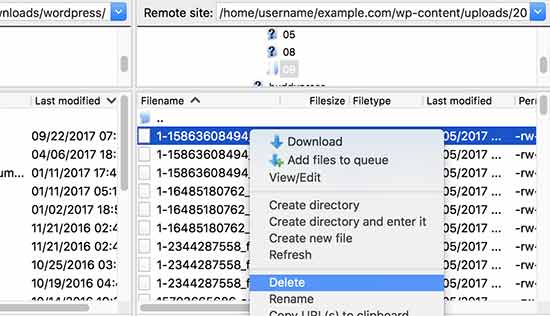
After that, you can visit your WordPress website and try to log in again.
Once logged in, you can review your WordPress files and see if there are any files that are unnecessary and taking too much space. Usually, these files are stored in /wp-content/ or /wp-content/uploads/ folder.
Many WordPress users have their cache plugins set up in a way that stops them from purging cached files. Over time these files can eat up disk space allocated to your WordPress hosting account.
If that is the case, then clearing your WordPress cache may fix the problem.
Another common culprit could be your WordPress backup plugins. If you are storing WordPress backup files on your server, then all stored backups are taking up unnecessary space on your hosting account.
You should always store your WordPress backup files on a third-party cloud storage service like Google Drive or Dropbox.
If you can’t clear any more space, then it might be time to upgrade to VPS hosting or even a managed WordPress hosting account.
We hope this article helped you learn how to fix the ‘could not save password reset key to database’ error in WordPress. You may also want to see our guide on the most common WordPress errors or our expert pick of the best social media plugins for WordPress.
If you liked this article, then please subscribe to our YouTube Channel for WordPress video tutorials. You can also find us on Twitter and Facebook.





Syed Balkhi says
Hey WPBeginner readers,
Did you know you can win exciting prizes by commenting on WPBeginner?
Every month, our top blog commenters will win HUGE rewards, including premium WordPress plugin licenses and cash prizes.
You can get more details about the contest from here.
Start sharing your thoughts below to stand a chance to win!
Jim Davis says
I think the general issue is that WP can’t write to the database. While the problem might be a diskspace issue in most cases, there might be other reasons. E.g., we use an Amazon Web Services Aurora database cluster, but the database pointer in the wp_config.php file was pointing a specific instance that became the a read-only instance. Making sure that the database host entry pointed to the cluster, and not the specific instance, fixed the problem.
So if diskspace isn’t an issue, look for other reasons why the database might not be writable.
WPBeginner Support says
Thanks for sharing the solution that worked for you
Admin