Are you unable to find the ‘Custom Fields’ option on your WordPress site?
‘Custom fields’ is an advanced WordPress feature that helps you add custom content and metadata to your WordPress posts and pages.
In this article, we will show you how to quickly fix the custom fields not showing issue in WordPress.
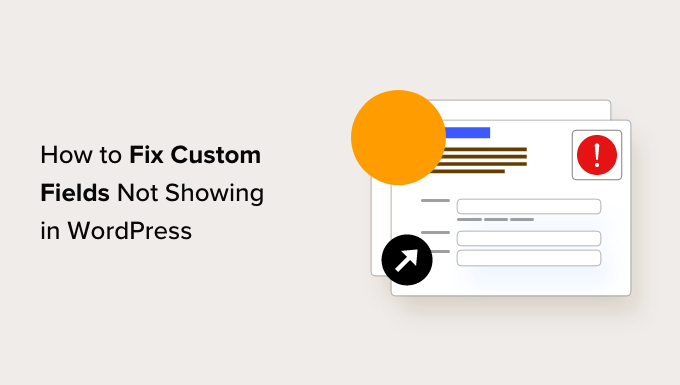
Fixing Custom Fields Not Showing Issue in WordPress
Custom fields are typically associated with WordPress posts, pages, or custom post types.
Often, you will find custom fields mentioned in various WordPress tutorials around the web. Still, you will likely not see the custom fields option on your site, especially if you recently started your WordPress blog.
In the past, custom fields were visible by default on the post-editing screen of all WordPress sites.
However, the WordPress core development team decided to hide it by default for all new users since it is an advanced feature.
They also made it easy for anyone to make the custom fields visible with just a few clicks from within the post editor.
Simply create or edit an existing post/page, then click on the three-dot menu in the top right corner of the screen.
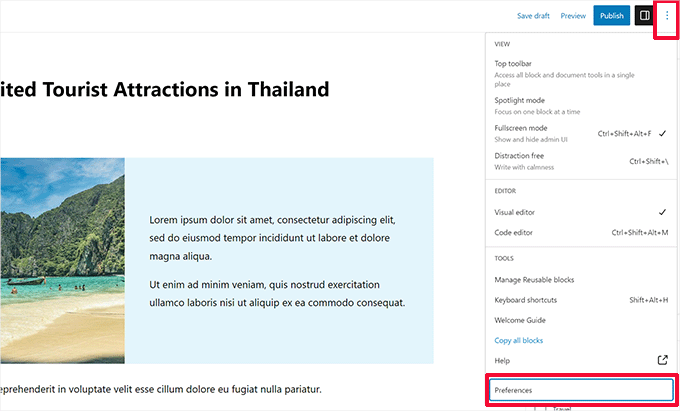
At the bottom of the menu, click on the ‘Preferences’ option.
This will bring up the block editor ‘Preferences’ popup. From here, you need to switch to the ‘Panels’ tab and switch the toggle next to the ‘Custom Fields’ option.
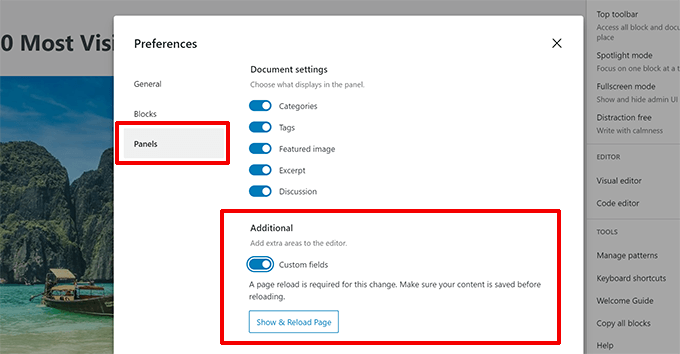
Note: If you don’t see the Custom Fields option on your site, then please scroll to the troubleshooting section below in this article.
WordPress will then tell you that a page reload is required to enable Custom Fields.
Simply click on the ‘Enable & Reload’ button to continue.
The editor screen will then reload, after which you can scroll down to the bottom of the page and find the ‘Custom Fields’ box there.

WordPress remembers your display choice and will continue to display the custom fields box whenever you edit posts or pages on your WordPress website.
You can now use the Custom Fields box to add, edit, and delete custom fields and their values.
What Are Custom Fields? What Can You Do With Them?
By default, when you write a new post, page, or any content type, WordPress saves it into two different areas. The first part is the body of your content that you add using the block editor.
The second part is the information about that particular content. For example, title, author name, date/time, and more. This post information is called metadata.
Apart from the default post metadata, WordPress also allows you to save custom metadata by using custom fields.
To learn more, see our beginner’s guide to WordPress custom fields with examples, tips, and tricks you can use on your website.
WordPress developers use custom fields to store custom post metadata for your posts. For example, the All in One SEO plugin uses custom fields to store SEO settings for your posts.
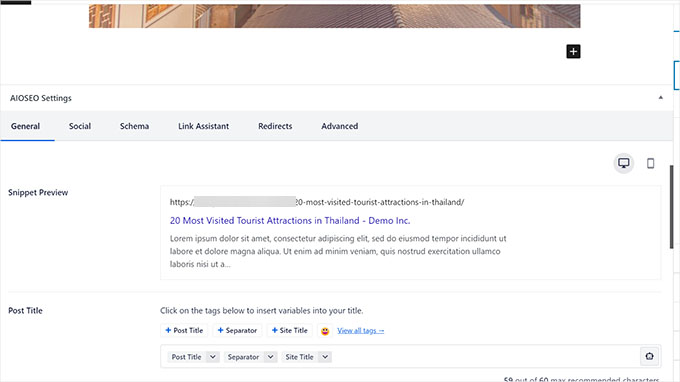
However, plugin developers usually create custom meta boxes instead of using the default custom fields box. This makes it easier for users to input information.
If you want to create a custom meta box to easily input custom metadata, then see our guide on adding custom meta boxes in WordPress.
Troubleshooting Custom Fields in WordPress
Recently, one of our readers encountered a problem where the Custom Fields option was missing from the block editor preferences. After some investigation, we found the cause of the issue.
If your WordPress site is missing the Custom Fields option under the ‘Preferences’ menu, then you need to check if you have the Advanced Custom Fields (ACF) plugin installed and activated on your website.
ACF is a popular WordPress plugin that developers use to create custom meta boxes.
ACF version 5.5.13 added a setting to remove the default WordPress custom field meta box. This speeds up the load times on the post-editing page. The idea is that you shouldn’t need the default meta box since you are using ACF.
However, if you want to enable the default WordPress custom field meta box, then you need to add the following code to your WordPress theme using the functions.php file or WPCode:
add_filter('acf/settings/remove_wp_meta_box', '__return_false');
For more details, please see our guide on how to easily add custom code in WordPress.
We hope this article helped you fix the custom fields not showing issue on your WordPress site. You may also want to see our ultimate list of the most useful WordPress tips, tricks, and hacks and our expert picks for the must-have WordPress plugins to grow your website.
If you liked this article, then please subscribe to our YouTube Channel for WordPress video tutorials. You can also find us on Twitter and Facebook.





Syed Balkhi says
Hey WPBeginner readers,
Did you know you can win exciting prizes by commenting on WPBeginner?
Every month, our top blog commenters will win HUGE rewards, including premium WordPress plugin licenses and cash prizes.
You can get more details about the contest from here.
Start sharing your thoughts below to stand a chance to win!
Amirhosein Taheri says
The troubleshooting part was useful. TNX
WPBeginner Support says
You’re welcome, glad our guide was helpful
Admin
Ralph says
If this is in additional section is it really worth it to put information there? Does this benefit SEO in any important way? Or is it more for us? I don’t really understand the benefit here.
WPBeginner Support says
It would depend on what custom fields weren’t showing for you. Sometimes the section for a plugin would disappear and following this guide would have the section reappear for you.
Admin
Keith Stanfield says
Custom fields are not showing under product data with this plugin, I added the function code and enable the custom fields checkbox but nothing shows up.
WPBeginner Support says
If you are using the block editor, we would recommend checking under preferences to ensure the custom fields are not hidden based on those settings.
Admin
GD says
You saved my life! Thought it was a bug, but just had to modify screen options
WPBeginner Support says
Glad our guide was helpful!
Admin
Dalia Sued says
Custom fields disappear from WordPress 6.1, since the new WordPress update, all plugins that have custom fields have disappeared from all posts type, including posts and pages.
WPBeginner Support says
Custom fields are still available, you may have them disabled in your editor. If you go to the top-right and click the three dots, then go to preferences you should find the option to enable custom fields.
Admin
Litbea says
Great!! Thanks for the function, it was ACF indeed in my case…
WPBeginner Support says
Glad our guide could help
Admin
Diego says
Thank you very much!
This article solve my problem!
Reguards!
WPBeginner Support says
Glad our article could solve your problem
Admin
will says
i have ACFs that dont display on my home page. i know the ACF pro plug in needs to be updated. Would this result in why my fields aren’t displaying on my homepage?
WPBeginner Support says
That could be part of the issue. If you reach out to the plugin’s support they should be able to assist.
Admin
Alfredo says
Hi!
great article. I’m becoming crazy. Found The Solutions!:)
Thanks.
WPBeginner Support says
Glad our article was helpful
Admin
Ushir Shah says
Thank you! Adding the filter to the functions file because of ACF was my issue, what a great help!
WPBeginner Support says
Glad our recommendation could help
Admin
Cedric Shaw says
So we have ACF running and have the “fix” in our functions.php file. The issue we are having is that the drop down field is only showing 148 entries and not displaying all of the custom fields. Is there something that is preventing them from not displaying all of the custom fields?
WPBeginner Support says
For that, you would want to reach out to ACF’s support to see possible reasons for this issue.
Admin
Poul says
I spend a couple hours to solve this problem (find out why i don’t see that option in “Screen Options” menu).
Thanks!
WPBeginner Support says
Glad our guide could help
Admin
Luke says
Hello,
Thanks for your tip.
I’ve installed ACF, however still don’t see custom field checkbox.
When I tried to paste the code I got following error message: syntax error, unexpected ‘add_filter’ (T_STRING)
Could you please advise?
Many Thanks!
WPBeginner Support says
If you reach out to ACF they may have a more recent workaround that you can use
Admin
SK says
Hi. I have re-instated the custom fields. I can add new, but original fields are not showing in the back end (still displayed on website) so I cannot edit my content. Any ideas? Thanks
WPBeginner Support says
It would depend on how the fields were added, if they were visible in the classic editor then you could revert to that editor temporarily using: https://www.wpbeginner.com/plugins/how-to-disable-gutenberg-and-keep-the-classic-editor-in-wordpress/
Admin
Ali Rashidy says
Thanks a lot! you saved me!
WPBeginner Support says
You’re welcome, glad our guide could help
Admin
Matthew Warner says
Thank you!
WPBeginner Support says
You’re welcome
Admin
Serge says
Super. We were looking for the setting that was hiding the custom fields. We knew it was a setting but could find where. Thanks also for the bit of code, could come handy eventually.
merci,
Serge.
WPBeginner Support says
Glad our article could help
Admin
Dave Combs says
Sadly, the add_filter code for the functions.php file did not work, so I’m off to find to try to solve the problem.
WPBeginner Support says
Thank you for letting us know, we’ll certainly keep an eye out for other solutions to recommend.
Admin
David says
I lost a day of work trying to figure out why my custom metabox wasn’t showing. Then I checked the source code and it was there with the ‘hide’ class suffix. Thanks a lot ACF
Thank you for the fix
WPBeginner Support says
Thanks for sharing your solution, glad our article could help
Admin
Robbie says
Just wanted to say thanks for the add_filter() trick in the troubleshooting section. A new client needed me to fix something on a site I’d never seen and this was what I finally needed.
Eric says
Thank you so much ! It is not really good for ACF to have hidden these custom fields.
Kash says
Thank you!
ACF should add this as an options in the settings! Not cool!
ALU says
thanks for the code. stupid change in ACF…
Pace says
Thank you! Such a silly change ACF!
Kai Dickas says
Hi,
thanks for the code. That´s what i´m looking for for hours. It helped me a lot.
Julia Moss says
Thank you so much – this problem has been driving me mad! Your code for the functions file worked.