Do you want to create an anonymous website?
Some users may need to create a website anonymously to protect their privacy and additional security.
In this step-by-step guide, we will show you how to easily create a truly anonymous website. We will also talk about protecting your identity online.
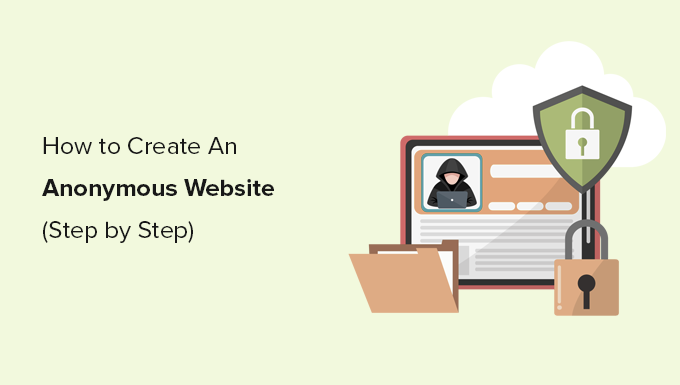
Why Create an Anonymous Website?
An anonymous website conceals the identity of the person who runs or owns a particular website.
Some users may want to remain anonymous for a number of reasons:
- Whistleblowers trying to expose corruption
- Journalists under authoritarian regimes
- Citizen watchdog groups
- People who want to express freedom of speech without retaliation or social consequences
- Content creators who are looking to express themselves artistically without their employers or family members finding out
- Bloggers looking to improve their skills and practice maintaining a consistent publishing schedule and remaining anonymous would shield them from critics
- Or users who just want to remain anonymous for privacy reasons
Creating an anonymous website makes it difficult to find out who created and runs the website.
Important: Please keep in mind that there is no guaranteed way to remain completely anonymous. While you can make it difficult to trace, there is still a chance that it can be tracked.
With that said, here is what we will be covering in this article. Feel free to jump to each section using the links below:
- What Do You Need to Create an Anonymous Website?
- Buying Hosting and Domain Name Anonymously
- Installing WordPress to Make Your Anonymous Website
- Working on Your WordPress Website Anonymously
- Adding Content to Your WordPress Site
- Choosing a Theme (Template) For Your Website
- Install Privacy Friendly WordPress Plugins
- FAQs About Running an Anonymous Website
What Do You Need to Create an Anonymous Website?
You’ll need the following items to create a basic anonymous website:
- Anonymously purchased domain name and hosting
- A separate encrypted email account
- A secure and reliable VPN service
Now, let us explain why you’ll need those things.
First, you will need to create a new separate email account. You’ll be using that account to manage your website.
To remain anonymous, we recommend creating an email account using privacy-focused email services like Proton Mail.
Next, you will need to hide your IP address. The easiest way to do that is by using a VPN service. We recommend using IPVanish.
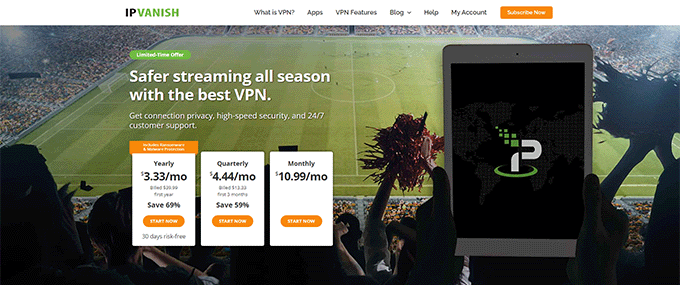
Once you have created an email account and turned on the VPN on your computer, you can go ahead and buy a hosting plan.
Normally, you can just go to any of the top hosting companies and start a website in a few minutes.
However, many of these companies require credit card information. This means your personal information will be stored and can be traced back to you.
That’s why we recommend using Hostinger.
Currently, they are giving WPBeginner users a generous discount and a FREE domain name. Basically, you can get started for $2.78 per month.
Hostinger is one of the best WordPress hosting companies on the market and allows you to pay using Bitcoin and other cryptocurrencies to keep your purchase as anonymous as possible.
Buying Hosting and Domain Name Anonymously
First, you need to make sure you have a VPN turned on whenever you are working on your anonymous website.
After that, you need to visit the Hostinger website and click on the ‘Start Now’ button.
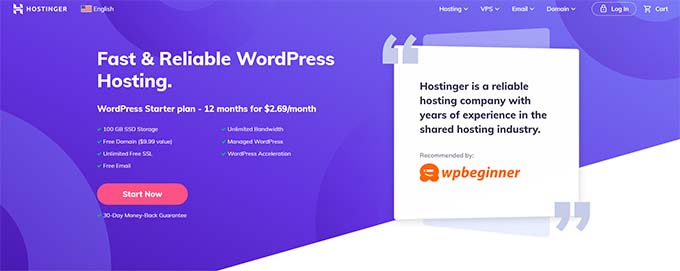
This will bring you to the pricing and plans selection page.
We recommend choosing a 48-month plan, which gives you the best discount. Plus, you wouldn’t need to worry about future payments for a long time.
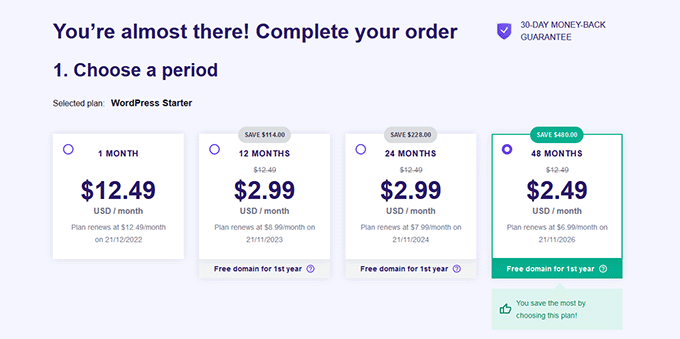
Click to select the plan you want to buy, and then go to the payment section.
From here, first, you need to provide the anonymous email account you created earlier.
After that, you need to select ‘Coingate’ as the payment method and then click on the ‘Submit Secure Payment’ button.
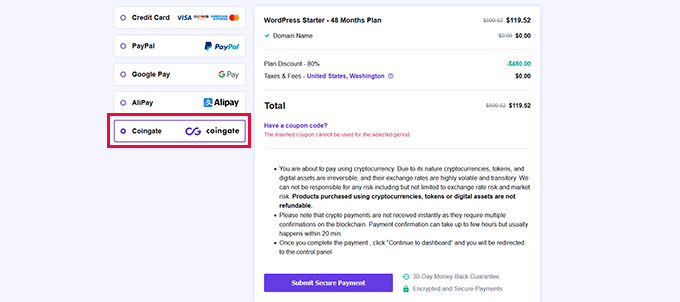
This will take you to the payment wizard.
First, you need to select a cryptocurrency that you want to pay with and click ‘Continue’.
Cryptocurrency operates on decentralized networks based on blockchain technology.
In simple terms, that means there is no government or bank overseeing your transactions. While transactions on the blockchain are public, it’s difficult to trace your crypto wallet address.
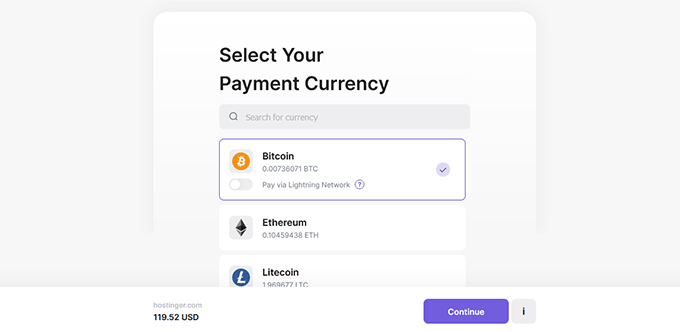
Next up, you need to enter your anonymous email address and click on the ‘Continue’ button.
It’s important to note you don’t need to create a Coingate account to pay using this method.
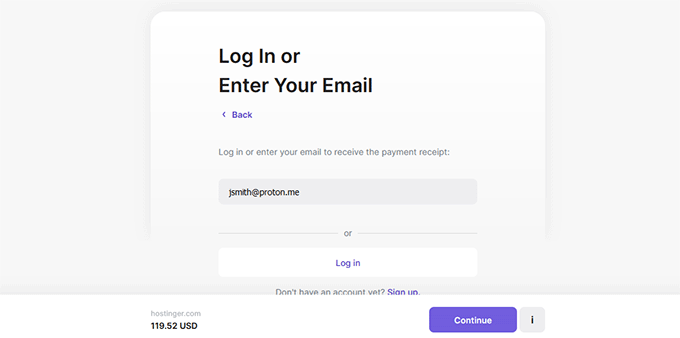
On the next screen, you’ll see the QR code to make the payment through your Bitcoin wallet app.
You can also pay manually by sending the amount to the Bitcoin wallet address mentioned on the screen.
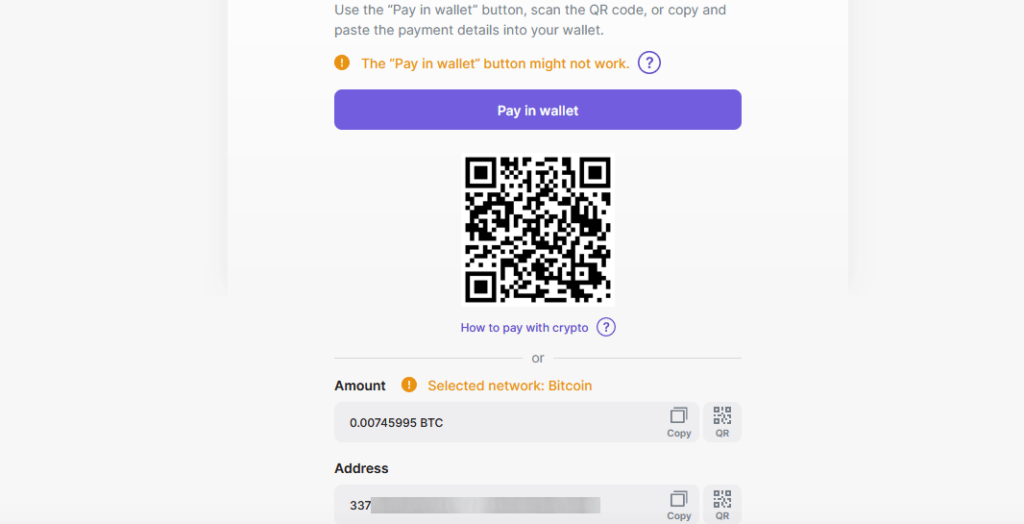
Upon completion of the transaction, you will be redirected back to the Hostinger website.
You will receive an email from Hostinger with a link to log in to the hosting control panel.
Once you log in to your hosting account control panel, you’ll see a notification to claim your free domain name.
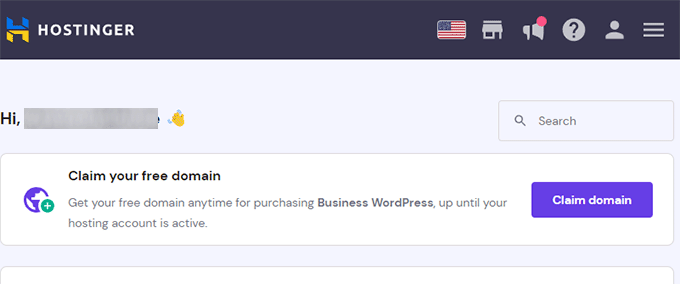
During domain registration, ICANN requires website owners to provide their personal information, such as name, address, email, and phone number.
You need to provide at least the email address you created earlier so that you can be reached for verification.
During the registration, you may also see an option to turn on Domain Privacy.
This feature hides any information you provide during domain registration from WHOIS searches. Anyone who checks will see Hostinger’s proxy info.
After domain registration, you may receive an email to verify your registration.
Installing WordPress to Make Your Anonymous Website
Now that you have completed the domain name and hosting setup, it is time to install WordPress.
Hostinger allows you to easily create a WordPress website. Click on the ‘Manage’ button next to your URL under the hosting panel.
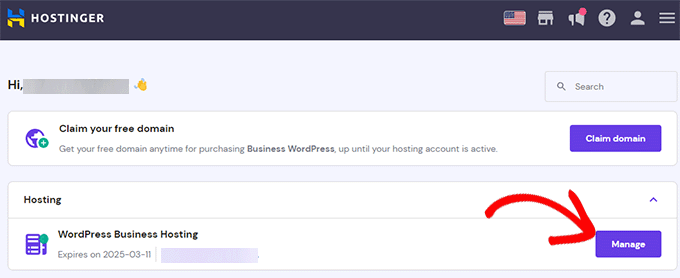
This will bring you to your back-end dashboard.
From here, you need to visit the Website » Auto Installer page and then click on the ‘Select’ button under WordPress.
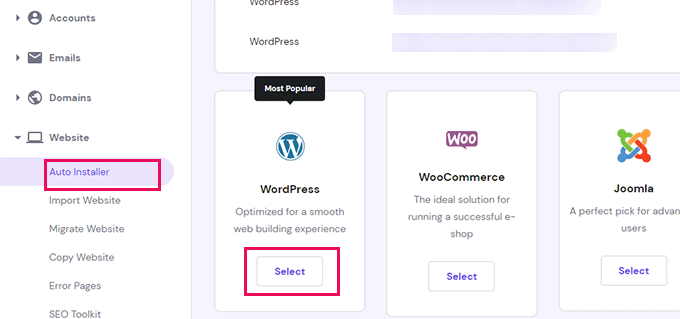
This will launch the auto-installer wizard.
Simply follow the on-screen instructions to finish the setup.
After that, you will see your new website options under the Hostinger control panel.
From here, first, you need to click on the ‘Install’ button next to the ‘SSL Certificate’ option.
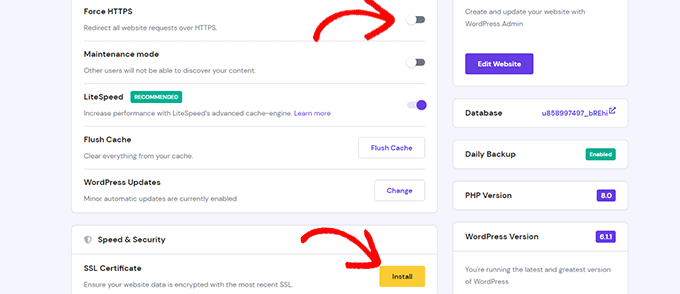
After that, you need to click on the toggle next to the ‘Force HTTPs’ option.
SSL (Secure Sockets Layer) allows your website to use secure HTTPS. Using it improves your WordPress security by encrypting all traffic to and from your website.
Having an SSL certificate is also a factor in ranking well in search engines and a part of a solid website SEO plan.
Finally, click on the ‘Edit Website’ button to launch and start editing your new WordPress website.
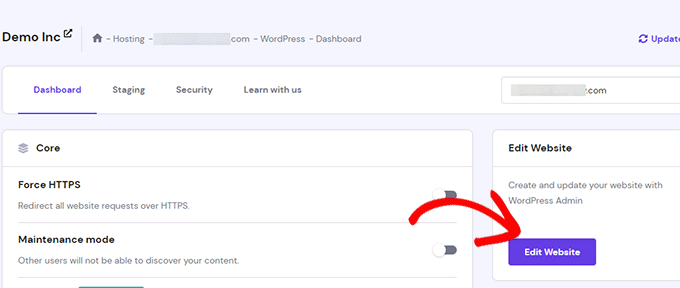
Working on Your WordPress Website Anonymously
By design, WordPress is privacy-conscious software to the extent that you can choose what information you want to share on your website.
First, you may want to visit the Users » Profile page and choose a pseudonym for the default admin or author of your website.
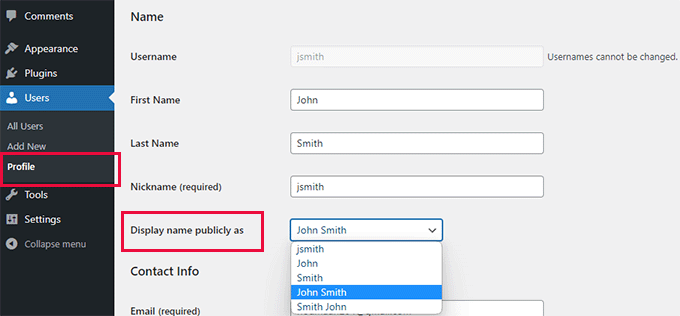
Don’t forget to click on the ‘Update Profile’ button to save your changes.
Next, you need to decide whether you want to allow users to comment on posts and pages across your website.
Simply go to Settings » Discussion page to configure comments. Uncheck all options under the ‘Default Post Settings’ section to disable comments, trackbacks, and pingbacks.
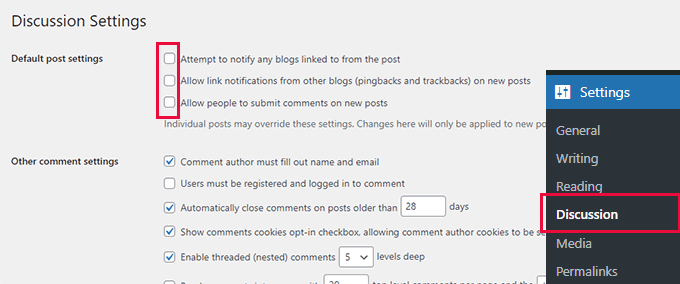
Don’t forget to click on the ‘Save Changes’ button to store your settings.
Adding Content to Your WordPress Site
WordPress comes with two default content types: posts and pages. Posts are part of a blog and are displayed in reverse chronological order, meaning that newer posts appear first.
Pages are standalone pages that are not part of a blog. They are used to create a website structure and layout. See our list of must-have WordPress pages for all types of websites.
To add a page, simply visit the Pages » Add New to create one.
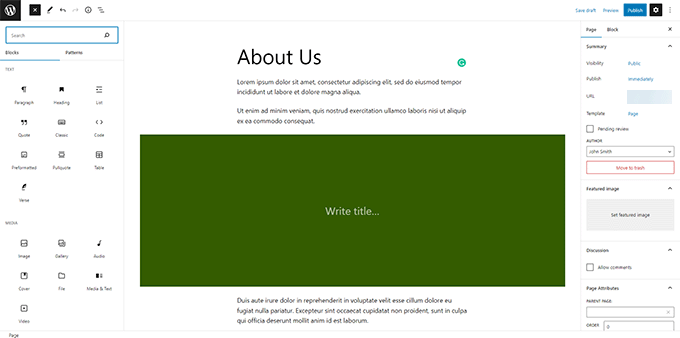
WordPress comes with a powerful editor called the Block Editor. See our complete WordPress block editor tutorial to familiarize yourself with the interface.
Similarly, to create a post, you will need to visit Posts » Add New page.
Choosing a Theme (Template) For Your Website
WordPress comes with a powerful templating engine that allows you to change the appearance of your website by installing themes.
There are thousands of free and paid WordPress themes available. You can choose one that looks closer to what you have in mind for your website.

You can look for themes under the Appearance » Themes page. It will show you a bunch of default themes that come with your WordPress install.
For more themes, click on the ‘Add New’ button at the top to find more free themes.

For premium or paid WordPress themes, you can try trusted WordPress theme shops like SeedProd, Thrive Themes, Astra, Elegant Themes, and more.
However, there is such an abundance of WordPress themes that it may become difficult for beginners to decide which theme they want to use.
We recommend choosing a minimalist design with plenty of white space. This provides you plenty of room to customize the theme and make it your own.
For more details, see our guide on how to choose the perfect theme for your website.
Install Privacy Friendly WordPress Plugins
Plugins are like apps for your WordPress website. They allow you to add new features and extend WordPress functionality.
There are more than 60,000 free plugins available in the WordPress.org plugin directory alone. Plus, there are premium WordPress plugins sold by third-party developers with priority support and guaranteed updates.
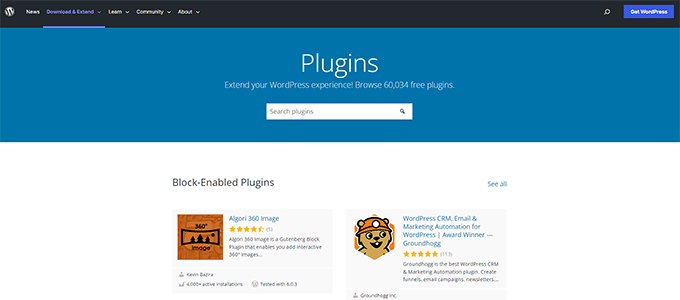
However, you also need to consider which plugins you need to use to keep your WordPress website secure, private, and anonymous.
Here are our top picks for the best WordPress plugins to install on your anonymous website:
- WPForms – It is the best WordPress contact form plugin and allows you to easily create forms for your website.
- All in One SEO for WordPress – It is the best WordPress SEO plugin on the market and helps your anonymous website get more traffic from search engines.
- SeedProd – It is a powerful WordPress page builder that allows you to use a drag-and-drop interface to create any type of page for your website.
- OptinMonster – It is a conversion optimization software that helps you convert website visitors into email subscribers and customers.
- MonsterInsights – The best WordPress Google Analytics plugin that helps you see where your visitors are coming from and what they see on your website.
- WP Simple Pay – This is the most powerful Stripe payments plugin for WordPress, and it allows you to quickly accept one-time and recurring payments from your website.
- WP Mail SMTP – It is the best WordPress SMTP plugin to improve your email deliverability rates, ensuring your important messages arrive in the user’s inbox safely and not in their spam folder.
For more plugin recommendations, see our full list of essential WordPress plugins for any kind of website.
FAQs About Running an Anonymous Website
Following are some of the most commonly asked questions about creating an anonymous website.
Is it possible to create a fully anonymous website?
Yes, it is possible to create a fully anonymous website. However, you’ll need to be very vigilant about it. Each internet activity creates an information trail leading back to the person who initiated the activity. This trail can be traced by hackers, government agencies, and ISPs. As an anonymous website owner, it will be your job to anonymize all activities.
You can do this by minimizing the activities around your website and using a VPN to hide your IP address. Be careful about any social interactions as they may reveal personally identifiable information.
What is anonymous offshore hosting?
Anonymous offshore hosting is a website hosting service that allows users to purchase hosting and domain names without providing real name or credit card information.
Some of these lesser-known companies host their servers in countries with stricter privacy laws. These companies also promise not to store user logs or share them with third-country agencies.
However, these anonymous offshore hosting companies often have very bad customer service and outdated technology.
Can a website owner be traced?
Yes, a website owner can be traced even if they are trying to remain anonymous. However, an anonymous website owner can use privacy tools to make it harder to be traced.
Even then, if someone is determined to figure out and has the technology, tools, and resources, then they may be able to find out who is running an anonymous website.
Can I buy a domain name anonymously?
Yes, you can buy a domain name anonymously from a domain name registrar that accepts cryptocurrencies as a payment method.
Hostinger also allows you to register additional domain names using cryptocurrencies. During the registration, you can use a separate anonymous email account as the contact address for your domain name.
We hope this article helped you learn how to create a truly anonymous website. You may also want to see our guide on how to create a private blog or take a look at our complete WordPress security guide to keep your anonymous website secure.
If you liked this article, then please subscribe to our YouTube Channel for WordPress video tutorials. You can also find us on Twitter and Facebook.





Syed Balkhi says
Hey WPBeginner readers,
Did you know you can win exciting prizes by commenting on WPBeginner?
Every month, our top blog commenters will win HUGE rewards, including premium WordPress plugin licenses and cash prizes.
You can get more details about the contest from here.
Start sharing your thoughts below to stand a chance to win!
Jiří Vaněk says
It’s also a good practice to hide DNS behind a service like Cloudflare. By using Cloudflare DNS for your domain, you conceal the IP address of the actual server behind a proxy server. So, anyone who uses tools like ‘ping’ on the domain will never receive the real IP address of the server. This further prevents them from easily finding the web hosting service provider.
WPBeginner Support says
It is not a required step but it can be a helpful step for some sites
Admin