Deseja adicionar posts fixos à parte superior das páginas de categoria do WordPress?
A adição de posts fixos nas páginas de categoria permite que você exiba posts em destaque que os visitantes sempre verão. Isso o ajuda a direcionar mais tráfego para seu conteúdo mais importante.
Neste artigo, mostraremos a você como adicionar posts fixos para categorias no WordPress.
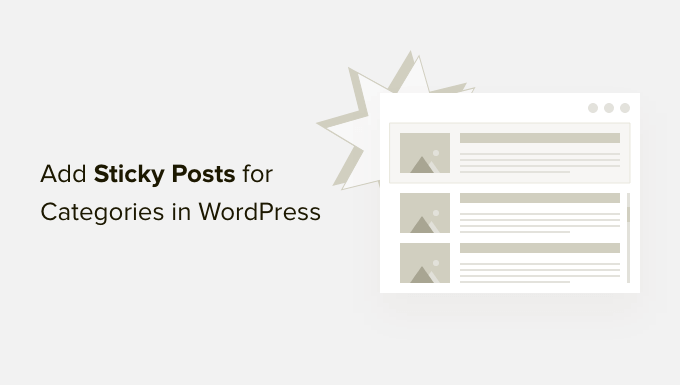
Por que adicionar Sticky Posts para categorias no WordPress?
À medida que seu site cresce, pode ser difícil para os novos visitantes encontrarem seu conteúdo perene ou os principais artigos. Esses artigos podem ficar enterrados sob outras postagens de blog que você publica em seu site.
Ter posts fixos em páginas de categoria é realmente útil para destacar o conteúdo mais importante em seu site WordPress. Isso aumentará sua visibilidade e a taxa de cliques (CTR).
Dessa forma, as pessoas podem encontrar mais facilmente suas postagens de pilar e ajudá-las a obter mais visualizações de página. Isso também ajuda a fazer com que os usuários passem mais tempo no seu site e aumenta o envolvimento.
Você também pode tornar fixo o conteúdo relevante para o momento, como anúncios e brindes. Por exemplo, você pode colocar sua postagem de blog de vendas de fim de ano como fixa nas páginas de categoria para gerar mais conversões.
Dito isso, vamos ver como você pode adicionar posts fixos a páginas de categoria no WordPress.
Adicionando Sticky Posts para categorias no WordPress
A maneira mais fácil de adicionar posts fixos para categorias no WordPress é usar o Sticky Posts – Switch. Trata-se de um plug-in gratuito do WordPress que permite definir posts fixos na página inicial, nas páginas de arquivo e nas páginas de taxonomia.
Primeiro, você precisará instalar e ativar o plug-in Sticky Posts – Switch. Se precisar de ajuda, consulte nosso guia sobre como instalar um plug-in do WordPress.
Após a ativação, você pode ir para Settings ” Sticky Posts – Switch no painel do WordPress. Aqui você pode configurar as opções de exibição para posts fixos que aparecem em seu site do WordPress.

Por exemplo, você pode selecionar o tipo de postagem que deseja tornar fixa. Isso é útil se você tiver tipos de post personalizados em seu site e quiser torná-los fixos.
Além disso, você também pode selecionar onde deseja exibir posts fixos em sua página inicial, páginas de arquivo de posts ou páginas de taxonomia, como categorias e tags.
O plug-in também adiciona um ícone de estrela nas configurações de Posts em seu painel do WordPress. Isso permite que você torne uma postagem fixa rapidamente sem precisar abrir o editor de conteúdo.
Em seguida, basta acessar Posts ” All Posts no painel de administração do WordPress. Agora você pode clicar no ícone de estrela para tornar uma postagem fixa. Observe que o ícone de estrela só fica visível no painel de administração e não no front-end do site.
Por exemplo, faremos com que nosso artigo intitulado “Espaço” seja fixo.
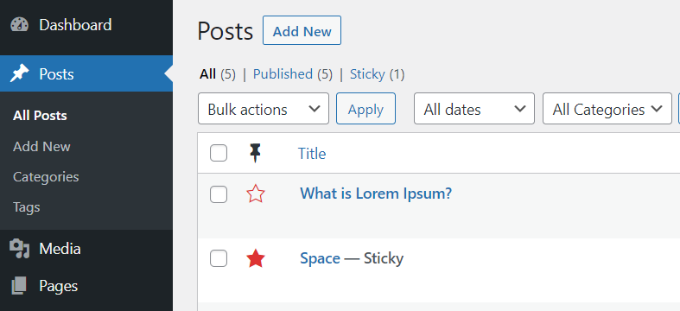
É isso aí! Agora você adicionou uma postagem fixa para categorias no WordPress.
Basta acessar qualquer página de categoria em seu site e a postagem fixa do blog aparecerá na parte superior.
Por exemplo, o artigo que tornamos fixo em nosso site de demonstração agora aparece na parte superior de todas as páginas de categoria. Mesmo que a página de categoria seja para artigos sobre praias, nossa postagem fixa aparecerá no início da página.
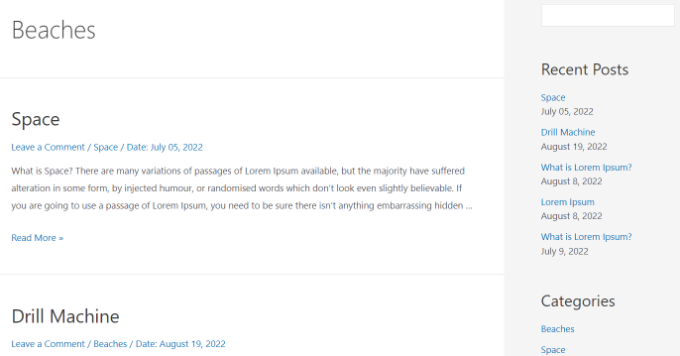
Você também notará a data de publicação de cada post do blog. O post fixo que aparece primeiro na página da categoria tem uma data mais antiga em comparação com outros artigos da categoria.
Esperamos que este artigo tenha ajudado você a aprender como adicionar posts fixos para categorias no WordPress. Talvez você também queira ver nosso guia sobre como escolher a melhor plataforma de blog e WooCommerce simplificado.
Se você gostou deste artigo, inscreva-se em nosso canal do YouTube para receber tutoriais em vídeo sobre o WordPress. Você também pode nos encontrar no Twitter e no Facebook.





Syed Balkhi says
Hey WPBeginner readers,
Did you know you can win exciting prizes by commenting on WPBeginner?
Every month, our top blog commenters will win HUGE rewards, including premium WordPress plugin licenses and cash prizes.
You can get more details about the contest from here.
Start sharing your thoughts below to stand a chance to win!
Kamil says
and can you disable sticky post for some categories?
or set different sticky post for different categories?
WPBeginner Support says
The plugin should allow you to decide which categories to display the sticky post in.
Administrador
Kamil says
where? seems like it’s sticking on every page within the type
WPBeginner Support says
It looks like we were mistaken, if you do not set a sticky post in a category then it will not display on that category’s page.
Amara Young says
I’d really like to know how to stick different posts to the top of their respective categories. My website has one blog page with multiple categories that are not related, and I don’t want to stick the same post to the top of each category. Please help!
WPBeginner Support says
We would recommend using the plugin from our article above
Administrador
Kevin Klasman says
I would like to have a single sticky post per category, but unfortunately this plugin doesn’t do that. Having multiple sticky posts simply sticks them at the top of all category pages, instead of just the sticky post for the category the user clicks on.
WPBeginner Support says
You are correct that this plugin does not add the sticky post per category, this plugin is currently for placing one post on the top of all of your category pages. We will be sure to look into a plugin we would recommend for individual sticky posts
Administrador
Dave says
Thanks for posting. Plug-in still works in 2022!
WPBeginner Support says
You’re welcome and glad to hear it is still working
Administrador
Szilard says
Thank You!
WordPress hides this plugin in the search since they say not tested with the recent wp versions. But based on your article I could find it again. And it just works.
WPBeginner Support says
Glad our guide could be helpful
Administrador
lisa says
Please could someone give me a simple explanation of the difference between stickys and featured posts. Many tutorial sites seem to use the words as if they were interchangeable but it seems they are not – they obviously have different functions, otherwise why give them different names. Thanks
WPBeginner Support says
Sticky posts are a WordPress default option to have a post appear before your other content while featured posts are an option in some themes that depending on the theme it can either be interchangeable or for a specific section of the theme.
Administrador
Vera says
Thanks.
How can I make the Category Sticky Post full length and the rest of the Category Posts excerpt (Twenty-Thirteen theme)?
Thank you.
Blair Scheeers says
Any idea why my categories wouldn’t show up in the sticky post dropdown box?
Karunakar says
With “Category Sticky Post” Plugin, we are able to stick only a single post in a category.
How to stick multiple posts in a single category?
Thank you in advance.
Halong Bay says
How can I have more than one sticky posts in the same category please?
Clodagh Phelan says
Please could someone give me a simple explanation of the difference between stickys and featured posts. Many tutorial sites seem to use the words as if they were interchangeable but it seems they are not – they obviously have different functions, otherwise why give them different names. Thanks
WPBeginner Support says
Clodagh, Sticky posts are sometimes referred as featured posts. Some WordPress themes or tutorials would want you to create a category called Featured Posts on your site and use posts in that category to be highlighted as featured posts.
Administrador
Tim says
Found this plugin that solves my problem. Works. Beautiful! http://wordpress.org/plugins/category-sticky-posts/
Tim says
The big question is: Why can’t a sticky post just be sticky everywhere?
Eg what if a post is in multiple categories? (eg an art exhibition with live music and wine tasting should go in all three categories, and be sticky in all three if it’s happening this week).
I’m guessing the reason is you can’t have multiple sticky posts per category. But… why? If there are multiple sticky posts, just put _them_ in date order, above the other posts.
Feels like this would simplify things a bit.
Wordpress Awards says
well done Thanks
Thanks
rakesh kumar says
Very useful information you have shared with us. I was just trying to figure it out how to do this for each category and suddenly found your article, Thanks a lot.
Olivia says
What is a sticky post? What does it look like when I see it? Why do i need it?
WPBeginner Support says
Olivia, see the screenshot in the article. A Sticky post is much like a featured post, it is usually displayed on top of your regular post no matter when it was published.
Administrador
Ali says
Thank you for this article!
I have been thinking about categories and archives lately because I’m starting to get more posts on my site.
The sticky posts looks like a great way to showcase one post.
How do I set up my site so that if someone clicks on a category (or an archive date) they see only a short stub of ALL posts under that category or date?
Maybe even a list of all post titles if it’s not possible to have a title and intro?
Currently when I click on a category or archive date all of the posts show, but they show as full posts – so it’s a LONG page and hard to find the one post you want to read.
Thank you!
Ali Jayne
http://alijayne.com
WPBeginner Support says
Ali you should replace
the_content()tag withthe_excerpt()in your archive templates like archive.php, category.php, tag.php, etc. For more on this please check out Full Post vs Summary (Excerpt) in your WordPress Archive Pages.Administrador