Möchten Sie oben auf Ihren WordPress-Kategorieseiten Sticky Posts hinzufügen?
Durch das Hinzufügen von Sticky Posts auf Kategorieseiten können Sie besondere Beiträge anzeigen, die Besucher immer sehen. So können Sie mehr Besucher auf Ihre wichtigsten Inhalte lenken.
In diesem Artikel zeigen wir Ihnen, wie Sie Sticky Posts für Kategorien in WordPress hinzufügen können.
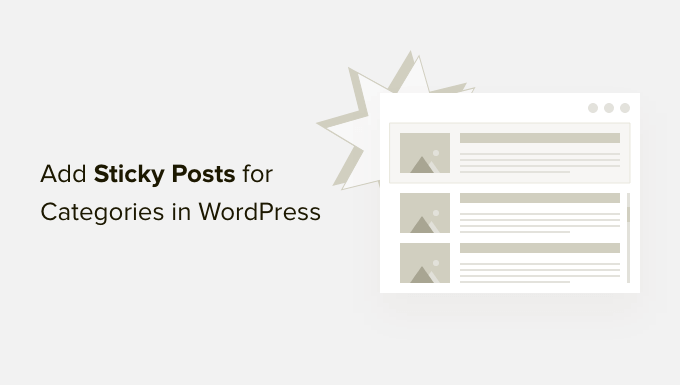
Warum Sticky Posts für Kategorien in WordPress hinzufügen?
Wenn Ihre Website wächst, kann es für neue Besucher schwierig werden, Ihre immergrünen Inhalte oder Top-Artikel zu finden. Diese Artikel können unter anderen Blogbeiträgen, die Sie auf Ihrer Website veröffentlichen, verborgen werden.
Sticky Posts auf Kategorieseiten sind sehr nützlich, um die wichtigsten Inhalte auf Ihrer WordPress-Website hervorzuheben. Dadurch werden ihre Sichtbarkeit und die Klickrate (CTR) verbessert.
Auf diese Weise können die Nutzer Ihre Säulenbeiträge leichter finden und mehr Seitenaufrufe erhalten. Es trägt auch dazu bei, dass die Nutzer mehr Zeit auf Ihrer Website verbringen und das Engagement steigern.
Sie können auch zeitrelevante Inhalte wie Ankündigungen und Werbegeschenke als „Sticky“ kennzeichnen. Sie können zum Beispiel Ihren Blogbeitrag zum Weihnachtsgeschäft als Sticky auf Kategorieseiten platzieren, um mehr Konversionen zu erzielen.
Sehen wir uns also an, wie Sie in WordPress Kategorieseiten mit Sticky Posts versehen können.
Hinzufügen von Sticky Posts für Kategorien in WordPress
Der einfachste Weg, um Sticky Posts für Kategorien in WordPress hinzuzufügen, ist die Verwendung des Sticky Posts – Switch. Es ist ein kostenloses WordPress-Plugin, mit dem Sie Sticky Posts auf der Homepage, den Archivseiten und den Taxonomieseiten einrichten können.
Zuerst müssen Sie das Sticky Posts – Switch Plugin installieren und aktivieren. Wenn Sie Hilfe benötigen, lesen Sie bitte unsere Anleitung zur Installation eines WordPress-Plugins.
Nach der Aktivierung können Sie in Ihrem WordPress-Dashboard zu Einstellungen “ Sticky Posts – Umschalten gehen. Hier können Sie die Anzeigeoptionen für Sticky Posts konfigurieren, die auf Ihrer WordPress-Website erscheinen.

Sie können zum Beispiel auswählen, welcher Beitragstyp als „sticky“ gekennzeichnet werden soll. Dies ist nützlich, wenn Sie benutzerdefinierte Beitragstypen auf Ihrer Website haben und diese stattdessen „sticky“ machen möchten.
Außerdem können Sie auswählen, wo Sie Sticky Posts auf Ihrer Homepage, auf Seiten des Beitragsarchivs oder auf Taxonomieseiten wie Kategorien und Tags anzeigen möchten.
Das Plugin fügt außerdem ein Sternsymbol in den Beitragseinstellungen in Ihrem WordPress-Dashboard hinzu. So können Sie einen Beitrag schnell als „sticky“ kennzeichnen, ohne den Inhaltseditor öffnen zu müssen.
Als Nächstes gehen Sie im WordPress-Administrationsbereich einfach auf Beiträge “ Alle Beiträge. Sie können nun auf das Sternsymbol klicken, um einen Beitrag als „sticky“ zu kennzeichnen. Bitte beachten Sie, dass das Stern-Symbol nur im Admin-Dashboard sichtbar ist und nicht auf der Startseite Ihrer Website.
Wir machen zum Beispiel unseren Artikel mit dem Titel „Weltraum“ klebrig.
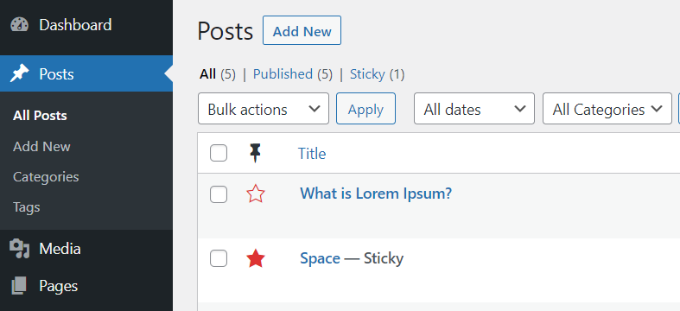
Das war’s! Sie haben jetzt einen Sticky Post für Kategorien in WordPress hinzugefügt.
Sie können einfach eine beliebige Kategorieseite auf Ihrer Website besuchen, und der Sticky-Blogbeitrag wird ganz oben angezeigt.
Der Artikel, den wir auf unserer Demo-Site als „sticky“ gekennzeichnet haben, erscheint jetzt oben auf jeder Kategorieseite. Auch wenn die Kategorieseite für Artikel über Strände ist, erscheint unser Sticky-Beitrag am Anfang der Seite.
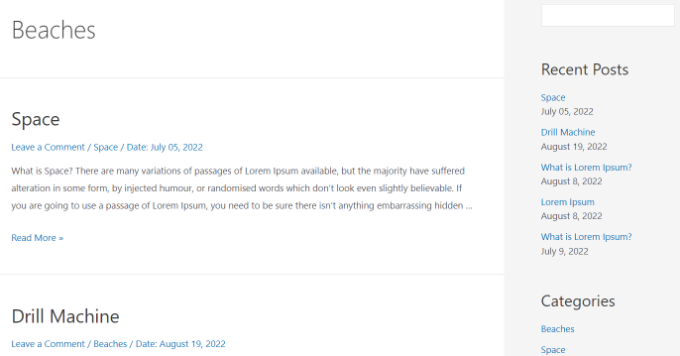
Sie werden auch das Veröffentlichungsdatum für jeden Blogbeitrag sehen. Der klebrige Beitrag, der zuerst auf der Kategorieseite erscheint, hat ein älteres Datum als die anderen Artikel in der Kategorie.
Wir hoffen, dass dieser Artikel Ihnen geholfen hat, zu lernen, wie man Sticky Posts für Kategorien in WordPress hinzufügt. Vielleicht interessieren Sie sich auch für unseren Leitfaden zur Auswahl der besten Blogging-Plattform und WooCommerce leicht gemacht.
Wenn Ihnen dieser Artikel gefallen hat, dann abonnieren Sie bitte unseren YouTube-Kanal für WordPress-Videotutorials. Sie können uns auch auf Twitter und Facebook finden.





Syed Balkhi says
Hey WPBeginner readers,
Did you know you can win exciting prizes by commenting on WPBeginner?
Every month, our top blog commenters will win HUGE rewards, including premium WordPress plugin licenses and cash prizes.
You can get more details about the contest from here.
Start sharing your thoughts below to stand a chance to win!
Kamil says
and can you disable sticky post for some categories?
or set different sticky post for different categories?
WPBeginner Support says
The plugin should allow you to decide which categories to display the sticky post in.
Admin
Kamil says
where? seems like it’s sticking on every page within the type
WPBeginner Support says
It looks like we were mistaken, if you do not set a sticky post in a category then it will not display on that category’s page.
Amara Young says
I’d really like to know how to stick different posts to the top of their respective categories. My website has one blog page with multiple categories that are not related, and I don’t want to stick the same post to the top of each category. Please help!
WPBeginner Support says
We would recommend using the plugin from our article above
Admin
Kevin Klasman says
I would like to have a single sticky post per category, but unfortunately this plugin doesn’t do that. Having multiple sticky posts simply sticks them at the top of all category pages, instead of just the sticky post for the category the user clicks on.
WPBeginner Support says
You are correct that this plugin does not add the sticky post per category, this plugin is currently for placing one post on the top of all of your category pages. We will be sure to look into a plugin we would recommend for individual sticky posts
Admin
Dave says
Thanks for posting. Plug-in still works in 2022!
WPBeginner Support says
You’re welcome and glad to hear it is still working
Admin
Szilard says
Thank You!
WordPress hides this plugin in the search since they say not tested with the recent wp versions. But based on your article I could find it again. And it just works.
WPBeginner Support says
Glad our guide could be helpful
Admin
lisa says
Please could someone give me a simple explanation of the difference between stickys and featured posts. Many tutorial sites seem to use the words as if they were interchangeable but it seems they are not – they obviously have different functions, otherwise why give them different names. Thanks
WPBeginner Support says
Sticky posts are a WordPress default option to have a post appear before your other content while featured posts are an option in some themes that depending on the theme it can either be interchangeable or for a specific section of the theme.
Admin
Vera says
Thanks.
How can I make the Category Sticky Post full length and the rest of the Category Posts excerpt (Twenty-Thirteen theme)?
Thank you.
Blair Scheeers says
Any idea why my categories wouldn’t show up in the sticky post dropdown box?
Karunakar says
With „Category Sticky Post“ Plugin, we are able to stick only a single post in a category.
How to stick multiple posts in a single category?
Thank you in advance.
Halong Bay says
How can I have more than one sticky posts in the same category please?
Clodagh Phelan says
Please could someone give me a simple explanation of the difference between stickys and featured posts. Many tutorial sites seem to use the words as if they were interchangeable but it seems they are not – they obviously have different functions, otherwise why give them different names. Thanks
WPBeginner Support says
Clodagh, Sticky posts are sometimes referred as featured posts. Some WordPress themes or tutorials would want you to create a category called Featured Posts on your site and use posts in that category to be highlighted as featured posts.
Admin
Tim says
Found this plugin that solves my problem. Works. Beautiful! http://wordpress.org/plugins/category-sticky-posts/
Tim says
The big question is: Why can’t a sticky post just be sticky everywhere?
Eg what if a post is in multiple categories? (eg an art exhibition with live music and wine tasting should go in all three categories, and be sticky in all three if it’s happening this week).
I’m guessing the reason is you can’t have multiple sticky posts per category. But… why? If there are multiple sticky posts, just put _them_ in date order, above the other posts.
Feels like this would simplify things a bit.
Wordpress Awards says
well done Thanks
Thanks
rakesh kumar says
Very useful information you have shared with us. I was just trying to figure it out how to do this for each category and suddenly found your article, Thanks a lot.
Olivia says
What is a sticky post? What does it look like when I see it? Why do i need it?
WPBeginner Support says
Olivia, see the screenshot in the article. A Sticky post is much like a featured post, it is usually displayed on top of your regular post no matter when it was published.
Admin
Ali says
Thank you for this article!
I have been thinking about categories and archives lately because I’m starting to get more posts on my site.
The sticky posts looks like a great way to showcase one post.
How do I set up my site so that if someone clicks on a category (or an archive date) they see only a short stub of ALL posts under that category or date?
Maybe even a list of all post titles if it’s not possible to have a title and intro?
Currently when I click on a category or archive date all of the posts show, but they show as full posts – so it’s a LONG page and hard to find the one post you want to read.
Thank you!
Ali Jayne
http://alijayne.com
WPBeginner Support says
Ali you should replace
the_content()tag withthe_excerpt()in your archive templates like archive.php, category.php, tag.php, etc. For more on this please check out Full Post vs Summary (Excerpt) in your WordPress Archive Pages.Admin