One of the most common questions our readers ask us is: “Why can’t I add plugins in WordPress?”
This situation usually happens when the user is seeing an upgrade message or their admin area doesn’t have the Plugins menu. If you are dealing with this issue, then you are in the right place.
In this article, we will explain why you cannot add or install plugins in WordPress.
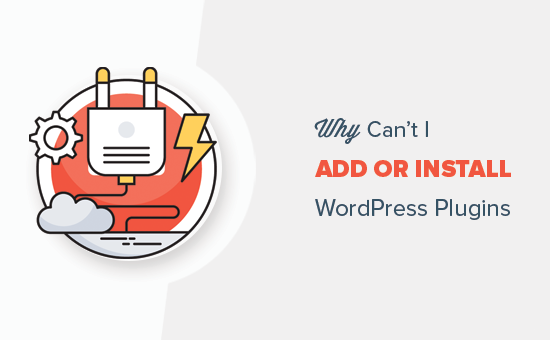
This guide has listed 5 of the main reasons why you can’t add or install plugins in WordPress. Feel free to use the quick links below to skip to the specific topic that applies to your situation:
1. You Are on WordPress.com
WordPress.com is a blog hosting service that offers a limited version of the popular self-hosted WordPress software. See our guide on the difference between WordPress.com vs. WordPress.org for more details.
WordPress.com users cannot install plugins unless they upgrade to the Business plan or higher, which starts from about $300 per year. If you are on a Free, Personal, or Premium plan, then you cannot install third-party plugins.
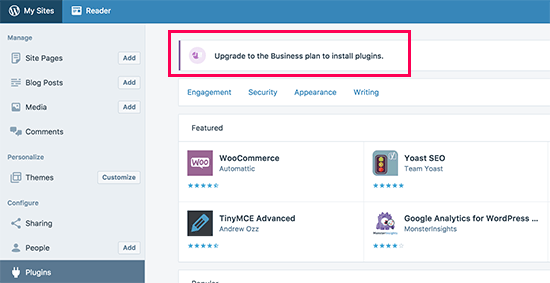
If you don’t want to pay for that amount, then you can move your blog from WordPress.com to WordPress.org.
If you need help doing that, then you can use our free WordPress blog setup service. Just make a note that you want us to transfer your site, and we will do it for free.
2. There Are User Role Restrictions
WordPress comes with a built-in user role management system. Sometimes, web developers don’t give Administrator access to their clients. Instead, they create an Editor account for them.
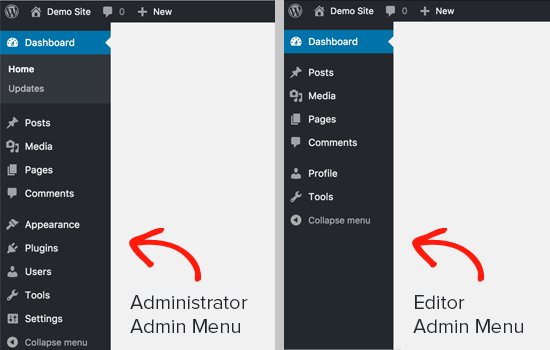
Only Administrators can install and activate plugins on a WordPress site. If you are the owner of the website, then you need to ask your developer to make sure that you have Administrator permissions.
3. You Are Facing the Memory Limit Issue
The second most common scenario is that you can see and access the Plugins page, but you can’t install plugins. When you try to install plugins, you will see an error message.
This error is usually caused by the PHP memory limit. WordPress is written using the PHP scripting language, and each PHP script uses a certain amount of memory.
There are settings in your WordPress hosting and inside the WordPress core that define the amount of memory a PHP script can use.
When a process reaches this limit, it either gets terminated or shows an error like this on your WordPress website:
Fatal error: Allowed memory size of 67108864 bytes exhausted
The quick fix to this problem is increasing your PHP memory limit. You can do that by adding this line to your wp-config.php file:
define('WP_MEMORY_LIMIT', '256M');
For more detailed instructions, see our guide on how to fix the WordPress memory exhausted error.
4. You Are on a Multisite Network
Another possible reason that you can’t see the Plugins menu in WordPress is if your site is part of a WordPress multisite network, and the network admin has disabled the Plugins menu item on the network’s sites.
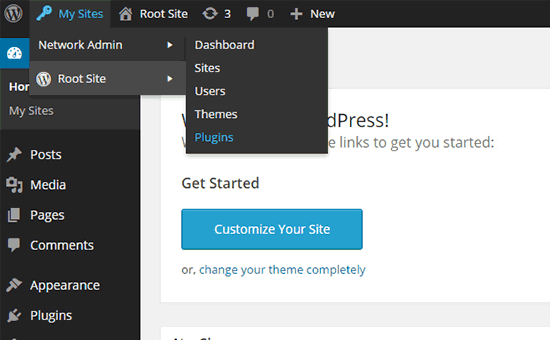
It is pretty much the same scenario as WordPress.com. The network admins must consider server stability, WordPress security, and load-balancing issues. To solve this problem, you can ask your network administrator to install plugins for you.
For more on this topic, see our guide on why you don’t see all plugins on WordPress multisite installs.
5. You Uploaded the Wrong Plugin File
Let’s say you want to upload a third-party plugin file, but WordPress keeps showing an error message like below:
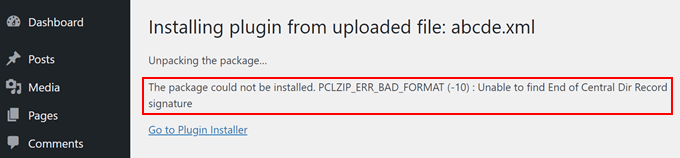
In this case, you may want to see if you are uploading the right file in the first place. Plugin files usually come in a .zip package, which means they’ll use the .zip format.
You may also want to check if the zip content files you’ve downloaded are compatible as well. Not all third-party plugins come from trusted sources, and this may be the reason why they’re not uploading properly.
For more information about installing plugins, check out our guides below:
- How to Install a WordPress Plugin (Step by Step)
- Beginner’s Guide: How to Choose the Best WordPress Plugin
- Should You Install Plugins Not Tested With Your WordPress Version?
We hope this article helped you learn why you can’t add or install plugins in WordPress. You may also want to see our list of the must-have WordPress plugins and our guide on common WordPress errors and how to fix them.
If you liked this article, then please subscribe to our YouTube Channel for WordPress video tutorials. You can also find us on Twitter and Facebook.





Syed Balkhi says
Hey WPBeginner readers,
Did you know you can win exciting prizes by commenting on WPBeginner?
Every month, our top blog commenters will win HUGE rewards, including premium WordPress plugin licenses and cash prizes.
You can get more details about the contest from here.
Start sharing your thoughts below to stand a chance to win!
Petya Ivanova says
Thank you so much!!
WPBeginner Support says
You’re welcome
Admin
hossein says
Hello
I can see the plugin menu and the plugin I have installed
But the add new plugin button is disabled
can you help me?
WPBeginner Support says
There is a good chance your site is a part of a multisite network. If it is not then we would recommend checking that you do not have any plugins that would prevent adding new plugins.
Admin
samaneh says
I can see plugin widget in my dashboard but when I clink on add plugin, there are no plugins. I just see an error:
“An unexpected error occurred. Something may be wrong with WordPress.org or this server’s configuration. If you continue to have problems, please try the support forums.”
If I search a plugin name in search bar, the page refreshes but finally this massage appears again.
what did happened?
WPBeginner Support says
For that error, we would recommend checking with your hosting provider to see if they have the specific error logged or if they may have a setting in their system that may have blocked the connection to WordPress.org.
Admin
DaninMCI says
How ridiculous. I have several websites and I was going to create a new WordPress-based site that needed to use a comparison chart but I’m not willing to pay $300 a year for plugins. I’ll go elsewhere I guess.
WPBeginner Support says
As we say in that section, if you do not want to pay $300 per year, we would recommend using WordPress.org which is a WordPress site on another hosting provider
Admin
Richard Ross says
I have inserted the plugin name but it still prompts me the same error.
Error: The plugin has no name. Add a Plugin Name: line to your main plugin file and upload the plugin again. For more information, please review our documentation on Plugin Headers.
WPBeginner Support says
If the plugin is one you’re downloading from an external site you would want to reach out to the plugin’s support with that error message. If it is a custom plugin then you would want to ensure your plugin name is set as a comment in the header.
Admin
Pascal Idhiarhi says
Hi, I tried to add new plugin, and theme. But I am currently getting 403 Forbidden error. What can I do?
Deborah says
I have a multisite and I installed several plugins but one isn’t showing. I can see it when I go to plugins and I have activated it but it is not showing up in my dashboard so I cant use it. Help. Why isn’t a particular installed and activated plugin showing up in m dashboard but other plugins are?
WPBeginner Support says
Not all plugins work with multisite installations, we would recommend checking with the support for that plugin and they would be able to help with any issues like this.
Admin
Akshay says
Hi,
Thank you for sharing knowledge. We have a wordpress website hosted on our company internal server. Now we would like to migrate it to our cloud platform.
I tried to click Add new plugin to install “All-in-One WP Migration”. However whenever I click on ‘Add new’ link server is returning 503 error. Rest all links on admin page works fine.
Any suggestions?
WPBeginner Support says
For specifically the 503 error, we have a guide on how to resolve that error below:
https://www.wpbeginner.com/wp-tutorials/how-to-fix-503-service-unavailable-error-in-wordpress/
Admin
Monisha says
Thanks this helped! : )
WPBeginner Support says
Glad our guide helped
Admin
Arif Ammar says
Thanks WP team. My problem is solved.
Thanks again for you precious support.
WPBeginner Support says
Glad our guide was helpful
Admin