Are you seeing the mixed content error in WordPress?
The mixed content error in WordPress is caused by incorrect HTTPS/SSL settings. Often, it doesn’t affect your website’s functionality, but it can have adverse effects on your website’s SEO and user experience.
In this article, we will show you how to fix the mixed content error in WordPress.
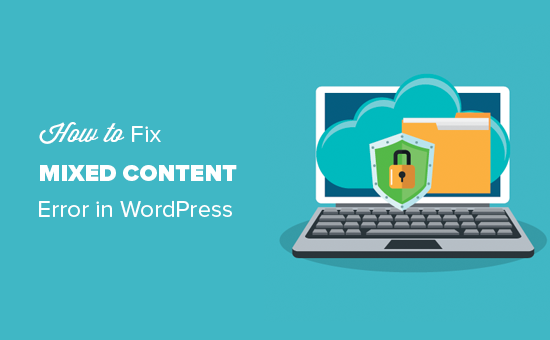
What Is the Mixed Content Error in WordPress?
The mixed content error happens when your WordPress website is supposed to be secure (using HTTPS/SSL), but it still serves some stuff, like images or scripts, using an insecure connection (HTTP).
Adding SSL and HTTPS in WordPress is important because it encrypts the info going between your website and people’s browsers, making it harder for hackers to grab personal info. Google also prefers secure sites for search rankings.
All the best WordPress hosting companies offer free SSL as part of their packages. If your hosting company doesn’t provide that, then you can get free SSL through Let’s Encrypt for your WordPress site.
If your SSL is set up right, you will see a little green padlock in the address bar, showing it’s secure.
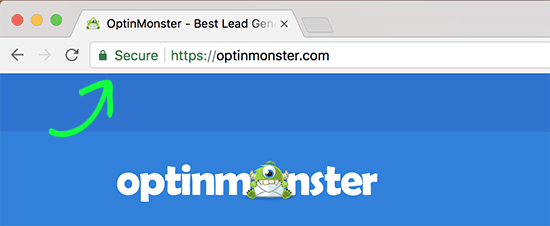
But if not, you might see a broken padlock and a message saying your connection isn’t fully secure.
Like so:
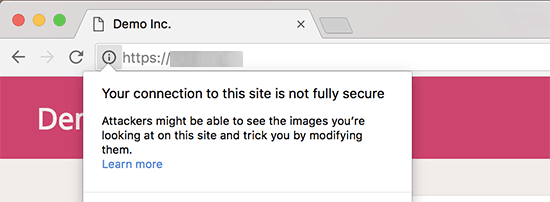
You can find mixed content errors by using the Inspect tool.
The mixed content error will be displayed as a warning in the console with details for each mixed content item.
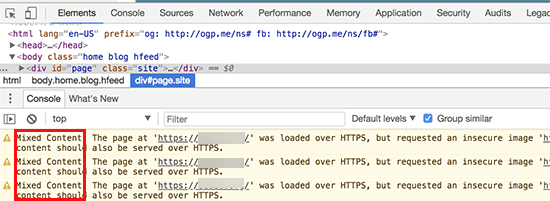
Not fixing the mixed content error can make your site more likely to get hacked and cause visitors to not trust your brand. Plus, it could make your site harder to find in search results.
That being said, let’s take a look at how to easily fix the mixed content warning in WordPress.
Fixing Mixed Content Error in WordPress
The easiest way to fix mixed content errors in WordPress is by using the SSL Insecure Content Fixer plugin. This plugin offers various levels to fix the error, so you can choose the one that suits your website needs best.
First, install the plugin in your WordPress admin area. For more details, see our step-by-step guide on how to install a WordPress plugin.
Upon activation, you need to visit the Settings » SSL Insecure Content page from your WordPress admin sidebar to configure the plugin’s settings.
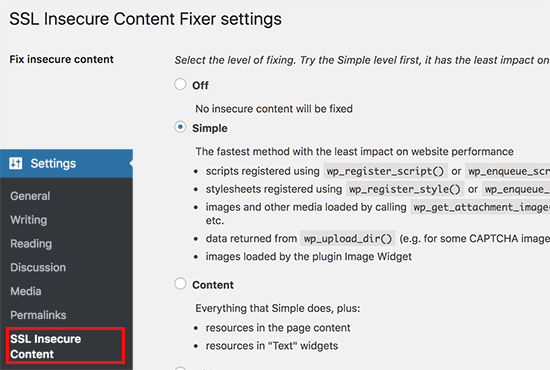
This plugin provides different levels to fix mixed content warnings. We will explain each one of them, what they do, and which one is best for you.
1. Simple
This is the fastest and most recommended level for all beginner users. It can automatically resolve mixed content errors in WordPress for scripts, stylesheets, and WordPress media library images.
2. Content
If the Simple level doesn’t fix the WordPress mixed content warnings, then you should try the Content setting. It will use all the features of Simple, along with checks for fixes inside WordPress content and text widgets.
3. Widgets
This level includes all fixes applied in the Content level, plus an additional fix for resources loaded in the WordPress widgets on your website.
4. Capture
This method captures everything on every page of your website, from header to footer, and replaces all URLs with HTTPS. It is slower and can affect the performance of your WordPress website.
5. Capture All
When all the above levels fail to fix the mixed content warnings in WordPress, then you can try this setting. It attempts to fix everything which may result in unexpected behaviors on your website. It will also have the most negative impact on performance.
After selecting a content fix level, you can move down the page and find the ‘Fixes for specific plugins and themes’ section.
If you use the WordPress plugins or themes listed in this section, then you can check the boxes here. This will ensure that the content supported by these plugins doesn’t have insecure content warnings.
Next, if your website includes links or resources that are hosted on external sites (not your own), you can enable the ‘Only fix content pointing to this WordPress site’ setting.
This will prevent the plugin from attempting to change those links to HTTPS.
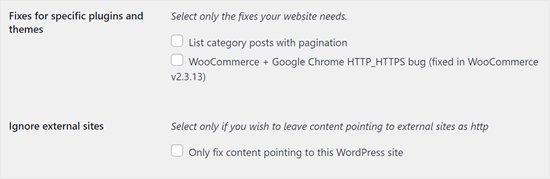
Now, let’s scroll down to the ‘HTTPS detection’ section.
Here, you can choose how to detect the HTTPS content on your website.
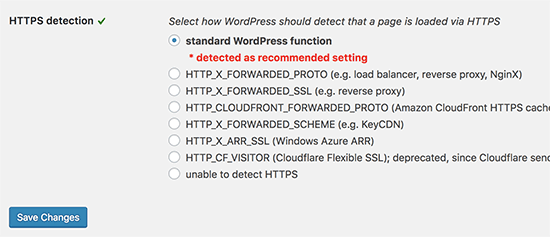
The default option is to use a standard WordPress function, which will work for most websites.
Below that, you will find other options that are useful if you are using Cloudflare CDN, an Nginx web server, and more.
Go ahead and select the method that you think applies to your website, depending on your particular setup.
Finally, don’t forget to click on the ‘Save Changes’ button to store your settings.
You can now visit your website to see if this has resolved the insecure content issues on your website. Make sure to clear your WordPress cache before checking your website.
If the mixed content error in WordPress is not fixed, then you will need to revisit the plugin’s settings page and readjust the fix levels.
Are you still seeing the mixed content error? You may need to check your site for other SSL-related problems. We recommend checking our article on how to fix the most common SSL issues for WordPress beginners.
Learn More Ways to Solve Common WordPress Errors
Are you seeing other types of errors in your WordPress website? Don’t worry, here are some guides you can check out:
- How to Fix the HTTP Image Upload Error in WordPress
- How to Fix WordPress Posts Returning 404 Error (Step by Step)
- How to Fix Image Upload Issue in WordPress (Step by Step)
- How to Fix Plugins Disappearing From WordPress Dashboard
- Fix: WordPress Memory Exhausted Error – Increase PHP Memory
- Common WordPress Block Editor Problems and How to Fix Them
- How to Fix the “WordPress Database Error Disk Full” Error
- How to Find and Access WordPress Error Logs (Step by Step)
We hope this article helped you learn how to fix the mixed content error in WordPress. You may also want to learn how to get a free SSL certificate for your website and our tips on fixing ’ERR_SSL_VERSION_OR _CIPHER_MISMATCH’ in WordPress.
If you liked this article, then please subscribe to our YouTube Channel for WordPress video tutorials. You can also find us on Twitter and Facebook.





Syed Balkhi says
Hey WPBeginner readers,
Did you know you can win exciting prizes by commenting on WPBeginner?
Every month, our top blog commenters will win HUGE rewards, including premium WordPress plugin licenses and cash prizes.
You can get more details about the contest from here.
Start sharing your thoughts below to stand a chance to win!
Mohamed Ibrahim says
You saved our day! My team and I spent half the day trying various ways to solve this issue. Somehow, I ended up on your blog, and now the issue is fixed. Thanks for sharing!
WPBeginner Support says
Glad our guide could help you fix this issue!
Admin
Mrteesurez says
The plugin is simple and worked out of the box. Apart from Google preference on SSL, A site with SSL issue will be regarded as non secured and users will be skeptical to enter their details or order products on the site, this will hamper user’s trust.
That is why all issues related to SSL including mixed content error required serious concern to get it solved as soon as possible.
Blue says
I had to select the “capture all” option, but it fixed the mixed content issue I was having with my dropdown menu! Thank you!
WPBeginner Support says
Thanks for sharing what worked for you!
Admin
Tiya says
My site is AdSense approved. If I use it to fix my mixed content issue. Will it affect my ads?
Please solve my query.
WPBeginner Support says
Fixing the mixed content shouldn’t cause an issue.
Admin
Nilla says
Installed the SSL Insecure Content Fixer and ran Simple option, which cleared everything in Chrome for my test site. Installed the plugin on the live (identical) site but only cleared certain pages.
WPBeginner Support says
You would want to clear any caching and resave your permalinks for the most common solutions but you would want to reach out to the plugin’s support for assistance
Admin
Pelumi says
Thanks!
Solved my site problem!
WPBeginner Support says
Glad our guide was helpful
Admin
Pawan Jaju says
Really Helpfull, Thank you soo much
WPBeginner Support says
You’re welcome
Admin
Pardeep Kumar says
Yes, This really worked for me. Opetion No. 4. Capture saved my time and efforts.
WPBeginner Support says
Glad our guide was helpful
Admin
theinformativo says
Thanks a lot, for the help, I was stuck with the mixed content issue but after this method, everything got fixed thanks a lot.
WPBeginner Support says
You’re welcome, glad our guide was helpful
Admin
Alex says
Thank you Capture Helped me solve the issue. But i am wondering if there is any way to make the site’s Performance improved. Thanks
WPBeginner Support says
For speeding up your site you would want to take a look at our guide below.
https://www.wpbeginner.com/wordpress-performance-speed/
Admin
Gaiman says
There is no “SSL Insecure Content” on the settings.
WPBeginner Support says
You may want to ensure the plugin is installed and activated and you are an admin user of your site for the most common reasons
Admin
John says
Very helpful thanks!
WPBeginner Support says
You’re welcome, glad you found our guide helpful
Admin
Francisca says
None of the options worked for me
WPBeginner Support says
It would depend on what file is causing the error, if it is a theme file you would likely need to reach out to your theme’s support for fixing the file.
Admin
Leonel says
Hi, Great article. It works for me but only Capture all option.
Thanks
WPBeginner Support says
Thanks for sharing the option that worked for you
Admin
James Haselhofer says
What happens when you want to display insecure links on your secure site but the SSL certificate is preventing them from showing?
I want to include links to California’s Caltrans traffic cams on my site but since they’re insecure, they show up on the backend. No mixed content warnings, it just won’t show them on the front end.
I can’t just call the state of California and tell them to add security to their traffic cam links, so is there any fix for this?
WPBeginner Support says
You could use a URL shortener such as Bitly to link to the HTTP link through an HTTPS shortened link
Admin
Herman says
The plugin didn’t work with simple option but did with content option. How do I identify and fix the files or should I just leave as is? If so, does the plugin cause slower loading times?
WPBeginner Support says
You could leave the plugin active or you could use the tool in our article here:https://www.wpbeginner.com/plugins/search-and-replace-plugin-for-wordpress-database/
to go through your content to manually edit the files for forcing them to be https. If you disable the plugin, your site will revert to the mixed content.
Admin
Deepak says
I used search and replace plugin. It fixed my problem temporarily but i see the issue again after a few minutes. I dont understand why. can you suggest?
WPBeginner Support says
You may want to check the caching on your site from plugins and your host to ensure it didn’t cache the mixed version.
Harmeet Singh says
Thanks,
It solved my mixed content problem when I have selected the
setting “Capture” in the SSL Insecure Content plugin. So do
I leave it as it is or do I change it back to simple.
Regards
WPBeginner Support says
You would go back to the default once you fixed the files that were causing the issue.
Admin
Real Name says
thank you very very much the plugin method worked for me thanks once again.
WPBeginner Support says
Glad our guide could help
Admin
Riyaz says
Make sure that you replace your URL from http://www.example.com to https://www.example.com in wordpress general settings.
If you are using elementor, go to elementor-tools-replace URL and replace with HTTPS.
WPBeginner Support says
This article is for sites already set to HTTPS but to clarify before someone changes those settings they would want to have an active SSL certificate as we explain in: https://www.wpbeginner.com/wp-tutorials/how-to-add-ssl-and-https-in-wordpress/
Admin
Abhishek says
Thanx bro elementer tool replace url worked for me
Veronika says
Thank you so much. I couldn’t figure out why my site is showing as not secure after I tried so many things and your suggestion finally wroked.
anis sk says
thank you very very much the plugin method worked for me thanks once again.
Ana says
Hey, I switched to https with the plug in downloaded the plug Really Simple SSL and have issues with Mixed content. I’ve downloaded the plug in as indicated and have ended trying all the available options up until capture all, but I’m afraid that it is not working. Any ideas why, or any possible solutions? Thank you.
Des says
Good article and thanks for the plugin recommendation.
Advait says
Great article, it helped me fix our mixed content issue. Recently we switched our WordPress site to https. I had to use the plugin on “Capture” level before our mixed content errors got fixed. Is that the end of the issue? Or do I need to research and fix the underlying issues that created the mixed content problem in the first place?
Thanks again for a very useful article.
Colin says
Why have you deleted my comment?
alex says
hi
thank you for this useful post. why wpbeiginner doesn’t use https/ssl ???
Colin says
I pointed that out after yours and they deleted it as they can’t answer that question.
They also have mix content issues and won’t fix them…..why?