Do you want to add falling snowflakes to your WordPress blog?
Falling snowflakes can help create holiday cheer and excitement on your website and make it visually more appealing. This is a fun way to add animations to your WordPress site for winter and the holiday season.
In this article, we will show you how to easily add falling snowflakes to your WordPress blog, step by step.
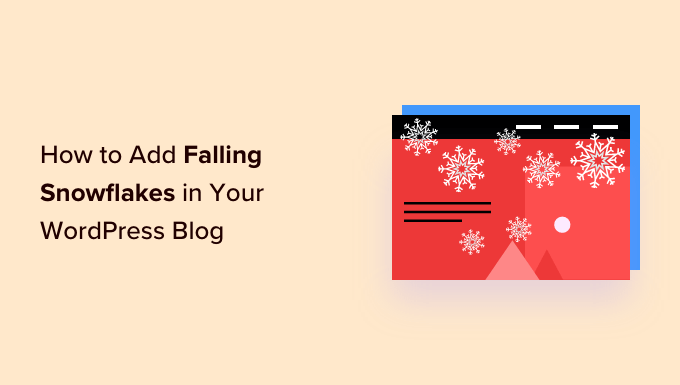
Why Add Falling Snowflakes to Your WordPress Blog?
By adding falling snowflakes to your WordPress blog, you can make it look more festive. This can encourage users to stay longer to see the effects.
For example, if you plan to write blog posts about Christmas or winter-related activities over the holiday season, then adding a snowfall effect can add a special touch to your website.
Plus, if you have a WooCommerce store and will run a discount or sell exclusive products for the Christmas season, then adding falling snowflakes can create holiday excitement among your customers. In turn, this can help increase conversions and sales.
Having said that, let’s see how to easily add falling snowflakes to your WordPress website.
How to Add Falling Snowflakes to Your WordPress Blog
First, you need to install and activate the DB Falling Snowflakes plugin. For detailed instructions, see our beginner’s guide on how to install a WordPress plugin.
Upon activation, visit the DB Snow Flakes menu tab from the WordPress admin sidebar to configure the plugin settings.
Here, you can start by choosing the date and month for when the snowflakes will start falling on your site using the ‘Start on’ settings.
You can also select the end dates for the snowflakes from the dropdown menus next to the ‘Stop on’ option.
For example, if you want the snowflakes to start falling on your website on the 1st of December and stop on the 1st of January, then you can choose these dates from the dropdown menus.
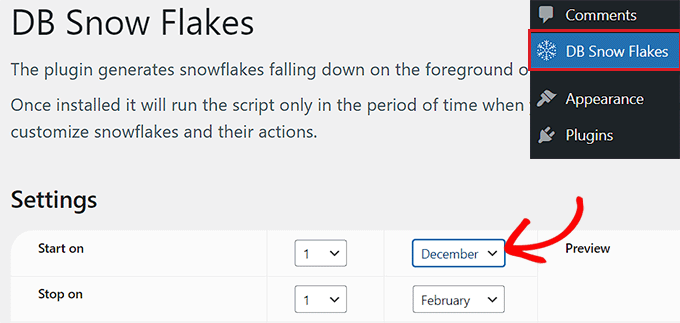
Next, type the maximum number of snowflakes that can be displayed on your screen at one time into the ‘Maximum number of snowflakes’ field.
Once you have done that, choose the minimum and maximum size of the snowflakes that will fall on your screen.
Then, you can use the slider next to the ‘Speed’ option to determine the falling speed of the snowflakes.
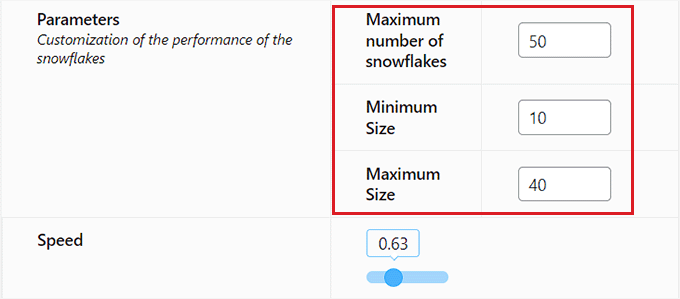
Now, scroll down to the ‘Colors’ section and choose 5 colors for the falling snowflakes. The plugin will select the color of each snowflake randomly from these 5 options.
Finally, click the ‘Save Changes’ button to store your settings.
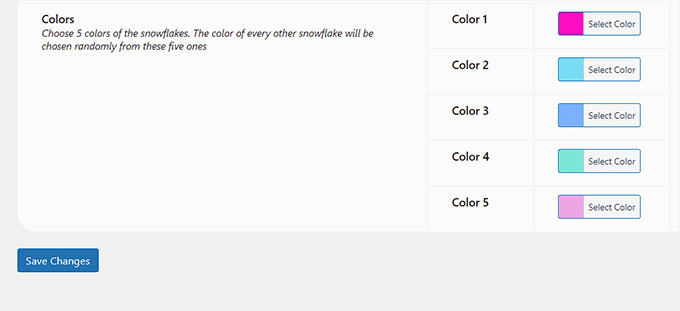
Now, you can visit your website homepage to view the falling snowflakes in action.
If you have set a later date for the falling snowflakes, then the snowflakes will start falling on your screen at that time.
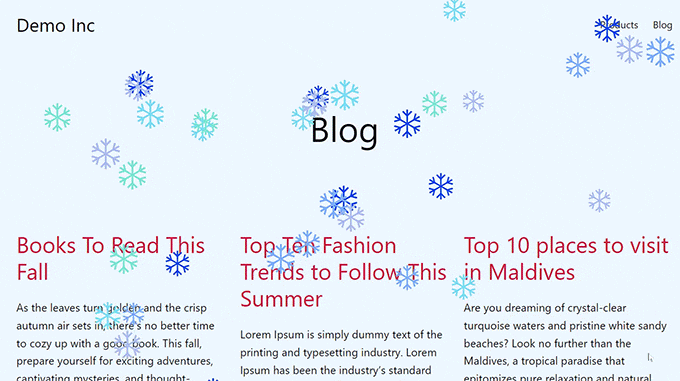
Bonus: Create a Christmas Campaign With OptinMonster
Adding falling snowflakes is just one way to make your site more interactive during the holiday season. You can also use popups and promotions to advertise your festive deals.
OptinMonster is the best WordPress lead generation and conversion optimization tool on the market. It allows you to create attention-grabbing optin forms, floating bars, coupon popups, and so much more.
OptinMonster also offers a pre-made Christmas template that you can use during the festive season to show discount offers. This will increase sales on your website.
First, you will need to create an account on the OptinMonster website by clicking on the ‘Get OptinMonster Now’ button.

Once you have done that, install and activate the free OptinMonster plugin on your website. For details, see our step-by-step guide on how to install a WordPress plugin.
The plugin will now act as a connector between your OptinMonster account and your WordPress website.
Upon activating the plugin, you will see the OptinMonster setup wizard, where you have to click on the ‘Connect Your Existing Account’ button.

Once you’ve connected your OptinMonster account to your website, you need to visit the OptinMonster » Templates page from the WordPress admin sidebar and find the ‘Christmas Discount’ template.
After you click on the template, a popup will open on the screen, asking you to type a name for your campaign.
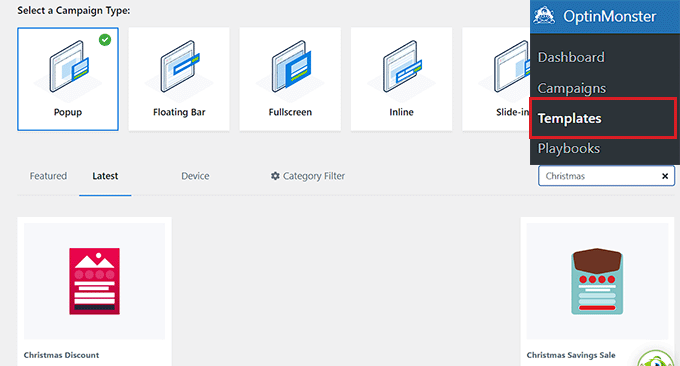
You will now be taken to the drag-and-drop builder, where you can easily customize your Christmas template to show a discount, membership promotion, or subscription offer on your website for the festive season.
For more details on this, see our tutorial on how to create a coupon popup in WordPress.
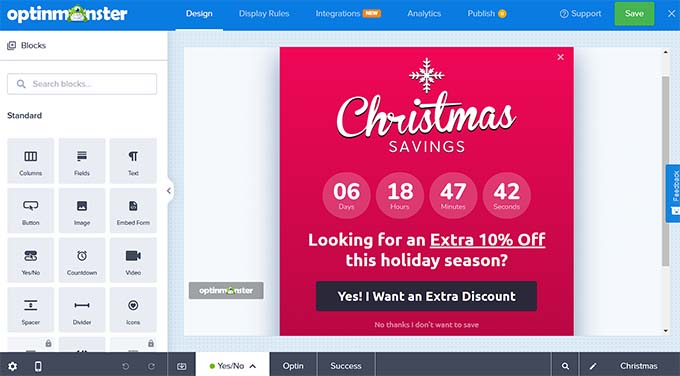
Finally, click the ‘Save’ button at the top and switch to the ‘Publish’ tab.
Here, click on the ‘Publish’ button to make your Christmas campaign live on your site.
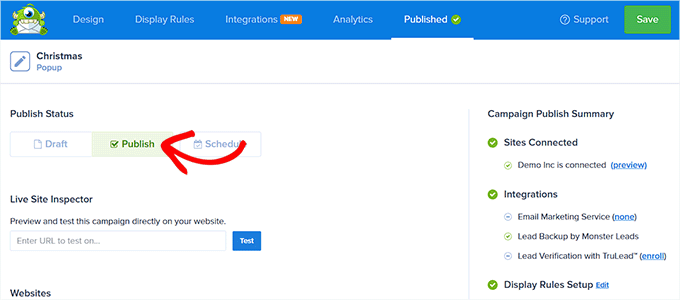
With OptinMonster, you can also schedule your Christmas campaign, use exit-intent technology, do A/B testing, create mobile campaigns, build your email list, and more.
For details, just see our tutorial on how to build your email list in WordPress with OptinMonster.
We hope this article helped you learn how to add falling snowflakes to your WordPress blog. You may also want to see our guide on how to spread the holiday spirit with your WordPress site and our expert picks for the best holiday gift ideas for bloggers, designers, and developers.
If you liked this article, then please subscribe to our YouTube Channel for WordPress video tutorials. You can also find us on Twitter and Facebook.





Syed Balkhi says
Hey WPBeginner readers,
Did you know you can win exciting prizes by commenting on WPBeginner?
Every month, our top blog commenters will win HUGE rewards, including premium WordPress plugin licenses and cash prizes.
You can get more details about the contest from here.
Start sharing your thoughts below to stand a chance to win!
Enoch Fabiyi says
the plugin has been shut down
WPBeginner Support says
Thank you for letting us know about the plugin being shut down.
Admin
Dream Poems says
Oh no, he doesn’t have the language of my country
Linda says
I have installed wp-snow to try today and it looked amazing on chrome, but on safari it is awful. It just shows big blocks and hideous zigzag lines and doesn’t work at all. We had to remove it…..very disappointed…is there something I should have done to rectify this?.
Lindsey says
I’ve read a lot about how this created endless issues for accessibility for websites… You should definitely look it up.
SURESHA B says
Nice Plugin I just install my Blog newbietechbuzz.com.
Thanks for Sharing
Bill Carney says
Why would you want to piss off your readers with crap like this? Highly annoying!
Yogesh Khetani says
It’s available since years but I don’t like it.
Shaikh Sufiyan says
How To Google+ Post Rank On SEO