WordPress admin themes aren’t as popular because most folks think they’re unnecessary. However if you’re developing a WordPress site for a client, then you could benefit from customizing the experience. In this article, we will show you some of the best free WordPress admin themes that you can try right away.
Difference Between WordPress Admin Themes and Admin Color Schemes
WordPress Admin themes are not the same as WordPress admin color scheme. Users can go to their profile page and select one of the built-in WordPress admin color schemes to use for their admin area. This color scheme does not change the width, height, padding, spacing of the WordPress admin UI.
WordPress admin themes on the other hand can go one step ahead and change the width, padding, margin, borders of WordPress admin user interface. Admin themes can style and control the appearance of different elements like buttons, menus, links, and even typography in your WordPress admin area.
Now that we have covered the differences, lets take a look at some ready to use and free WordPress admin themes.
Note: all admin themes here are actually plugins. You will need to install them just like you would install any WordPress plugin.
Video Tutorial
If you don’t like the video or need more instructions, then continue reading.
1. Blue Admin
Blue Admin is a simple minimalistic admin theme for WordPress. As the name suggests it uses Blue as the primary color for the WordPress admin bar. It changes the admin bar on the right to the white instead of matching the top bar color.
2. Tamed Admin Theme
Tamed Admin Theme aims to simplify the WordPress admin user interface. This minimalist WordPress admin theme uses a more soothing and calmer approach for the UI colors. It looks very clean and simple while still providing a much familiar looking admin interface.
3. Slate Admin Theme
Slate is a clean and simple admin theme for WordPress. It uses a dark brown admin bar with blue color for links, buttons, and menus. Slate focuses on improving the content writing experience for bloggers by providing a lean admin user interface.
4. Fancy Admin UI
Fancy Admin UI is a neat WordPress admin theme with a blue top admin bar and soft gray menu bar. Users can change these primary and secondary colors from Settings » General page.
5. Reimagined Admin
Reimagined Admin is a bold and dark WordPress admin theme. It gives the admin area a more fun look which could be appealing for some users. Its refreshing and strong at the same time.
6. Admin Color Schemer
Admin Color Schemer is not exactly a WordPress admin theme. It allows you to change the WordPress admin color scheme from an easy to use interface. This means you can create an unlimited number of color combinations to use as your WordPress admin scheme.
7. White Label CMS
White Label CMS is not an admin theme, but it allows you to customize and rebrand the WordPress admin area. You can remove WordPress logos and change the admin area to meet your needs. It is perfect for users who are developing sites for clients and want to offer them exactly what they asked for.
We hope this article helped you find a new WordPress admin theme for your site. You may also want to check out our tutorial on how to hide unnecessary menu items from WordPress admin area using Adminimize.
If you liked this article, then please subscribe to our YouTube Channel for WordPress video tutorials. You can also find us on Twitter and Facebook.

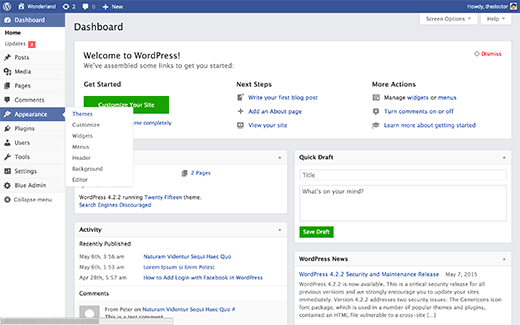
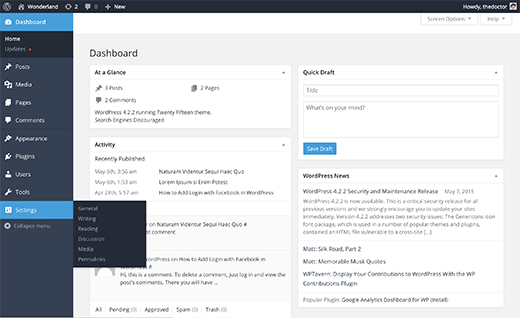
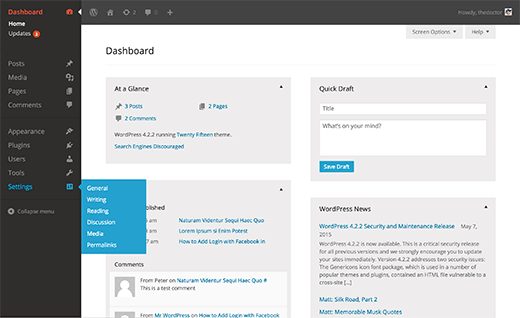
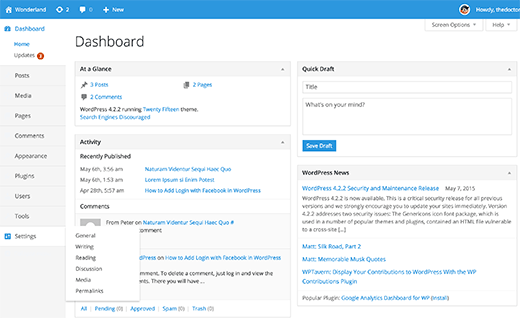
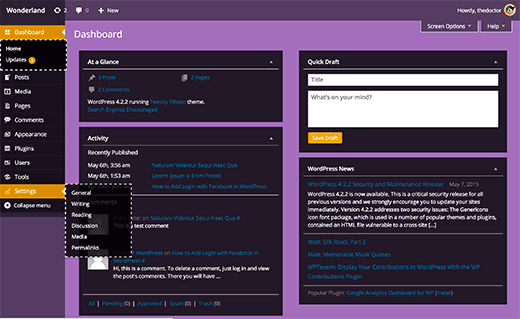
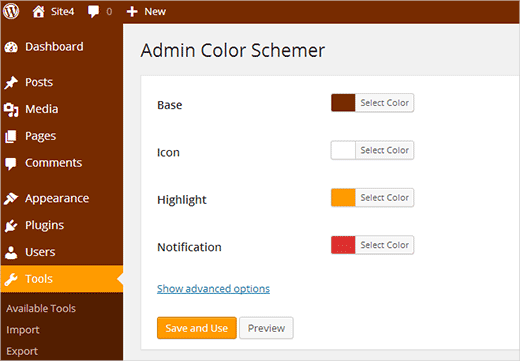
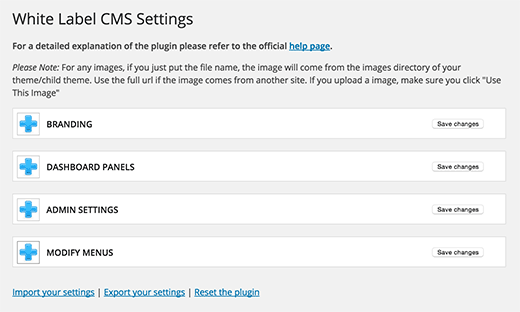




Syed Balkhi says
Hey WPBeginner readers,
Did you know you can win exciting prizes by commenting on WPBeginner?
Every month, our top blog commenters will win HUGE rewards, including premium WordPress plugin licenses and cash prizes.
You can get more details about the contest from here.
Start sharing your thoughts below to stand a chance to win!
Linesh Jose says
Hi, Thank you so much for listing my little plugin (Blue Admin) here.
WPBeginner Support says
Hi Linesh,
You are welcome Thanks for sharing your plugin with the community.
Thanks for sharing your plugin with the community.
Admin
Troy Dean says
Thanks for the mention of the White Label CMS plugin – chuffed to get a mention.
Patrick Kilian says
The White Label CMS plugin will not install.
Installing Theme from uploaded file: white-label-cms.zip
Unpacking the package…
Installing the theme…
The package could not be installed. The theme is missing the style.css stylesheet.
Theme install failed.
Sue Manah Buteau says
As an older geek, I’d like to share that some color/design changes are difficult for individuals with vision challenges. I appreciate that at least one option (Admin Color Schemer) allows for some color flexibility.
Angela says
I know I’m missing something here but what are the purpose for these themes. Are they used in conjunction with the actual theme?
WPBeginner Support says
These themes beautify or rebrand the admin end of WordPress. They do not affect the front-end of your website.
Admin
BG says
they’re backend themes ( for your admin panel )
Arevico says
Normally I don’t find admin themes useful, but I can figure out some usecases in which they might. For example, if you running a WordPress membership website or a website developped for a client, the white label solution is a must.
How about maintenance? When WordPress is updates some core classes can be changed. Are these themes sensitive to those changes?