コメントは、多くのブログでディスカッションやユーザーとのエンゲージメントを促進するのに役立ちます。しかし、WordPressはコメントしたことをユーザーに通知する機能があまりありません。
コメント通知メールを適切に設定することで、新しいコメントについて常に情報を得ることができ、ユーザーとのインタラクションを向上させ、コメントを適切に管理することができます。
WPBeginnerでは、コメントを利用して強力なコミュニティを構築しています。即座に通知を受け取ることで、エンゲージメントを構築し、読者を支援するために迅速に対応することができます。
この投稿では、WordPressのコメント通知メールをより適切に管理し、ユーザーアクティビティを向上させる方法をご紹介します。
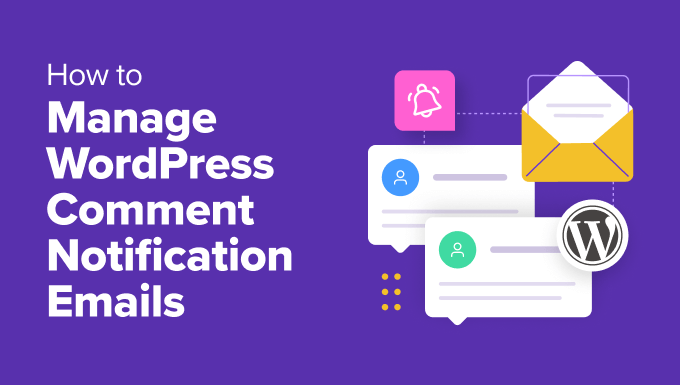
なぜWordPressのコメント通知メールを改善するのか?
コメントは多くのサイト、特にニュースサイトやWordPressブログにおいて重要な要素です。コメントする人が増えるということは、有効化した読者が増えるということであり、その結果、ページ表示数が増え、最終的には収益が増えることになります。
しかし、すべてのWordPressサイトに付属しているコメントシステムは、かなり制限されている。コメント通知はサイト管理者と投稿者にしか送られません。それとは別に、他のサイトユーザーに新しいコメントを通知する初期設定はありません。
ユーザーが「いいね!」と思った投稿や、自分が残したコメントに誰かが返信したときに、コメント通知を受け取ることができたらいいと思いませんか?
これにより、ユーザー同士のコミュニケーションが活発になり、ブログへのトラフィックが増加します。さらに、コメント欄が有効化した場合、あなたのコンテンツに価値があり、関連性があることを示すため、SEO対策にもなります。
そこで、WordPressの初期設定であるコメントシステムと通知メールをどのように強化すれば、サイト上でより魅力的なユーザー体験を生み出すことができるかを検証してみましょう。
この投稿で取り上げるさまざまなトピックの概要は以下の通り:
- The Default Comment Notification Options in WordPress
- How to Let Users Know When Their Comment Is Approved
- How to Allow Users to Subscribe to Comments in WordPress
- How to Allow Users to Subscribe to Just Their Own Comments in WordPress
- How to Allow Authors to Subscribe to Other Author's Posts
- How to Create Custom Comment Notifications in WordPress
- Bonus: Improve Deliverability of WordPress Email Notifications
WordPressで初期設定するコメント通知オプション
WordPressの初期設定では、コメントした人に通知を送るオプションはありません。
しかし、新しいコメントが公開されたときや、コメントがモデレーションのために保留されたときに、サイト管理者にメール通知を送ることができます。
これらのオプションは、WordPressダッシュボードから設定 ” ディスカッションページに移動し、「いつでもメールする」セクションに移動することで表示できます。

これらの通知はどちらもサイト管理者にのみ送られます。しかし、WordPressは投稿者にも新しいコメントをメールします。
あなたのサイトにたくさんのコメントが寄せられる場合、モデレーションのために保留されたすべてのコメントのメール通知を受け取りたくないかもしれません。このボックスのチェックを外すだけで無効化できます。
設定が完了したら、「変更を保存」ボタンをクリックして設定を保存します。
コメントを承認したことをユーザーに知らせる方法
ユーザーのコメントがモデレーションのために保留されている場合、ユーザーにはその旨のメッセージが表示されます。しかし、あなたのサイトに戻らなければ、あなたがそのコメントを承認したかどうかはわかりません。
残念ながら、このようなユーザーの多くは、あなたのサイトに戻ってきて確認することはないので、あなたが自分のコメントを承認したことを知ることはありません。
Comment Approved Notifier Extendedプラグインを使用することで、この問題を解決することができます。詳しくは、WordPressプラグインのインストール方法のステップバイステップガイドをご覧ください。
このツールは、ユーザーがコメントした内容が承認されると、メールで通知する。
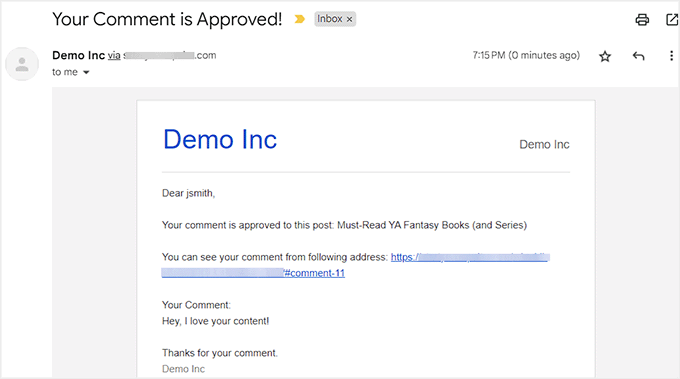
箱から出してすぐに使えるし、追加設定も必要ない。
詳しくは、WordPressでコメントが承認されたときにユーザーに通知する方法のチュートリアルをご覧ください。
WordPressでコメントを購読者に許可する方法
コメントが承認されたかどうかがわからないだけでなく、あなたのサイトにコメントした人には返信先も通知されません。
一度コメントを残すと、誰かが返信したかどうかを確認するために、もう一度あなたのサイトを手動で訪問しなければならない。
これを解決するには、Thrive Commentsをインストールして有効化する必要があります。Thrive Commentsは、数回クリックするだけでコメントを管理できる、市場で最高のWordPressコメントプラグインです。
プラグインを有効化したら、WordPressダッシュボードからThriveダッシュボード ” Thriveコメントページにアクセスし、「通知」タブを展開します。
ここで、「新規追加」ボタンをクリックして、あなたのサイトをメールマーケティングサービスに接続し、コメント購読者に通知を送信する必要があります。

一旦それができたら、ユーザーがコメントを残し、誰かがそれに返信したとき、または特定の投稿に新しいコメントや返信が追加されたときに受け取る通知メッセージをカスタマイズすることができます。
これを行うには、「コメント通知をカスタマイズ」オプションまたは「投稿通知をカスタマイズ」オプションをクリックします。

設定が完了したら、「保存」ボタンをクリックして設定を保存します。これで、WordPressサイトにアクセスしてコメント欄までスクロールダウンすると、一番下に「コメントを購読する」オプションが表示されます。
詳しい手順については、WordPressでユーザーがコメントを購読できるようにする方法の投稿をご覧ください。

WordPressでユーザーが自分のコメントだけを購読できるようにする方法
多くのユーザーは、投稿にコメントしたすべての通知を受け取りたくないかもしれません。しかし、誰かが自分のコメントだけに返信したかどうかを知りたいかもしれません。
同じようにThrive Commentsプラグインを使ってこの機能を追加することができます。まず、プラグインをインストールして有効化する必要があります。ヘルプが必要な場合は、WordPressプラグインのインストール方法のガイドをご覧ください。
次に、WordPressダッシュボードのThriveダッシュボード ” Thrive Commentsページにアクセスし、’Notifications’タブを展開します。その後、’新規追加’ボタンを使って、プラグインをメールマーケティングサービスに接続します。

別の画面が表示されますので、ドロップダウンメニューからメール配信サービスを選択してください。
次に、サービスのAPIキーを追加し、「Get Token」ボタンをクリックする。

それが完了したら、Thrive Commentsページに戻り、’Notifications’タブを再度展開します。これで、初期設定では、誰かがユーザーのコメントに返信すると、プラグインは自動的に通知を送信します。
ただし、「コメント通知をカスタマイズする」ボタンをクリックして、このメッセージをカスタマイズすることもできます。

新しいプロンプトが表示され、メールのテキストを編集したり、件名を変更したりすることができます。
設定が完了したら、「保存」ボタンをクリックして設定を保存します。

これで、ユーザーがあなたのブログにコメントすると、返信先からメールが届くようになります。
詳しくは、WordPressで自分のコメントへの返信をユーザーに通知する方法の投稿をご覧ください。
投稿者が他の投稿を購読できるようにする方法
複数の投稿者でブログを運営している場合、他の投稿者もサイト内のディスカッションに参加したいと思うかもしれません。すでにコメント購読者を有効化している場合、各投稿者は手動でコメントを購読することができます。
ただし、特定のユーザーにすべてコメント通知を受け取りたい場合は、Better Notifications for WordPressプラグインを使用することで可能です。詳しくは、WordPressプラグインのインストール方法をご覧ください。
有効化したら、WordPressダッシュボードからNotifications ” Add Newのページにアクセスし、上部にタイトルを入力します。
次に、’Notification for’ドロップダウンメニューから’New Comment’を選択します。その後、’Send To’フィールドに通知を受け取るユーザーグループを追加します。
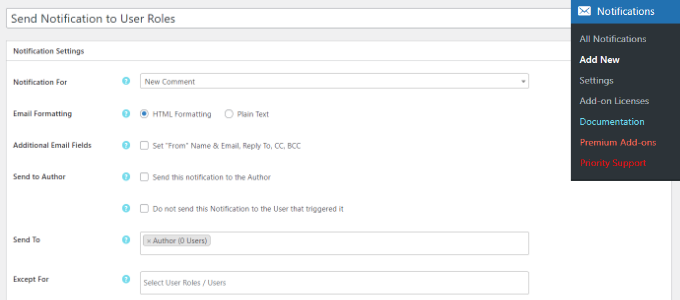
プラグインはまた、投稿者に通知を送る設定や、新しいコメントに対するメール通知を受け取らないようにユーザー権限を除外する設定も提供しています。
設定が完了したら、右側の「Notification Enabled(通知有効化)」オプションにチェックを入れ、「Save(保存)」ボタンをクリックして変更を保存します。
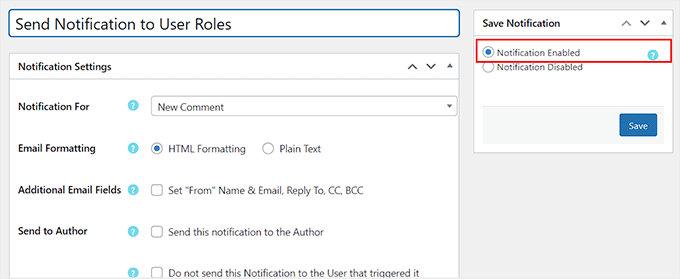
WordPressでカスタムコメント通知を作成する方法
WordPressでカスタムコメント通知を作成したいですか?カスタマイザーは、WordPressの初期設定を独自の通知に置き換えることができます。
まず、Better Notifications for WordPressプラグインをインストールし、有効化する必要があります。詳しくは、WordPressプラグインのインストール方法のステップバイステップガイドをご覧ください。
有効化した後、WordPressの管理画面からNotifications ” Add Newページにアクセスし、カスタムコメント通知を作成する必要があります。
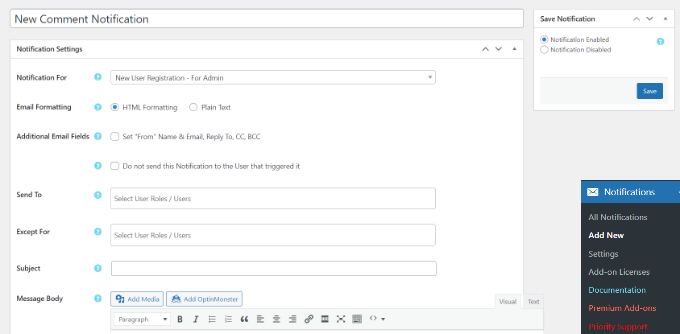
新規コメント、モデレーション待ちコメント、コメント返信の通知を編集することができます。さらに、任意のユーザー権限グループまたは個々のユーザーに通知を送信することができます。
プラグインを使えば、サイト上のユーザーとつながっていないメールアドレスを手動で追加することもできる。
WordPressから送信されるコメント通知を完全にカスタマイズし、メールテキスト内のショートコードを使用してカスタムタグを追加するオプションがあります。
詳しくは、WordPressでカスタマイザー通知を追加する方法の投稿をご覧ください。
ボーナス:WordPressのメール通知の到達性を向上させる
WordPressサイトがメール通知の送信に失敗したり、メールプロバイダーがそれらのメールをスパムとしてマークした場合、上記のヒントはすべて失敗します。
WordPressのメールの問題を解決し、メールの到達性を向上させるには、WP Mail SMTPをインストールし、有効化する必要があります。
詳しくは、WordPressプラグインのインストール方法のステップバイステップガイドをご覧ください。
有効化したら、Settings ” WP Mail SMTPページでいくつかの設定を行います。
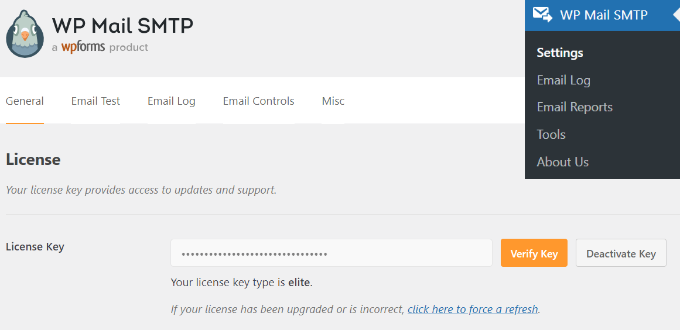
このツールでは、SMTP(Simple Mail Transfer Protocol)を使ってメールを送信することができます。SMTPはWordPressが使用する初期設定のメール機能よりもはるかに優れた信頼性の高い方法です。
さらに、無料のGmailアカウントだけでなく、Google Workspace、Mailgun、SendGridなど、SMTPをサポートするあらゆるメールサービスと簡単に統合できる。

詳しくは、WordPressのメール送信にSMTPサーバーを使用する方法の投稿をご覧ください。
その他、テストメールの送信、メールログの表示、開封率の追跡などもプラグインで可能です。詳しくは、初心者向けWordPressメール設定ガイドをご覧ください。
この投稿がWordPressのコメント通知メールを管理する方法を学ぶのにお役に立てば幸いです。WordPressのコメントフォームにreCAPTCHAを追加する方法のステップバイステップガイドや、WordPressでコメントスパムと戦うための専門家のヒントとツールもご覧ください。
If you liked this article, then please subscribe to our YouTube Channel for WordPress video tutorials. You can also find us on Twitter and Facebook.





jerin
Thanks for this post it’s so good
WPBeginner Support
You’re welcome!
Admin
Karen Cogan
I have a couple of people complaining that they get several notification for the same comment and they don’t want to receive them. How do I disable the comments notifications?
WPBeginner Support
You can turn off comment notifications using our guide below:
https://www.wpbeginner.com/beginners-guide/how-to-turn-off-comments-notification-in-wordpress
Admin
Andrew Cumiskey
Hi, I followed the advice to set up a custom email for a new essay comment. (Creating Custom Comment Notification in WordPress)
Works fine, but i also get the original email from WP too, how can i stop that one coming?
WPBeginner Support
We would recommend reaching out to the plugin’s support for them to take a look at the possoble issues and assist you.
Admin
Sheryl
I have the e-mail me when someone comments checked in Settings – Discussion and yet today I left a comment and NO E-Mail was sent to me??? WHY??
WPBeginner Support
Your site may have had trouble sending the email, you can fix that by sending emails using SMTP following our guide below:
https://www.wpbeginner.com/plugins/how-to-send-email-in-wordpress-using-the-gmail-smtp-server/
Admin
Jeremy Oler
Thanks for the article. It is a great help!!
WPBeginner Support
You’re welcome, glad our guide was helpful
Admin
Susanna
Looking for a simple way to notify commenters when their comment is approved. You recommend the Comment Approved plugin, but it hasn’t been updated in over 2 years and carries a warning in the WP repository. Are you still recommending it?
WPBeginner Support
We have not tested the plugin recently but for that specific message, you would want to take a look at our recommendations in the page below:
https://www.wpbeginner.com/opinion/should-you-install-plugins-not-tested-with-your-wordpress-version/
Admin
Pearl
Your real name! lol Love your labels. Ok, but seriously, I’ve been searching and searching for a way to fix the issue on my site to allow commenters to receive my replies and FINALLY I know how, thanks to your article. THANK YOU! Now I just need someone to test it out so I know for sure it works! lol
WPBeginner Support
Glad our recommendations were helpful
Admin
desihiphop
I really thanks for a great help full information and motivate this article
Thank you
WPBeginner Support
You’re welcome
Admin
Lasik in dubai
I really thank you for the valuable info on this great subject and look forward to more great posts.
WPBeginner Support
Glad our tutorials can help and we plan to have more great articles
Admin
Roobens
Hi guys,
I downloaded the “subscribe to comments reloaded” plugin a few months ago. Indeed it’s really nice, and now the readers get an email when I respond to their comment. The problem is… For some reason, this plugin creates A LOT of 404 errors. They typically look like this : http://www.yourblog.com/comment-subscriptions/?srp=4865&srk=887c4d8471d02ff2d91d95f6f11ec65c&sra=s&srsrc=f
I guy told me “so far I have not found why google add this kind of error. My theory is that since the URL has a value that changes once in a while, google Indexes the website URL and if the value change the page result is gone, therefore google notifies of this error.”
All those 404 errors are definitely not good… Do you know how I can fix this? Or if there’s another good plugin where readers get notified when I respond to their comments?
Thanks!
WPBeginner Support
Hi Roobens,
This is a known issue with subscribe to comments reloaded. You can reach out to plugin author on their GitHub page to learn more. Meanwhile, you can ask Google not to follow or index these links by blocking them in Robots.txt file.
Admin
Roobens
Thank you!
Sorry I’m not a techie guy, but if I edit my robots.txt file, I have to add this line right?
Disallow: /comment-subscriptions/
And all the 404 errors/broken links will be “gone”? There won’t be new ones, and the old ones are going to “disappear” as well? Right now, I also see them in my Search Console.
Thanks again.
WPBeginner Support
Hey Roobens,
Yes. It would basically ask search engines not to crawl or index matching URLs.
Kim Staley
Hi, thank you for this very detailed article. After several years of receiving emails notifying me of comments awaiting approval on my blog posts, my website suddenly stopped sending me notifications. I am not very active on my site, and time would go by and I thought no one was commenting. One day after several weeks, I checked and had a lot of spam comments, and one lonely real comment awaiting approval. I went through the entire process that you give (before seeing your article), and everything looks okay, all set for me to receive email notifications. All plugins and WP theme are updated. My email address still works, as someone just used my contact page and I received that email. I am using the plug in Comments Reloaded. Have you any ideas what could be wrong? Thank you very much!
WPBeginner Support
Hi Kim,
If you haven’t already, then check your spam folder sometimes popular email services can mark WordPress notification emails as spam. After that, try steps mentioned in our article on how to fix WordPress not sending email issue.
Admin