コメントが承認されたことをコメントする人に知らせることは、サイト上での会話を促進するシンプルで強力な方法です。💬
しかし、WordPressは初期設定として、コメントした内容が公開されたときにユーザーに通知しません。そのため、ユーザーは自分のメッセージが届いたのか、それとも外観に表示されるのか不安になる。そして、その不確実性が今後のエンゲージメントを妨げるかもしれない。
多くのサイトオーナーからこの問題を解決する方法を尋ねられたので、このガイドをまとめました!🙌
このチュートリアルでは、WordPressのコメントが有効化されたときにユーザーに通知する最も簡単な方法を紹介します。
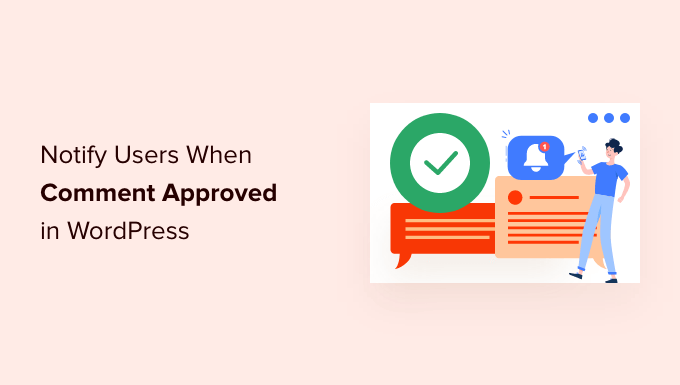
WordPressでコメントが承認されたらユーザーに通知する理由
コメントすることで、サイト訪問者はあなたや他の読者とコミュニケーションをとることができます。
WordPressブログのコミュニティを構築するのに役立ちます。
初期設定では、WordPressはすべての新しいコメントをモデレーションキューに入れます。これらのコメントは管理エリアで見ることができますが、あなたが承認するまでサイトには表示されません。
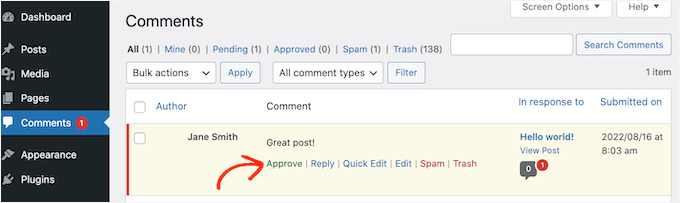
コメントすることは、ディスカッションを安全でスパムのないものに保つ最善の方法です。
しかし、WordPressの初期設定では、コメントを承認してもユーザーに通知されません。
そのため、訪問者は自分のコメントが表示されたかどうか、WordPressサイトをチェックし続ける必要がある。
しかし、ほとんどのコメントする人はそれを忘れるかもしれません。時には、訪問者が通知を受け取らなかった場合、あなたがコメントするのを拒否したと考えることさえあります。
コメントを公開したことを確認することで、訪問者にWordPressサイトへの再訪問を促すことができます。これは、エンゲージメントに最適で、より興味深く活発な議論を生み出すことができます。
それを念頭に置いて、コメントを承認したときにユーザーに通知する方法を紹介します。このガイドで紹介するトピックをすべて簡単に紹介します:
さっそく始めよう!
WordPressでユーザーからのコメントが承認されたことを通知する方法
コメントを公開したときに通知する最も簡単な方法は、Comment Approved Notifier Extendedを使うことです。このプラグインは設定が簡単で、ユーザーにカスタムメールを送ることができます。
まず、プラグインをインストールして有効化する必要があります。WordPressプラグインのインストール方法については、こちらをご覧ください。
有効化すると、プラグインは自動的に機能します。あなたがコメントを承認するたびに、WordPressはその人のメール・アドレスに通知を送ります。

メールのコンテンツを変更したい場合は、WordPressダッシュボードの「コメント承認」をクリックするだけです。
すると、初期設定のメールテンプレートと様々なショートコードが表示されます。これらのショートコードは、コメントした人の名前や投稿タイトルなど、特定の情報を自動的にメールに挿入します。
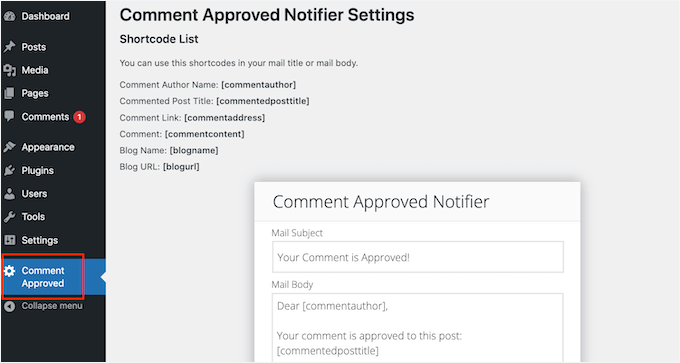
メール作成時に、コメント承認者通知はショートコードを実際の情報に置き換えます。
例えば、[commentauthor]をユーザー名に、[commendedposttitle]をユーザーがコメントしたブログ投稿に置き換えます。
メールエディターにショートコードを入力または貼り付けるだけです。以下の画像のように、プレーンテキストで入力することもできます:
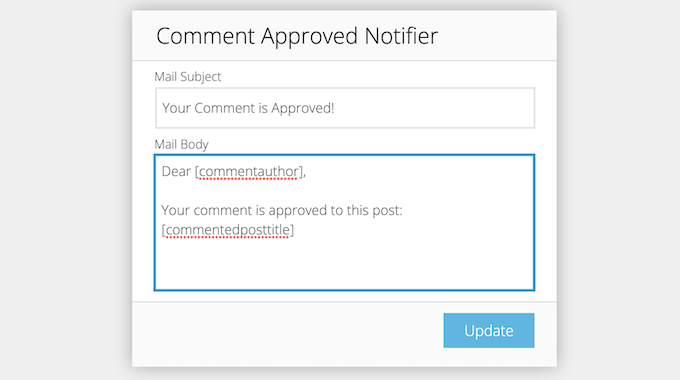
メール本文」フィールドでは、テンプレートを編集して、ユーザーがコメントを承認した際に受け取るメッセージを変更することができます。
メールの仕上がりにご満足いただけましたら、「更新」ボタンをクリックしてください。
これで、コメント承認者通知はユーザーに新しいメールを送信します。
💡Expert Tip:コメント通知を確実にユーザーの受信トレイに届け、スパムフォルダーを避けるには、WP Mail SMTPのようなSMTPプラグインを使用することをお勧めします。WP Mail SMTPはWordPressのメール到達性を向上させる最良の選択です。
詳しくは、WordPressからメールが送信されない場合の対処法をご覧ください。
ボーナス・ヒント:WordPressのコメントからメールアドレスをエクスポートする方法
コメント承認通知でユーザーを惹きつけたら、さらなるコミュニケーション戦略を検討するとよいでしょう。
WordPressのコメントからメールアドレスをエクスポートしてメーリングリストを作成するという設定もあります。ユーザーの同意があれば可能です:
- メールマガジンに登録して、更新情報やヒントを得る。
- パーソナライズされたアウトリーチのためにCRMにインポートする。
- ターゲットを絞ったFacebook広告キャンペーンに活用しよう。
どの方法もユーザーの関心を引き、リーチを広げるのに役立ちますが、常にユーザーの嗜好とプライバシー規制を尊重するようにしてください。
詳しい手順については、WordPressのコメントからメールアドレスをエクスポートする方法の投稿をご覧ください。
この投稿が、WordPressでコメントが承認されたときにユーザーに通知する方法を学ぶのにお役に立てば幸いです。次に、ユーザーがコメントを購読できるようにするためのガイド、またはメールリストをきれいにするためのベストメール認証ツールのエキスパートピックもご覧ください。
If you liked this article, then please subscribe to our YouTube Channel for WordPress video tutorials. You can also find us on Twitter and Facebook.





Mrteesurez
I really appreciate this post.
I have been trying to solve this issue times ago. Now that I discovered this, I will try the plugin today.
WPbeginner has really done great works, which some of us are just discovering including me.
WPBeginner Support
Glad our guide was helpful!
Admin
Ben
Any way to do this without a plugin?
Thanks!
WPBeginner Support
There is, however that would require some coding which would be less beginner friendly than we would like this article to be
Admin
Ben
Makes sense, I’m trying the Better Notifications for WordPress plugin in the meantime, thanks.
Syed Balkhi
Haven’t tried it on a multi-site.
Syed Balkhi
Yup CommentLuv is a good alternative. Thanks for the comment Jeannette
James Moriana
Good information. This feature would be very helpful for the WP users who manage WordPress blogging websites.
pravdamien
any idea how well this would work in a multisite environment ?
Jane Etherton
Fantastic idea, very easy to install and set up. Many thanks for this, your “Comment Approved”plugin is sure to increase interaction on my blog.
Jeannette Paladino
This is good advice and I will pass this on to my blogging friends who do not have a method to respond to comments. Another option is to purchase ($67 single site) CommentLuv Premium plugin. The blog owner is notified when a comment is posted so s/he can reply. The plugin encourages the visitor to leave comments on future posts because for each comment a link is provided back to the commenter’s latest blog post.
Mark
I know this is slightly different, but I find when commenting via jetpack (I think it was) I have no onscreen feedback as to whether my comment was submitted, nor do I see any “awaiting moderation”. I recently found out they are receiving the comments and I thought the comment form was broken…
Chris
That’s crazy that this topic would come up just now. I was just thinking about this last week when I enabled comments in one of my themes. Thanks WPB