PuTTY is an SSH (Secure Shell) client for Windows, which allows advanced users to manage their websites by typing powerful commands into their computers.
For example, they are often used by technical users, system administrators, and developers to edit directories, folders, and files on their websites.
SSH is the technology that helps you securely connect your computer to your web server’s command line. SSH comes pre-installed on Mac or Linux. However, Windows doesn’t natively support SSH, so PuTTY was created as an SSH client for Windows.
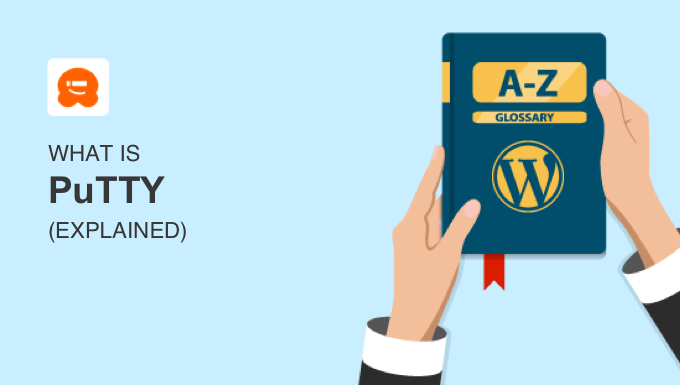
What Is the Difference Between PuTTY and SSH?
PuTTY and SSH are both client-server technologies. That means they allow you to securely connect a client (your computer) to a server (your WordPress website).
Let’s take a closer look at the difference between PuTTY and SSH.
What Is SSH?
SSH (Secure Shell) is a protocol that allows website owners to securely connect their home or business computers to their website’s command line.
The connection is secure because it uses encryption and requires the use of the correct username and password.
The command line is often referred to as the ‘shell’, and it allows users to manage website files, change settings, install applications, and more.
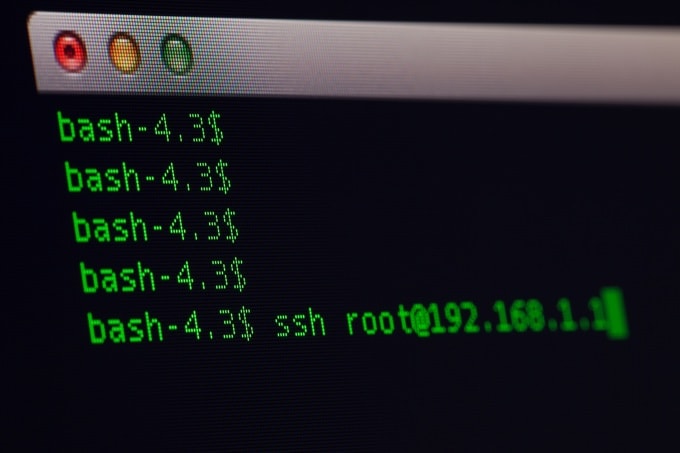
What Is PuTTY?
The SSH software is preinstalled on Mac and Linux computers but not Windows.
However, Windows users who wish to SSH into their servers can do so by installing and using the free, open-source PuTTY application.
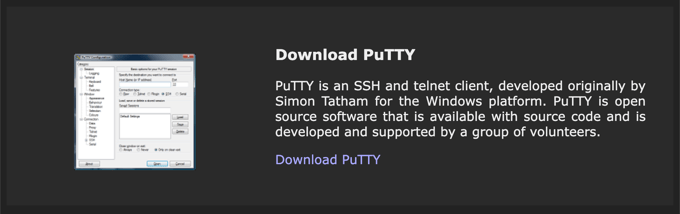
When Should You Use PuTTY?
Only technical Windows users who want to use SSH need to install PuTTY.
Many advanced users prefer to connect to their servers using SSH because shell commands are flexible and powerful.
There are hundreds of shell commands available, and here are a few examples:
cd directory_namechanges to the specified directory or folderlslists the contents of the current directorymkdir directory_namecreates a new directorycp source_file destination_filecopies a filechmod permissions file_namechanges the permissions of a fileapt-get install package_nameinstalls new software on the server
However, if you are not familiar with shell commands, then you don’t need SSH or PuTTY.
Instead, you can manage your website files using an FTP client or the file manager application provided on your hosting provider’s website.
You can learn more in our beginner’s guide on how to use FTP to upload files to WordPress.

How Do You Connect to WordPress Using PuTTY?
First, you will need to find the IP address, port number, username, and password used to access SSH with your web host.
You can learn these by visiting the SSH section of your host’s cPanel dashboard or configuration software or contacting your hosting company’s support team.
Now, you can launch the PuTTY application on your computer. You will need to type in your SSH IP address and port number. These will be remembered for future sessions.

Once you click the ‘Open’ button, you will be asked to enter your SSH username. For many websites, this is ‘root’. When you press ‘Enter’, a terminal window will open, and you will be asked to enter the SSH password.
You now have access to your website’s SSH commands. You can get a list of these commands by typing the ‘help’ command and pressing the ‘Enter’ key.
How Can You Use PuTTY and SSH in WordPress?
You can use PuTTY and SSH for many tasks related to managing and maintaining websites.
For example, you can use it to upload files, install and update software, edit server configuration files, back up the WordPress database, and troubleshoot issues.
Here are a few tutorials we have written that show you different ways to use PuTTY and SSH in WordPress:
- How to Enable Imagick on Your WordPress Site
- How to Find a Backdoor in a Hacked WordPress Site and Fix It
- How to Fix Secure Connection Error in WordPress
- How to Fix the 500 Internal Server Error in WordPress
- Useful WordPress Configuration Tricks That You May Not Know
We hope this article helped you learn more about PuTTY in WordPress. You may also want to see our Additional Reading list below for related articles on useful WordPress tips, tricks, and ideas.
If you liked this article, then please subscribe to our YouTube Channel for WordPress video tutorials. You can also find us on Twitter and Facebook.




