Media Settings is a page in your WordPress admin area where an administrator can configure the settings for WordPress media uploads.
This page is found by visiting Settings » Media.
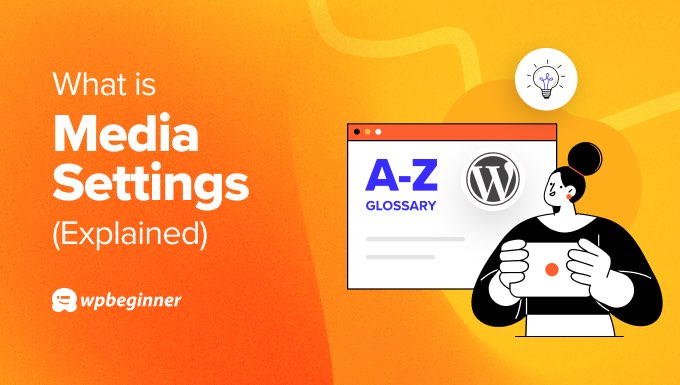
Configuring the Sizes of Your Website Images
The first section of this page is for image sizes.
When a user uploads an image, WordPress saves the original image and also creates three other copies for thumbnail, medium, and large image sizes.
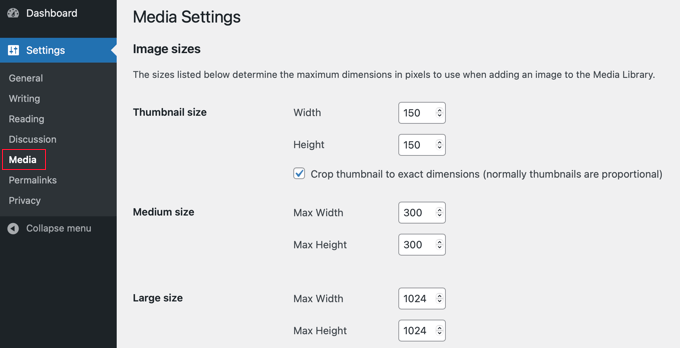
An administrator can adjust these sizes on this page. For example, they may wish to set the size of thumbnails to be 64×64 px (64 pixels wide and 64 pixels high).
WordPress will even crop the images for thumbnails to account for images that do not fit exactly into the dimensions defined here.
For medium-sized images and large-sized images, a max width and a max height can be defined so that when they are sized, they do not exceed the defined dimensions, whilst maintaining their respective aspect ratios.
Configuring the Location of Your Website Media Files
The second section allows you to select where the uploaded media will be stored.
Within this section, there is also an option that allows you to choose whether or not to organize uploads in year and month-based folders.
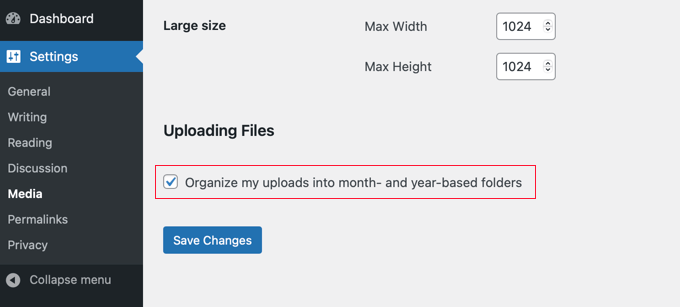
By default WordPress stores images in year and month-based folders inside the uploads directory, like this:
/wp-content/uploads/2024/04/
If you uncheck this box then WordPress will simply save all images in the /wp-content/uploads/ directory.
We hope this article helped you learn more about media settings in WordPress. You may also want to see our Additional Reading list below for related articles on useful WordPress tips, tricks, and ideas.
If you liked this article, then please subscribe to our YouTube Channel for WordPress video tutorials. You can also find us on Twitter and Facebook.




